SoundCloud has become one of the leading platforms for music creators to share their tracks with a global audience. Whether you're an independent artist or part of a band, creating an album on SoundCloud is an excellent way to showcase your work.
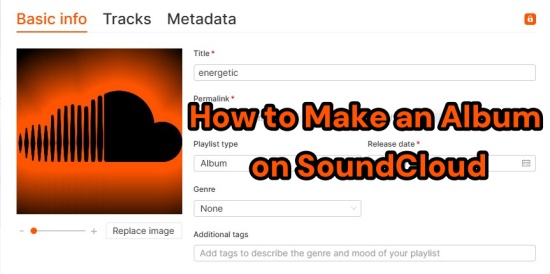
This guide will walk you through how to make an album on SoundCloud using both PC and mobile devices. You'll also discover how to download albums from SoundCloud with a useful tool to enhance your experience.
Part 1. How to Make an Album on SoundCloud for Win & Mac
Making an album on SoundCloud using a PC or Mac is a straightforward process. You can upload your favorite songs directly and make an album for them. Or if you have put your SoundCloud tracks in a playlist, you can convert this playlist to an album.
Way 1. Upload Your Songs and Make an Album on SoundCloud
- Go to the SoundCloud official website in your web browser and log into your account.
- On the top right of the menu bar, click the "Upload" button which is next to your profile.
- Click on the Choose files button or drag and drop the audio files you want to upload from your computer.
- Once your chosen tracks are loaded, fill in the title, description, genre and more to customize the album details.
- Finally, click on the green Upload button to create a SoundCloud album.
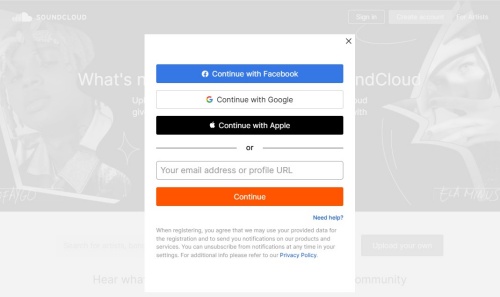
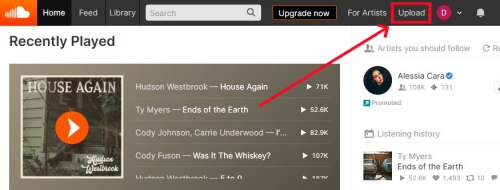
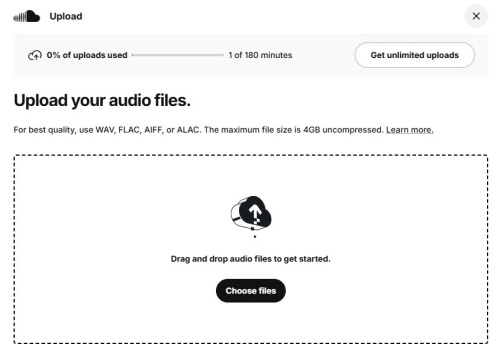
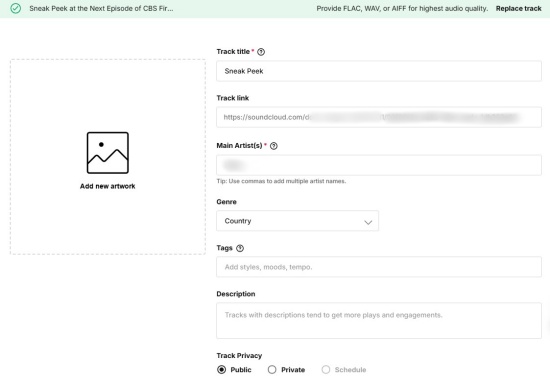
SoundCloud supports a variety of audio formats, ensuring flexibility for users. The most common formats include MP3, WAV, FLAC, and AAC. It's important to note that while these formats are supported, the quality of the audio may vary, so it's recommended to use higher-quality formats like WAV or FLAC for the best listening experience.
Way 2. Convert an Existing Playlist to an SoundCloud Album
- Head to the SoundCloud web player on the browser and log in with your account.
- Click on your profile icon and go to Profile.
- Select Playlists bar and locate the playlist you want to make an SoundCloud album from.
- Under the playlist, click on the Edit icon which will open the basic info window.
- Click on the Playlist type tab to select Album.
- Once all the info is filled, click on the Save changes.
![]()
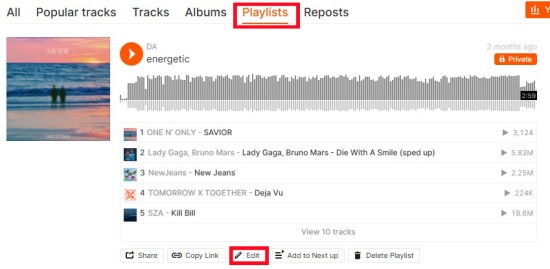
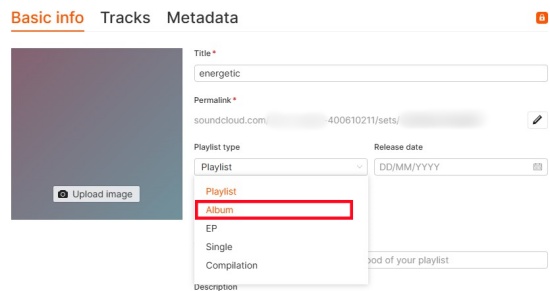
Part 2. How to Create an Album on SoundCloud for Android & iOS
Since there is no option to create an album on mobile, you can upload and add your desired songs to a playlist, then turn it into an album when you have the access to your computer.
- Open SoundCloud app on your mobile and log in with your account.
- Hit the upload icon located at the top right corner of the home page.
- Select the song you want to upload, then a form will pop up for you to fill the track information, including the genre, description and privacy settings.
- Select the desired tracks to load into SoundCloud.
- Choose a genre, add a description and other details about the track. Tap on Save button.
- Go back to the home page and select Library.
- Hit on your profile icon.
- Under the Tracks section, tap on the three-dots next to the song you want to make an album of.
- Select Add to playlist, and then Create playlist. Name the playlist title on the pop-up window and save it.
- Once you get your computer, you can go to the SoundCloud website to convert your playlist into an album.
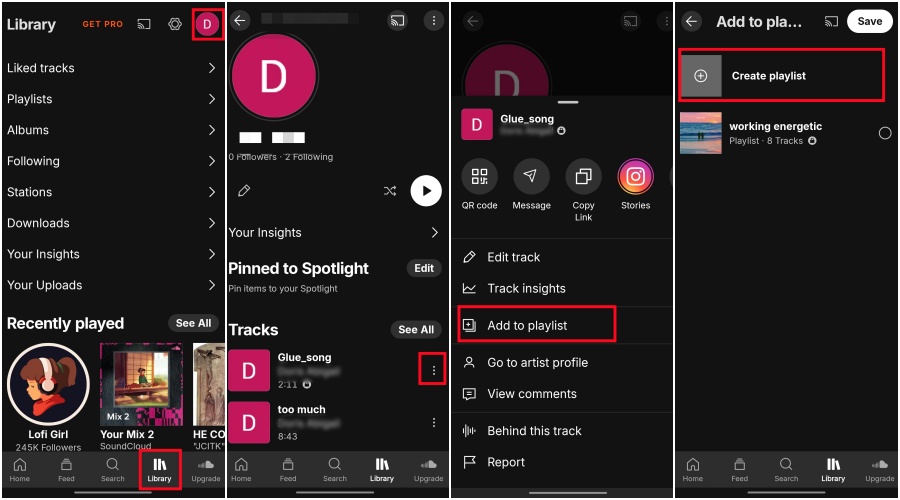
Part 3. Can I Download Album on SoundCloud? [Detailed Tutorial]
With the above steps, you can definitely make an album on SoundCloud. Now some users may wonder: Can I download these albums on SoundCloud for offline listening? The answer is yes, but also no. Although SoundCloud offers a built-in download button under the tracks for all the users, this feature is not available for all tracks. Many artists disable the download feature which makes it impossible to download for offline listening. Even with SoundCloud subscription, many tracks still lack the download button for various reasons. Moreover, you can only download individual tracks instead of the whole playlists or albums. Then are there any ways to download SoundCloud albums without hassle? Fortunately, ViWizard SoundCloud Music Downloader comes to your rescue.
ViWizard SoundCloud Music Downloader (ViWizard Audio Capture) is a flexible tool that enables you to select from multiple audio formats for downloading, such as MP3, WAV, FLAC, and AAC. Additionally, it offers audio and ID3 tag editing features, allowing you to customize the captured SoundCloud tracks extensively. With batch downloading feature, you can download SoundCloud albums within a few seconds.
Key Features of ViWizard Audio Capture
Free Trial Free Trial* Security verified. 5, 481,347 people have downloaded it.
- Record any audio from streaming services, live broadcasts, and system sounds
- Support multitrack recording and save files in MP3 and more formats
- Automatically detect and retain ID3 tags while allowing manual editing
- Offer flexible audio splitting and merging tools for full customization
Step 1Download ViWizard and Access SoundCloud
Begin your SoundCloud download experience by acquiring ViWizard Audio Capture. You can install the software using the links provided. After installation, launch the application. Next, open your preferred web browser and go to the SoundCloud website. Remember to log into your SoundCloud account.

Step 2Set Your Output Format
In the ViWizard interface, find the "Format" option. Select MP3 as your desired output format and adjust any additional settings to suit your preferences. Confirm your selections by clicking "OK."

Step 3Capture SoundCloud Music
Return to SoundCloud, locate the specific song or playlist you wish to download, and click play. ViWizard will start capturing the audio in real-time. Once the music finishes, click "Stop." You'll find your newly downloaded track stored neatly within ViWizard.

Step 4Save for Offline Listening
To keep the music on your computer, simply click "Save." That's all! Navigate to the designated folder on your computer, and you're ready to enjoy your SoundCloud MP3 music offline. With ViWizard's intuitive audio capture, you can now relish your SoundCloud favorites anytime and anywhere.

Part 4. FAQs about Making an Album on SoundCloud
Q1.How do I create an album on SoundCloud?
A1.To create an album, start by logging into your SoundCloud account. Navigate to your profile and click on the "Upload" button. From there, select "Create a new playlist." You can then add tracks by either uploading new ones or selecting existing tracks from your library. Once you've added your desired tracks, give your playlist a title that represents your album and click "Save." Your album will now be available on your profile.
Q2.Is there a limit to the number of tracks I can add to an album?
A2.Yes, there is a limit of 500 tracks per playlist (album) on SoundCloud. This generous limit allows artists to compile extensive collections of their work. However, if you reach this limit, consider creating a new album or splitting your tracks into multiple playlists to keep your music organized.
Q2.Will my album be available for download?
A2.You have control over whether your album tracks are available for download. When uploading tracks, you can select the option to allow downloads. If you want to make your music accessible for fans to download, ensure this option is enabled. Just click on the Edit button under the track and toggle on the Enable direct downloads under the Permissions tab. Make sure you have all the necessary rights for all the contents.
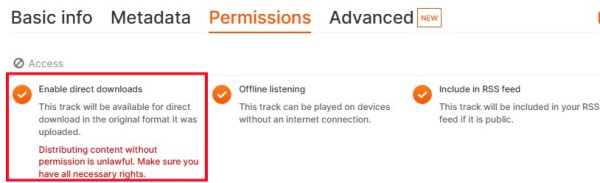
Conclusion
Creating an album on SoundCloud is a fantastic way to organize and share your music with fans. Whether you're using a PC, Mac, or mobile device, the process is simple and effective. For those looking to download albums, SoundCloud's native features or third-party tools like ViWizard Audio Capture can help.
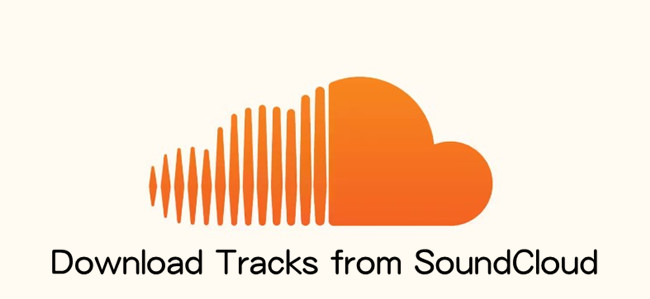
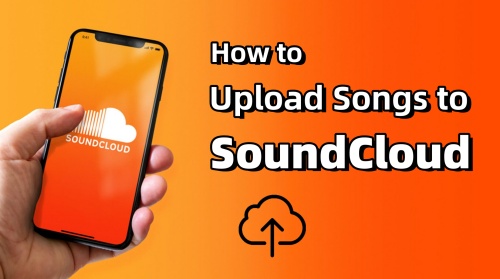
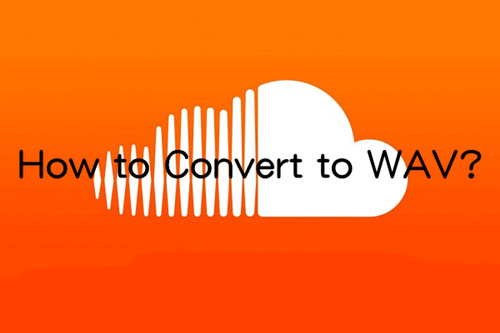
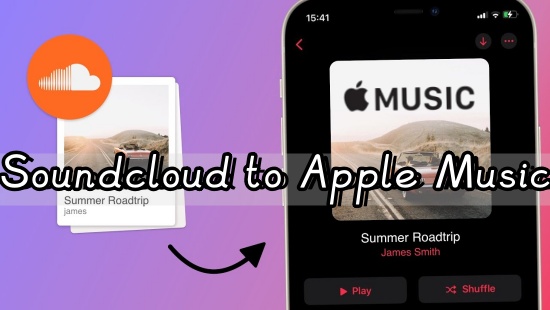


Leave a Comment (0)