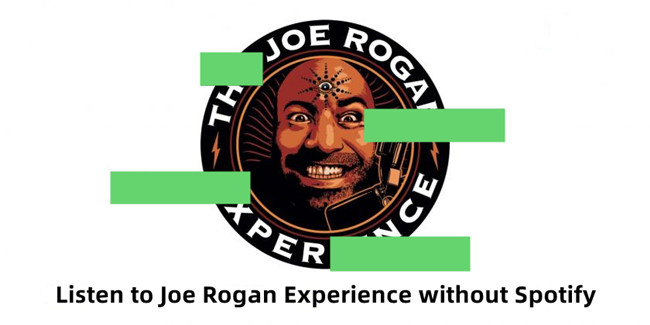
Hey, Joe Rogan enthusiasts! If you're like us, you're hooked on the diverse conversations that make up "The Joe Rogan Experience." But hey, the beauty is in the personal touch, right? Whether you're a Spotify diehard, exploring other platforms, or toggling between audio and video, we've got your back. This guide is all about tailoring your Joe Rogan experience just the way you like it.
From squeezing the most out of your Spotify subscription to finding alternative methods for non-Spotify fans, and from cruising through data-conscious audio-only sessions to enjoying the full visual spectacle, we're here for it all. Let's unravel the secrets of Joe Rogan's podcast and make it uniquely yours. Ready to dive into the Joe Rogan vibe? Let's roll!
Part 1. Listen to Joe Rogan Podcast without Spotify (without Video)
If you're among those who prefer not to use Spotify for listening to Joe Rogan's podcast or wish to conserve data by opting for audio-only content, ViWizard Audio Capture is a fantastic tool that lets you record all podcast episodes seamlessly.
Why ViWizard Audio Capture?
ViWizard Audio Capture is a versatile software that enables users to capture audio from any source on their computer. This means you can easily record "The Joe Rogan Experience" podcast without being tied to Spotify or incurring high data usage from streaming video content. The tool extends its functionality to Joe Rogan's YouTube channel as well. You let Spotify or YouTube play the podcast in the background, and ViWizard works its magic by recording all episodes into more manageable segments. Whether you prefer streaming on Spotify or YouTube, ViWizard Audio Capture provides a solution for every listener. Enjoy Joe Rogan's podcast in your car via Bluetooth or seamlessly during your workout without the need for video playback concerns.
ViWizard Audio Capture stands out as a professional-grade tool designed specifically for capturing and transforming audio streams from various sources, with a special emphasis on streaming platforms. The software lets you capture episodes and enjoy them offline at your convenience, eliminating the need for an active internet connection.
If you're looking to enhance your listening experience further, ViWizard Audio Capture offers additional features. Remove intermittent ads from Joe Rogan's podcast with ease using the tool's cutting and splitting capabilities. Manually cut and merge segments to customize your podcast experience.
Key Features of ViWizard Audio Capture
Free Trial Free Trial* Security verified. 5, 481,347 people have downloaded it.
- Record any audio from streaming services, live broadcasts, and system sounds
- Support multitrack recording and save files in MP3 and more formats
- Automatically detect and retain ID3 tags while allowing manual editing
- Offer flexible audio splitting and merging tools for full customization
Record Joe Rogan's Video Podcast on Spotify/YouTube:
Step 1Download and Install ViWizard Audio Capture
Begin by downloading and installing ViWizard Audio Capture on your computer. Once the installation is complete, launch the software. Ensure that your Spotify application or web browser compatible with YouTube is running in the background, depending on your preferred source.

Step 2Configure Capture Settings
Before recording audio from Spotify or YouTube, customize the capture settings. Click on the "Format" button located in the bottom-right corner of ViWizard Audio Capture's main interface. Choose the output format for the captured audio – opt for MP3 for broad compatibility. Confirm your selection by clicking "OK."

Step 3Record the Podcast on Spotify or YouTube
Navigate to the ViWizard Audio Capture interface, open the Spotify app or visit YouTube, and select the Joe Rogan podcast episode you want to record. Play the podcast on Spotify or YouTube, then switch back to ViWizard Audio Capture. The tool will automatically detect the audio playback and initiate the recording process.

Step 4Edit and Trim the Recorded Audio
Click the "Stop" button within ViWizard Audio Capture to conclude the recording. After capturing the audio, use ViWizard's built-in editing tools to refine the recording. Trim any unnecessary segments to ensure your exported MP3 starts and ends at the desi red points.

Step 5Export the Edited Audio to MP3
Once you've edited and trimmed the captured audio, export it as an MP3 file. Click on the "Save" button within ViWizard Capture list. Access the file in the History window and locate it in your designated destination folder. Now, your personalized Joe Rogan podcast in MP3 format is ready for use and can be transferred to your preferred devices.

Part 2. Watch Joe Rogan Podcast without Spotify (with Video)
For those who prefer to watch Joe Rogan's podcast with video without using Spotify, YouTube is a fantastic alternative. Joe Rogan's official YouTube channel features a selection of podcast episodes, offering the visual element alongside the engaging conversations. Here's a step-by-step guide to watching Joe Rogan's podcast on YouTube:
Watch Joe Rogan's Video Podcast on YouTube:
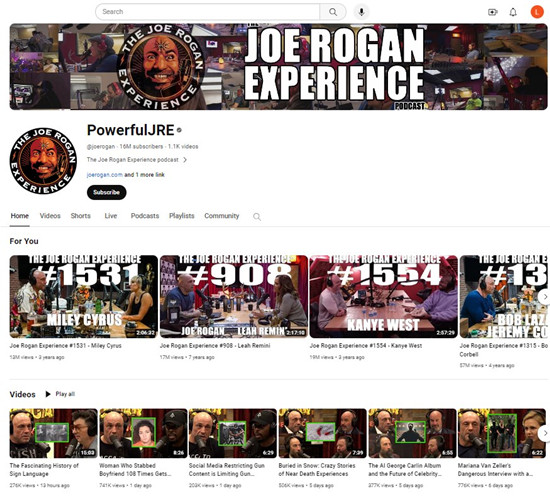
- Launch the YouTube app on your mobile device or go to the YouTube website on your desktop.
- In the search bar, type "Joe Rogan Experience" and hit enter.
- Select the official Joe Rogan Experience channel from the search results. It typically features the iconic JRE logo.
- Explore the available episodes on Joe Rogan's channel. Episodes are usually categorized by number and guest name.
- Choose the episode you want to watch and click on it. The video will begin playing, and you'll experience Joe Rogan's podcast with the added visual element.
Consider subscribing to Joe Rogan's official YouTube channel to receive updates on new episodes and easily access the latest content.
Part 3. Listen to Joe Rogan Podcast on Spotify (without Video)
For Spotify users who want to optimize data usage or prefer audio-only playback in certain situations, adjusting Data Saver settings and utilizing specific options is the key. It's important to note that only Premium users can stream and download Joe Rogan's podcast, and video is not streamed when the Spotify app is backgrounded.
Option 1: Stream Joe Rogan's Podcast Audio Only
-
For Mobile:
- Open the Spotify app on your mobile device and log in to your Premium account.
- Search for "The Joe Rogan Experience" in the Spotify search bar and select the podcast.
- In the Spotify settings, locate and enable the Data Saver mode to optimize data usage.
- Under Data Saver settings, toggle the "Stream Audio Only" option. This allows the Spotify app to play video podcasts as audio only when not on Wi-Fi, conserving data.
- Select the episode you want to listen to. As you play the episode, Spotify will now stream the audio only, saving data usage while on cellular data.
-
For Desktop:
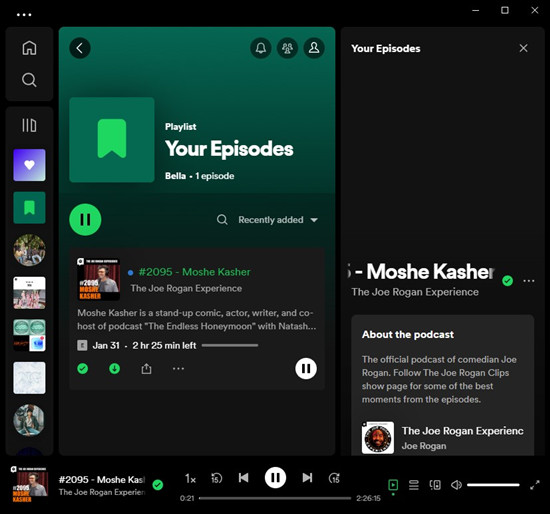
- Launch Spotify on your desktop.
- Go to "The Joe Rogan Experience" and select the episode you wish to play without the video.
- Hit the Play button. As soon as the video podcast is playing, click on the "X" icon near the top-right of the video, and you won't be able to watch video until you play the episode again or play a new one.
Option 2: Download Joe Rogan's Podcast Audio Only
-
For Mobile:
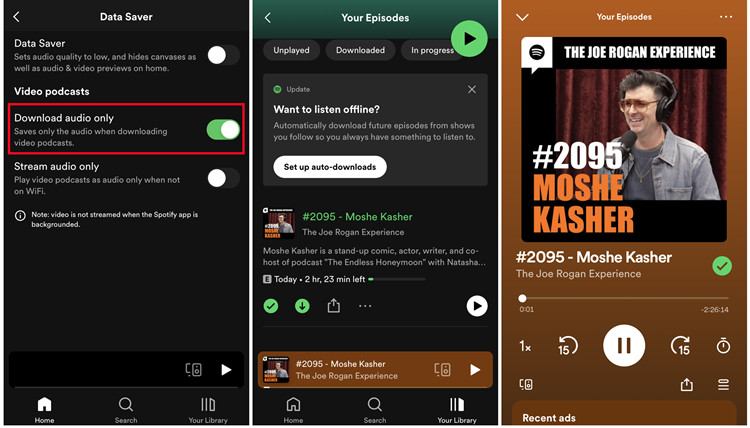
- Open the Spotify app on your device.
- In the Spotify settings, locate and enable the Data Saver mode to optimize data usage.
- Under Data Saver settings, toggle the "Download Audio Only" option. This ensures that when downloading video podcasts, only the audio is saved, saving both storage space and data.
- Search for "The Joe Rogan Experience" in the Spotify search bar and select the episode you want to download. Locate the download icon and tap on it to download the episode in audio-only format.
- Once the download is complete, go to your Library and the "Downloaded" section to access the downloaded audio-only episodes. Enjoy these episodes offline without using mobile data.
-
For Desktop:
- Launch Spotify on your desktop.
- Go to "The Joe Rogan Experience."
- Hover your mouse over the episode and click on the download icon. The audio-only version of the episode will be stored on your desktop for offline playback.
- Once downloaded, enable Offline Mode in the Spotify settings.
- Go to your "Episodes" section within the Spotify app to access the downloaded audio-only episodes. Play these episodes without the video seamlessly.
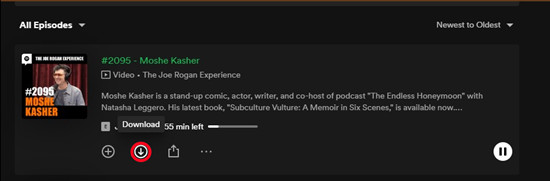
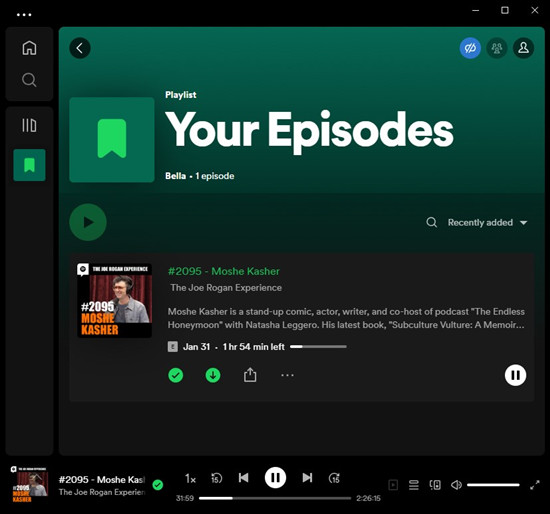
Part 4. Watch Joe Rogan Podcast on Spotify (with Video)
For users with premium subscriptions on Spotify, enjoying Joe Rogan's podcast with video is a feature exclusive to premium members. Free users can access the audio version only, as the video playback option is locked for non-subscribers.
Listen to Joe Rogan's Video Podcast on Spotify:
-
On Mobile:
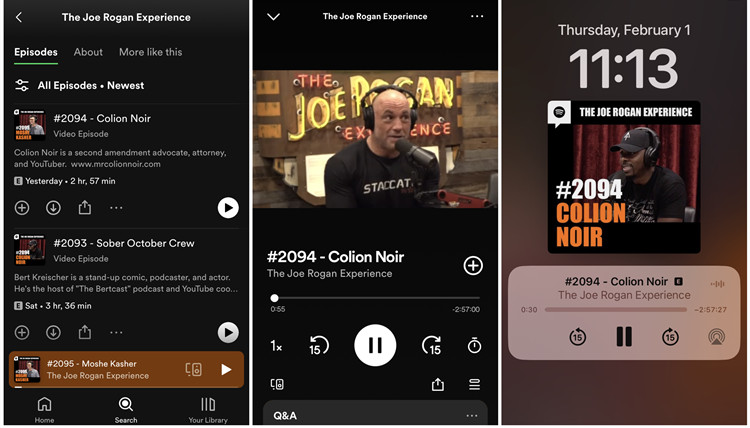
- Open the Spotify app on your mobile device.
- Search for "The Joe Rogan Experience" in the Spotify search bar and select the podcast.
- Choose the specific episode you wish to watch with video and begin playback.
- If the selected episode includes video content, you can watch it in the Now Playing screen within the Spotify app and on your home screen. Tap on the extend icon to enjoy the video in full-screen mode.
-
On Desktop:

- Launch Spotify on your desktop.
- Go to "The Joe Rogan Experience" and select the episode you want to watch with video.
- If the chosen episode offers video content, a video icon will be visible. Click the Play button to commence video playback.
Part 5. FAQs about Joe Rogan on Spotify
Q1.Is Joe Rogan's podcast available for free on Spotify?
A1.Yes, "The Joe Rogan Experience" podcast is available for free on Spotify. However, features like video playback and offline listening are exclusive to Spotify Premium subscribers.
Q2.Can I watch Joe Rogan's podcast on Spotify without a Premium subscription?
A2.No, watching Joe Rogan's podcast with video on Spotify is a premium-exclusive feature. While free users can access the podcast and add it to their library, video playback is locked for them. Spotify Premium users can download episodes for offline listening by choosing the "Download" option for individual episodes or enabling Offline Mode for multiple episodes.
Q3.How can I optimize data usage while listening to Joe Rogan's podcast on Spotify?
A3.Spotify Premium users can optimize data usage by adjusting Data Saver settings. For audio-only streaming or downloading, toggle "Stream Audio Only" or "Download Audio Only" in the Data Saver settings.
Q4.Is there a way to watch Joe Rogan's podcast without using Spotify?
A4.Yes, for those not using Spotify, alternative methods like using ViWizard Audio Capture for audio recording or exploring other platforms that host Joe Rogan's content are available. While Spotify is the exclusive home for Joe Rogan's podcast, select episodes are also available on YouTube.
Q5.How often does Joe Rogan release new podcast episodes on Spotify?
A5.Joe Rogan typically releases new podcast episodes multiple times a week. The release frequency may vary, so it's recommended to follow his official channels for the latest updates.
Conclusion
So, what are you waiting for? Dive into the world of Joe Rogan's podcast and experiment with the features that suit your style. Try ViWizard Audio Capture and click that record button, toggle between audio and video, and let the Joe Rogan journey unfold according to your rules. Ready to take the plunge? Your personalized podcast experience is just a click away!
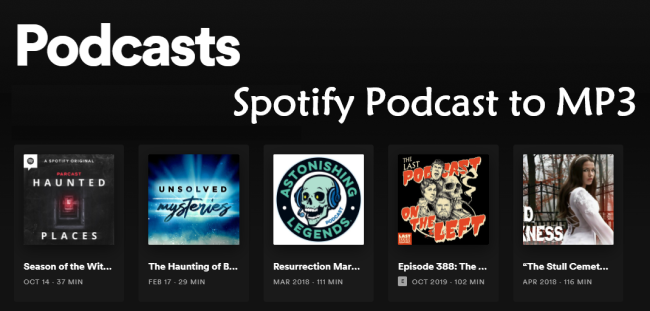
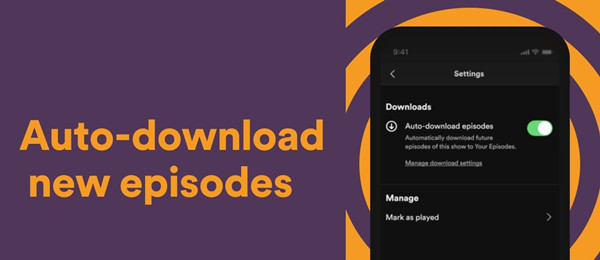
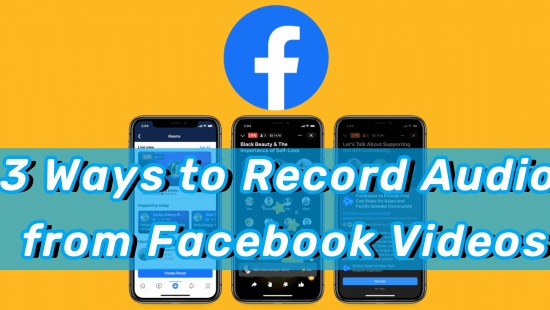
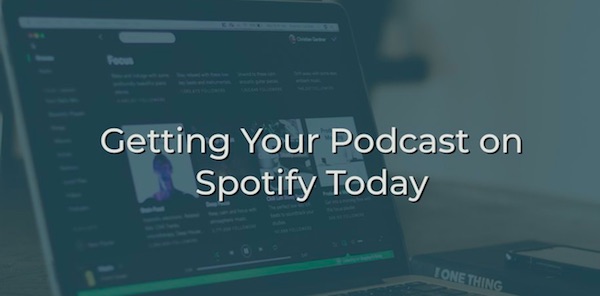
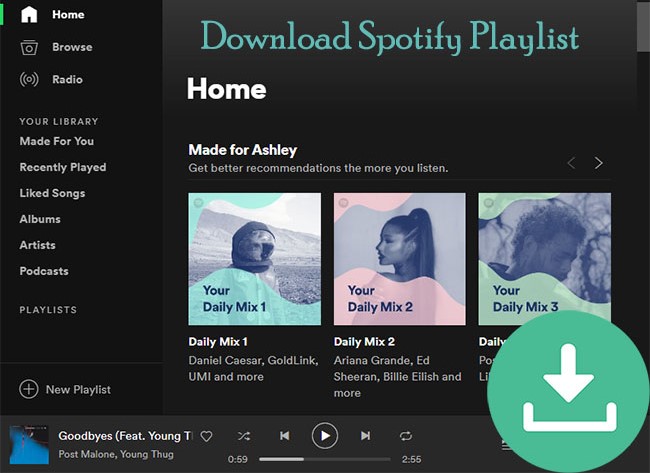


Leave a Comment (0)