YouSee Musik stands out as a streaming platform, offering access to an extensive library of over 30 million music tracks that you can enjoy at your convenience, anytime and anywhere. In YouSee Musik, you can dive into a world of musical inspiration through curated playlists, hit lists, and live radio. This guide presents two easy yet practical approaches for downloading music from YouSee Musik, along with useful tips for optimizing your YouSee Musik experience across various devices, including CarPlay, Apple Watch, and Sonos Speaker. Now, just dive into the post below and unlock the full potential of YouSee Musik on your terms.
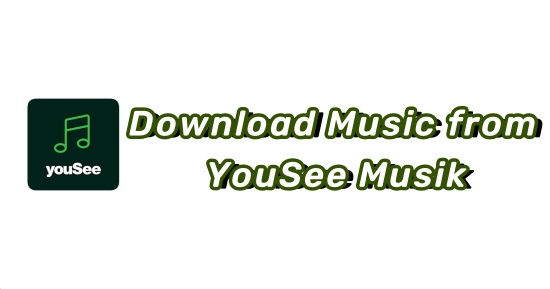
Part 1. Download Music from YouSee Musik on Phone/Tablet
To enjoy your favorite music on your phone or tablet, you can directly download tracks from YouSee Musik. This ensures that you can listen to your preferred songs even when offline. There are two available ways to offline YouSee Musik songs on the Phone or Tablet – selecting the specific singles, albums, and playlists you want to download, or downloading any songs you've added to My Music. In this part, we will guide you through both methods separately. Please explore the tutorial below for step-by-step instructions.
-
Offline a Song, Playlist, or Album
- Open the YouSee Musik app on your phone or tablet.
- Browse and find a song, playlist, or album you want to download from the music library.
- When found, tap the 'Download' button in the upper right. Whether you want to download a song, playlist, or album, you will always find the 'Download' icon in the top right corner.
- Lastly, you can find your downloaded YouSee Musik songs by touching 'My Music' > 'Downloads'.
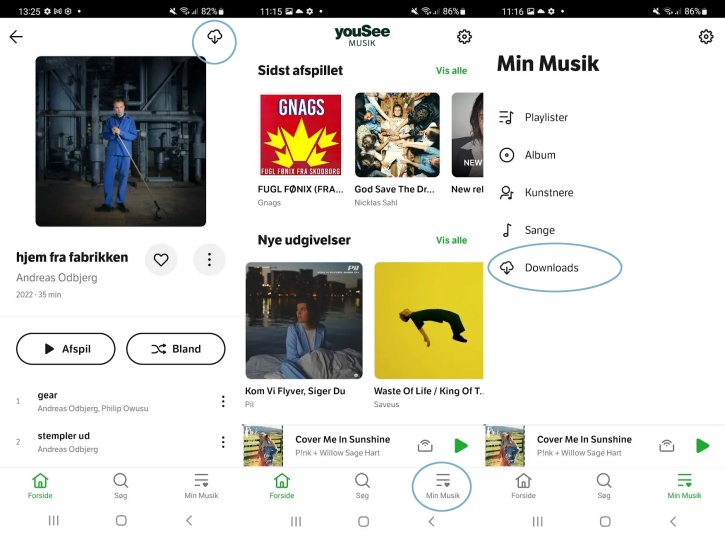
-
Offline All Songs in My Music
You can also choose to offline all songs you've added to My Music at once.
- Launch the YouSee Musik app on your phone or tablet.
- Tap 'My Music' > 'Songs'
- Touch the 'Download' button in the upper right corner. Then the list will be downloaded at once. When you add new songs to My Music, they will be downloaded automatically.
- Just wait for a while, you can listen to the list offline.

Part 2. Download Music from YouSee Musik on PC
Do you wish to download music from YouSee Musik on your PC? Unfortunately, there isn't an official method for downloading music directly to your computer. But worry not, as we're here to lend you a helping hand. To download audio tracks from YouSee Musik to your desktop, consider using a robust third-party tool, such as a professional YouSee Musik downloader. While numerous tools are available in the market for this purpose, not all of them work smoothly. In this post, we highly recommend the ViWizard Audio Capture for your needs.
ViWizard Audio Capture stands out as a professional and powerful audio recording software designed for both Windows and Mac. It excels in capturing and downloading music tracks from various streaming services and other sources on your computer. Before initiating the recording process, you have the flexibility to preset audio formats according to your preferences. With six selectable output formats, including MP3, AAC, M4A, M4B, WAV, and FLAC, it caters to the compatibility of most media devices. Additionally, you can fine-tune the sample rate, bit rate, channel, and codec to ensure the perfection of your YouSee Musik downloads.
Importantly, ViWizard Audio Capture guarantees the delivery of high-quality audio tracks, enhancing your overall listening experience. Once the recording is complete, you can save the audio files locally on your computer and effortlessly enjoy them on any device or music player for offline playback. Now, let's delve into the provided guide on how to get YouSee Musik downloads using ViWizard.
Key Features of ViWizard Audio Capture
Free Trial Free Trial* Security verified. 5, 481,347 people have downloaded it.
- Record any audio from streaming services, live broadcasts, and system sounds
- Support multitrack recording and save files in MP3 and more formats
- Automatically detect and retain ID3 tags while allowing manual editing
- Offer flexible audio splitting and merging tools for full customization
How to Record Audio from YouSee Musik with ViWizard
First and foremost, choose the appropriate version for downloading and installing ViWizard Audio Capture on your computer. Click the 'Download' button provided above to achieve this. Following that, proceed with the easy steps outlined below:
Step 1Launch ViWizard and load your target browser
Open the ViWizard program on your computer, and then you'll find various programs on the main interface. If the browser you use to access YouSee Musik isn't listed, use the 'Plus' icon to add it, or directly drag the target browser to the main interface.

Step 2Adjust output parameters for YouSee Musik downloads
To reset the output parameters to your preferences, click the 'Audio' icon at the bottom right corner of the main window. This action opens the 'Format' window, allowing you to choose the desired output format and customize other parameters such as sample rate, bit rate, channel, and codec. Ensure you click 'OK' to apply these changes for YouSee Musik downloads.

Step 3Record and download YouSee Musik songs
Return to the start window, open the target browser, and navigate to the YouSee Musik website. Simultaneously, the recording window will automatically appear. Now browse and play your preferred tracks from the music library. ViWizard YouSee Musik downloader will initiate recording and downloading when it detects the audio. Note that ViWizard supports batch downloads of YouSee Musik content, including singles, playlists, or albums.

Step 4Edit and save YouSee Musik tracks
Once the recording is complete, stop playing the song or close the entire browser. For a more personalized touch to your YouSee Musik song downloads, use the 'Edit' button to make adjustments. You can modify the length of the YouSee Musik downloads and edit ID3 tags as well. Finally, click the 'Save' button, and you will be able to find the downloaded YouSee Musik tracks in the History list by hitting the 'Converted' button.

It's noteworthy that ViWizard Audio Capture extends its capabilities beyond YouSee Musik, allowing you to download music from various other streaming platforms. This includes popular services like Pandora Music, YouTube Music, Anghami, and more. With ViWizard, you gain greater control over your favorite music, enabling an awesome experience across different platforms.
Part 3. Transfer YouSee Musik Downloads to Phone
With ViWizard, you now have the YouSee Musik downloads on your computer. In case you wish to enjoy these downloads on your phone, we'll guide you through the process of transferring the YouSee Musik tracks to your mobile device. Pick your device and follow these steps:
- Connect your phone to your computer using a USB cable.
- Open your phone and enable file transfer mode by selecting the 'File Transfer/Transfer files' option.
- Then open the File Explorer window on your computer and double-click on your phone to enter its storage.
- Locate and identify the downloaded YouSee Musik tracks in File Explorer, then copy the files you intend to transfer.
- Return to your phone's storage and paste the files in the desired position.
- Once completed, check the transferred music files by navigating to your phone's storage.
Extra Tip: Play YouSee Musik on Other Devices
Do you enjoy playing tunes from YouSee Musik while on the road? Are you someone who appreciates syncing music from YouSee Musik and utilizing an Apple Watch simultaneously? Would you like to enhance your music experience by using YouSee Musik on your Sonos speakers? If so, then this tip is for you. Here's a guide on leveraging your devices to enjoy the music from YouSee Musik. Check it out.
-
Explore YouSee Musik via CarPlay
If your car is equipped with CarPlay, immersing yourself in YouSee Music is a breeze. Connect your phone to CarPlay, either wirelessly or via a USB cable, and follow these steps:
- Open the YouSee Musik app on your phone and log into YouSee Musik on your phone.
- Connect your phone to CarPlay.
- Locate YouSee Musik on the CarPlay Screen and launch the app.
- Then you can listen to YouSee Musik songs via CarPlay.
-
Utilize YouSee Musik with Your Apple Watch
Ensure YouSee Musik is installed on your iPhone before proceeding. Once installed, just follow the easy steps below:
- Launch the Watch app on your iPhone and navigate to the My Watch tab.
- Scroll down to Available apps and find the YouSee Musik app.
- Tap the 'Install' button to add YouSee Musik to your watch.
- Wait for a few seconds, and then you can enjoy YouSee Musik songs on your Apple Watch.
-
Use YouSee Musik on Sonos Speakers
For Sonos speaker enthusiasts eager to infuse their spaces with the sounds of YouSee Musik, the process is also simple:
- Download the Sonos app on your phone or tablet first.
- Upon opening the Sonos app, access the menu in the upper left corner, and select the 'Add Music Services' option.
- Choose YouSee Musik from the list of music services and seamlessly integrate it into Sonos.
- When done, you are able to always open the YouSee Musik in the menu on the left and log into your YouSee Musik account.
- Now you can explore features like Current Releases, Hitlists, Music Radios, and more, just as you would in the YouSee Musik app.
Conclusion
This article explores two methods for downloading music from YouSee Musik, accompanied by an additional tip for enjoying YouSee Musik on various devices, such as CarPlay, Apple Watch, and Sonos speakers. Given the absence of an official desktop download option for YouSee Musik songs, we recommend utilizing ViWizard Audio Capture for a limitless solution. Our aim is to enhance your YouSee Musik listening experience, offering flexibility in how you enjoy your favorite tunes. If you find this guide helpful, please consider sharing it with your friends to spread the joy of seamless music access.

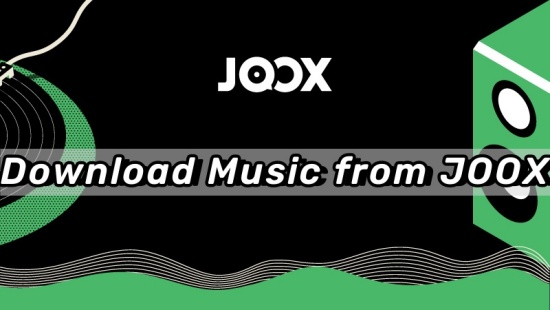
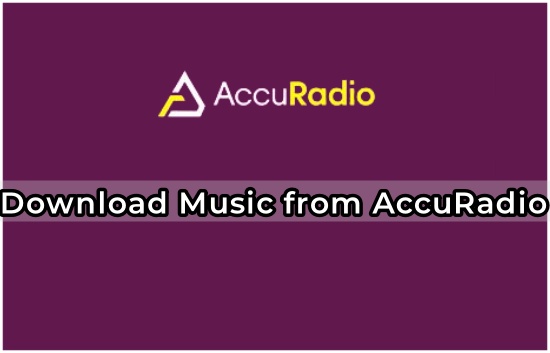
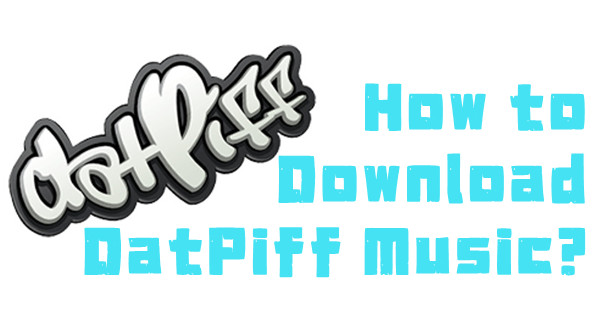
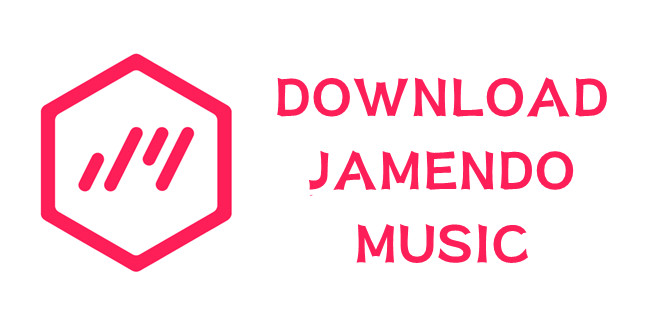
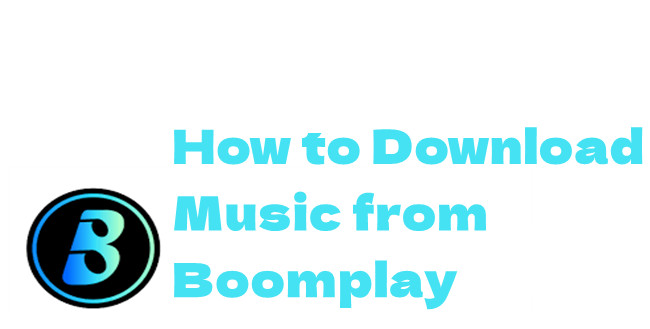

Leave a Comment (0)