For enthusiasts of classical tunes seeking alternatives to mainstream services like Spotify, there exist specialized platforms catering exclusively to the genre. Among these, Primephonic stands out as a premier destination for classical music aficionados. Boasting the most extensive repository of classical compositions, Primephonic offers users an unparalleled library where they can utilize advanced search functionality to unearth their preferred pieces, oftentimes with numerous renditions at their fingertips.
Embarking on a journey to deeply immerse oneself in the world of classical music might spark a yearning to possess a physical collection of these timeless pieces. Fortunately, Primephonic enables music lovers to indulge in this desire through two primary means of acquisition. The first route is by becoming a subscriber to the Primephonic service, granting access to download and own the music. Alternatively, one can employ audio capturing software to record and subsequently save Primephonic's musical offerings in MP3 format, thus creating a lasting personal archive of classical masterpieces.
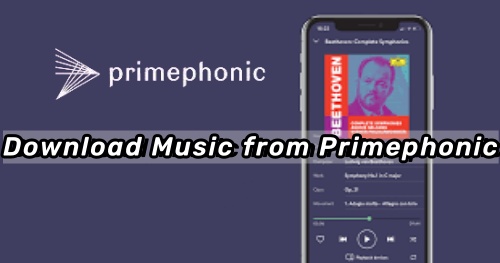
Part 1. What is Primephonic?
Primephonic is a subscription-based streaming platform dedicated to this venerable genre. By default, Primephonic presents users with high-definition 16-bit FLAC streams, ensuring an unparalleled listening experience. To immerse oneself in the melodic splendor of Primephonic's library, individuals must first engage in a complimentary 14-day trial or opt for a premium subscription. Regrettably, those who do not subscribe are unable to download and enjoy the music offline.
Upon logging into the Primephonic website, a wealth of categories unfolds, including New Releases and Daily Recommendations. The interface is intuitively divided into sections such as Home, Browse, and My Music. Within the Browse section, one can peruse an extensive directory featuring composers, conductors, and more. A prominent feature at the website's zenith keeps track of the remaining days of one's free trial. Additionally, Primephonic offers diverse subscription packages tailored to suit every listener's preference. Let's delve into these options.
Part 2. Download Music from Primephonic with Subscription
Primephonic offers two distinct membership tiers: Premium and Platinum. Both provide access to an extensive catalog of over 3.5 million classical tracks, allowing users to search and discover new pieces, complemented by expert audio recommendations. Additionally, these plans enable music downloads, facilitating an offline listening experience, whether at home or on the go.
The primary difference between these plans lies in the pricing structure and the fidelity of the audio streams. The Premium plan is designed for those who appreciate 320kbps MP3 streaming, available for $9.99 per month or $99.99 annually. For the connoisseur seeking uncompromised sound quality, the Platinum subscription offers lossless 24-bit FLAC audio, provided at $14.99 per month or $149.99 yearly.
If you are a Primephonic subscriber or find the cost of the subscription acceptable, you can use the Primephonic app on your phone and tablet to download music from Primephonic. Here's how:
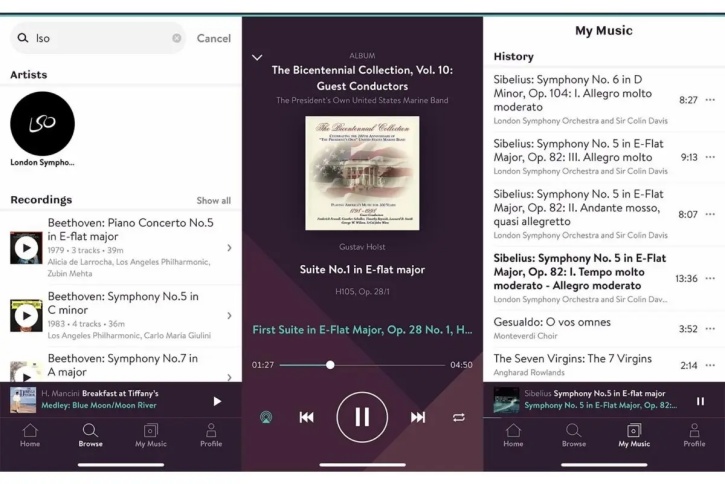
- Open the Primephonic app and log into your premium account.
- Browse and open the album or playlist on Primephonic that you wish to download.
- Tap the 'Download' button or the 'three-dots' icon at the top of the screen to start downloading the Primephonic classical music.
- Wait for a few seconds, and then you can view the downloaded Primephonic music in the 'My Music' section. If you want to remove the downloaded music, simply click the 'Download' button again.
Part 3. Download Music from Primephonic without Subscription
For those who are reluctant to subscribe to Primephonic yet still desire to download audio content, an alternative route is available through the use of ViWizard Audio Capture.
Compatible with both Windows and Mac operating systems, ViWizrad Audio Capture enables users to record and download classical music from Primephonic without a subscription. The captured audio can be saved in various formats such as MP3, WAV, AAC, and FLAC, among others. Essentially, ViWizrad Audio Capture is capable of capturing any audio played on your computer, including live broadcasts, game sounds, and streaming music from services like Pandora, Apple Music, YouTube Music, and more. Simply play the desired music or video in any browser or via a music player on your computer, and ViWizard Audio Capture will capture it with high fidelity. It's also possible to simultaneously download multiple audio tracks during the recording process.
Once the recording is complete, you can permanently save your Primephonic music tracks on your computer and transfer them to other devices or music players for any time listening. Additionally, ViWizard offers the flexibility to customize audio parameters to suit your preferences, including sample rate, bit rate, codec, and channel configuration. Now, let's proceed with a detailed guide on how to use ViWizard Audio Capture to download music from Primephonic.
Key Features of ViWizard Audio Capture
Free Trial Free Trial* Security verified. 5, 481,347 people have downloaded it.
- Record any audio from streaming services, live broadcasts, and system sounds
- Support multitrack recording and save files in MP3 and more formats
- Automatically detect and retain ID3 tags while allowing manual editing
- Offer flexible audio splitting and merging tools for full customization
Begin by downloading and installing the ViWizard program on your computer. The download link is provided above. Ensure that you select the correct version for your device system. After installation, follow the user guide to freely download music from Primephonic.
Step 1Open ViWizard Software
To start, double-click the ViWizard program icon on your desktop. The main interface of ViWizard will display a list of program icons already installed on your computer. Verify if the web browser you intend to use to access the Primephonic website is listed. If not, drag and drop the browser icon from your computer onto the ViWizard program window. Alternatively, click the 'Plus' icon to add it.

Step 2Personalize output parameters for Primephonic downloads
Next, tailor the audio format and parameters to your liking. Click the 'Audio' icon to open the settings window, where you can specify the output format as MP3, WAV, FLAC, AAC, etc., and personalize the bit rate, sample rate, codec, and channel settings. Once you have made your selections, click the 'OK' button to apply the changes.

Step 3Play and Download Primephonic Music
Return to the ViWizard start window and select the target web browser to navigate to the Primephonic website. Sign in to your Primephonic account, browse, and play the music tracks you wish to download for offline enjoyment. As soon as you start playing a track, ViWizard Audio Capture will automatically detect and commence capturing and downloading the audio from Primephonic. You can monitor the real-time recording and download progress in the recording window.

Step 4Edit and Save Primephonic downloads
After successfully downloading all the Primephonic music tracks that you desire, click the 'Stop' button or close the web browser to end the download process. To further enhance your listening experience, you can click the 'Edit' button to trim your Primephonic music downloads, customize the ID3 tags as you prefer, or make other adjustments. When finished, click the 'Save' icon to retain your Primephonic classical music downloads on your computer. You can then locate and view the downloaded files by clicking the 'Converted' icon.

Part 4. Transfer Downloaded Primephonic Music to Phone
Once you've effectively utilized ViWizard to retrieve your favorite tunes from Primephonic onto your computer, the subsequent action is to migrate these treasured tracks to your mobile device. You might desire to enjoy this auditory feast on the go. Here's a streamlined guide to relocate the Primephonic music you've downloaded to your handset. Take hold of your device and walk through the steps:
- Commence by linking your phone to your computer using a USB cord.
- Unlock your phone, and when prompted, select 'File Transfer' mode to initiate the file transfer process.
- On your computer, open File Explorer, find the icon representing your phone and double-click it to gain access to its memory.
- In File Explorer, locate the Primephonic music downloads directory and copy the files you wish to move.
- Return to your phone's storage view, and paste the copied files into the folder of your preference.
- After the transfer is complete, verify the presence of the music files on your phone by checking its memory.
Conclusion
Primephonic is an exceptional haven for enthusiasts of classical music, offering access to a vast library of classical compositions. This guide presents two efficient methods for capturing and downloading audio from Primephonic's extensive collection. Listeners can opt to become Primephonic subscribers or employ ViWizard Audio Capture to save their favorite pieces for unrestricted enjoyment. Should you encounter any challenges with downloading music from Primephonic, do not hesitate to jot down your concerns in the comment section. We are committed to assisting to the best of our ability.
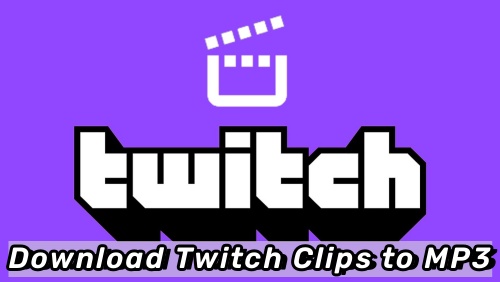



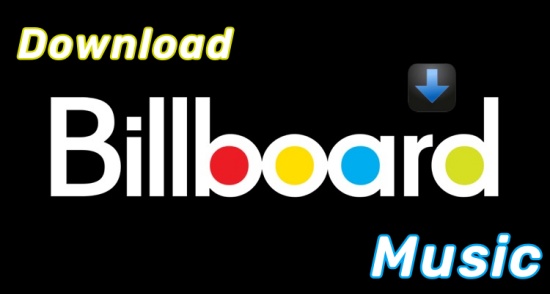

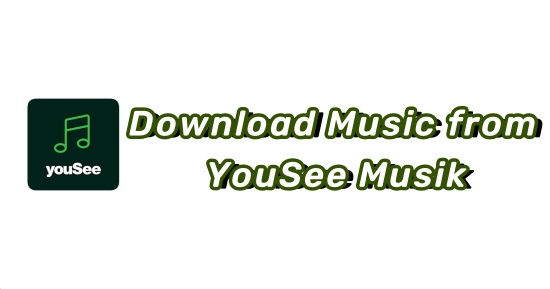

Leave a Comment (0)