Renowned for its extensive music library, Napster stands as a well-established music streaming service, providing access to a plethora of songs. Users can explore a variety of subscription plans to unlock the musical offerings Napster has in store. However, the process of downloading music from Napster involves certain intricacies. The privilege of downloading Napster music is exclusively reserved for Premier users through the Napster app. The offline audio files, predominantly in the WMV format, come equipped with DRM protection, restricting their use to specific devices and preventing any form of editing.
Whether you are in search of a conventional method to download Napster music to your device or aiming to procure Napster music files that offer enhanced flexibility, the solutions are readily available. In essence, we will guide you through both the standard Napster music download process and an advanced method to obtain Napster music for free, enabling more versatile usage. Let's get started.
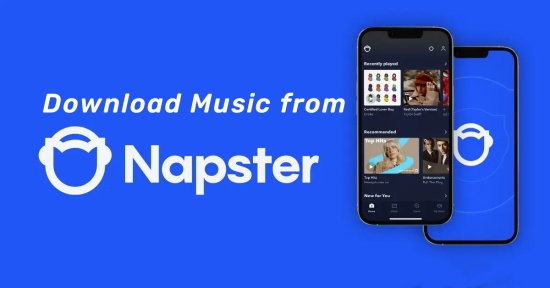
Part 1. What You Should Know to Download Napster Music
Napster provides its services in 34 countries globally and supports a wide array of devices, excluding older Windows operating systems and specific devices like iPod Nano, iPod Shuffle, Sony Walkman, or Philips MP3 players. To download music from Napster and activate the offline mode for playback without an internet connection, a subscription to the Napster personal service is essential. Options include unRadio, priced at US$4.99 per month, or Premier, available at US$9.99 per month, reflecting Napster's paid streaming model. New Napster users can benefit from a 30-day free trial, offering ad-free music tracks for offline listening. After the trial period expires, a subscription fee of $9.99 is charged for continued access.
Without a subscription or trial, access is limited to short trial versions of songs. To enjoy all the full-length tracks, signing up for Napster and either activating the free trial or directly subscribing is imperative. Existing premium account holders can proceed to Part 2. For free users, there's an alternative—utilizing a dedicated Napster downloader to access Napster music without a subscription. Continue reading for more details.
Part 2. Standard Method to Download Music from Napster [Subscription]
Subscribing to Napster not only simplifies the process of downloading music but also unlocks a plethora of additional features for paid users. Among these features are the ability to personalize music with Swipe and GIPHY, set the mood in alignment with your real spirit, download and play over 30 million songs without ads offline, and seamlessly stream Napster music across your phone, computer, and home audio devices.
If the subscription fee of $9.99 per month fits within your budget, opting for a Napster subscription is the optimal method for downloading Napster songs offline. Below are straightforward steps to guide you through the process of downloading Napster music with a subscription on both your computer and phone devices. Check them out.
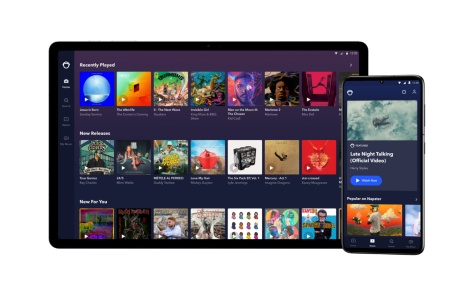
-
For Computer:
- Head to the Napster app or web player and log into your premium account.
- Browse, select, and click a song, album, artist, or playlist you want to download.
- Then you can see a 'Download' button next to the track name, just click it.
- After that, Napster music starts downloading and you can see the real-time downloading process in the left-hand column.
- When the 'Download' icon turns blue, your downloaded Napster music will now appear in 'My Music' to listen to offline.
-
For Phone:
- Launch the Napster app on your iOS/Android phone and log into your premium account.
- Discover a song, album, artist, or playlist you want to download for offline listening.
- Tap the 'Three-dots' option next to music tracks and touch the 'Download' button to start the downloading process.
- When the 'Download' icon turns from white to blue, the downloading is complete and you can view the downloaded Napster music in the 'My Music' section.
Part 3. Advanced Method to Download Music from Napster [No Subscription]
Certainly, if the subscription cost is deemed unacceptable, there is an alternative approach to downloading Napster music without opting for the premium subscription. Moreover, this advanced method ensures the permanent reservation of Napster music downloads. This involves utilizing the dedicated Napster music downloader known as ViWizard Napster Music Downloader. Without exaggeration, it serves as a comprehensive solution for downloading music from Napster, surpassing the need for a Napster subscription.
ViWizard stands out as an all-in-one music recording tool crafted for both Windows and Mac platforms. Featuring innovative audio capturing and recording technology, ViWizard can download various content, including songs, albums, playlists, and more from Napster, catering to both free and paid Napster subscribers. Furthermore, it can convert and save Napster audio records to formats such as MP3, FLAC, WAV, AAC, M4A, and M4B without altering the original audio files. This capability allows music enthusiasts to enjoy Napster tracks on devices that are not connected to the internet.
Beyond the basic functionality, ViWizard offers the flexibility to adjust audio parameters, including sample rate, bit rate, channel, and codec, enabling users to tailor their Napster music downloads to perfection. Importantly, ViWizard Audio Capture preserves the original audio and ID3 tags, guaranteeing the delivery of high-quality audio tracks and an exceptional listening experience. Once the recording process is complete, users have the convenience of saving Napster audio files locally on their computers, facilitating effortless enjoyment on any device or music player during offline playback. Let's now explore the guide provided for acquiring Napster music downloads using the ViWizard Napster music downloader.
Key Features of ViWizard Audio Capture
Free Trial Free Trial* Security verified. 5, 481,347 people have downloaded it.
- Record any audio from streaming services, live broadcasts, and system sounds
- Support multitrack recording and save files in MP3 and more formats
- Automatically detect and retain ID3 tags while allowing manual editing
- Offer flexible audio splitting and merging tools for full customization
How to Download Napster Music with ViWizard Audio Capture
Before getting started, ensure that you have downloaded and installed the ViWizard software on your computer. Simply choose the correct version and click the 'Download' button above to make it. After that, follow this instructional guide to explore how to acquire songs from Napster without a subscription.
Step 1Launch ViWizard and Load the Target Program
Open ViWizard Audio Capture, where you'll find a list of programs on the primary interface - these are the installed applications on your device. If the program you use for Napster access isn't listed, add it by clicking the 'Plus' button or dragging it directly to the main window.

Step 2Adjust Output Settings for Napster Music Downloads
Navigate to the 'Audio' icon at the bottom right of the main window, triggering the opening of the 'Format' window. In this window, choose your preferred output format and customize parameters like sample rate, bit rate, channel, and codec to match your preferences and needs. Safeguard your configurations by clicking the 'OK' button.

Step 3Capture and Download Napster Music
Launch the designated program from the ViWizard start window, which prompts the appearance of the recording window. Start playing the tracks you want to download, and ViWizard Audio Capture will autonomously record and download the Napster songs for you.

Step 4Edit and Save Napster Songs
Move to the final stage after completing your recording. Stop audio playback or exit the target program. Enhance the Napster music downloads by using editing features like merging, splitting, or other adjustments through the 'Edit' button. Finally, click the 'Save' button to store the Napster music downloads on your computer.

ViWizard Audio Capture can also be utilized to download music from Pandora Music, YouTube Music, Apple Music, Spotify, and more.
Extra Tip: Transfer Napster Music Downloads from Computer to Phone
Having successfully downloaded Napster music using ViWizard, the next step is to enjoy these tracks on your mobile device seamlessly. To facilitate this, we'll walk you through the process of transferring the downloaded Napster tracks to your mobile devices. Just pick your devices and follow these easy steps below:
- Connect your computer to your phone using a USB cable first.
- Access your phone and activate file transfer mode by choosing the 'File Transfer/Transfer files' option.
- Open the File Explorer on your computer, then double-click on your phone to access its storage.
- Find and recognize the Napster tracks you downloaded in the File Explorer. Copy the selected files for transfer.
- Go back to your phone's storage and paste the Napster music files into the desired location.
- After finishing the process, view the transferred music files by navigating to your phone's storage.
Now, you can freely enjoy your favorite Napster music downloads on your phone. Additionally, if you wish, you can transfer these downloads to other devices such as an MP3 player, speaker, smartwatch, and more.
Conclusion
There are two methods for downloading Napster music. If you're a Napster subscriber, downloading music on computer and phone is a breeze through the application. You can simply follow the method provided to get the desired music offline with ease. If a subscription isn't your preference, consider ViWizard Napster Music Downloader as a recommended method for downloading Napster music to your computer. It enables you to record any sound, including streaming music, live radios, game sounds, background music, online meetings, and more on the computer with ease. For additional inquiries about downloading and recording music files from Napster, feel free to share more details or comments in the article.
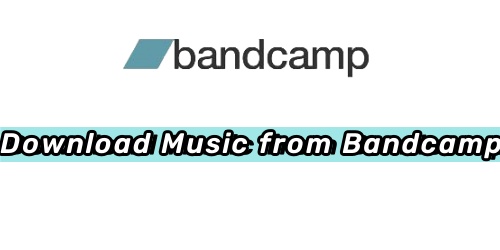

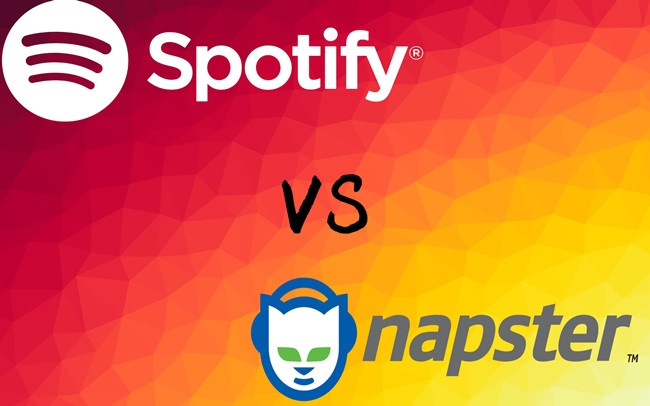
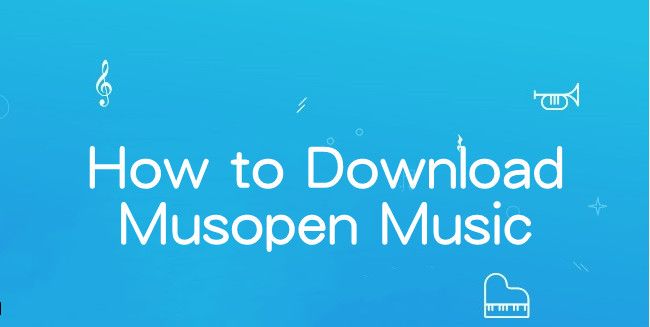
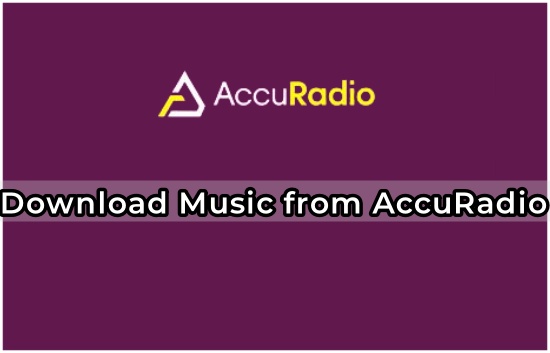

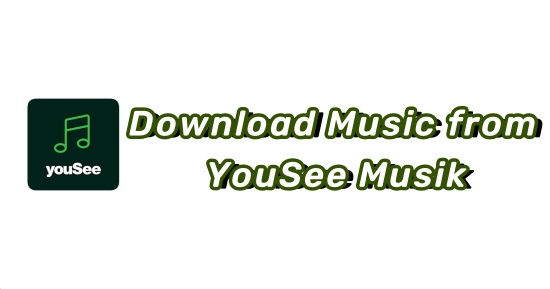
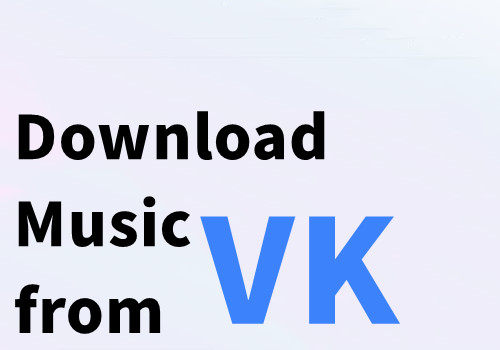

Leave a Comment (0)