AllMusic, a prominent American company specializing in online music databases, empowers users to discover millions of soundtracks along with extensive artist information. Its inception, many years back, aimed to establish a platform featuring an open-access database encompassing all recordings. Through this database, users can explore the realm of music while enjoying the streaming services offered by AllMusic. However, the question arises: How can we acquire music downloads from AllMusic? After all, downloading would streamline our music-listening experience, wouldn't it? In this article, we will present two optimal methods for downloading music from AllMusic. Let's get started.

Part 1. Can You Download Music from AllMusic?
Commencing its journey in 1990, AllMusic has evolved into the musical equivalent of Wikipedia over the past three decades. While its ownership has undergone multiple changes, one constant has been the provision of free database access to all registered users. Additionally, it facilitates a link to the location where music can be streamed. This prompts the question that many are eager to pose today: Is downloading music from AllMusic a viable option? Unfortunately, AllMusic does not offer audio resources for music. Consequently, alternative solutions are imperative to download music from AllMusic.
Part 2. Download Music from AllMusic with ViWizard
While AllMusic lacks the feature to enable users to download audio tracks, we present an alternative approach for you. Acquiring music from AllMusic involves utilizing ViWizard Audio Capture for Windows and Mac, a tool specifically crafted for capturing music streams, among other sources. This software incorporates innovative audio recording technology, allowing you to record audio from the AllMusic website and save the audio tracks in formats such as AAC, FLAC, WAV, and more. When initiating the recording process for AllMusic audios, you have the flexibility to customize various audio parameters to suit your preferences, including sample rate, bit rate, channel, and codec.
Furthermore, ViWizard offers additional functionalities. You can trim or split the recorded AllMusic songs into segments and edit ID3 tags according to your requirements. Subsequently, you have the option to store the AllMusic audios on your computer with original sound quality for offline listening. Now, just explore how to download music from AllMusic with ViWizard.
Key Features of ViWizard Audio Capture
Free Trial Free Trial* Security verified. 5, 481,347 people have downloaded it.
- Record any audio from streaming services, live broadcasts, and system sounds
- Support multitrack recording and save files in MP3 and more formats
- Automatically detect and retain ID3 tags while allowing manual editing
- Offer flexible audio splitting and merging tools for full customization
How to Download Music from AllMusic with ViWizard
To get started, initiate the download and installation of ViWizard Audio Capture on your computer by clicking the 'Download' button provided above. Subsequently, refer to the guide below for the steps to download AllMusic tracks.
Step 1Open ViWizard and Set Up the Target Program
Launch ViWizard Audio Capture to access a list of programs on your device within the primary interface. These programs are the ones installed on your device. If the browser you use for AllMusic is not listed, add it by either clicking the 'Plus' button or dragging it directly into the main window.

Step 2Configure Output Settings for AllMusic Music Downloads
Locate the 'Audio' icon at the bottom right of the main window, triggering the opening of the 'Format' window. In this window, choose your desired output format and customize parameters such as sample rate, bit rate, channel, and codec according to your preferences. Confirm your configurations by clicking the 'OK' button.

Step 3Record and Download Audio from AllMusic
Launch the designed browser from the ViWizard Audio Capture start window, which will bring up the recording window. Discover and play the tracks you intend to download, and ViWizard will automatically record and download the AllMusic songs for you.

Step 4Edit and Save AllMusic Songs
Once your recording is complete, proceed to the final stage. Stop audio playback or close the target browser. Enhance your AllMusic music downloads by utilizing editing features such as merging, splitting, or other adjustments through the 'Edit' button. Conclude the process by clicking 'Save' to store the AllMusic music downloads on your computer.

Now, you can freely play your favorite AllMusic songs on any device you like. Note that the ViWizard Audio Capture also grants you the capability to download music from Apple Music, Pandora Music, MP3Paw, YouTube Music, and more.
Part 3. Download Music from AllMusic with Apowersoft
Certainly, if you're inclined to avoid the installation of third-party applications, we'd like to acquaint you with an outstanding free online solution: Apowersoft Free Online Audio Recorder.
Apowersoft Free Online Tool stands out as a complimentary recording and editing program. With this tool, recording and downloading any desired audio becomes effortless, whether it's sourced from AllMusic or other platforms like Spotify, YouTube Music, and more. What adds to its convenience is the ability to concurrently record both system sound and microphone input. Also, it provides an audio conversion feature, ensuring a seamless enjoyment of all your favorite AllMusic tracks. It's important to note, however, that the output audio quality of this tool is notably lower when compared to ViWizard. Now, let's proceed by following the outlined steps below.
- Search and launch the Apowersoft program in your web browser.
- Locate and click the 'Start recording' button.
- Select 'System Sound' and hit 'Start Recording' once more.
- To end the recording, click the 'Stop' icon.
- Pressing the 'Save' button to save the AllMusic recording to your computer.
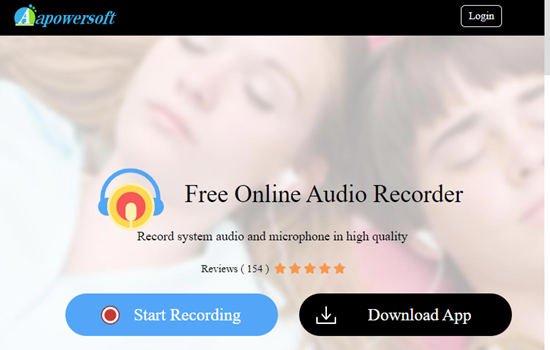
Part 4. Transfer Downloaded AllMusic Songs to Phone
Now that the ViWizard or Apowersoft program has facilitated AllMusic downloads on your computer, if you desire to savor these downloads on your mobile device, we'll walk you through the process of transferring the downloaded AllMusic songs to your phone. Select your device and adhere to the subsequent steps:
- Establish a connection between your phone and computer using a USB cable.
- Unlock your phone and activate the file transfer mode by opting for the 'File Transfer/Transfer files' setting.
- Subsequently, launch the File Explorer window on your computer and double-click on your phone to access its storage.
- Identify and locate the downloaded AllMusic tracks within File Explorer, then proceed to copy the files you intend to transfer.
- Navigate back to your phone's storage and paste the copied files into your preferred location.
- Once the process is concluded, check the transferred music files by navigating to the storage on your phone.
Conclusion
Within this article, we've unveiled the optimal method for acquiring music from AllMusic, leveraging the capabilities of ViWizrad Audio Capture. In all sincerity, this tool proves to be quite impressive, extending its functionality beyond merely downloading AllMusic tracks. It excels in extracting music from diverse sources, encompassing other music streaming services, video platforms, and even your local media players. If the contents of this post pique your interest, feel free to express your enthusiasm by clicking on the "Share" button to disseminate it with your families and friends.

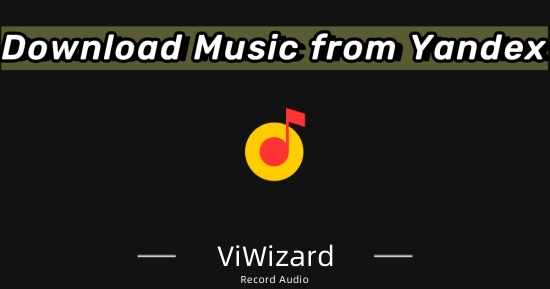

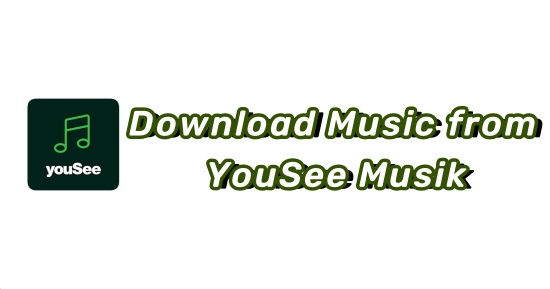
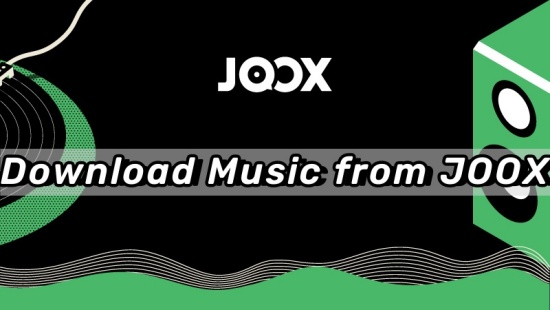
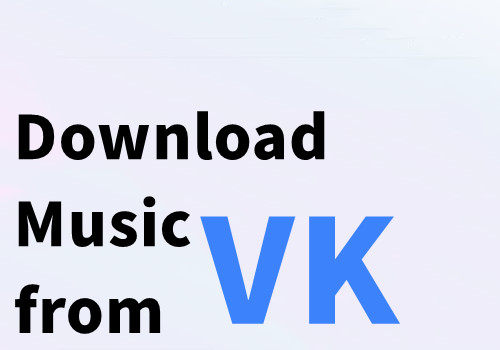
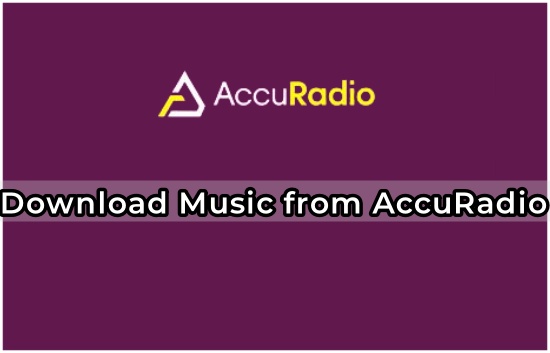
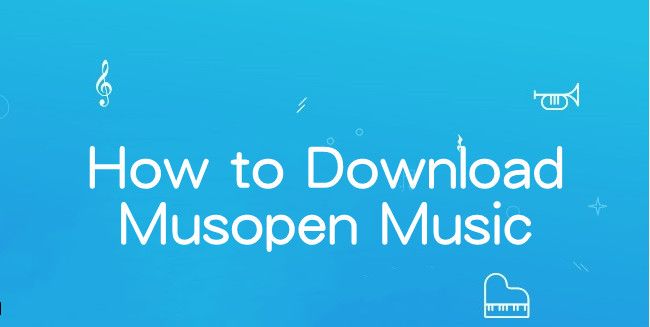

Leave a Comment (0)