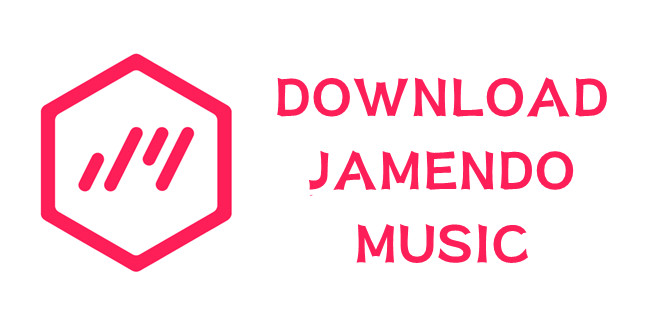
In the realm of creative pursuits, finding the right music is key. Jamendo stands out as a hub for royalty-free tunes, catering to creators, event organizers, and music enthusiasts alike. This guide is your ticket to navigating the world of Jamendo, showing you how to download the perfect soundtrack for any scenario.
Whether you're a content creator in need of professional-grade music or someone who loves building a personalized collection, Jamendo has you covered. Join us on this journey as we cut through the clutter and provide straightforward insights into downloading music from Jamendo. Let's make your music experience on Jamendo seamless and enjoyable, ensuring you find the ideal tracks for your projects or personal moments.
Part 1. What You Need to Know about Jamendo Music Downloads
Jamendo provides diverse options for users to download music, catering to various needs and preferences. Let's explore the official avenues and an alternative solution for creating your personal music collection.
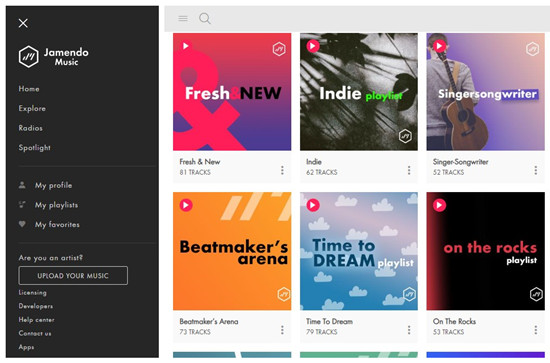
Jamendo Licensing:
If you're working on commercial projects, "Jamendo Licensing" is your ideal choice. It features royalty-free music that you can seamlessly integrate into your projects without worrying about copyright issues. Within Jamendo Licensing, you'll find two sections:
Background Music for Any Venue:
Tailored for events, public spaces, and venues, this subscription service, "Background Music for Any Venue," offers a curated selection of background music for a nominal fee of $4.99 per month. Subscribers can download and use this music in various settings.
Music for Videos:
The "Music for Videos" section on Jamendo allows users to download up to 250,000 music tracks for free. These royalty-free tracks can be used for any project, including YouTube videos and presentations, with all rights included.
Jamendo Music:
"Jamendo Music" provides downloads of tracks with licensing options. You can obtain high-quality MP3 files with Creative Commons licenses and similar HD audio tracks without a license. This allows you the flexibility to acquire HD music files for personal use and MP3 music with the appropriate licensing.
ViWizard Jamendo Music Downloader:
For those seeking an efficient alternative to build a personal Jamendo music collection, consider the ViWizard Jamendo Music Downloader. This tool allows you to own your Jamendo library with just a few clicks. Perfect for offline access, it lets you download any type of music from Jamendo and save them in various preferred formats, going beyond just MP3s.
Part 2. How to Download Jamendo Music without Subscriptions
While Jamendo offers diverse options for music enthusiasts, some users may seek a solution to download and own their music without subscribing to specific services. ViWizard Audio Capture serves as an effective Jamendo music downloader, allowing you to capture and save your favorite tracks and make them a neatly collection.
ViWizard Audio Capture doesn't limit you to just one format. Whether you prefer MP3, M4A, M4B, WAV, AAC, or FLAC, ViWizard caters to your format preferences. Regardless of your specific device and preferences, ViWizard ensures you can enjoy your Jamendo music the way you exactly want, in the highest quality sound.
Your Jamendo library can now become your personal collection on your Windows PC or Mac computer. You can upload it to your cloud storage, transfer it across devices, and enjoy it anytime, anywhere.
Key Features of ViWizard Audio Capture
Free Trial Free Trial* Security verified. 5, 481,347 people have downloaded it.
- Record any audio from streaming services, live broadcasts, and system sounds
- Support multitrack recording and save files in MP3 and more formats
- Automatically detect and retain ID3 tags while allowing manual editing
- Offer flexible audio splitting and merging tools for full customization
Step 1Download and Install ViWizard and Access Jamendo
Prepare to download and install ViWizard Audio Capture on your computer by obtaining the installation file from the provided links. After installation, launch the ViWizard software.
Visit the official Jamendo website using a compatible web browser on the main interface. Ensure that you're logged into your Jamendo account to access your music library.

Step 2Configure Output Format
ViWizard Audio Capture offers flexibility in customizing the output format for your downloaded Jamendo music. Within ViWizard Audio Capture, locate and click on the "Format" button. Set the output format, such as MP3, and adjust format and codec settings according to your preferences. Confirm your choices by clicking "OK."

Step 3Capture Jamendo Music for Your Collection
Return to the Jamendo website and search for the specific song, playlist, or album you wish to download for your collection. Start playing the music, and ViWizard Audio Capture will initiate the real-time capture of the audio. Once the music playback is complete, click the "Stop" button to conclude the capture process. The downloaded track will be accessible within ViWizard's interface.

Step 4Preview and Edit the Captured Jamendo Music
In ViWizard's interface, locate the downloaded Jamendo music track and double-click on it for a preview. Trim the track to your preferred length or make edits to metadata, including titles and artists. After making adjustments, click "OK" to confirm.

Step 5Save the Captured Jamendo Music for Offline Enjoyment
Navigate to the ViWizard interface and find the edited Jamendo track. Click the "Save" button to store the downloaded music on your computer. The track will be saved in the destination folder specified during configuration, ensuring convenient access to your Jamendo music whenever you want to listen to it offline.

Part 3. How to Download Jamendo Music with Subscriptions
For users with subscriptions, Jamendo offers an enhanced experience through its "Background Music for Any Venue" section. This subscription-based service allows you to download royalty-free and professional-grade music for your events or public spaces.
Start by signing up for a Jamendo subscription to enjoy exclusive benefits, such as getting a certain code. If you're unsure, take advantage of the 2-week free trial to experience the premium features without any commitment.
How to Download Music from Jamendo on Mobile:
- Visit the app store on your mobile device (Google Play Store for Android or Apple App Store for iOS).
- Search for "Jamendo In Store Radio" and download the official Jamendo app.
- Install the app on your device.
- Open the Jamendo app.
- Log in with your existing Jamendo account or create a new one if you don't have an account.
- Navigate through the app to find the "Background Music for Any Venue" section or use the search feature to find specific playlists or albums.
- Once you've found the music you want to download, look for a download icon or an option to add the music to your library for offline listening.
- Some content on Jamendo may be available for free download, while others may require a subscription or a certain code.
- After downloading the music, you should be able to access it in your library or offline section within the Jamendo app.
Part 4. How to Download Jamendo Music for Free
For users without subscriptions, Jamendo provides accessible avenues to download music with either a full license or Creative Commons licenses at no cost. Whether you're seeking professional-grade tracks for videos or exploring diverse music under Creative Commons, here's how they work separately:
-
For Jamando Music with Full License:
- Head to the Jamendo website and navigate to Jamendo Licensing's "Music for Videos" section using this link: Jamendo Licensing - Music for Videos
- Utilize the search bar or browse through categories like FEATURED, THEMES & MOODS, GENRES, INSTRUMENTS, or ALL to discover the music you wish to download.
- Click on the vertical three dots icon on the music's page to reveal additional options.
- Spot the download button and click it to initiate the download process. The music file will be saved directly to your computer.
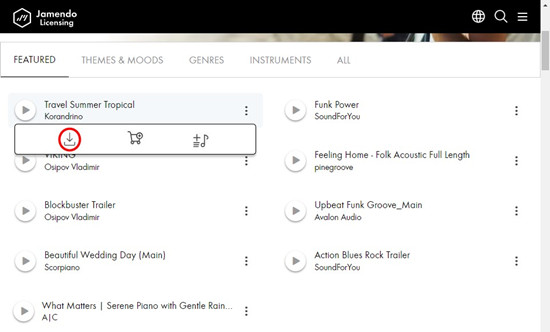
-
For Jamendo Music with Creative Commons Licenses:
- Go to the Jamendo Music website by navigating to Jamendo Music.
- Use the "Explore" section to browse through categories or visit "My playlists" and "My favorites" to locate the music you want to download.
- On the music's page, identify the "Download" button. Take note of the licensing terms associated with the available download options.
- Click on "FREE DOWNLOAD FOR PERSONAL USE MP3 QUALITY" to download the track in MP3 format with a Creative Commons license.
- Once you've selected the appropriate options, the music file will be saved to your computer, ready for you to enjoy.
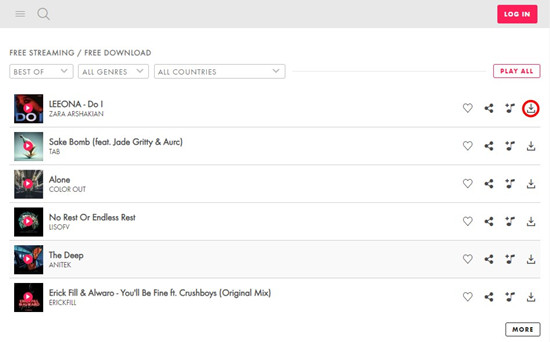
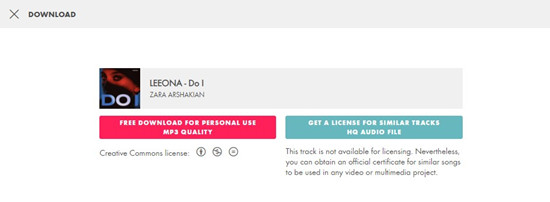
Conclusion
In this guide, we've unveiled the diverse options Jamendo offers for downloading music, catering to different preferences and needs. Ready to make your Jamendo music truly yours? Try ViWizard Audio Capture now and create your personal music collection with just a few clicks. Enjoy the perks of offline access, share your favorite tracks, and revel in the freedom to enjoy your music wherever you go.
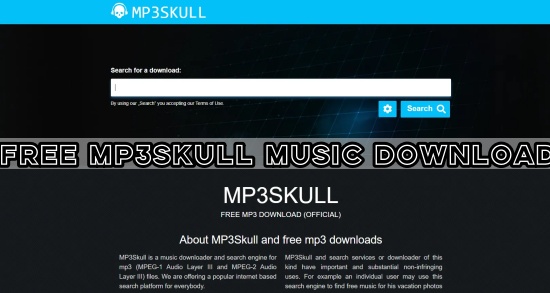
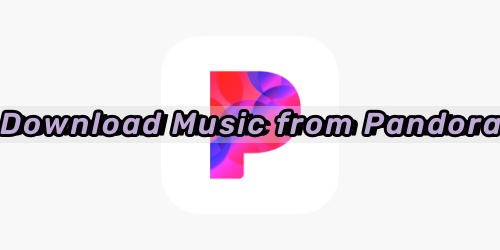


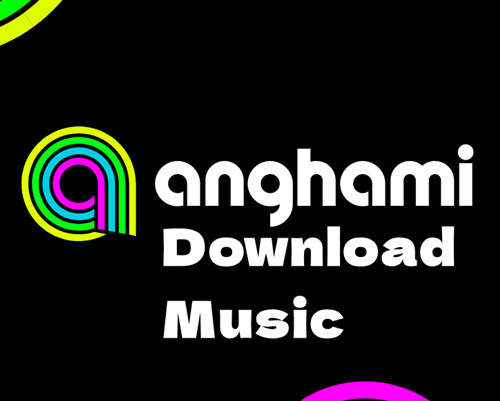
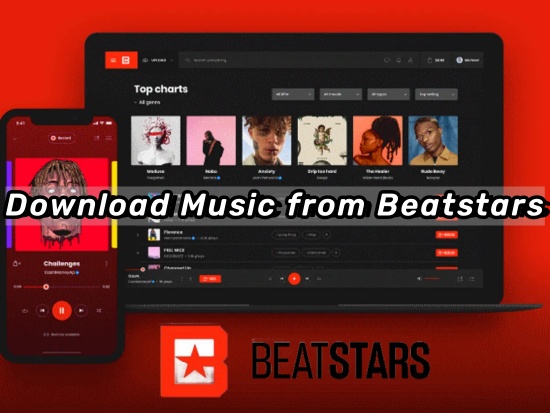
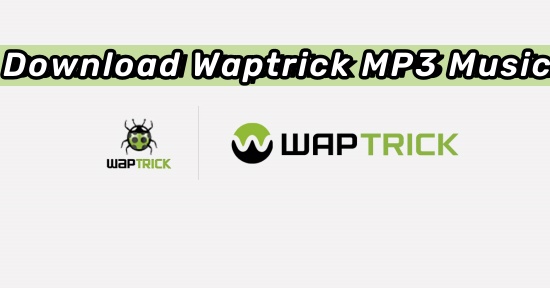
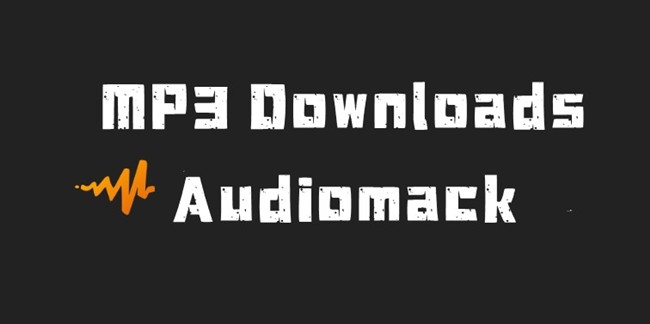
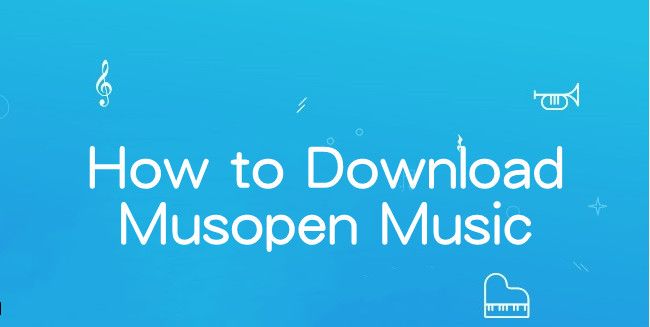
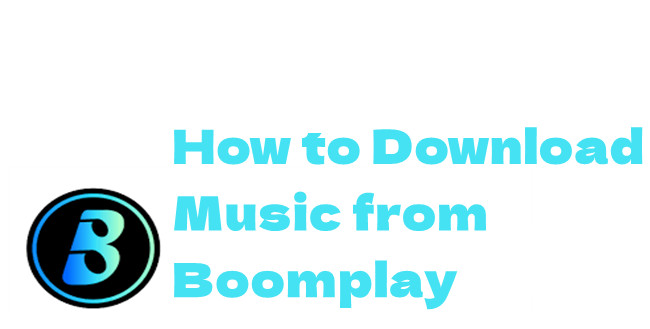

Leave a Comment (0)