Bandlab is a powerful platform for music creators, offering a wide range of tools for recording, mixing, and collaborating. Whether you are an aspiring musician or an experienced producer, Bandlab provides a user-friendly environment to bring your ideas to life. With its cloud-based functionality, you can create music anytime, anywhere, and share it instantly with a global audience.
However, many users often wonder how to download songs from Bandlab, either their own projects or tracks created by others. While Bandlab's native downloading features are somewhat limited, there are practical solutions available. This guide will walk you through everything you need to know about downloading Bandlab songs, answering common questions and offering step-by-step instructions.
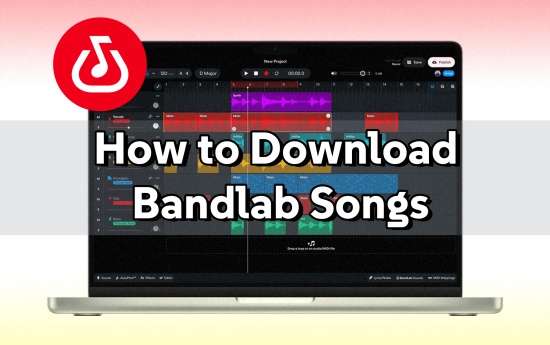
Part 1. Can You Download Tracks on Bandlab?
Bandlab allows users to create, share, and collaborate on music, but downloading tracks directly from the platform isn't always straightforward. Whether you're trying to save your own projects or download someone else's music, Bandlab's native features are somewhat limited. For example, when you intend to download the tracks you just created, you can only save them in three formats—MP3, WAV, M4A. And there is no download button for most of the songs published by others. However, there are ways to make it happen, and we'll explore them below.
To record or capture tracks from Bandlab efficiently, you need to use a Bandlab downloader, like ViWizard Bandlab Music Downloader and some online downloaders. Keep reading to get more detailed information.
Part 2. How to Download Somebody Music on Bandlab
If you want to download someone else's music from Bandlab, you'll need to consider using some downloaders. Here we recommend you utilize ViWizard Bandlab Music Downloader and Chrome extension—Bandlab Music Downloader. Now let's figure out how to use these two tools.
Way 1. Download Somebody Music on Bandlab with ViWizard [Lossless]
ViWizard Bandlab Music Downloader is a third-party application that is compatible with both Windows and Mac operating systems. Utilizing advanced recording technology, its main function is to enable offline playback of online audio tracks on various portable devices and music players. This tool allows users to download all kinds of Bandlab music and save them in formats such as MP3, FLAC, WAV, AAC, M4A, and M4B, allowing music lovers to enjoy their favorite songs anywhere and on any devices, even without internet access.
In addition to capturing the original music published by others or self on Bandlab, ViWizard retains all the ID3 tag information embedded in the tracks. It also provides customization options for different audio settings, enabling users to personalize their music experience. You can modify the ID3 tags to suit your preferences. Whether you plan to use the downloaded Bandlab songs as ringtones, alarms, or background music for videos, ViWizard Bandlab Music Downloader serves as a multifunctional music editor. It allows you to easily cut, trim, and merge tracks. The recorded audio files offer high-quality sound and are processed quickly. Now, let's take a closer look at the detailed steps for using ViWizard to download Bandlab songs.
Key Features of ViWizard Audio Capture
Free Trial Free Trial* Security verified. 5, 481,347 people have downloaded it.
- Record any audio from streaming services, live broadcasts, and system sounds
- Support multitrack recording and save files in MP3 and more formats
- Automatically detect and retain ID3 tags while allowing manual editing
- Offer flexible audio splitting and merging tools for full customization
Step 1Launch ViWizard Bandlab Music Downloader
After installing ViWizard Audio Capture, open the application. Ensure that the web browser you plan to use to access the official Bandlab website is listed in the installed software section on the main interface. If it isn't, you can easily add it by clicking the prominent 'Plus' button or by dragging and dropping the browser icon from your desktop into the ViWizard program's main interface.

Step 2Adjust Output Format and Other Settings
ViWizard allows you to customize the output audio formats and other settings. Click on the 'Audio' icon to open a new window where you can select the audio format (like MP3 or other popular formats) and adjust parameters such as sample rate, bit rate, and audio channel.

Step 3Begin Downloading Bandlab Songs
After clicking the 'OK' button to apply your output settings, you will return to the main interface. Click on the Start button which will open your chosen web browser. Go to the Bandlab website and search for the songs you want to download. Play the desired music, and ViWizard will automatically display a recording window to capture and download the Bandlab tracks.

Step 4Edit and Save Recorded Bandlab Audio
Once you've recorded all the desired Bandlab audio tracks, you can stop the recording by either halting playback or closing the browser. Click the 'edit' icon to cut, split, and modify the ID3 tags as you wish. To find and check the downloaded Bandlab music on your computer, go to the 'Converted' section. Finally, you can easily enjoy these tracks on other devices for playback anywhere and anytime without restrictions.

- Not limited to Bandlab, ViWizard Audio Capture allows you capture all the audio from your computer, like Audiomack music, Twitch clips and even any sound generated from website.
- If the track's creator has shared it with you as a collaboration, you may be able to export it directly through Bandlab's workspace.
Way 2. Download Somebody Music on Bandlab with Chrome Extension
If you don't want to install any third-party tool on your computer, you can also download Bandlab with a convenient online Chrome extension—Bandlab Music Downloader.
- Go to Chrome web store and search for Bandlab Music Downloader.
- Click on the Add to Chrome to add this extension to your browser.
- Once added, you will be redirected to the official Bandlab website. Just log in with your account.
- Find the Bandlab song you want to download or enter the song name you want to the top search box.
- Click on the download button (an arrow-down icon) located at the top right corner of the cover of the song. It's worth mentioning that there is no such download button if you open Bandlab website from the browser without adding this extension.
- After downloading, you can find it in your local folder by clicking on the download icon from the top right corner of the browser.
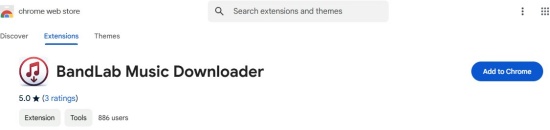
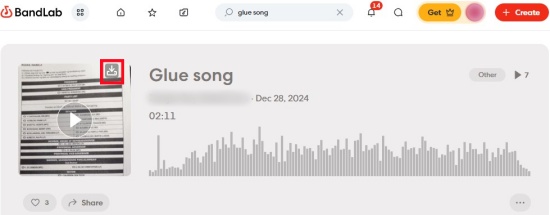
![]()
All the downloads are in M4A format by default, which is smaller in size than many other formats but may make the audio files lossy. Also, M4A format is less compatible than other formats when it comes to streaming on various devices.
Read More : Battle of MP3 vs. M4A – Which Is Better in 2025?
Part 3. How to Download Your Own Song on Bandlab
Downloading your own music from Bandlab is easier than downloading someone else's.
Download Your Own Bandlab Music on Desktop
- Open Bandlab website and click on the Library button from the top menu bar.
- Select My Projects from the left side.
- Find the song you created for downloading and click it.
- Once you enter the detailed page of the song, click on the Download button under the song.
- Choose a format to download.
- You can find your downloaded music from the top right corner download button of the browser.
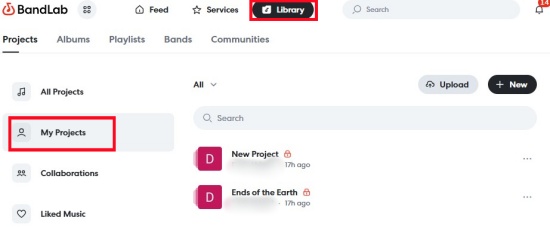
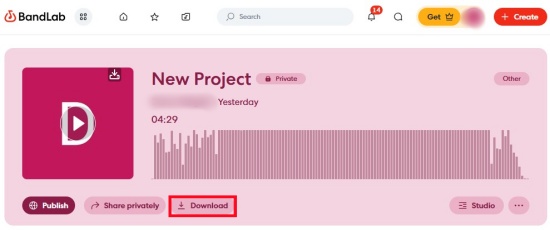
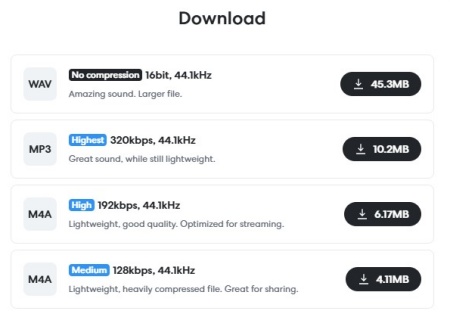
Download Your Own Bandlab Music on Mobile
- Launch Bandlab app on your mobile device and log in with your account.
- Hit on the Project icon from the bottom menu.
- Select the project you want to download to your phone.
- Tap on the download icon under the project and choose to download as Audio.
- Wait a few seconds, then the downloaded tracks can be found in the Audio section of the File Manager on your device.
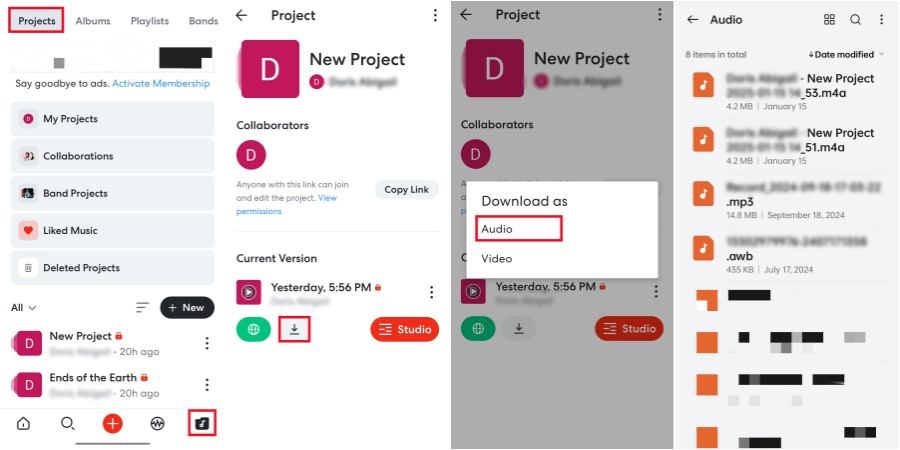
Part 4. FAQs about Downloading Bandlab Songs
Q1.Can you download tracks on Bandlab?
A1.For the tracks made by yourself, you can download tracks you've created on Bandlab directly using the platform's downloading features. For tracks created by others, you'll need permission and might use tools like ViWizard Audio Capture and Chrome Bandlab Music Downloader to save them.
Q2.Is it legal to download someone else's music from Bandlab?
A2.Downloading someone else's music without permission is not legal and violates Bandlab's terms of service. Always obtain proper consent before downloading or using copyrighted material.
Q3.How to get Bandlab download MP3?
A3.Launch ViWizard Audio Capture and select the browser to open Bandlab website. Set the output format from the bottom Fromat bar. Select MP3 and further customize the bite rate and sample rate. Click on Start to begin capturing. Once you enter the Bandlab page, play the song you want to download. when the song is over, click on Stop on the ViWizard interface. Now you get the Bandlab MP3 on your computer.
Q4.How can I improve the quality of downloaded audio?
A4.To ensure the best quality, use a reliable tool like ViWizard Audio Capture that preserves high-resolution audio during recording, performing better than the online Chrome extension and other third-party tools.
Conclusion
Downloading songs from Bandlab—whether your own or someone else's—is achievable with the right tools and permissions. By following the steps outlined in this guide and leveraging tools like ViWizard Audio Capture, you can enjoy and preserve your favorite tracks hassle-free.
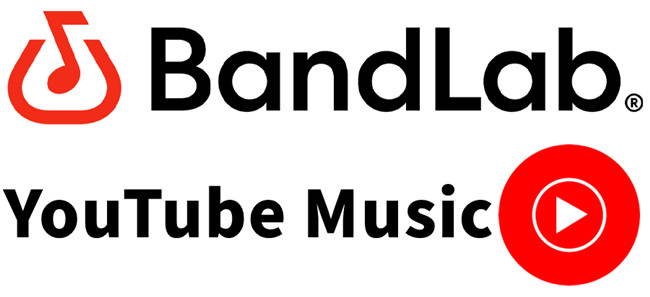
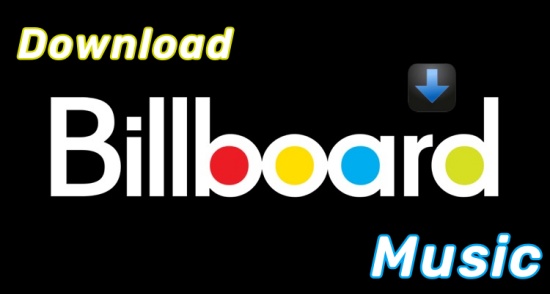
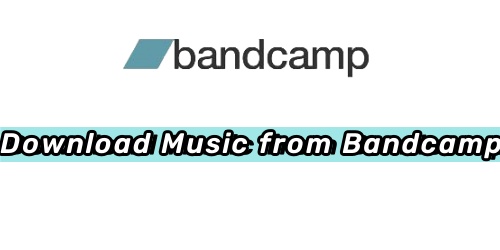
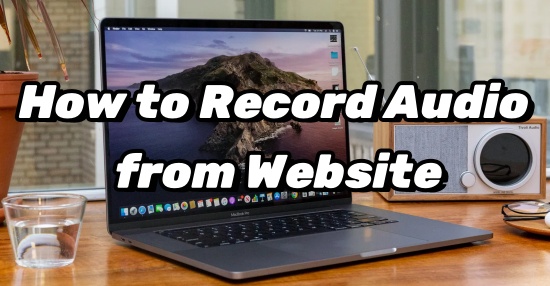


Leave a Comment (0)