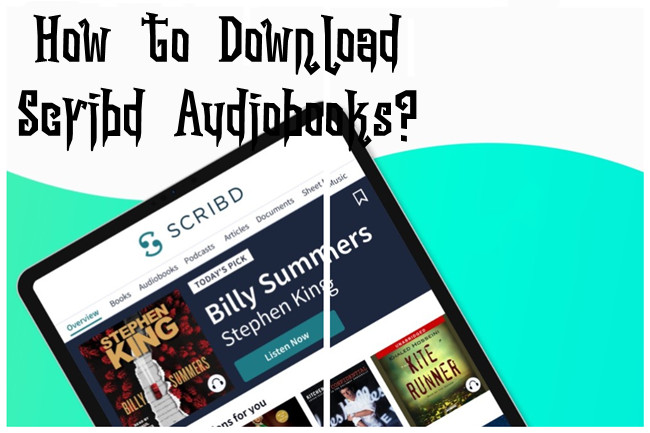
In the realm of digital libraries, Scribd has long been a haven for audiobook enthusiasts, offering an extensive collection that spans genres and captivates listeners. As avid Scribd users, there comes a moment when you yearn for the flexibility to enjoy your favorite audiobooks offline - whether you're on a road trip, commuting, or simply in a spot with limited connectivity. Welcome to the world of Everand, the new home for Scribd's premium audiobooks, providing a fresh and enhanced experience.
With the introduction of Everand, Scribd has evolved, now offering a dedicated space for ebooks, audiobooks, podcasts, magazines, articles, and sheet music. This evolution comes with a new name, logo, and an overall rejuvenated look and feel. For Scribd users looking to download their audiobooks and relish them offline, Everand presents a seamless solution.
In this guide, we'll explore various methods to download your Scribd audiobooks, catering to different preferences and devices. Whether you're a desktop aficionado or love the mobility of your mobile device, we've got you covered. Let's delve into the world of Everand and unveil the magic of downloading Scribd audiobooks for an enriched offline listening experience.
Method 1: Download Scribd Audiobooks with ViWizard [Desktop]
Ever wished you could have your Scribd audiobooks in a format that suits your taste? ViWizard Audio Capture is here to make that happen. It's like your backstage pass to capturing and transforming audio effortlessly.
ViWizard, originally recognized for platforms like Audible and Spotify (yes, even for audiobooks), seamlessly extends its capabilities to Scribd. If you're an audiobook enthusiast, ViWizard is your companion for turning your favorite Scribd titles into a personal collection.
Why Chose ViWizard Audio Capture?
ViWizard lets you capture Scribd audiobook episodes in real-time while you enjoy playback. It's like having your own recording studio. Not just MP3! ViWizard offers a variety of formats - WAV, AAC, FLAC, M4A, or M4B. Choose what suits your media player, and ViWizard's got it covered. Feel the need for organization? ViWizard lets you slice and dice your captured audiobooks into smaller, manageable segments.
Picture this: Open ViWizard, hit play on your audiobook, and that's it! ViWizard works its magic in the background, recording your Scribd audiobook while you go about your day. Sure, the process might take a bit of time, but ViWizard lets you multitask like a pro without disrupting your audiobook experience. Let the tunes flow in while ViWizard does its thing seamlessly.
With ViWizard, your Scribd library becomes your curated collection. Your Windows or Mac computer is the canvas, and ViWizard lets you paint it with your favorite Scribd titles in the formats you love.
Key Features of ViWizard Audio Capture
Free Trial Free Trial* Security verified. 5, 481,347 people have downloaded it.
- Record any audio from streaming services, live broadcasts, and system sounds
- Support multitrack recording and save files in MP3 and more formats
- Automatically detect and retain ID3 tags while allowing manual editing
- Offer flexible audio splitting and merging tools for full customization
How to Record and Export Scribd Audiobooks using ViWizard:
Step 1Download and Install ViWizard Audio Capture
Start by downloading and installing ViWizard Audio Capture on your computer. Once the installation is complete, launch the software. Using a compatible web browser, visit the Everand website. Log in to your Everand account to access your audiobook library.

Step 2Configure Capture Settings
Before diving into recording your Scribd audiobooks, let's tweak the capture settings. Click on the "Format" button located in the bottom-right corner of ViWizard Audio Capture's main interface. Tailor the output format for the captured audio, selecting MP3 for optimal compatibility. Confirm your choice by clicking "OK."

Step 3Record the Scribd Audiobook
Navigate to the Everand website, and choose the audiobook you wish to record. Play the audiobook on Everand, and then return to ViWizard Audio Capture. The software will seamlessly detect the audio playback, automatically initiating the recording process for your Scribd audiobook.

Step 4Edit and Trim the Recorded Audio
Once your Scribd audiobook is captured, click the "Stop" button within ViWizard Audio Capture to conclude the recording. Now, unleash ViWizard's built-in editing tools to refine your recording. Trim away any unnecessary segments, ensuring your exported MP3 captures precisely what you desire.

Step 5Export the Edited Audio to MP3
With your Scribd audiobook perfectly edited, it's time to export it as an MP3 file. Click on the "Save" button within ViWizard Capture list. Access the file in the History window and locate it in your designated destination folder. Congratulations! Your personalized Scribd audiobook in MP3 format is now ready for use and can seamlessly transfer to your preferred devices.

ViWizard empowers you to curate your Scribd audiobook collection effortlessly, offering a personalized listening experience tailored to your preferences. Enjoy the world of audiobooks on your terms!
Method 2: Record Scribd Audiobooks with Audacity [Desktop]
When it's time for a different vibe, Audacity takes the stage as your go-to desktop recording maestro. This widely-used and open-source tool plays well with Windows, Mac, and Linux operating systems. But what makes Audacity shine, especially for capturing Scribd audiobooks, is its standout feature - the "Time Recorder."
Audacity's "Time Recorder" is your virtual assistant, acting as a digital clock that marks timestamps as your chosen Scribd audiobook unfolds, capturing every moment, one at a time. As your audiobook plays, Audacity captures each moment with precision, ensuring a smooth and coherent recording.
Before exporting your recording, Audacity empowers you to refine the experience by cutting unwanted segments, tweaking the timeline, with Audacity's intuitive editing capabilities.
How to Record and Export Scribd Audiobooks using Audacity:
- Fire up Audacity on your Windows, Mac, or Linux system.
- Head to the top menu and navigate to Transport > Recording > Timer Record. Here's where Audacity's "Time Recorder" takes center stage.
- Get ready to set the scene. Customize your Timer Record settings for a tailored recording experience:
- Start Date and Time: Adjust it to now or schedule for future recordings.
- End Date and Time: Decide when your Scribd audiobook recording should wrap up or simply set the duration.
- Locate the Scribd audiobook you're eager to capture. Check out its duration - you'll need that info.
- Back in Audacity's Timer Record, match the recording duration with your chosen audiobook's timeline. It's all about keeping things in sync.
- Hit OK to kick off the Timer Record. At the same time, press play on your selected Scribd audiobook within the Scribd desktop app.
- After then, stop the recording in Audacity. Don't forget to save the project when prompted, securing your captured Scribd audiobook.
- Want to share your audiobook masterpiece or listen on the go? Go to File > Export > Export as MP3 in Audacity. Pick a cozy spot in your Music folder for your fresh MP3 file.
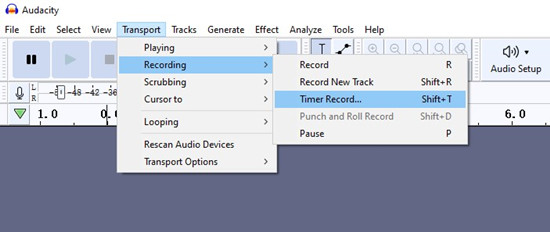
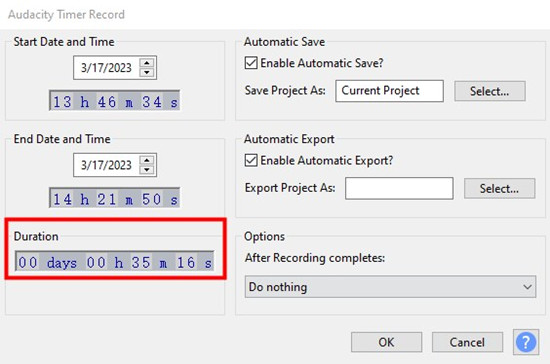
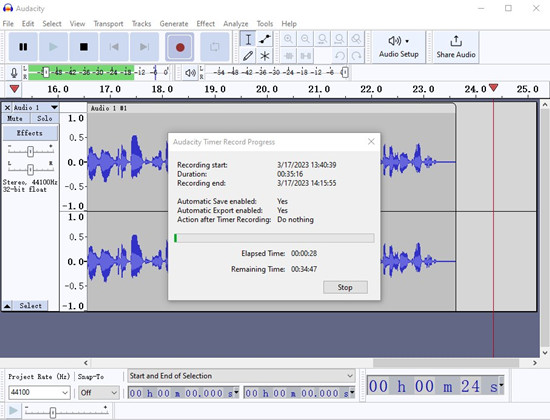
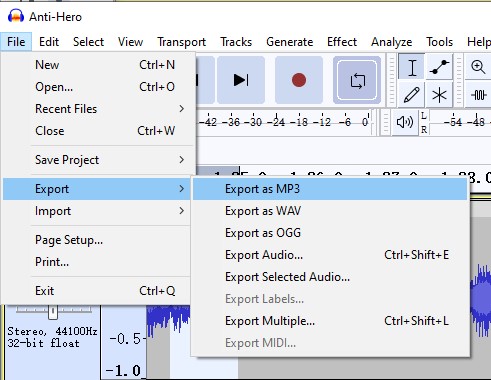
There you have it! You've just smoothly recorded and exported your Scribd audiobook using Audacity. Now, sit back, relax, and enjoy your personalized audiobook collection!
Method 3: Download Scribd Audiobooks with Everand [Mobile]
With the introduction of Everand, accessing and downloading your favorite Scribd audiobooks has never been more seamless. Everand serves as the dedicated space for ebooks, podcasts, managezines, articles, sheet music, and audiobooks, providing an enhanced user experience with a new name, logo, and a refreshing look and feel, including the downloading process.
How to Download Scribd Audiobooks on Everand:
- Open the Everand app on your mobile device.
- Navigate through the Everand library to discover the Scribd audiobook you're eager to listen to. The extensive collection ensures you'll find exactly what you're looking for.
- Tap on the cover of the audiobook to access its summary page. This is where you'll find key details about the audiobook.
- Look for the "Save" button on the summary page. Hit it to add the audiobook to your saved list, ensuring you can easily return to it whenever you please.
- To store the audiobook on your device for offline listening, tap the "Download" button on the summary page. This step ensures you can enjoy your favorite Scribd audiobook without an active internet connection.
- Tap the bookmark icon in the navigation menu at the bottom of your screen to access your saved titles.
- Turn on the "Downloaded" toggle to filter your saved titles. You'll see a neat list of only the audiobooks you've downloaded for offline reading.
Once fully downloaded, your chosen Scribd audiobook is ready for an uninterrupted listening experience. Whether you're online or offline, Everand ensures you can enjoy the audiobook from beginning to end.
Conclusion
Whether you choose to capture the magic of your audiobooks on your desktop with tools like ViWizard or Audacity, or opt for the simplicity of downloading on your mobile device through the Everand app, enjoy the boundless world of audiobooks at your fingertips - wherever and whenever you desire. Happy listening!
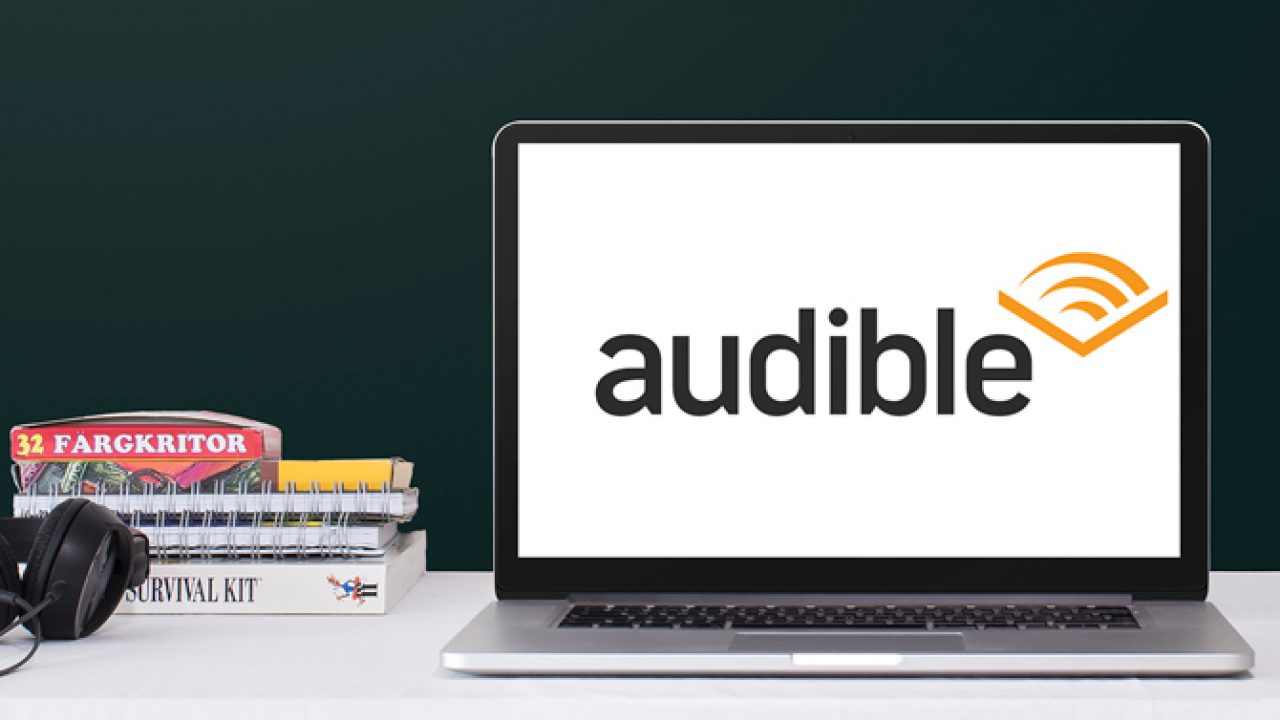

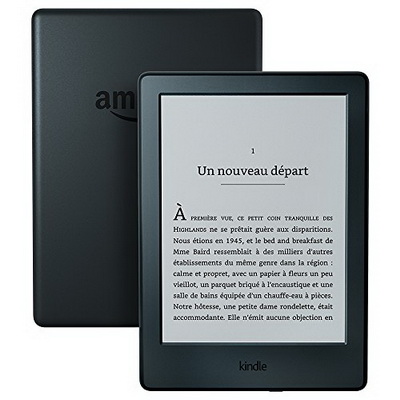
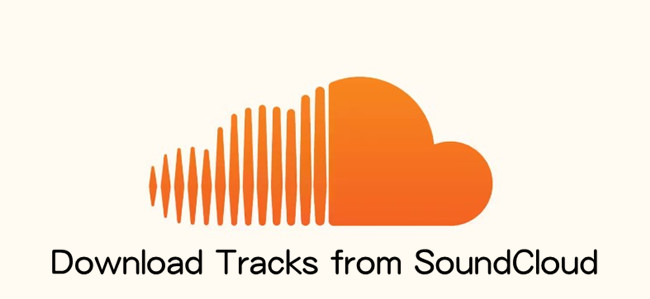
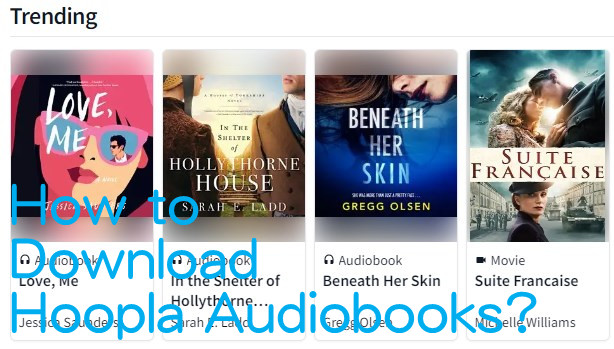
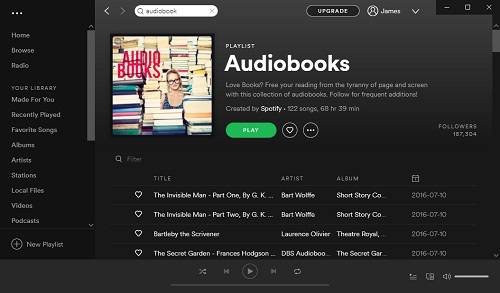

Leave a Comment (0)