Originating in France, Deezer has garnered a loyal following from the French populace and beyond. Over time, Deezer has refined its musical offerings, boasting an extensive library of 73 million tracks complemented by personalized suggestions tailored for its subscribers. If you're among the Deezer Music subscribers, this information is particularly pertinent to you.
As Deezer's subscriber base expands, so does the appetite for higher-quality music services. Various forums have highlighted concerns from users puzzled by the inaccessibility of their downloaded music post-subscription cancellation. As a paying subscriber, one might question the limitations of transferring music to desired devices. If these queries resonate with you, this guide will elucidate how to download Deezer's music tracks, playlists, and podcasts into widely compatible formats and subsequently move them onto alternative devices, including USB flash drives.

Part 1. Tool Needed to Transfer Deezer Music to USB Drive
Why can't you download Deezer Music to a USB flash disk? Simply put, Deezer is a prominent streaming service that grants both free and premium access to a vast array of songs. Nevertheless, a paid subscription does not equate to ownership of the music. Upon either canceling or allowing your subscription to lapse, any downloaded content becomes inaccessible. Furthermore, Deezer employs digital rights management to safeguard its tracks against piracy. Even as a premium user, your ability to download is restricted to caching, rather than saving as local files. This means that without the proper tool, saving and transferring cached Deezer files to a USB drive is unfeasible.
Hence, the necessity arises for a dependable tool capable of facilitating offline Deezer music downloads, thereby enabling the effortless transfer of tracks onto a USB drive. Amidst the plethora of music converters and recorders available, ViWizard Audio Capture emerges as our top choice for accomplishing this task. Let's now explore the robust features it offers.
Part 2. How to Download Deezer Music to USB Drive
ViWizard Audio Capture stands out as a premier global recording utility. It excels as a versatile Deezer music converter, supporting both Windows and Mac OS platforms. This robust tool can intercept any sound produced by the computer and maintain that sound in an array of universal audio formats, such as MP3, WAV, FLAC, AAC, M4A, and M4B, among others. This functionality extends beyond Deezer, allowing for the extraction of music from various other sources, including YouTube, Vkontakte, Beatport, and more.
Furthermore, ViWizard empowers users to refine their Deezer music downloads by editing the tracks and personalizing their ID3 tags. Subsequently, these customized Deezer music files become compatible with an array of music players or other devices per user preference. With ViWizard Audio Capture, the process of recording and downloading Deezer's music and playlists into a common format is cost-free. The application then enables a seamless transfer of unprotected Deezer music files onto a USB stick.
Key Features of ViWizard Audio Capture
Free Trial Free Trial* Security verified. 5, 481,347 people have downloaded it.
- Record any audio from streaming services, live broadcasts, and system sounds
- Support multitrack recording and save files in MP3 and more formats
- Automatically detect and retain ID3 tags while allowing manual editing
- Offer flexible audio splitting and merging tools for full customization
For those aiming to offline listen to Deezer Music tracks via a USB drive, adhere to the step-by-step instructions provided below.
Step 1Launch ViWizard and Add Target Program
Download, install, and launch the ViWizard software on your computer. Next, locate and click on the 'Select/Add an App' button to access a dropdown menu featuring various applications. Identify the Deezer icon in the provided list. If it is absent, utilize the 'Plus' icon to introduce either the browser hosting the Deezer site or the Deezer desktop client into the main user interface of ViWizard Audio Capture. Another option is to directly import the application into the program through drag-and-drop.

Step 2Choose Preferred Output Parameters
Proceed to specify the desired output format and adjust the audio settings to your liking. This action is facilitated by clicking on the 'Format' button. Among the array of format choices, MP3 is highly recommended for its broad compatibility with devices such as USB drives. You also have the liberty to customize settings like the codec, audio channels, sample rate, and bitrate.

Step 3Record and Download Deezer Music
Return to the main interface and activate the Deezer app. Navigate through Deezer to select any song or playlist that you wish to capture. Browse through Deezer to choose the songs or playlists you wish to record. Initiating playback will simultaneously trigger ViWizard Audio Capture to begin capturing, downloading, and converting the music. To stop the recording process, simply pause the music playback and close the application, or you can use the 'Stop' button provided.

Step 4Edit and Save Deezer Music Locally
After the recording concludes, each captured track offers an 'Edit' button at the end, providing access to the editing function. Within this feature, you can modify the recorded Deezer music by cutting and combining segments as needed. Additionally, you can organize the metadata tags for the downloaded Deezer files, including cover art, artist name, title, and other details. Once you are content with the modifications, initiate the 'Save' function to store the Deezer music downloads on your computer's local storage.

Part 3. How to Transfer Deezer Music Downloads to USB Drive
Upon completion, the Deezer playlists will be seamlessly transferred to the designated folder you had previously chosen. With ViWizard Audio Capture, your Deezer tunes have been converted into a universal format, allowing for an effortless transfer to your USB device. Subsequently, you can enjoy Deezer content on any other device by simply plugging in a USB drive. To achieve this, you can adhere to the following guidelines:
For Windows Users:
- Plug your USB device into an accessible USB port of your computer.
- Access the File Explorer either by pressing "Windows + E" on your keyboard or by clicking the File Explorer symbol located on the taskbar.
- Within the File Explorer, locate the directory where you've stored your downloaded Deezer Music files. This location is specified in the settings of ViWizard Audio Capture during your previous use.
- Move the Deezer music files to your USB device by employing the drag-and-drop method.
For Mac Users:
- Connect your USB device to an available USB port on your Mac.
- Open the Finder window either by clicking the Finder icon situated in the Dock or by using the "Command + N" shortcut.
- In the Finder, navigate to the directory containing your downloaded Deezer Music files.
- Transfer the Deezer music files by dragging and dropping them onto the name of your USB device listed in the Finder sidebar.
Conclusion
Utilizing ViWizard Audio Capture not only circumvents DRM restrictions but also grants you the freedom to create an offline music library that integrates seamlessly with your preferred devices and platforms. Why hesitate? Embrace ViWizard Audio Capture now and transform the way you experience Deezer Music. Commence building your personalized offline Deezer music collection on USB drives and relish your favorite tracks without any constraints.
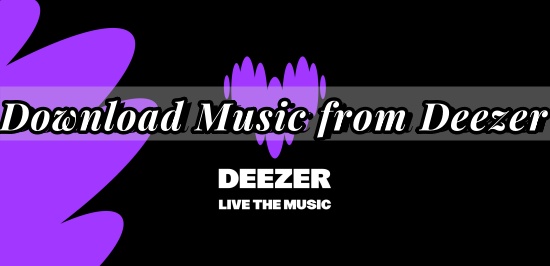


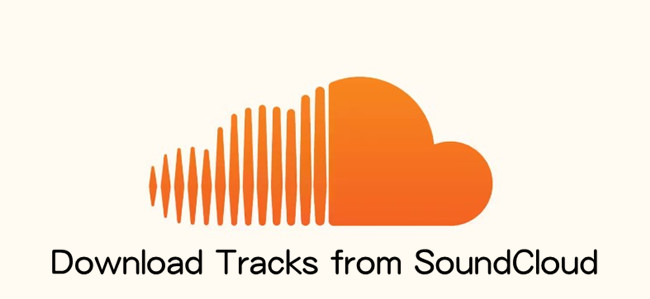

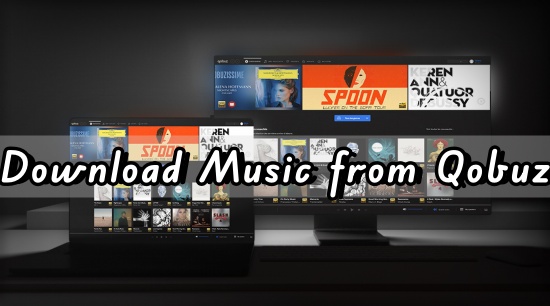
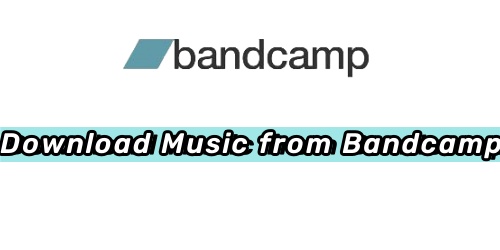


Leave a Comment (0)