The Secure Digital (SD) card is a type of proprietary removable non-volatile memory storage device, primarily used in portable gadgets such as Android devices and digital cameras. It comes in handy when the internal storage of your mobile phone is insufficient to accommodate music and other multimedia files. Storing such files on an SD card can be a practical solution for individuals whose phone storage is limited.
Some Deezer users are curious about transferring their Deezer music library to SD card due to space constraints. Historically, exporting Deezer music to SD card was a cumbersome process, but worry not. In this guide, we will demonstrate two methods to transfer Deezer music to SD card.

Part 1. How to Move Deezer Music to SD Card on Android
Deezer offers its users various ways to enjoy music. With a Deezer Free account, you can access over 90 million tracks using the Deezer app on your device, although offline listening is not available. However, if you subscribe to Deezer Student, Deezer Premium, Deezer Family, Deezer HiFi, or Deezer Family HiFi, you have the privilege to download your preferred music for offline enjoyment. Since only Android devices support the use of SD cards, you can save preferred Deezer music to an SD card on an Android device. If your phone supports an SD card, you can effortlessly set the SD card as the default location for storing downloaded Deezer music, just following these steps:
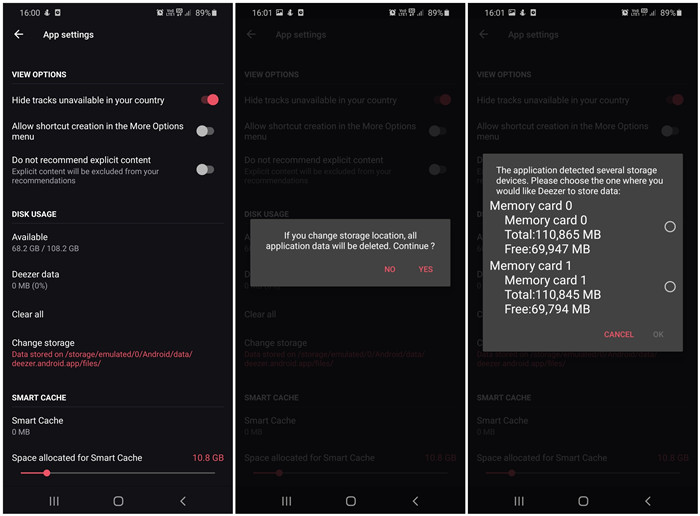
- Launch the Deezer music application on your Android device and navigate to the Home screen.
- Go to Settings > Other > Storage and select the SD card as the destination for saving downloaded Deezer music.
- Confirm your selection by tapping OK, and then return to your music library within the Deezer app.
- Choose your preferred tracks, albums, or playlists and initiate the download process to store the Deezer content on the SD card.
Although you can designate the SD card as the primary storage location, please note that the downloaded music can only be played through the Deezer app.
Part 2. How to Transfer Deezer Music to SD Card without Limitations
For those seeking the freedom of listening to their Deezer music offline on devices via an SD card, it's essential to understand the typical limitations. In fact, you are only allowed to download Deezer music to SD card on those devices equipped with an SD card slot. While Deezer allows you to download tracks for offline consumption, these are tied to the Deezer app ecosystem. This means the Deezer cache files that are not playable on other devices without the Deezer music app. Once you cease your Deezer subscription, access to those downloaded tracks ends.
To bypass these restrictions and save Deezer music to an SD card for future listening, consider employing a dedicated Deezer music downloader like ViWizard Deezer Music Converter.
ViWizard Deezer Music Downloader is crafted specifically for Deezer enthusiasts, enabling you to effortlessly save Deezer tracks, albums, playlists, and podcasts directly to your SD card. With support for a multitude of popular audio formats such as MP3, WAV, AAC, and more, you're free to select MP3 as your go-to format for optimal compatibility with SD card.
Key Features of ViWizard Audio Capture
Free Trial Free Trial* Security verified. 5, 481,347 people have downloaded it.
- Record any audio from streaming services, live broadcasts, and system sounds
- Support multitrack recording and save files in MP3 and more formats
- Automatically detect and retain ID3 tags while allowing manual editing
- Offer flexible audio splitting and merging tools for full customization
If you want to offline play Deezer Music tracks via an SD Card, just install the ViWizard program and follow the step-by-step guide below.
Step 1Launch ViWizard and Add Deezer Music
Begin by launching the ViWizard software on your computer. Next, click on 'Select/Add an App' to access a dropdown menu featuring various apps. Locate and select the Deezer icon; if it's not listed, use the 'Plus' option to add either the Deezer website or app to the main interface of ViWizard Audio Capture. You also have the convenience of dragging and dropping the app directly into the program.

Step 2Adjust Output Parameters for Deezer Music
After you've integrated the Deezer app with ViWizard Audio Capture, proceed to tailor the output format and adjust the audio settings to your liking. This is achieved by clicking on the 'Format' button and choosing 'MP3' as the output format for your SD card use. Customization options are extensive, allowing you to modify the codec, channels, sample rate, and bitrate to suit your preferences.

Step 3Play and Download Deezer Music to MP3
Return to the main interface and open the Deezer app. Browse through the music library to select the tracks or playlists you wish to record. Playing the chosen content will trigger ViWizard Audio Capture to record, download, and convert the Deezer streams into MP3 format in real-time. To stop recording, simply pause the music playback and close the app, or use the 'Stop' button within ViWizard.

Step 4Edit and Save Deezer Music Downloads
Once the recording process concludes, each track offers an 'Edit' function that leads to the editing suite. Here, you can fine-tune the captured Deezer MP3 files by trimming or merging them according to your needs. You also have the option to perfect the ID3 tags for each downloaded file. Satisfied with your edits, employ the 'Save' function to store your Deezer MP3 tracks on your computer's local storage, preparing them for transfer to your SD card.

Step 5Transfer Deezer Music to SD Card
Finally, you can prepare your SD card and follow these steps to transfer Deezer music to SD card for offline playback.
- Prepare your SD card for storing the downloaded content from Deezer Music.
- Insert your SD card into your computer's designated SD port. If your computer lacks an SD port, utilize a card reader by placing your SD card within it and then connecting the reader to your computer's USB port. Subsequently, verify that your computer can detect your SD card or card reader.
- Locate and access your SD card drive through 'This PC'. Once ViWizard completes the conversion, the converted Deezer music files will be displayed, enabling you to copy and paste them into a folder on your SD card.
- After the transfer is complete, safely remove the SD card from your computer. Well done! You have successfully bypassed platform restrictions and transferred Deezer Music onto your SD card without hindrance.
Extra Tips: Fix SD Card Not Working with Deezer Music
A frequent grievance aired on Deezer Music's support forums is the challenge of downloading Deezer Music tracks onto SD cards, often due to app glitches or device failure to detect the SD card. Here are some diagnostic steps to guide you through this process:
Fix Deezer Songs Not Downloading to SD Card:
If you find that despite correctly inserting the SD card, you're unable to download music, consider the following approaches:
1. Network Stability:
An unstable internet connection may hinder the downloading procedure. You might also want to reduce the song's quality to ensure a more reliable download.
2. Track Re-addition:
Try eliminating the problematic track from your library, then reintroduce it and attempt the download again.
3. App Reinstallation:
If the issue stems from the Deezer Music app itself, reinstalling it could resolve the problem.
Fix SD Card Not Found with Deezer Music:
Another common issue is when your device fails to acknowledge the presence of an SD card. Here's how to address it:
1. SD Card Verification:
Begin by confirming if your device acknowledges the SD card. Testing the SD card on an alternative device can help identify whether it's faulty.
2. Reinsertion:
If the SD card is functional, reseating it within your device might correct any connectivity issues causing it to go undetected.
3. Device Reboot:
A final solution could be restarting your device, which can refresh its system and enhance SD card recognition.
Conclusion
To wrap up, opting for ViWizard could prove to be an excellent strategy for saving Deezer music onto an SD card, granting you the freedom to enjoy Deezer music at will. Moreover, even with a Deezer Free account, you have the option to download songs for SD card playback. However, if you possess an Android device and a Deezer Premium account, you can directly follow the initial method outlined. We have also prepared potential solutions to assist you in resolving any non-functioning SD card issues with Deezer Music. We hope you derive a delightful Deezer listening experience.

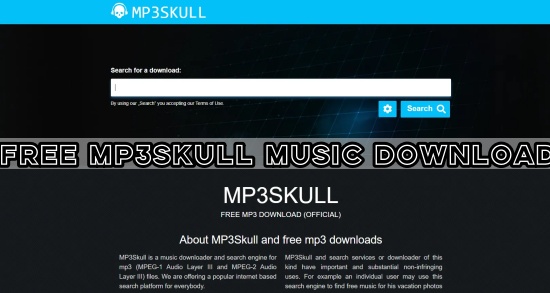
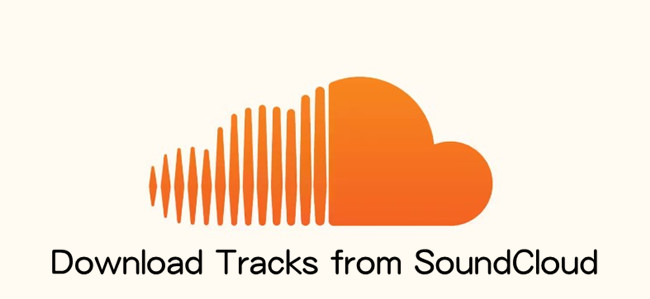

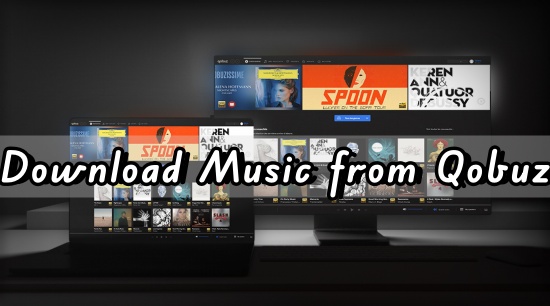
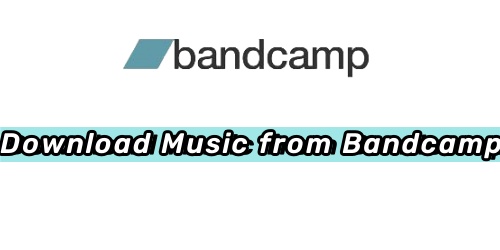


Leave a Comment (0)