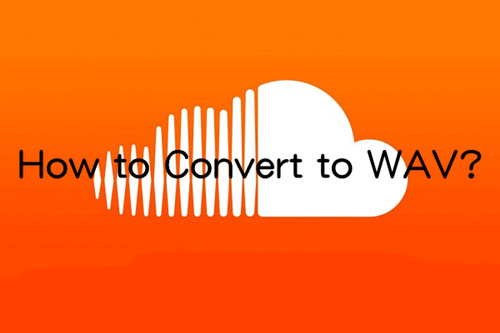
In the vibrant world of SoundCloud, where music enthusiasts and creators unite, the desire for high-quality WAV files often arises. Whether you're a content creator aiming for top-notch audio or simply want the best listening experience, downloading WAV files directly from SoundCloud becomes essential.
In this post, we cut to the chase, addressing scenarios where SoundCloud users crave the pristine sound of WAV. We'll guide you through effective download methods, focusing on SoundCloud to WAV Downloader like ViWizard Audio Capture and other solutions tailored to your needs. Get ready to enhance your SoundCloud experience as we dive into the realm of WAV conversions. Let's make your SoundCloud library sound better than ever!
Part 1. How to Convert SoundCloud to WAV/MAC using ViWizard
On SoundCloud, artists can decide if their tracks can be downloaded. But not all tracks have this option, and even for those that do, you might not get the audio file format you want, like WAV or MP3. To get around this, you can use a good SoundCloud downloader. These can be software, browser add-ons, or online sites, all capable of converting to WAV.
One such handy tool is ViWizard Audio Capture. It lets you pick from various audio formats before downloading, including WAV, MP3, FLAC, AAC, M4B, and M4B. Its robust download features ensure swift conversion to WAV or the preferred format. Feel free to add an unlimited number of tracks from SoundCloud, and ViWizard can capture them all as the music flows in! The resulting WAV files are neatly organized in a designated folder on the computer, ready for integration with DJ software, playback on media players that support WAV, or storage on external devices.
For personal or commercial use (with the artist's permission), ViWizard is a top SoundCloud Music Downloader. It's not just for downloading; it also provides various customization options, like splitting the tracks into sections. It's great for diverse needs such as content creation, music collection organization, or simple backups.
Concerned about quality? No worries. ViWizard ensures that all tracks are converted in the same original quality you hear on SoundCloud. Here's how it works: ViWizard seamlessly captures the sound directly from your computer, maintaining the exact quality, and then converts it to the WAV format. This means you get the same awesome sound when you listen on SoundCloud, preserved in the WAV files you download with ViWizard. So, your music stays top-notch, just the way you like it.
Key Features of ViWizard Audio Capture
Free Trial Free Trial* Security verified. 5, 481,347 people have downloaded it.
- Record any audio from streaming services, live broadcasts, and system sounds
- Support multitrack recording and save files in MP3 and more formats
- Automatically detect and retain ID3 tags while allowing manual editing
- Offer flexible audio splitting and merging tools for full customization
Converting SoundCloud Tracks to WAV using ViWizard:
Step 1Download and Install ViWizard, and Open SoundCloud
Begin by obtaining ViWizard Audio Capture for your computer. Install the software using the provided links, and once the installation is complete, launch the application. Now, open your preferred web browser and go to the SoundCloud website. Ensure you are logged into your SoundCloud account.

Step 2Set the Output Format
In ViWizard, find and select "Format." This time, choose WAV as the desired output format instead of MP3. Make any additional adjustments according to your preferences, and confirm your selections by clicking "OK."

Step 3Capture SoundCloud Music
Head back to SoundCloud, locate the song or playlist you want to download, and start playback. ViWizard will start capturing the audio in real-time. Once the music finishes, click "Stop." You'll find the downloaded track within ViWizard.

Step 4Save for Offline Listening
Click "Save" to store the music on your computer. That's it! Navigate to the designated folder on your computer to enjoy your SoundCloud WAV music offline. You are now ready to savor your SoundCloud favorites offline, thanks to ViWizard's simple and effective audio capture.

Part 2. How to Convert SoundCloud to WAV using SoundCloudRips
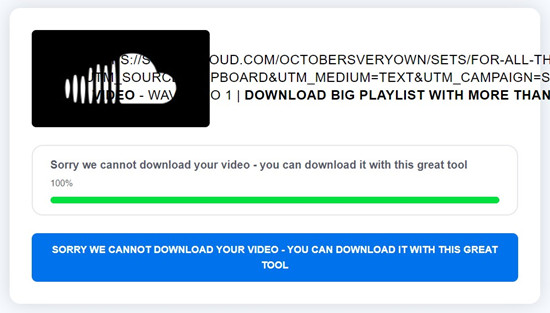
While SoundCloudRips might not be as feature-packed as ViWizard, it's a no-fuss, free option for snagging WAV files. However, when it comes to downloading a bunch of tracks, occasionally, SoundCloudRips might hiccup and display a "Sorry" message instead.
Converting SoundCloud Tracks to WAV using SoundCloudRips:
- Go to the SoundCloudRips website.
- Find your desired track on SoundCloud, hit "Copy Link" to grab its URL, and then paste it into the assigned field on the SoundCloudRips site.
- Click on the current format option (maybe it's set to MP4), then locate and click on "WAV."
- On SoundCloudRips, hit the "Download" button.
- Keep an eye on the download progress displayed below the designated field. Wait patiently until it reaches 100%. If that happens, click on the "Download Completed" button, and in a new tab, SoundCloudRips will download the WAV file.
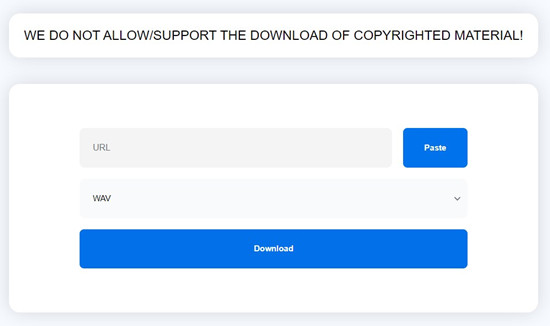
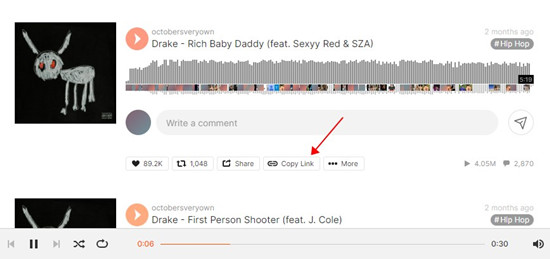

Part 3. How to Burn CD from Converted SoundCloud Playlists
With ViWizard, you've got your SoundCloud tracks in WAV format, and now you can enjoy them offline by burning your own customized audio CDs. Whether you roll with iTunes or Windows Media Player, ViWizard's got your back.
Burning SoundCloud Playlists to CD using iTunes:
- First off, make sure you've converted your SoundCloud playlists to WAV files with ViWizard.
- Fire up iTunes on your computer.
- In iTunes, create a fresh playlist and toss in those WAV files you got from ViWizard.
- Stick a blank CD into your computer's CD/DVD drive.
- Select your playlist, hit up the "File" menu, and choose "Burn Playlist to Disc."
- In the Burn Settings window, pick "Audio CD" as your disc format. Adjust any other settings you need.
- Click "Burn" to kick things off. iTunes will do its thing, turning your ViWizard WAV files into a shiny new CD.
Burning SoundCloud Playlists to CD using WMP:
- Make sure you've used ViWizard to convert your SoundCloud playlists to WAV files.
- Launch Windows Media Player on your computer.
- Whip up a playlist in Windows Media Player and toss those ViWizard WAV files in.
- Drop a blank CD into your computer's CD/DVD drive.
- Head over to the "Burn" tab in Windows Media Player. Add your ViWizard WAV files to the burn list.
- Click "Start Burn" to get things rolling. Windows Media Player will handle the conversion and write your ViWizard WAV files onto the CD.
Conclusion
Whether you opt for the advanced functionalities of ViWizard or the simplicity of SoundCloudRips, the choice is yours based on your preferences and needs. ViWizard stands out with its quality assurance, allowing you to enjoy the same original sound quality as you do on SoundCloud.
So, why not take the next step? Give ViWizard Audio Capture a try and experience the ease and efficiency of converting SoundCloud tracks to WAV. Transform your music-listening experience, create personalized playlists, and enjoy your favorite tracks offline.
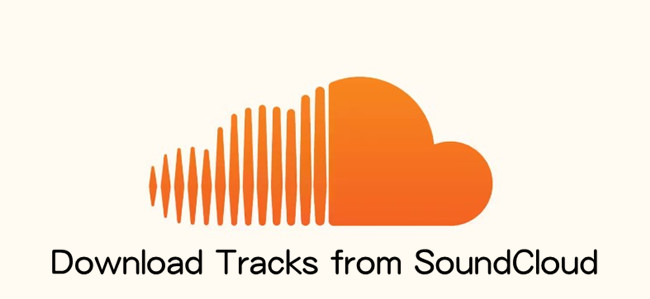

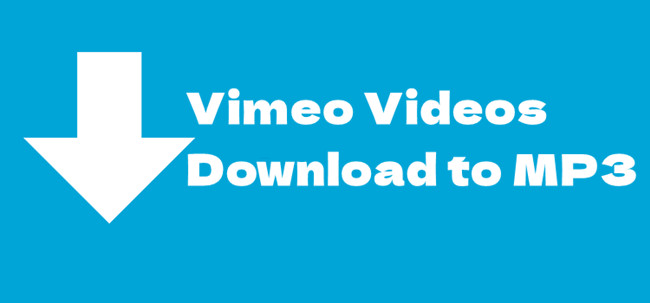


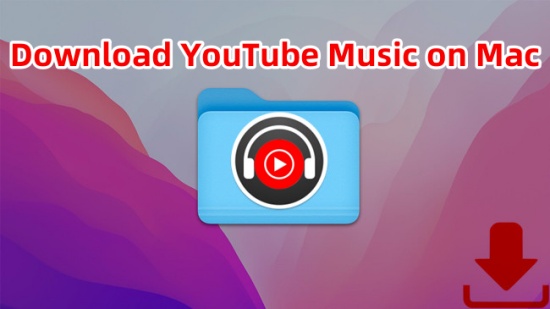
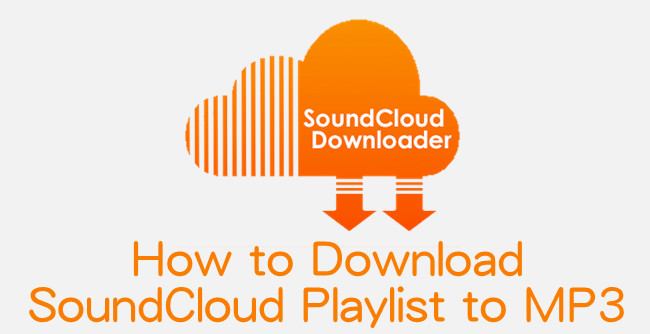

Leave a Comment (0)