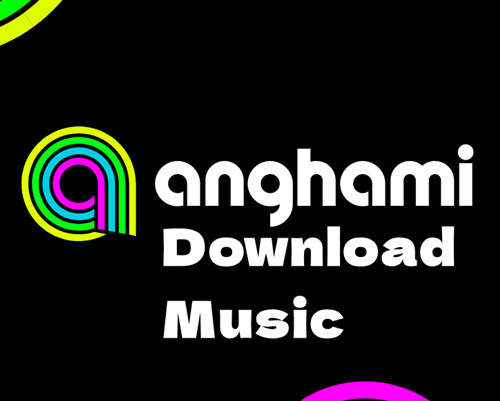
Have you ever found yourself in a situation where you wished you could carry your favorite Anghami tunes with you, even when the internet isn't? Well, you're in for a treat! In this comprehensive guide, we'll walk you through everything you need to know about downloading, transferring, and enhancing your Anghami music experience.
Part 1. What You Need to Download Music from Anghami
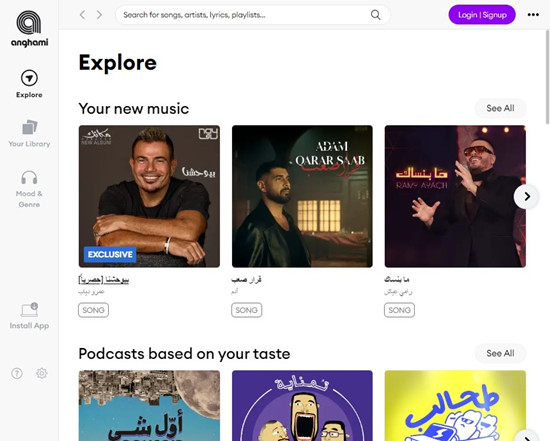
Ever wondered if you can download music from Anghami? Well, the good news is, you absolutely can! Anghami makes it super easy for users with their Anghami Plus subscription. Once you have an active subscription, you can download your favorite songs, playlists, and albums with just a simple click.
Anghami Plus lets you keep the music playing, no matter where you are. But remember, to restore the downloads, make sure your Anghami Plus subscription is up to date.
Now, if you're the curious type looking for alternatives, there's a practical option available - Anghami music downloader like ViWizard Audio Capture. Real talk, this is perfect for those who want the perks of offline access without committing to a subscription. That means it lets you download Anghami music without needing a subscription and save MP3s without spending a dime.
Part 2. How to Download Anghami Music with Plus Subscription
Anghami Plus is like the VIP pass to an upgraded music experience. One of the coolest perks? You can download your favorite tracks for those times when Wi-Fi is playing hard to get.
How to Download Music from Anghami:
- First things first, make sure you have the Anghami desktop app. You can grab it from the official website or launch it if you've already got it installed.
- Click on the Login/Signup button at the top right. Make sure you have Anghami Plus and log in to your account.
- Head over to "My Music" or explore the vast Anghami library to find the songs that you want to download.
- Spot the three vertical dots icon next to the songs you love. Click on it and hit "Download."
- Boom! Your music is now downloaded to your PC.
Part 3. How to Free Download Anghami Music to MP3
While Anghami Plus is fantastic for hassle-free downloads, it's important to note a limitation - your downloaded music is typically tied to the Anghami app. That means you can enjoy it within the app but not necessarily transfer it to other devices or share it freely. If you're looking for a workaround to own your Anghami music as MP3s, here's where ViWizard Audio Capture steps in.
ViWizard doesn't just convert Anghami music to MP3; it offers a range of formats. Whether you prefer MP3, M4A, M4B, WAV, AAC, or FLAC, ViWizard has got you covered. Choose the format that suits your preferences and enjoy your music in high-quality sound.
ViWizard empowers you to make your Anghami music as your own music collection on your Windows PC and Mac computer, all with your favorite Anghami tracks as your MP3s. With ViWizard, you're not just limited to enjoying your Anghami downloads within the app - now, your music is truly yours. You can share it, transfer it across devices, and enjoy it wherever you go, no longer need Anghami Plus subscription.
Key Features of ViWizard Audio Capture
Free Trial Free Trial* Security verified. 5, 481,347 people have downloaded it.
- Record any audio from streaming services, live broadcasts, and system sounds
- Support multitrack recording and save files in MP3 and more formats
- Automatically detect and retain ID3 tags while allowing manual editing
- Offer flexible audio splitting and merging tools for full customization
Step 1Download and Install ViWizard and Access Anghami
Get ready by downloading and installing ViWizard Audio Capture on your computer. You can get the installation file from the provided links. Once the installation is complete, launch the software.
Use a compatible web browser on the main interface to visit Anghami official website, and make sure to log in to your account to access your library.

Step 2Configure Output Format
ViWizard Audio Capture makes it easy to customize the output format of your downloaded Anghami music. Locate and click on the "Format" button within ViWizard Audio Capture. Here, you can set the output format as MP3. tweak the format and codec settings to match your preferences. Once you've made your selections, confirm your changes by clicking "OK."

Step 3Capture Anghami Music for Offline Listening
Now, go back to Angahami website and search for the song, playlist, or album you want to download for offline listening. Start playing the music, and ViWizard Audio Capture will seamlessly begin capturing the audio in real-time. When the music finishes playing, click the "Stop" button to conclude the capture process. You'll find the downloaded track in ViWizard's interface.

Step 4Preview and Edit the Captured Anghami Music
In ViWizard's interface, locate the downloaded Anghami music track and double-click on it to preview. You can trim the track to your desired length or make edits to the metadata, including titles and artists. Once you've made any necessary adjustments, click "OK" to confirm.

Step 5Save the Captured Anghami Music for Offline Listening
Navigate to the ViWizard interface, where you'll find the edited Anghami track. Click the "Save" button to store the downloaded music on your computer. The track will be saved in the destination folder you specified during the configuration, ensuring easy access to your Anghami music whenever you want to listen to it offline.

Part 4. How to Transfer Anghami Downloads to Android/iPhone
Alright, you've got your favorite Anghami songs on your computer, and now it's time to get them on your phone. Let's keep it simple:
How to Transfer Anghami Downloads to Android Phone:
- Connect your Android smartphone to your computer using the charging cable. If your phone asks for permission, tap "Allow" or "Trust" to make the connection.
- Remember where you saved your downloaded Anghami songs on your computer? Great. Go there now.
- Click on the songs you want, right-click, and choose "Copy" (or use Ctrl+C on Windows, Command+C on Mac).
- Now, open your phone's storage (like opening a folder). Find a place where you want your music, right-click, and choose "Paste."
- Open your music app on your phone. Look for an option like "Refresh Library" or "Scan for Music." This helps your app find the new songs.
How to Transfer Anghami Downloads to iPhone:
- Use the charging cable to connect your iPhone to your computer. Launch iTunes if it doesn't open automatically.
- Locate the folder where you saved your downloaded Anghami songs. Remember, we're getting these tunes ready for your iPhone.
- In iTunes, look for the little device icon near the top left corner. Click on it to access your iPhone.
- Navigate to the "Music" tab in the left sidebar of iTunes. This is where we'll be putting your Anghami tracks.
- Drag the Anghami songs from your computer folder and drop them into the iTunes window. Alternatively, you can use the "File" menu in iTunes and choose "Add File to Library."
- Click on your iPhone icon in iTunes again, go to the "Music" tab, and ensure the "Sync Music" option is selected. Then hit "Apply" or "Sync" to transfer the songs to your iPhone.
- Open the Music app on your iPhone and check if your Anghami tracks are now part of your library. You're all set to play them whenever you want.
- Once everything is transferred and synced, safely disconnect your iPhone from your computer.
That's it! You've just moved your Anghami songs to your phone. Unplug it, put on your headphones, and enjoy your music wherever you go.
Conclusion
Ready to take your Anghami experience to the next level? Why not give ViWizard Audio Capture a spin? It's a game-changer for capturing and converting Anghami music to your preferred formats. The possibilities are endless - curate your collection, share your favorite tracks, and enjoy your music without limits.



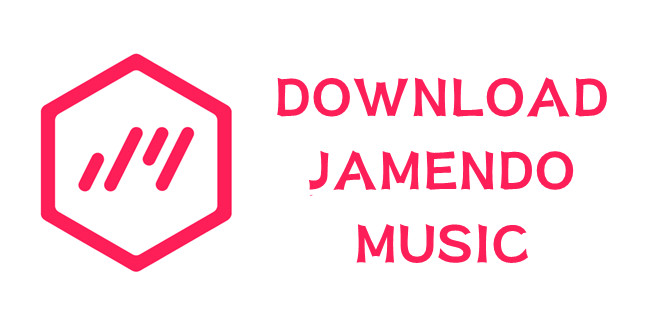
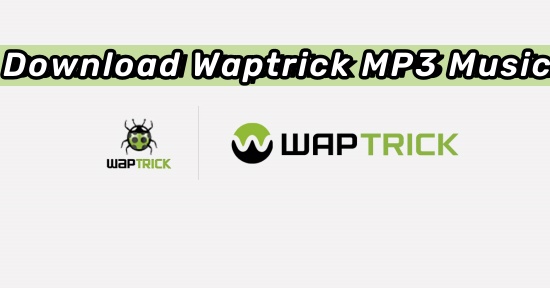


Leave a Comment (0)