Qobuz is a top-tier streaming service known for its high-resolution audio. However, Linux users may feel left out due to the lack of an official Qobuz app. Fortunately, there are several alternative methods to enjoy Qobuz on Linux without losing audio quality. In this guide, we will explore six reliable ways to access Qobuz on Linux, including web browsers, Wine, Snap, and more.
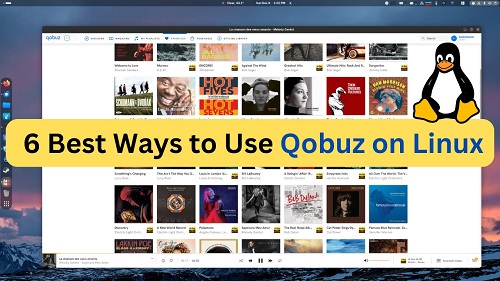
Part 1. Is There a Qobuz for Linux App?
No, Qobuz does not provide an official Linux application. Official apps are available for Windows, macOS, iOS, and Android, but Linux users must rely on web browsers or unofficial solutions to access their music. However, the Linux community has developed several alternatives that provide a similar experience, including some that support high-resolution audio streaming, as described in the next section.
Keep reading to discover what works for you. If you are not very tech-savvy, you can download ViWizard Qobuz Music Downloader, which can download qobuz music in DRM-free formats in its original 24-bit/192 kHz sound quality. This means that you can use ViWizard Qobuz Music Downloader to download qobuz music on Windows or Mac and then transfer it to a Linux computer or other device for playing.
Part 2. 5 Ways to Use Qobuz on Linux
2.1 Using Qobuz Web Player on a Browser
The most straightforward method to access Qobuz on Linux is through its web player at play.qobuz.com. You can open any modern browser, log in with your Qobuz account, and stream music directly.
However, the quality of audio, particularly Hi-Res, depends on browser capabilities and system configuration. For example, the FIrefox may limit streams to MP3 quality even with DRM enabled. In contrast, Chromium-based browsers like Chrome and Edge seem to offer better support for Hi-Res audio, especially when paired with an external DAC (Digital-to-Analog Converter).
Steps to Use Qobuz Web Player on Linux:
- Open your preferred browser and navigate to play.qobuz.com.
- Log in with your Qobuz account.
- Pick any track, album, or playlist you want to listen to and hit play.
2.2 Using Bottles for Qobuz on Linux
The Bottles app is a graphical tool designed to make running Windows software and games on Linux. It provides a user-friendly interface to simplify the setup and management of Windows applications in a Linux environment.
Prerequisites:
To get started, make sure:
- You have a Linux desktop environment installed (e.g., Ubuntu, Linux Mint) and an active Qobuz subscription (Studio or Sublime plan) that includes hi-res audio.
- You have verified that your system supports Flatpak, as Bottles is distributed via Flathub.
After that, you can now follow these steps to use the Bottles app for Qobuz on Linux.
Step 1Install the Bottles App and Create a New Bottle
- Download and install Bottles from Flathub.
- Open the Bottles application.
- Click the + button to create a new Bottle. Name it Qobuz for clarity and click Create.

Step 2Install the Qobuz App
- Select the Qobuz Bottle by clicking on it in the Bottles interface.
- Click on Install Programs and scroll through the list to find Qobuz.
- Select Qobuz and initiate the installation. This process may take a minute, depending on your system.
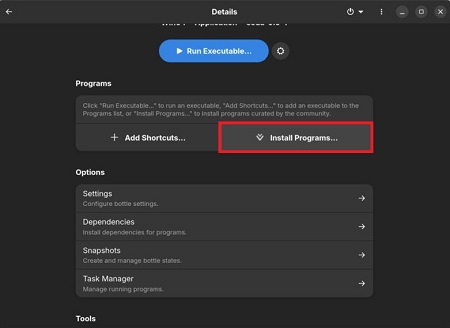
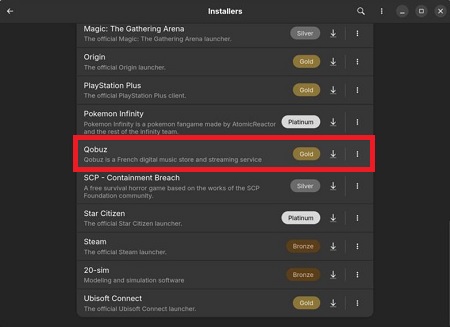
Step 3Launch and Use Qobuz on Linux via the Bottle
- To start the Qobuz app, click the arrow icon next to the name of your Bottle (e.g., Qobuz) in the Bottles interface.
- Once the Qobuz app launched, log in to your Qobuz account and start usign it on your Linux computer.
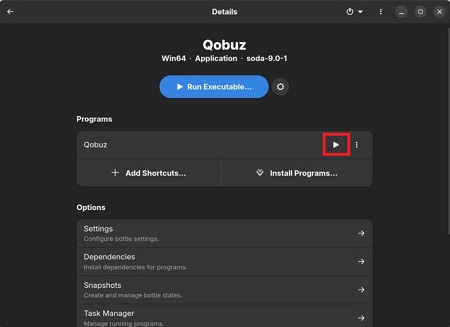
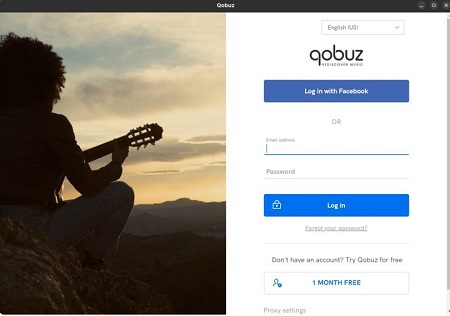
Bottles is not recommended for headless installations (e.g., DietPi) since it requires a desktop environment, which may limit its use for server-based setups. If you encounter issues, this forum community may provide additional advice.
2.3 Running the Windows Qobuz App with Wine
For users comfortable with Wine, the Windows Qobuz app can be run on Linux, offering a native app experience. WineHQ lists Qobuz 6.1.1 as compatible, with successful installation and playback, though Hi-Res playback was not tested.
Steps to Setup Wine for Qobuz on Linux:
- Install Wine or Wine-Staging via your distribution's package manager.
- Download the Windows Qobuz app from Qobuz apps.
- Install the app: wine QobuzSetup.exe.
- Run the app: wine "C:\Program Files\Qobuz\Qobuz.exe".
- Configure audio settings in the app to use Wasapi - PulseAudio and ensure Pipewire is set for dynamic sample rates.
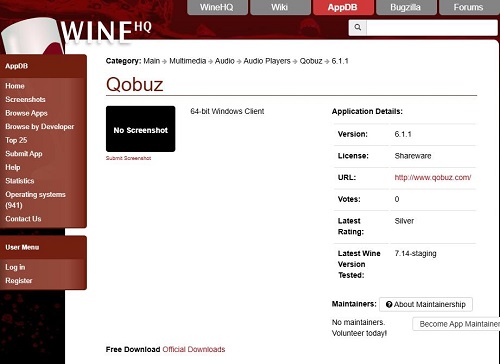
This method is suitable for advanced users seeking full application functionality, but may be difficult for beginners. If you have installed Wine on Linux and are familiar with how to run Window programs using Wine, then this method may be the way to go. However, while usability remains the same, font rendering issues may occur.
2.4 Installing Qobuz-Linux via Snap Package
Qobuz-Linux is an unofficial Electron wrapper that mimics the desktop experience of Qobuz. It uses Electron so the Qobuz Hi-Res audio quality is accessible by using this method. This addresses the browser limitation, particularly for Firefox users.
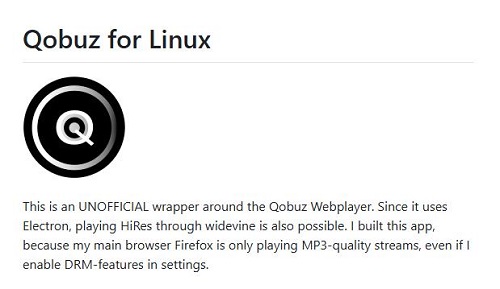
Steps to Install and Use Qobuz for Linux Wrapper:
- Install and run the Qobuz-Linux app.
- For snap installation, download the snap file from the GitHub release page and intall it with the command: snap install qobuz-linux_1.0.0_amd64.snap --dangerous
- For flatpak installation, download the flatpak file (e.g., qobuz-linux_1.0.0-x86_64.flatpak) from GitHub releases and install with command: fsnap install qobuz-linux_1.0.0_amd64.snap --dangerous
- Use snap run qobuz-linux or flatpak run com.qobuz.Qobuz to start the app.
- Once it launched, log in your Qobuz account and use it as a desktop application.
2.5 Using BubbleUPnPServer to Stream Qobuz on Linux
BubbleUPnPServer, a UPnP server, enables streaming Qobuz content to any compatible renderer on the network, supporting Hi-Res audio. Using this method, you can also stream Qobuz at 192kHz.
Steps to Setup BubbleUPnPServer and Use Qobuz:
- Install BubbleUPnPServer on your Linux machine, following instructions at BubbleUPnPServer docs.
- Configure your Qobuz account within the server.
- Ensure you have a UPnP renderer (e.g., network audio player) on your network.
- Use the server interface to stream Qobuz music to the renderer.
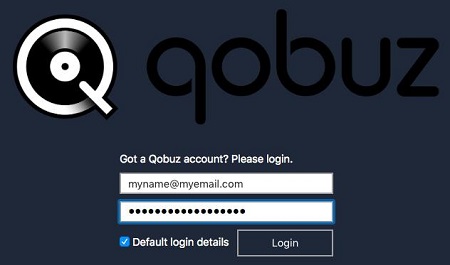
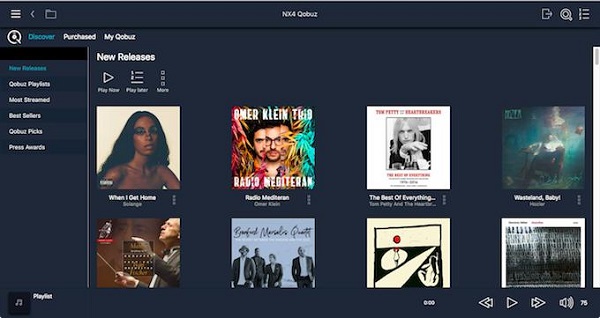
A detailed Guide: How to Use Qobuz with Linux Using BubbleUPnPServer
Part 3. The Best Way to Use Qobuz on Linux [Easiest & Highest Quality]
Although all five methods can help you use Qobuz on Linux, they come with some limitations. For example, when using a web browser, sound quality may be limited to MP3 or CD-quality (16-bit/44.1 kHz). Other methods can achieve Hi-Res quality, but they may be difficult to install and use, especially for those unfamiliar with open-source software or coding. Some programs are also outdated, rarely updated, and lack active community support, making it harder to use Qobuz on Linux smoothly.
If you want a simpler and more direct way to enjoy Qobuz on Linux, ViWizard Qobuz Music Downloader is a great choice. This tool lets you download unlimited Qobuz tracks, playlists, and albums in Hi-Res audio up to 24-bit/192 kHz. It also removes DRM, allowing you to save your music in MP3, FLAC, WAV, AIFF, and more. Even if your Qobuz membership expires, you can keep your downloaded music forever. Since ViWizard converts Qobuz tracks into open formats, you can easily transfer them to your Linux computer and play them on any music player.
Key Features of ViWizard Qobuz Music Downloader
Free Trial Free Trial* Security verified. 5, 481,347 people have downloaded it.
- Download Qobuz tracks, playlists, albums unlimitedly
- Convert Qobuz muisc to MP3, FLAC, WAV, AIFF, and more
- Keep Qobuz original Hi-Res sound, up to 24-bit
- Play Qobuz music across devices and media players
Step 1Select Your Qobuz Music
First, you can download ViWizard Qobuz Music Downloader on your Windows or Mac computer. Or, you can choose to open ViWizard Qobuz Music Downloader on your Linux system (via Wine, Bottles, PlayOnLinux, or CrossOver). Next, log in to your Qobuz account within the ViWizard software. Use the built-in Qobuz web player to browse your music library. Find the tracks, playlists, or albums you want to download, then click "Add Music" to choose and add them to your download queue.
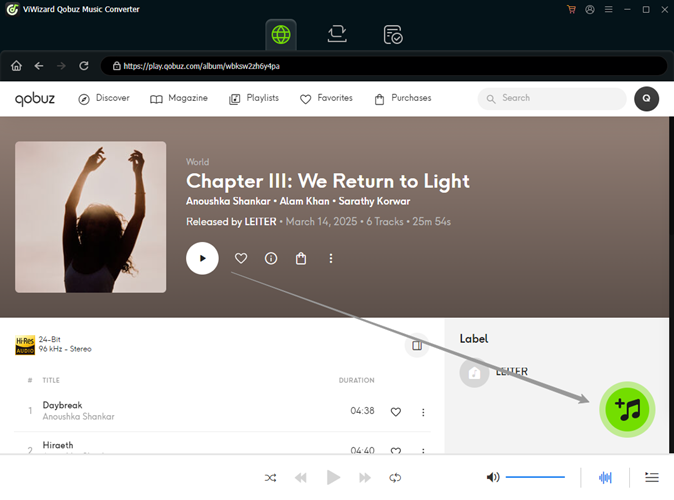
Step 2Configure Audio Output
Click the menu icon, navigate to Preferences, and select your desired audio format. You can choose from MP3, FLAC, WAV, or AIFF—formats that work well across different Linux media players. To keep Qobuz's Hi-Res quality, adjust the bitrate and sample rate to 24-bit/192kHz. Once you've set your preferences, click "OK" to save the settings.
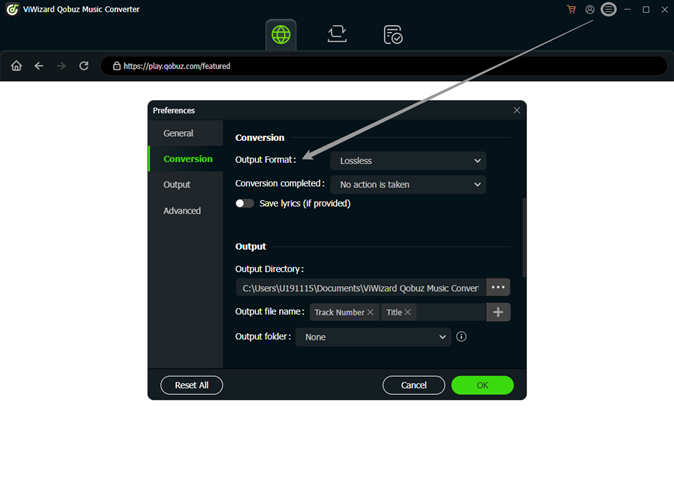
Step 3Download Qobuz Music
Go to your conversion list and click "Convert." ViWizard will quickly download and convert your selected Qobuz tracks, removing any DRM protection in the process. Once the conversion is complete, your downloaded files will be saved in your computer. Then, you're allowed to transfer those music files to your Linux compter. If you download ViWizard via Wine or other Wine-like programs, the downloaded Qobuz music will be store in the output folder on your Linux system, ready to be played on your preferred media player.
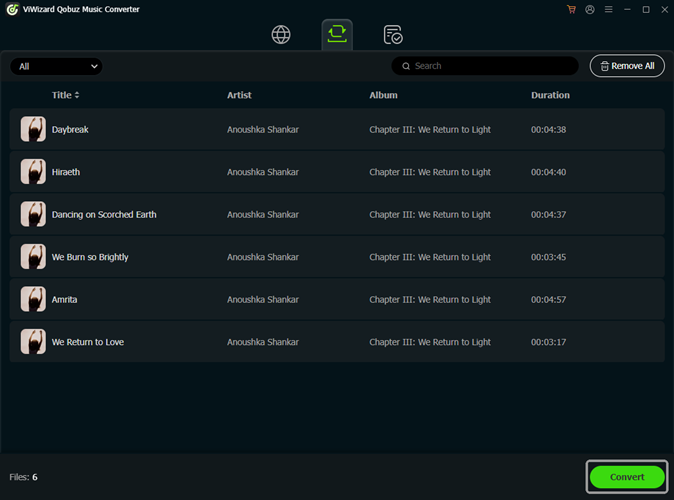
Conclusion
Even though there is no Qobuz for Linux app, there are still at least 6 ways enabling you to access Qobuz app on your Linux system, even with Hi-Res audio quality. Whether you choose to stream through a browser, use third-party wrappers, or explore more technical solutions like MPD or Wine, there are options available for Linux users. For those who want a straightforward and reliable method, ViWizard Qobuz Music Downloader stands out as the best solution. It offers an easy way to download and convert Qobuz music in Hi-Res quality, while also providing DRM-free files that you can keep forever. With ViWizard, you can enjoy your Qobuz music on Linux without the limitations and technical hurdles of other methods. Click the Download button to get Qobuz on Linux today!
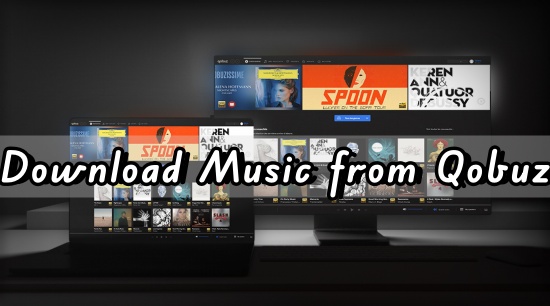
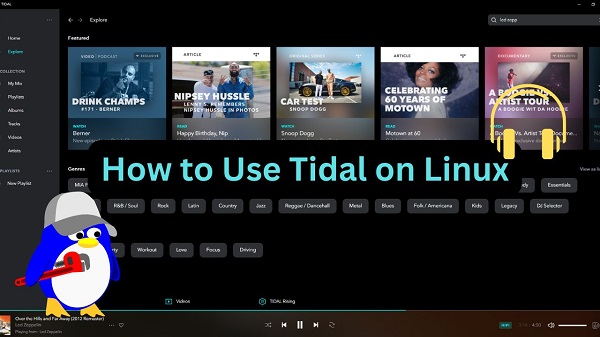
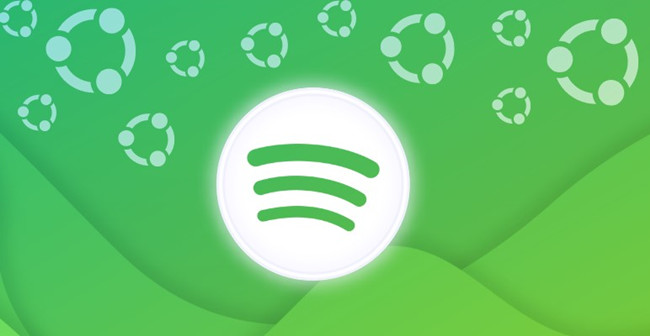
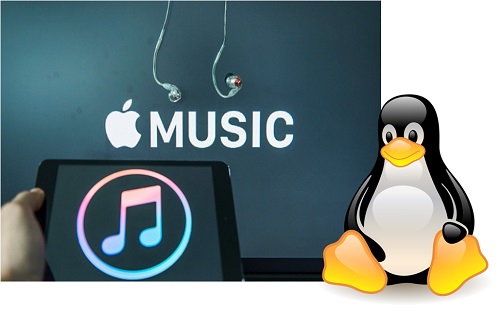
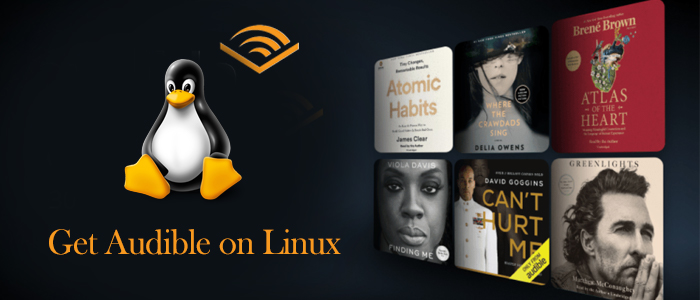

Leave a Comment (0)