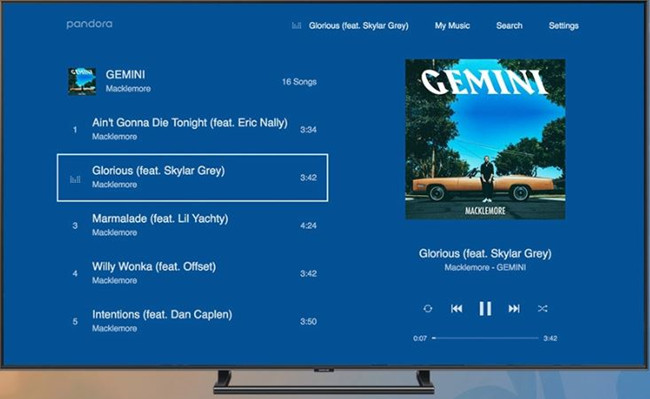
Pandora, the popular music streaming service, offers a world of music right at your fingertips. With the ability to personalize your listening experience, it's a perfect fit for your Samsung Smart TV. In this guide, we'll walk you through the steps to download and set up Pandora on your Samsung TV, so you can enjoy your favorite tunes from the comfort of your living room.
Part 1. How to Download Pandora on Samsung TV
Step 1Download Pandora App on Samsung TV
- Ensure your Samsung Smart TV is connected to the internet.
- Using your TV remote, locate and open the Samsung App Store. This is where you'll find a plethora of apps, including Pandora.
- In the search bar of the Samsung App Store, type "Pandora" using the on-screen keyboard.
- Once the Pandora app appears in the search results, click on it to open the app's download page.
- On the Pandora app page, select the "Download" or "Install" option. The app will begin to download and install automatically.
- After installation, locate the Pandora app in your list of installed apps and open it.
Step 2Sign in to Pandora App on Samsung TV
- If you already have a Pandora account, select "Log In" and enter your credentials.
- If you're new to Pandora, choose the "Sign Up" option to create a new account directly from your TV.
- Once logged in or signed up, you'll see the activation screen with a unique activation code displayed.
- It's crucial to keep this screen open on your Samsung TV until the activation process is complete.
- Activate from web or mobile:
- Web Activation:
- Visit the Pandora activation page on a web browser from your computer or mobile device.
- Enter the activation code displayed on your Samsung TV.
- Follow the on-screen instructions to complete the activation process.
- Mobile Activation:
- Alternatively, if you prefer to use your mobile phone, open the Pandora app on your mobile device.
- Navigate to "Settings" within the app.
- Tap on "Device Activation" and enter the activation code shown on your TV screen.
- Once you've entered the activation code through either the web or mobile method, select "Continue" on your Samsung TV.
- Congratulations! You've successfully set up Pandora on your Samsung Smart TV.
Part 2. How to Use Pandora on Samsung TV
Tip 1: Sort Your Collection on Samsung TV
-
Pandora Free and Plus Users:
By default, your stations will be sorted by those most recently played. To sort your collection alphabetically, follow these steps:
- Navigate to "Settings" within the Pandora app on your Samsung TV.
- Select "Content Settings."
- Choose the "A to Z" sorting option to arrange your stations alphabetically.
-
Pandora Premium Subscribers:
Within "My Music," you can sort your collection using the Up and Down keys on your remote. Albums, playlists, and songs are sorted by the date you added them. Stations are sorted by those most recently played, while artists are always sorted alphabetically. To change default sorting to alphabetical, follow these steps:
- Navigate to "Settings" within the Pandora app on your Samsung TV.
- Select "Content Settings."
- Choose the "A to Z" sorting option for albums, playlists, songs, or stations.
Extra Tip: Delete Stations on Samsung TV
To delete a station directly from your Samsung TV, follow these steps:
- Start playing the station you wish to delete.
- Using the directional pad on your remote, tap the center button to interact with the album art of the currently playing track.
- This should display the option to delete the station. Confirm to delete.
Note: While radio stations can be deleted from your Samsung TV, playlists cannot. To delete playlists, use the Pandora website or mobile app, and changes will sync to your TV.
Tip 2: Explicit Content on Samsung TV
Explicit Content filtering is on by default for in-home products like Samsung TVs, considering family settings. This filter ensures music played on your stations is similar to daytime broadcast radio.
To adjust Explicit Content settings on your Samsung TV, follow these steps:
- Go to "Settings" within the Pandora app on your Samsung TV.
- Look for "Content Settings."
- Here, you can adjust your Explicit Content preferences.
Note: This setting applies to all your radio stations, not specific stations or on-demand content.
Part 3. How to Get Pandora on Samsung TV
While enjoying Pandora directly through the official app on your Samsung Smart TV offers a seamless experience, some users may want to explore alternative methods to access Pandora music. Using a Pandora Music downloader is an unofficial yet effective way to download Pandora music to MP3 files. Once downloaded, you can transfer these MP3 files to a USB drive and play them on your Samsung TV using the built-in media player. Please note that this process involves the use of the ViWizard Pandora Music Converter.
The ViWizard Pandora Music Converter is a powerful tool that allows you to download and convert Pandora music to MP3 format. Here's a step-by-step guide to get Pandora music on your Samsung TV using this converter:
Key Features of ViWizard Pandora Music Converter
Free Trial Free Trial* Security verified. 5, 481,347 people have downloaded it.
- Capture songs, albums, playlists, and podcasts from Pandora Music
- Convert and save Pandora Music to MP3, WAV, and so forth
- Preserve ID3 tags of output music, like the title, genre, artists, and more
- Split, merge, and edit Pandora Music flexibly in the way you like
Step 1Download and Install ViWizard Pandora Music Converter

- Start by downloading ViWizard Pandora Music Converter from the provided links on their official website.
- Follow the installation instructions to install the software on your computer.
- Once installed, launch ViWizard Pandora Music Converter.
Step 2Configure Output Format

- Within the ViWizard Pandora Music Converter interface, you can customize the format of your downloaded Pandora music.
- Click on the "Format" button to adjust the output format and codec settings according to your preference.
Step 3Capture Pandora Music and Convert to MP3

- In ViWizard Pandora Music Converter, there is a built-in web browser feature.
- Open this browser within the software and navigate to the Pandora website.
- Find the song or station you wish to convert to MP3 and start playing it.
- ViWizard Pandora Music Converter will automatically capture the audio stream as it plays.
Step 4Preview and Edit the Captured Pandora Music

- In the "Capture" list of ViWizard Pandora Music Converter, you'll see the captured Pandora Music track.
- Double-click on the track to preview it. You can also trim the track or modify the ID3 tags within the preview window.
- After editing, click "OK" to confirm your changes.
Step 5Convert and Save as MP3

- Once you've edited the track to your liking, return to the "Capture" list in ViWizard Pandora Music Converter.
- Click on the "Convert" button to begin converting the captured Pandora Music to MP3 format.
- After the conversion process is complete, click "Save" to store the MP3 track on your computer.
Step 6Play Pandora Music on Samsung TV
- Once the conversion is complete, locate the saved MP3 files on your computer.
- Connect a USB drive to your computer and copy the MP3 files to the USB drive.
- Eject the USB drive from your computer and insert it into one of the USB ports on your Samsung TV.
- Using the Samsung TV's built-in media player, navigate to the USB drive.
- Select the MP3 files you transferred and start playing your downloaded Pandora music on your Samsung TV.
Conclusion
With Pandora now installed on your Samsung Smart TV, you have a vast library of music right on your television screen. Whether you're hosting a party, relaxing at home, or just in the mood for some tunes, Pandora offers endless options for your listening pleasure. Get ready to elevate your entertainment experience with the power of music, all from the convenience of your Samsung Smart TV.
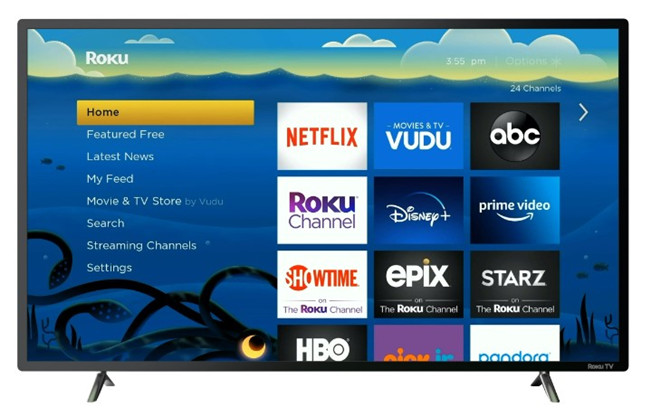
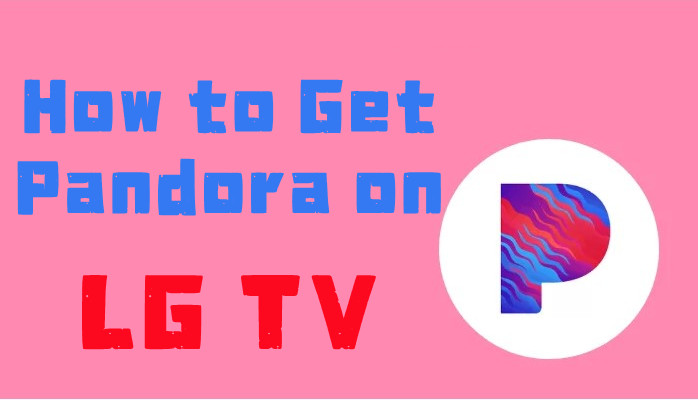


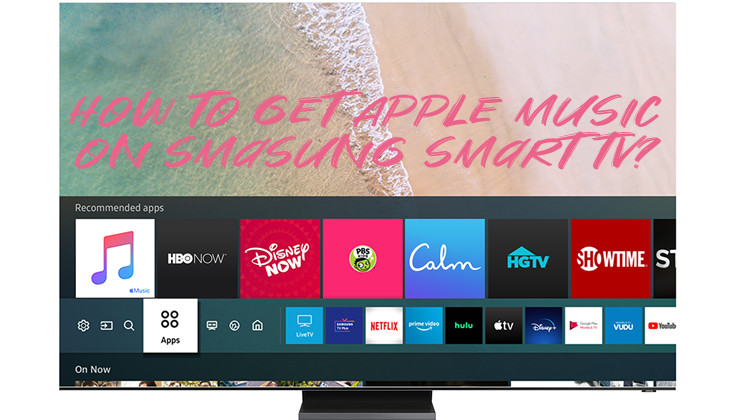
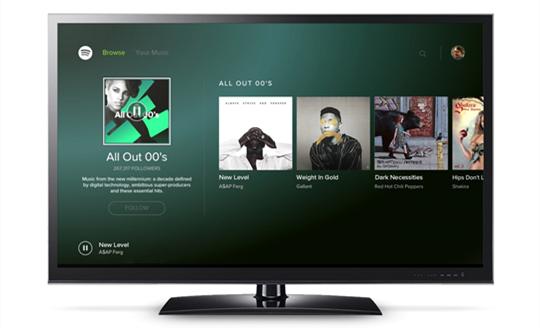

Leave a Comment (0)