If you're a fan of console games, you're likely familiar with PlayStation (PS). PlayStation is one of the most popular gaming consoles worldwide, providing an exceptional gaming experience with a wide range of popular games. While playing music simultaneously can greatly enhance your gaming experience, Pandora is a great music service for PS users. In this post, we'll explore how to get Pandora on PS4, PS5 and PS3, and we'll also address some common questions about Pandora on PlayStation. If you are also interested in playing Pandora on your PlayStation while gaming, don't hesitate to keep reading and implement it right away!
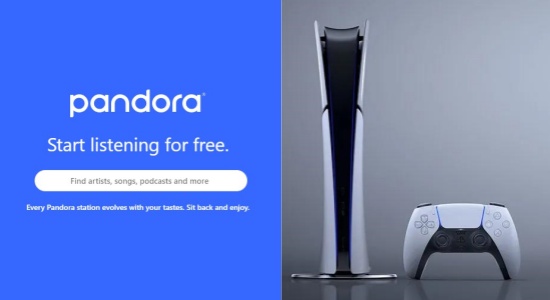
Part 1. Play Pandora on PS3 Directly
As you can see in the title of this part, Pandora can be directly accessed on PS3 only. Thus, Pandora is unavailable in the newest PS (4 & 5). Anyway, the detailed steps are as follows for you to set up Pandora on your PS3.
- From the home screen, navigate to Network and open the Internet browser.
- Go to the Pandora website (www.pandora.com).
- You'll be displayed with two choices: "I have a Pandora Account" and "I am new to Pandora." If you select "I have a Pandora Account," you'll be asked to sign in. If you choose "I am new to Pandora," you'll see instructions for activating your device.
- On your computer or mobile device, go to www.pandora.com/activate.
- Enter the activation code that appeared on your PS3.
- Choose "Create a Pandora Account" and fill out your new account registration details.
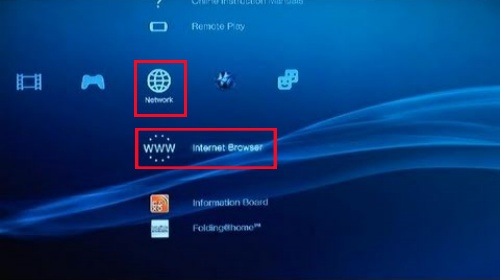
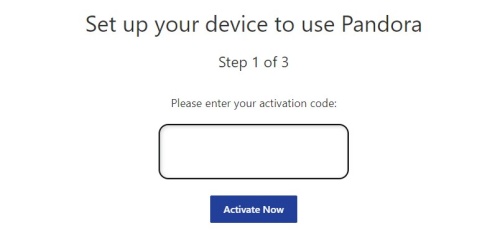
Once you've completed the setup, your station list will be available on your PS3 and you can start playing your Pandora music.
Part 2. How to Get Pandora on PS5/4/3 [One-Size-Fits-All]
Pandora is not available on PS4 and PS5 currently. Is there a way which fits all kinds of PlayStations to play Pandora music? Sure. We've discovered an efficient method to easily access Pandora music, allowing you to play those songs offline on PS4 and PS5 in high quality. Just downloading Pandora tracks to your computer and transferring them to your PS device using a USB drive. But how can you download music from Pandora? ViWizard Pandora Music Converter is the key tool to realize this process. What is ViWizard Pandora Music Converter?
ViWizard Pandora Music Converter is a reliable and professional third-party tool which captures and downloads various kinds of songs from different music services, including but not limited to Pandora, YouTube Music, and SoundCloud. It's also a converter because it can convert the captured audio to a pile of formats, like MP3, WAV, AAC and more.
Key Features of ViWizard Pandora Music Converter
Free Trial Free Trial* Security verified. 5, 481,347 people have downloaded it.
- Capture songs, albums, playlists, and podcasts from Pandora Music
- Convert and save Pandora Music to MP3, WAV, and so forth
- Preserve ID3 tags of output music, like the title, genre, artists, and more
- Split, merge, and edit Pandora Music flexibly in the way you like
Now, let's follow the steps below to get Pandora music via ViWizard Pandora Music Converter. We will take the PS4 device as an example.
Step 1Make Preparations for Downloading Pandora Music
To download ViWizard Pandora Music Converter on your computer, click the Free Trial button above. From the bar at the left-corner of the interface, select Pandora app. If there is no Pandora app in the list, choose a browser in which you will play your Pandora music.

Step 2Customize the Output Pandora Music
Before downloading, you should select the output format for your audio files. Simply click the Format bar to choose one from the list of available formats. You can also select the audio quality from this list.

PS4 device only supports audio files in MP3, FLAC, and AAC (M4B) format.
Step 3Play and Start Recording Songs from Pandora
Once you click the Start button at the top-left corner of the main interface, ViWizard will open the Pandora app or the browser which you have chosen before. Then start playing the music you want to download. ViWizard will automatically detect, capture and download it simultaneously.

Step 4Make Editions and Save the Recordings
After completing your playback, click the 'edit' icon to adjust the recordings to your preferences. You can split, trim, or make any other editions you require. Once the edition is done, click the 'save' button to store the Pandora downloads on your computer. You can easily locate all your Pandora downloads in the history folder by clicking the 'Converted' button.

Step 5Transfer Your Pandora Downloads to PlayStation via USB
- Insert your USB drive to your computer, and you will see it pop up on the left side of your File Explorer.
- To check the file system, right-click on the inserted USB drive bar and select Format.
- Select FAT or exFAT format which PS4 supports and click on Start. To double-check the format, you can right-click on USB drive and select Properties.
- Create a new folder on your USB drive and name it "Music" (for your PS4 system to recognize them).
- Drag your Pandora downloads to this folder and eject your USB drive safely.
- Connect your USB drive to your PS4, and open up your Media Player. If there is no one, go to the PlayStation Store to download it.
- Select Device Storage and click on the Music folder. Then you will see the Pandora downloads on the screen.
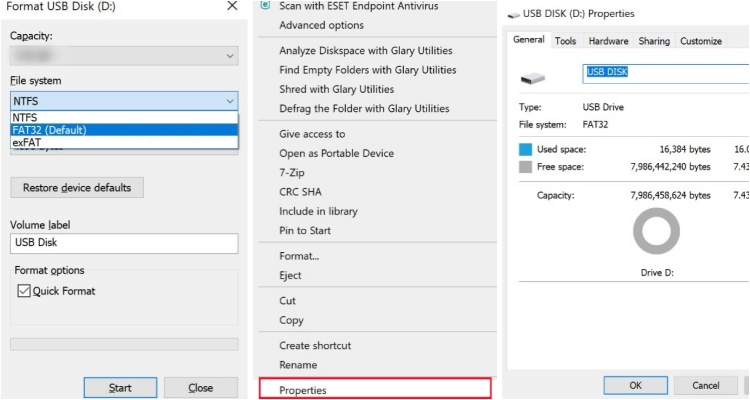
Since formatting will erase everything on this USB, you should keep a backup if you have any important data on it.
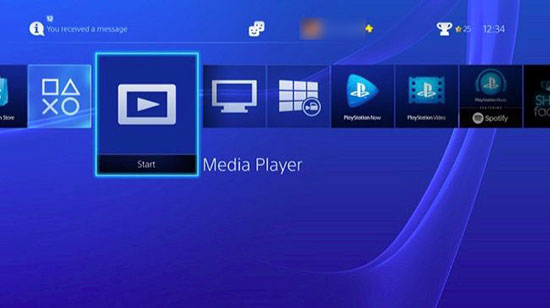
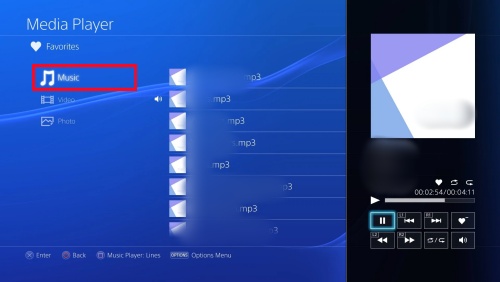
Now, you can enjoy offline Pandora music without any interruption of ads or internet issues. Also, you are able to access Pandora music on your Roku TV, Apple TV and many other devices, even in your car.
Part 3. FAQs about Pandora on PlayStation
Q1.How do I download and install Pandora on my PlayStation?
A1.If you use a PS3, you can download Pandora from the PlayStation Store. Simply navigate to the store, and search for "Pandora." Unfortunately, Pandora app is not available on PS4 or PS5, but you can save them on your computer using ViWizard Pandora Music Converter and transfer them to your PS4/5 for listening.
Q2.How to fix Pandora failing to load after I open it on my PS3?
A2.Try refreshing the page by pressing the "Start" button on your controller twice. You should then see a pop-up asking if you'd like to use a plug-in, please select "Yes." If the message doesn't appear after refreshing, close your browser completely. Then, reopen it and go to www.pandora.com again. Finally, consider shutting down your PS3 entirely by unplugging it from the wall, waiting for about 10 seconds, and then plugging it back in before trying again.
Q3.Is there a subscription fee for using Pandora on PlayStation?
A3.Pandora offers a free version with ads, as well as a premium subscription that provides an ad-free experience and additional features. However, if you are unwilling to subscribe to the Premium, just use ViWizard Pandora Music Converter to download your Pandora music without premium and transfer them to your PlayStation with a USB drive, then you are able to listen to them offline without the interruption of ads.
Conclusion
With these simple steps, you can effortlessly enjoy the musical magic of Pandora on your PlayStation devices. Whether you want to listen to Pandora music while gaming or play Pandora songs as background music when holding a party, ViWizard Pandora Music Converter will bring you the most wonderful and enjoyable music experience.
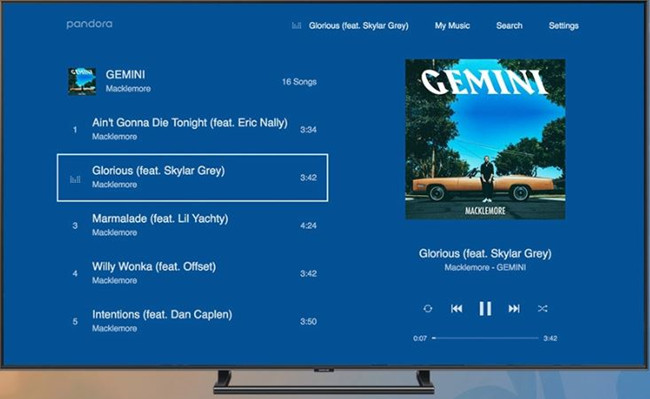
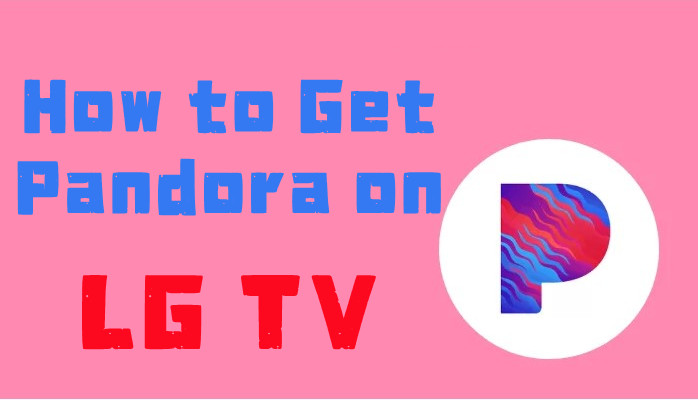
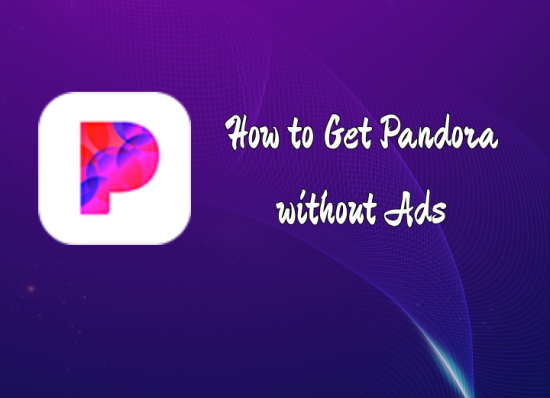



Leave a Comment (0)