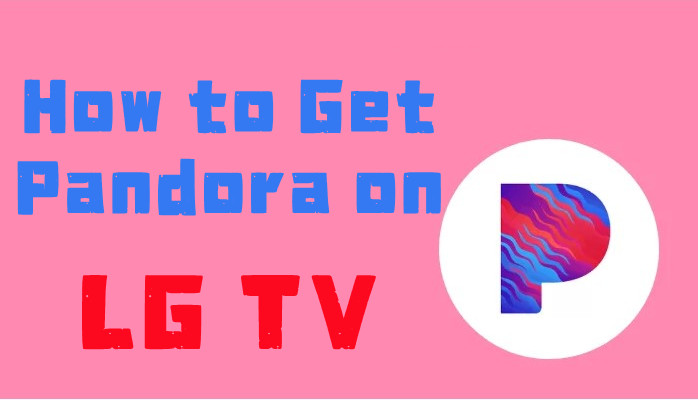
Are you ready to bring the world of Pandora to your LG TV? Whether you're looking to stream your favorite music, discover new artists, or enjoy personalized playlists, Pandora offers a treasure trove of entertainment.
In this guide, we'll walk you through the steps to get Pandora on your LG TV, set it up, activate your account, and even explore an alternative method using the ViWizard Pandora Music Converter for offline playback.
Part 1. How to Get Pandora on LG TV
Before you begin, ensure that your LG TV is compatible with the Pandora app. Most LG Smart TVs support a variety of apps, including Pandora. Here's how to check and install it:
- Navigate to the LG Content Store on your LG TV.
- Search for "Pandora" to see if it's available for download.
- If Pandora appears in the search results, your TV is compatible.
Now it's time to download and install the Pandora app on your LG TV:
- Press the "Home" or "Smart" button on your LG TV remote.
- Navigate to the "LG Content Store" icon and select it.
- In the LG Content Store, search for and select the Pandora app:
- Click on the "Download" or "Install" button to begin the process.
- Wait for the download and installation to complete.
- After installing Pandora, launch the app on your LG TV:
- Press the "Home" button on your remote to return to the main screen.
- Look for the Pandora app icon among your installed apps.
- Select the Pandora icon to open the app.
Part 2. How to Activate Pandora on LG TV
To start using Pandora on your LG TV, sign in or create a new account:
You can sign into the same Pandora account on any computer or supported device using the same email address and password. This applies to both free and paid Pandora accounts.
-
If you have an existing Pandora account:
- Select "Sign In" on the Pandora app.
- Enter your email address and password.
- Continue to the next step.
-
If you are new to Pandora:
- Select "New User" on the Pandora app.
- Follow the on-screen instructions to create a new account.
- To activate your LG TV device for Pandora, follow these steps:
- Launch the Pandora app on your LG TV.
- Select "New User" if prompted.
- An activation page will appear on your TV screen with a unique code.
Choose one of the following methods to activate your LG TV for Pandora:
-
Online Activation:
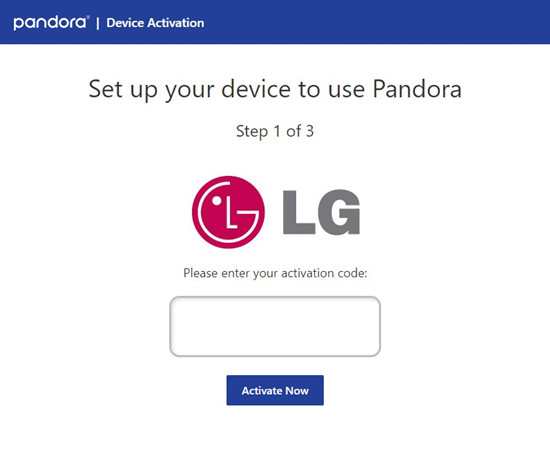
- From a computer or mobile device, visit https://pandora.com/lg.
- Enter the activation code displayed on your TV screen.
- Follow the on-screen prompts to complete the activation.
-
Mobile Device Activation:
- Open the Pandora app on your mobile device.
- Go to "Settings" and select "Device Activation."
- Enter the activation code from your LG TV screen.
- Select "Continue" to complete the activation.
Part 3. How to Play Pandora on LG TV
Using the Pandora App on Your LG TV:
After setting up the Pandora app and activating your account, playing Pandora on your LG TV is simple:
- Press the "Home" button on your LG TV remote.
- Navigate to the Pandora app icon and select it to launch the app.
- Browse through your personalized stations, playlists, or search for specific artists or tracks.
- Select the station or playlist you want to play by using your remote to navigate and click on it.
- The music or podcast should begin playing through your TV's speakers.
- Use your remote to control playback, adjust volume, skip tracks, or create new stations.
Using the ViWizard Pandora Music Converter on Your PC/Mac:
If you prefer offline playback of your favorite Pandora content on your LG TV, you can use the ViWizard Pandora Music Converter. This is especially useful for users without a Pandora Plus, Pandora Premium, or Premium Family subscription.
Key Features of ViWizard Pandora Music Converter
Free Trial Free Trial* Security verified. 5, 481,347 people have downloaded it.
- Capture songs, albums, playlists, and podcasts from Pandora Music
- Convert and save Pandora Music to MP3, WAV, and so forth
- Preserve ID3 tags of output music, like the title, genre, artists, and more
- Split, merge, and edit Pandora Music flexibly in the way you like
Step 1Download and Install ViWizard Pandora Music Converter

- Begin by downloading ViWizard Pandora Music Converter from the provided links and installing it on your computer.
- Once the installation is complete, launch the software.
Step 2Customize Output Format

Within the ViWizard Pandora Music Converter interface, configure the format for your downloaded Pandora music:
- Click on the "Format" button to adjust settings such as format, codec, sample rate, and bit rate.
- Choose MP3 format for compatibility with your LG TV and confirm the changes.
Step 3Capture Pandora Music and Convert to MP3

- In ViWizard Pandora Music Converter, open the built-in web browser and navigate to the Pandora website.
- Log in to your Pandora account to access your music library, playlists, or stations.
- Find the song, album, or playlist you want to download and start playing it within the ViWizard browser.
- ViWizard will automatically capture and record the audio as it plays from Pandora.
- If desired, you can trim the track or modify ID3 tags, such as title, artist, album, and genre.
- Once you're satisfied with the preview, click "OK" to confirm any edits.
- After the conversion is complete, click "Save" to store the MP3 track on your computer.
Using the USB Media Player on Your LG TV:

- Connect your USB drive to your computer.
- Locate the saved MP3 files from ViWizard Pandora Music Converter on your computer.
- Copy and paste or drag the MP3 files to your USB drive.
- Eject the USB drive from your computer and plug it into your LG TV's USB port.
- Use your LG TV remote to navigate to the USB drive.
- Select the desired MP3 files to begin playback.
- The MP3 files will play through your LG TV's speakers.
- Use your LG TV remote to control playback, adjust volume, and enjoy your Pandora music offline.
Conclusion
Now you have the tools and knowledge to enjoy Pandora on your LG TV both online and offline. Whether you prefer streaming directly from the Pandora app or downloading music for offline playback using the ViWizard Pandora Music Converter, these methods offer flexibility for your entertainment needs.
With the ViWizard Pandora Music Converter, you can easily download your favorite Pandora music, playlists, and stations in MP3 format. This allows you to create a personalized library of music that you can transfer to your LG TV for playback anytime, anywhere.
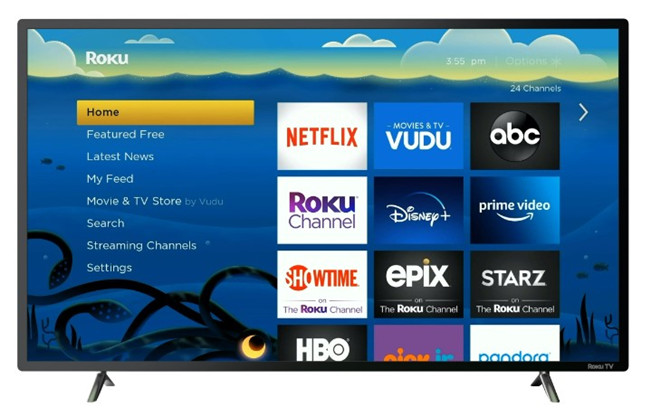




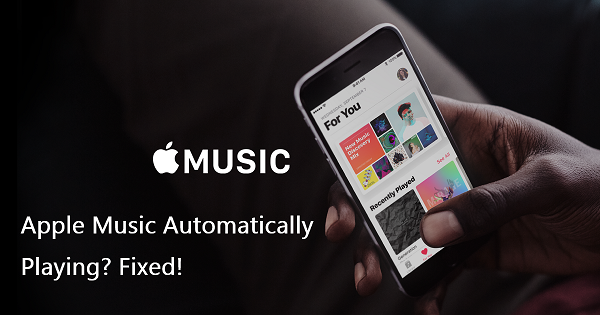

Leave a Comment (0)