For many, the convenience of tuning into a favorite station on Pandora has seamlessly integrated into their daily routines. The app's ability to stream music that aligns with individual preferences ensures a virtually effortless listening experience. Furthermore, those who subscribe can enjoy uninterrupted access to their preferred tracks, even in areas with poor cellular reception.
Despite its popularity, Pandora's interface can be somewhat complex, and the limitations on downloads may leave some users dissatisfied with the platform's offline features. To address these concerns, we provide guidance on how to download stations directly from Pandora for later offline enjoyment, complete with a detailed step-by-step guide and accompanying images. Additionally, we will introduce an alternative tool that allows for downloading Pandora stations without a Premium subscription, enabling you to keep and enjoy the songs indefinitely for offline, flexible listening.
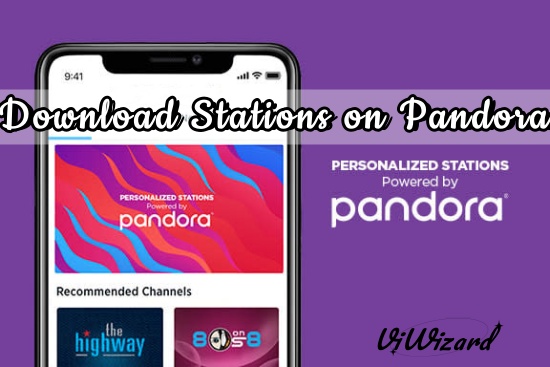
Part 1. Download Stations on Pandora Officially
The Pandora app offers an Offline Mode feature, which enables users to save stations for later playback without an internet connection. This offline capability is accessible to subscribers of Pandora Plus, Pandora Premium, and Pandora Premium Family, with the latter two plans offering additional exclusive content downloads.
Before proceeding, it is crucial to understand that once your subscription with Pandora ends, you will lose all access to the downloaded content. Moreover, any saved media cannot be transferred to another device or external library. If you are outside the app or accessing Pandora through its website or another type of device, you will not be able to view the previously downloaded content. Now, let us walk you through the official process of downloading stations on Pandora.
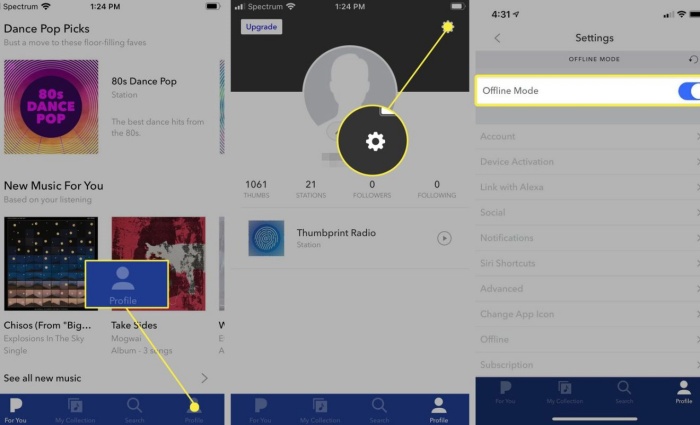
1.1 Download Pandora Stations
- launch the Pandora app and navigate to your Profile by selecting the icon at the base of your screen.
- Proceed to the upper right corner on the subsequent page and tap the 'Settings' gear symbol to unveil further options.
- Within the settings, activate the 'Offline Mode' feature.
- To download other stations, locate the Download icon adjacent to the play/pause button on the specific station's page and tap it.
Once enabled, if you subscribe to Pandora Plus, the app will automatically preserve the three most frequently listened stations and your personalized Thumbprint Radio for future offline listening.
When done, you can enjoy the preferred Pandora stations downloads offline.
1.2 View Offline Station Collections
After successfully downloading Pandora stations onto your device, follow this quick guide to access and play your downloaded content:
- Open the Pandora app and navigate to 'My Collection' to browse through your station list.
- Below the artwork, click on the 'Added' section.
- Tap "Show downloads only" to isolate and view your downloaded Pandora station cache.
1.3 Remove Stations You Have Downloaded
Should you wish to purge any downloaded Pandora stations from your collection, execute the steps outlined below:
- Open the Pandora app and navigate to ‘My Collection’ to survey your downloaded stations.
- Beneath the artwork, select the 'Added' section.
- Employ the filter "Show downloads only" to exclusively view your downloaded stations.
- Identify the station you wish to eliminate and click 'Delete' to remove it from your offline library.
The Pandora offline feature is currently not supported on the website or desktop app.
Part 2. Download Stations on Pandora Freely
As a subscriber to Pandora's premium services, you're granted an ad-free music experience on your mobile device, allowing you to enjoy songs, albums, and playlists seamlessly. However, once your subscription ends, any downloaded Pandora stations will become inaccessible unless you continue with either the Plus or Premium plans. In essence, this equates to a recurring expense for the privilege of offline listening, which could accumulate into a significant cost without yielding ownership of the music. To circumvent this, we present a solution for downloading Pandora stations to local audio files at no cost. Introducing the ViWizard Pandora Music Converter, unequivocally the most straightforward and efficient method available.
ViWizard Pandora Music Converter is compatible with both Windows and Mac operating systems and is engineered to capture all kinds of audio, from background music and online meetings to game sounds and streaming music directly on your computer. It boasts the capability to effortlessly download and convert Pandora's music, radio broadcasts, playlists, and stations into various formats such as MP3, AAC, FLAC, WAV, M4A, M4B, and so on. Furthermore, ViWizard preserves the original fidelity and ID3 tags of the downloaded content from Pandora.
Additional functionalities of ViWizard Pandora Music Converter include an integrated audio editor and tag management tool, enabling users to segment or trim their Pandora station downloads according to personal preference. The software also allows customization of output audio parameters like sample rate, bit rate, codec, and channel configuration. Importantly, the ViWizard application is accessible to all Pandora users, granting the freedom to extract station from Pandora's vast library without the need for a subscription.
Key Features of ViWizard Pandora Music Converter
Free Trial Free Trial* Security verified. 5, 481,347 people have downloaded it.
- Capture songs, albums, playlists, and podcasts from Pandora Music
- Convert and save Pandora Music to MP3, WAV, and so forth
- Preserve ID3 tags of output music, like the title, genre, artists, and more
- Split, merge, and edit Pandora Music flexibly in the way you like
For those who wish to transfer their Pandora stations to alternative devices such as MP3 players or who desire to retain permanent access to their music, ViWizard Pandora Music Converter offers an ideal solution. We provide a comprehensive guide on how to download Pandora stations utilizing ViWizard effectively.
Step 1Open ViWizard and Add Target App
Once installed, launch the ViWizard Pandora Music Converter on your computer. Locate and activate the 'Select/Add an App' button to reveal a dropdown menu with various applications. If the specific application you utilize for accessing Pandora music isn't listed, you have the option to add it by clicking the 'Plus' button or dragging and dropping its icon directly into the main interface.

Step 2Set Output Parameters for Pandora Stations Downloads
Click on the 'Format' icon situated in the lower-left corner. Within the pop-up window, you can choose your desired output format and adjust audio settings such as bit rate and sample rate for your Pandora station downloads.

Step 3Play and Download Pandora Stations
Return to the main interface and open Pandora Music using the previously selected application. Browse through the Pandora music library and pick the stations you wish to capture. As you begin playing back your chosen content, ViWizard Pandora Music Converter will automatically start capturing, downloading, and converting the Pandora stations. To cease the recording process, simply pause the station playback, close the application, or use the provided 'Stop' button.

Step 4Edit and Save Pandora Stations
To edit your recordings, click on the 'Edit' icon to make any necessary changes such as splitting, trimming, or other modifications. Once you're satisfied with the edits, click 'Save' to store the Pandora station downloads on your computer. All downloaded Pandora stations can be found in the history folder. If you wish to enjoy these stations offline on your mobile device, connect your phone via USB cable to transfer the downloads.

Part 3. FAQs about Downloading Stations on Pandora
Q1.How do thumb ratings influence my Pandora station?
A1.Pandora stations on the Premium service are shaped by user feedback in the form of thumb ratings or seed additions, similar to those on Pandora and Pandora Plus stations. As you listen to a station, you have the option to give songs a thumbs up or down from the Now Playing screen, aiding Pandora system in selecting subsequent tracks. The more you rate tracks with a thumbs up or down, the more your station will adapt by including or excluding songs based on your interaction with it.
Q2.Does anyone else control the station's playlist?
A2.For clarification, no one but you can modify the playlist of a station that has been added to your library. You alone have the power to curate your station, favoring the music you wish to hear and discarding unwanted tunes, all through the use of thumbs.
Q3.What is the required storage space to download a Pandora station?
A3.The space occupied by offline content can vary from 300 MB to 700 MB, depending on the genre downloaded. For instance, classical music might consume more storage than a pop station.
Q4.How can I delete all Pandora downloads within the app?
A4.You can remove downloaded content by signing out of Pandora on your device or via the My Collection screen. To erase downloads from the My Collection screen:
Conclusion
While Pandora mandates a Pandora Plus or Premium subscription for downloading stations, you can utilize the ViWizard Pandora Music Converter to leverage its robust download capabilities fully. This application enables you to effortlessly download any Pandora station, as well as your favorite songs, playlists, or albums from Pandora to your computer, irrespective of your subscription level. Moreover, the downloaded content will be permanently accessible, allowing you to retain Pandora songs indefinitely and play them flexibly on any player.
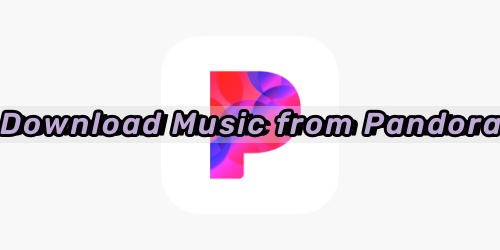


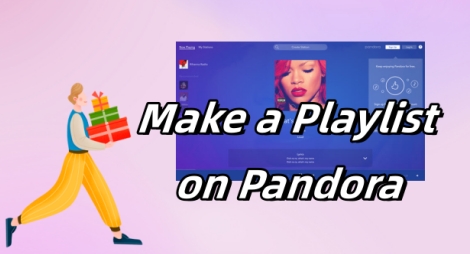


Leave a Comment (0)