Pandora, a popular music streaming service, offers abundant music for its users. Users can listen to music streaming and set the radio stations based on their favorite artists, songs, or even genres. Even though you are a free user, can enjoy the above services. However, if you need further services, you can also join the subscription, which includes Pandora Plus and Pandora Premium.
Yet, it is not always convenient to listen to music online. For instance, when you’re driving through a tunnel, or you are in somewhere the signal of your mobile is blocked, you want to listen to music, but the streaming music cannot satisfy you. Then you may wonder is there any method that can download music from Pandora to your iPhone so that can play it at anytime and anywhere. If you encounter the same situation, then go ahead with this passage and you will get the ways of how to download music from Pandora to iPhone.

Part 1. How to Download Pandora Music to iPhone
Now, Pandora Music only provides the download service for its subscribers, so if you want to listen to Pandora Music offline, the first thing you need to do is subscribe to Pandora, then follow the below steps:
Step 1. Download Pandora Music in the Apple Store.
Step 2. Sign in to your Premium account.
Step 3. Find the artist, station, playlist, album, or song you want to download, go to the detailed page, and click the right three dots of the song’s name.
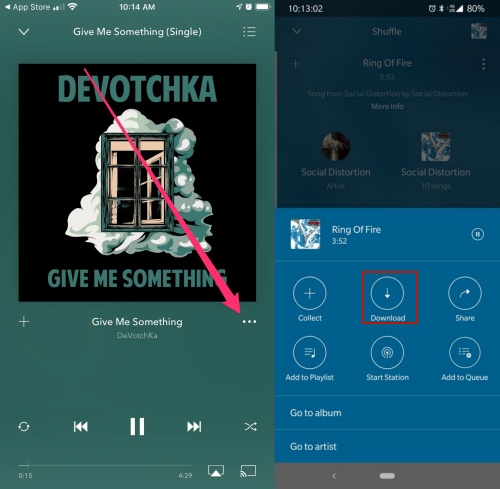
Step 4. Tap the Download icon to start the download, and you can find the downloaded content under the My Collections page in Pandora.
Part 2. How to Download Music from Pandora Locally to iPhone [MP3]
However, the downloaded files of Pandora are protected, which means you can only play it in Pandora and only for the subscribed users (the music cannot play when your subscription has expired). Then you may ask can I download music from Pandora to my iPhone without a subscription? Or how do I download music from Pandora to my iPhone as common format? the answer must be "yes" with ViWizard Audio Capture.
As a wonderful audio recorder, ViWizard Pandora Music Converter can record various sounds, including streaming music, gameplay background sounds, online meetings, and so on. What’s more, it can save the recorded audio to MP3, AAC, OGG, and other compatible formats with the original quality and ID3 tags. The following will guide you on how to download Pandora music to iPhone:
Key Features of ViWizard Pandora Music Converter
Free Trial Free Trial* Security verified. 5, 481,347 people have downloaded it.
- Capture songs, albums, playlists, and podcasts from Pandora Music
- Convert and save Pandora Music to MP3, WAV, and so forth
- Preserve ID3 tags of output music, like the title, genre, artists, and more
- Split, merge, and edit Pandora Music flexibly in the way you like
Step 1Download Pandora Music on your computer
To use ViWizard Audio Capture to record music in Pandora, you should download the app on the app store first and remember that Pandora Music is only available in America now.
Step 2Launch ViWizard on your desk
Download ViWizard Audio Capture on your computer, open it, and select Pandora in the "Capture" section.

Step 3Edit the output formats
Go ahead to the bottom of the Capture section, there are several formats you can choose for your files, such as MP3, AAC, OGG, etc. And you can customize the general settings in the "Preference".

Step 4Start recording and download Pandora Music
After you finish your setting for the output files, you can click the "Start" button to download music from Pandora, and then ViWizard Audio Capture will launch Pandora automatically, you should sign into your account, no matter whether it is subscribed or not, and choose the song you want to record. ViWizard Audio Capture will download the music for you.

Step 5Save and edit the download files
After downloading, click the Stop button to end the recording, and you can preview it in the "Capture" section. You can trim your recording and edit the tags of it there and when you are finished, just click the "Save" button, and your file will be in the list of history. Of course, it will be saved to your computer.

Step 6Open iTunes on your desk
For iPhone users, it is safer to transfer files via iTunes. Launch iTunes on your desk, open File Explorer, find the Pandora music files location, and add them to your iTunes Library. Or you can go to File > Add File to Library/Add Folder to Library to add them to your iTunes Library.
Step 7Connect your iPhone to computer
Connect your iPhone to computer through a USB cable. Find your iPhone under the devices section, and sync the downloaded music to it.
Part 3. Comparison of Ways to Download Pandora Music to iPhone
Faced with choices, we tend to be hesitant and anxious. To help you make the final decision reasonably, we provide you with a format with the features of each method so you can have a look and choose your favorite.
| Pandora Music Download Way | Official Way | ViWizard Pandora Music Converter |
| Offline playback | √ | √ |
| Pandora subscription | √ | × |
| Output quality | Lossless high-fidelity sound quality | Lossless high-fidelity sound quality |
| Downloadable content | Songs, albums, stations, playlists, or podcasts | Songs, albums, stations, playlists, or podcasts |
| Supported output format | Protected AAC | MP3, M4A, AAC, AC3, OGG etc. |
| Supported devices for downloads | Devices compatible with Pandora | All the devices |
| Output quality | Lossless high-fidelity sound quality | Lossless high-fidelity sound quality |
| Download when the subscription expired | × | √ |
| Price | Pandora Plus:
$4.99 / month
; Pandora Premium $10.99/month |
Monthly License: $14.95 Quarterly License: $29.95 Lifetime License: $44.95 |
Conclusion
This post showed you how to download Pandora music to your iPhone, also we have posted a comparison of the methods, hope it can help you when you want to download Pandora music to your Phone. If you are not a subscriber of Pandora, or you want to listen to the downloaded music when your subscription expires, ViWizard Audio Capture will be your best choice, with which, you can enjoy the music without limitation


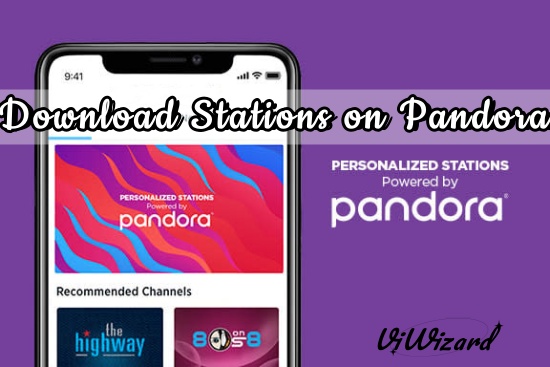
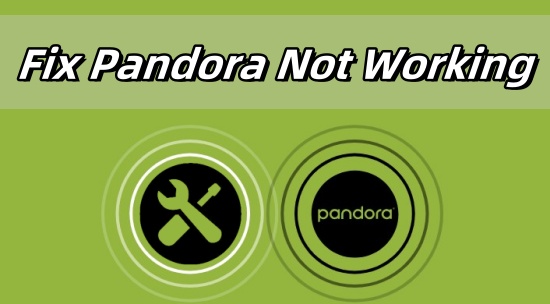

Leave a Comment (0)