
Picture this: cruising down the open road, wind in your hair, and your favorite tunes filling the air. Music has a way of transforming the ordinary into the extraordinary, especially when you're behind the wheel. Whether you're embarking on a road trip adventure or simply navigating through city streets, having your favorite Pandora stations and playlists at your fingertips can make all the difference in your driving experience.
In this guide, we'll show you how to seamlessly connect Pandora to your car's audio system, allowing you to stream your favorite tracks wirelessly. Additionally, we'll explore the world of offline playback, where you can download Pandora music to MP3 files using the ViWizard Pandora Music Converter. This method not only saves data usage but also ensures that your music never skips a beat, even when you're in areas with spotty reception.
Part 1. How to Connect Pandora to Your Car
Getting Started:
What You'll Need:
- Smartphone with Pandora App Installed
- Active Pandora Account
- Car Audio System with Bluetooth or USB
- Download the Pandora App on your Android or iOS smartphone.
- Connect your smartphone to your car:
-
For iOS:
- Bluetooth (Some Newer Models):
- Open phone settings, turn on Bluetooth.
- Check if your car shows up under Bluetooth settings.
- USB (if available):
Use a USB cable to connect your phone to your car.
- Bluetooth (Some Newer Models):
-
For Android:
- Bluetooth:
- Open Pandora app, go to Profile > Settings > Advanced.
- Check "Launch from car" under Bluetooth for devices.
- Turn on Bluetooth on your phone and car, connect.
- Bluetooth:
-
Connect via Bluetooth:
-
For iOS:
- Turn on Bluetooth on your iPhone.
- Check if your car shows up under Bluetooth settings.
- Open Pandora app, go to Settings or Menu.
- Look for "Connect with Bluetooth" option.
- Select your car's name to connect.
-
For Android (New Models):
- Open Pandora app, go to Profile > Settings > Advanced.
- Check "Launch from car" under Bluetooth for devices.
- Turn on Bluetooth on your phone and car.
- Open Pandora app, select your car's Bluetooth name to connect.
-
-
Connect via USB:
-
For iOS:
- Use a USB cable to connect your iPhone to your car's USB port.
- Open Pandora app on your iPhone.
- Start playing music directly through your car's speakers.
-
For Android (Old or New Models):
- Connect your Android phone to your car's USB port.
- Open Pandora app on your phone.
- Start playing music through your car's speakers.
-
Now you're ready to enjoy your Pandora stations and playlists while on the road! Whether you prefer the wireless convenience of Bluetooth or the direct connection of USB, connecting Pandora to your car is quick and simple.
Extra Tip: Disabling Notifications on Android
To disable notifications, turn off the "Launch from car" setting within the Pandora app.
-
For Android:
- Open the Pandora app on your Android device.
- Go to the Profile tab (usually located at the bottom right) and tap the Settings gear in the top right corner.
- Select "Advanced" from the settings menu.
- Under "Bluetooth for devices," uncheck the box next to "Launch from car."
This will prevent Pandora from sending notifications while connected to your car's audio system.
Part 2. How to Get Pandora in Car
While streaming Pandora in your car is convenient, you can also enjoy your favorite Pandora stations and playlists offline. This method saves data usage and ensures uninterrupted music playback, even in areas with poor reception. One popular tool for this is the ViWizard Pandora Music Converter, which downloads Pandora music to MP3 format for playback without an internet connection. With the downloaded Pandora contents, you can play them on various devices, including car audio systems, smartphones, tablets, and more.
What You'll Need:
- Computer with ViWizard Pandora Music Converter Installed
- USB Flash Drive
- Car Audio System with USB Port
Key Features of ViWizard Pandora Music Converter
Free Trial Free Trial* Security verified. 5, 481,347 people have downloaded it.
- Capture songs, albums, playlists, and podcasts from Pandora Music
- Convert and save Pandora Music to MP3, WAV, and so forth
- Preserve ID3 tags of output music, like the title, genre, artists, and more
- Split, merge, and edit Pandora Music flexibly in the way you like
Step 1Download and Install ViWizard Pandora Music Converter

Begin by downloading ViWizard Pandora Music Converter from the provided links and installing it on your computer. Follow the installation prompts to complete the setup process. Once installed, launch the software to get started.
Step 2Configure Output Format

- Within the ViWizard Pandora Music Converter interface, customize the format of your downloaded Pandora music.
- Click on the "Format" button to adjust format and codec settings according to your preferences.
- Choose "MP3" as the output format for compatibility with most car audio systems.
- Confirm the changes to proceed.
Step 3Capture Pandora Music and Convert to MP3

- Open the built-in web browser within ViWizard Pandora Music Converter.
- Navigate to the Pandora website and log into your Pandora account.
- Find the song, album, or station you want to convert to MP3.
- Start playing the selected Pandora content.
Step 4Convert and Save as MP3

- Return to the Capture list, where you'll find the edited Pandora Music track.
- Click on the "Convert" button to begin converting the captured music to MP3 format.
- ViWizard will process the conversion, and once completed, the MP3 file will be ready.
Step 5Transfer MP3 to a USB Flash Drive
- Insert the USB flash drive into an available USB port on your computer.
- Locate the converted MP3 file saved on your computer.
- Right-click on the MP3 file and select "Copy" from the menu.
- Open the folder for your USB flash drive.
- Right-click inside the USB flash drive folder and select "Paste" to transfer the MP3 file.
- Wait for the transfer to complete, then safely eject the USB flash drive from your computer.
Step 6Play Pandora MP3 in Your Car
- Start your car and locate the USB port on your car's audio system.
- Insert the USB flash drive containing the Pandora MP3 file into the USB port.
- Use your car's audio system controls to select the "USB" or "USB Media" as the audio source.
- Navigate through the USB flash drive folders to locate the folder containing your Pandora MP3 file.
- Select the MP3 file to start playing your favorite Pandora music directly through your car's speakers.
Conclusion
Whether you prefer streaming Pandora directly or downloading your favorite stations and playlists for offline playback, there are several convenient ways to enjoy Pandora in your car. By using ViWizard Pandora Converter, you can seamlessly connect Pandora to your car's audio system or play downloaded MP3 files for a personalized music experience on the road.
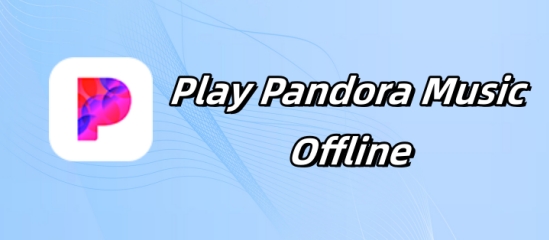

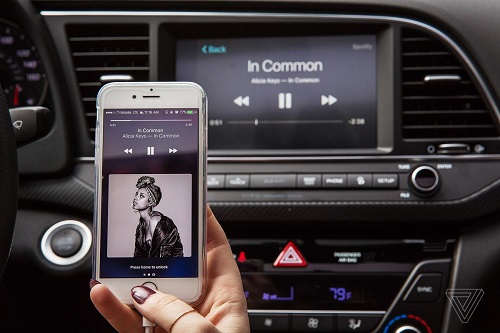
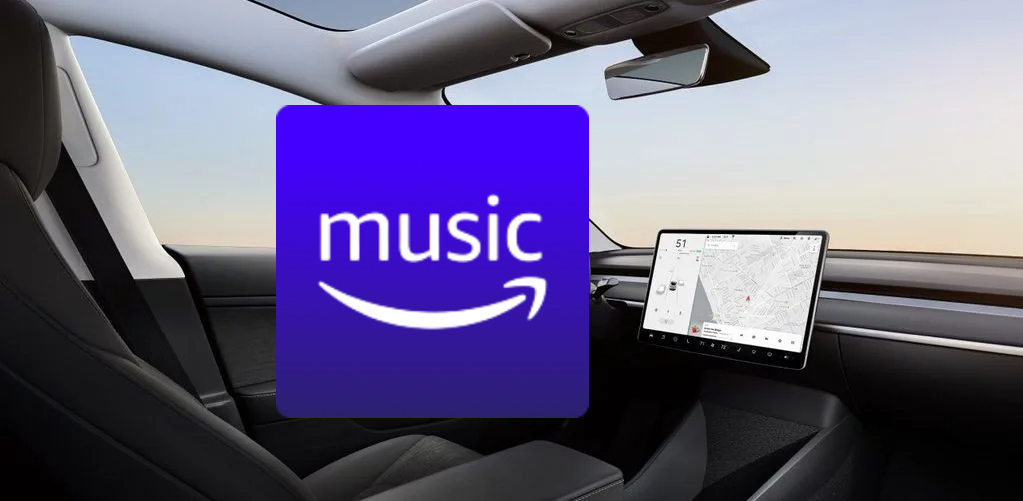

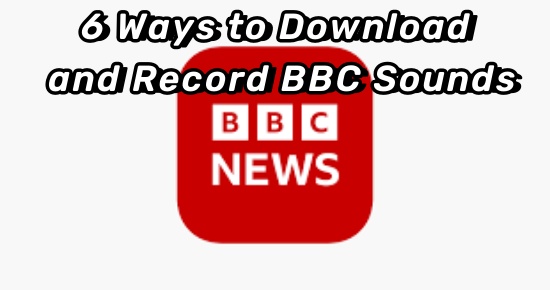


Leave a Comment (0)