
In today's rapidly advancing world, the evolution of in-car entertainment is remarkable. From the basic AM/FM radios of the past to the cutting-edge digital systems of the present, how we enjoy music in our vehicles has changed significantly. One notable innovation that has greatly enhanced the driving experience is Android Auto. This platform has revolutionized how we access personalized music and media content in cars, making it easier and safer than ever.
Pandora is one of the popular streaming music platforms. By offering a vast library of songs and personalized playlists, Pandora has become a favorite for drivers seeking a tailored audio experience.
Therefore, in this post we will discuss how to add Pandora to Android Auto, if you also have the interest, then dive into it.
Part 1. Overview of Pandora and Android Auto
Before our guide to add Pandora to Android Auto, it is necessary to introduce these two, so that you can operate better.
1.1 What is Pandora
Pandora Music, a prominent player in the world of digital music streaming, offers a unique and personalized listening experience. It provides users personalized stations, thumbs feedback and pandora modes and revolutionized the way people discover and enjoy music.
1.2 What is Android Auto
Android Auto is a mobile app developed by Google to enhance the driving experience by integrating Android devices with the car's infotainment system. It provides a simplified interface that minimizes distractions and helps drivers stay focused on the road. Android Auto supports navigation, music playback, messaging, and other essential functions, making it a versatile tool for modern drivers.
With Android Auto, you can get seamless navigation, hands-free communication, and access to music and entertainment. Notice that Android Auto only works with Android phones, not iPhones.
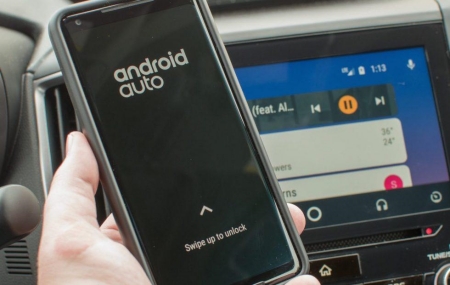
Part 2. How to Add Pandora to Android Auto
Now that both Pandora and Android Auto are so popular, why not connect them together to make a wonderful experience during your driving. Thus, follow the steps to get Pandora on Android Auto easily.
2.1 How to Add Pandora to Android Get Start in the Car
- Download Pandora on your phone.
- Connect your smartphone to the car's audio system via USB cable or Bluetooth.
- Open Pandora app on your mobile.
- Select Pandora icon from your screen.
2.2 How to add Pandora to Android Auto with Bluetooth
- Navigate to "Profile" and tap the "Setting" gear in the top right.
- Click "Advanced" then find "Bluetooth for devices" and make sure there is a check next to "Launch from car".
2.3 How to Disable Notifications on Android Auto
- Go to "Profile" and choose the "Setting" icon.
- Tap "Advanced".
- Uncheck the box next to "Launch from car" at the "Bluetooth for devices" section.
Part 3. Add Pandora to Android Auto for Offline Playing [Without Premium]
It is not always a good network during your trip, so getting Pandora music for offline playing is necessary. We know that Pandora focused on providing users online, only the paid subscribers can download music from Pandora. And even though you download the songs from Pandora, it will be invalid when your subscription expired. Therefore, there is a hot discussion on how to get Pandora to Android Auto for offline playing without premium.
Luckily, it is not impossible. ViWizard Pandora Music Converter, which allows you to download songs from Pandora without premium and transfer to any devices to play on Android Auto. And you can permanently own the downloaded music even though your subscription expired. You can also edit the formats and parameters of the songs to make them more compatible. Now, follow the steps below to achieve playing Pandora to Android Auto for offline playing.
Key Features of ViWizard Pandora Music Converter
Free Trial Free Trial* Security verified. 5, 481,347 people have downloaded it.
- Capture songs, albums, playlists, and podcasts from Pandora Music
- Convert and save Pandora Music to MP3, WAV, and so forth
- Preserve ID3 tags of output music, like the title, genre, artists, and more
- Split, merge, and edit Pandora Music flexibly in the way you like
Step 1 Launch ViWizard Audio Capture on your computer
Download and install ViWizard Audio Capture from the official website. After downloading, open it on your desk. At the interface, there is a "Select/ Add an App" section. Click there and choose the program you need to enter Pandora, if the application you want is not in the list, click the "+" to add it.

Step 2 Set output format for Pandora music
Navigate to the left bottom conner, you can find the "Format" icon, click it you can edit the format for your file. Considering the compatibility, we suggest you set the output format as MP3. And for each format, you can further adjust the parameters separately, such as sample rate, bit rate channel, etc.

Step 3 Play and download Pandora music
When you finish the setting, click "Start" icon. ViWizard Audio Capture will launch the browser automatically. Select the songs you want to download and play them, ViWizard will record the music simultaneously. And during the recording, ViWizard will verify the information of the music, which will make it easier for you to make a playlist on Pandora.

Step 4 Edit and save Pandora music to your computer
Click "Stop" icon to end your recording, the downloaded music will be present in the list. You can edit the tags of the music at this section. Click the scissor-shaped icon you can trim the ads from music, if it is recorded by mistake, you can cut it there to get Pandora music without ads. Then click "Save" icon to confirm your change.

Step 5 Transfer music files to your mobile for playing Pandora on Android Auto
As you have successfully downloaded Pandora music by ViWizard, it will be much easier to transfer the extracted tracks to your mobile to play them on Android Auto. Since Android Auto is only compatible for Android devices, the following guide will only introduce how to transfer Pandora to Android mobile.
- Connect your phone to the computer via a USB cable.
- Locate the downloaded file on your computer.
- Drag or copy and paste the file to the folder of your phone.
Conclusion
Connect Pandora to Android Auto to enjoy a pretty good music trip while you're driving. This post we provide you with an easy guide about how to get pandora on android auto. And if you want to enjoy the Pandora music without limitation and interruption then download ViWizard Audio Capture for free to have a try, which will enhance the wonderful music experience for you.

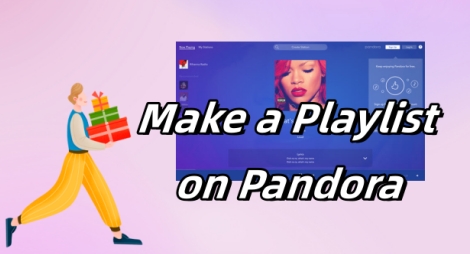

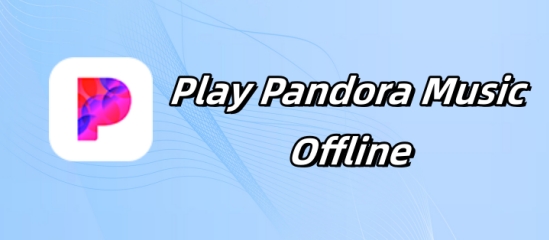
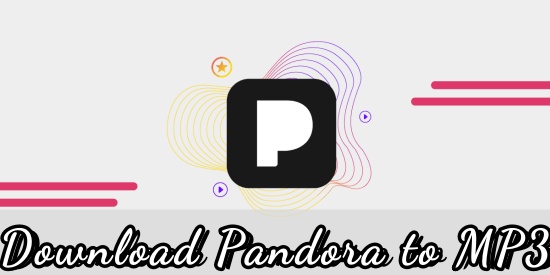

Leave a Comment (0)