Whether you're watching Netflix on your smart TV, smartphone, or computer, you expect a high-quality streaming experience. However, Mac users often encounter issues with Netflix's video quality, and question "Why is Netflix quality bad on Mac?" and "What can I do to improve it?". This article will explore the common reasons behind Netflix's poor video quality on Mac, provide solutions to enhance your viewing experience, and offer an alternative solution for consistent high-quality playback on your Mac.
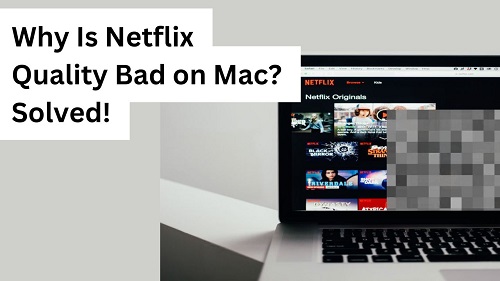
Part 1. Why Is Netflix Quality Bad on Mac?
Netflix adjusts video quality based on a variety of factors, such as the internet connection and the device you use to stream content. Mac users, in particular, do not have a native app for Netflix and face unique challenges when it comes to maintaining high video quality on Netflix.
- Subscription Plan Limits Quality
- Browser Restrictions
- Incompatible Devices
- If you want to stream in Ultra HD, you need:
- a Mac computer with an Apple processor or Apple T2 security chip and a built-in display that supports UHD.
- macOS Big Sur 11.0 or later installed.
- If you want to play HDR content (Titles offered in HDR format will display an HDR or DV icon next to the description if the following requirements are met), you need:
- a compatible Mac model with an HDR-enabled display.
- macOS Catalina 10.15.4 or later.
- to turn on the Apple XDR Display Preset or High Dynamic Range checkbox in System Preferences > Display.
- to turn off the Optimize video streaming when using battery option in System Preferences > Battery.
- Slow Internet Connection
- Low-Quality Playback Settings
The first thing you'd check is whether your Netflix subscription plan supports video playback in high resolution. Netflix offers three subscription plans, only Premium offers 4K playback quality, and the ad-supported plan and the Standard plan only support 1080p quality.
| Standard with ads | Watch in 1080p (Full HD) |
| Standard | Watch in 1080p (Full HD) |
| Premium | Watch in 4k (Ultra HD) +HDR |
One major factor contributing to Netflix's bad quality on Mac is the browser limitations. Most Mac users stream Netflix through browsers like Safari, Chrome, or Firefox, and these browsers have different levels of video playback quality. For instance, the latest version of Safari browser supports Netflix playback in 4K if you're on a Premium plan, but Chrome and Firefox limit the resolution to 1080p.
| Web browser | Required version | Max video resolution |
| Safari | 12 or later | Up to Ultra HD (2160p)* |
| Chrome | 109 or later |
Up to Full HD (1080p) |
| Edge | 118 or later | Up to HD (720p) |
| Firefox | 111 or later | Up to Full HD (1080p) |
| Opera | 92 or later | Up to Full HD (1080p) |
*Ultra HD is only available on Mac computers with macOS 11.0 or later that meet the Ultra HD requirements. Mac computers with macOS 10.15 can play up to Full HD (1080p).
The Mac device you are using also affects the picture quality of Netflix playback. For Ultra HD and HDR picture quality, your Mac device needs to meet the following requirements:


Another reason for poor video quality is automatic resolution scaling. Netflix adjusts the resolution dynamically based on your internet connection. If the internet speed dips, even momentarily, Netflix may drop the video quality to prevent buffering. This can result in a less-than-ideal viewing experience. If you want to stream Netflix in 4K quality, the internet speed should be at least 15 Mbps or higher:
| Video quality | Resolution | Recommended speed |
| High definition (HD) | 720p | 3 Mbps or higher |
| Full high definition (FHD) | 1080p | 5 Mbps or higher |
| Ultra high definition (UHD) | 4K | 15 Mbps or higher |
Additionally, Netflix's playback settings can also affect video quality. The default settings are designed to save bandwidth, which means they may not prioritize high-quality streaming unless manually adjusted. Many users are unaware of this and continue to stream in lower quality without realizing they have the option to change their settings.
Part 2. How to Make Netflix Quality Better on Mac
To improve Netflix playback quality on Mac devices, you need to first analyze which part is not compatible with high-resolution playback according to the possible reasons provided in Part 1, and then follow the instructions provided below to improve Netflix playback quality. First of all, you need to ensure that your Mac is running macOS 11.0 or later. If you want to watch UHD quality, make sure your device has an Apple processor or Apple T2 security chip and a built-in display that supports UHD.
1. Optimize Your Internet Connection
The first thing you should check is your internet speed. For high definition streaming, Netflix recommends a speed of at least 3 Mbps, while high-definition (HD) requires 5 Mbps. For ultra-high-definition (UHD/4K) streaming, you'll need at least 15 Mbps. To check your internet speed, you can use tools like Fast.com, which is powered by Netflix itself.
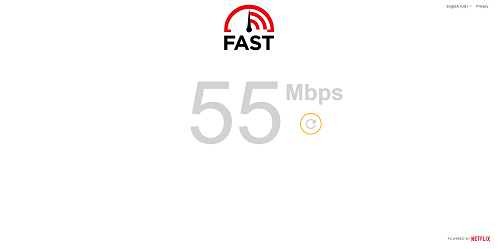
If your internet speed is lower than expected, consider switching to an Ethernet connection rather than relying on Wi-Fi, or upgrading to a faster internet plan. If your connection is stable but still slow, other devices or applications running in the background may be using up bandwidth. Close any unnecessary programs or disconnect other devices from your Wi-Fi to prioritize Netflix streaming.
2. Adjust Netflix Playback Settings
Netflix allows you to manually adjust the playback settings to improve quality. To do this, follow these steps:
- Open Netflix in the Safari browser on your Mac and log in.
- Go to Account settings and select Playback Settings under Profile & Parental Controls.
- Choose the High option as the playback quality. The High option allows streaming in HD and Ultra HD when available, though it uses more bandwidth.

3. Upgrade Your Netflix Plan
Among all Netflix plans, only Premium offers 4K and HDR videos. If you are satisfied with 1080p video quality, you can keep your existing subscription, but if you want higher picture quality, you can try to upgrade to Netflix Premium plan:
- Open Netflix and go to your Account settings.
- Scroll down and you'll see the Plan Details.
- On the right side of the plan details there is a Change plan option, click on it.
- Choose the Premium as your Netflix plan.

4. Use the Safari Browser
As mentioned earlier, Safari allows Netflix streaming in up to 4K resolution, provided you have a Premium subscription. Other browsers, on the other hand, limit streaming to 720p or 1080p at most. Switching to Safari can improve your streaming quality instantly if you're currently using one of the lower-quality browsers.
Part 3. Alternative Solution to Enjoy High-Quality Netflix on Mac
Even with the above improvements, there may still be cases where the quality of the streaming quality remains bad due to factors beyond your control, such as server load or temporary internet fluctuations. If you're looking for a reliable solution to avoid streaming issues entirely, ViWizard Netflix Video Downloader offers a great alternative.
With ViWizard Netflix Video Downloader, you can download any Netflix content directly to your Mac in original video quality, whether in Full HD, 4K Ultra HD, or with HDR. ViWizard allows you to watch it offline without any interruptions, buffering, or resolution drops. This way, you no longer have to worry about streaming limitations or internet dependency.
Key Features of ViWizard Netflix Video Downloader
Free Trial Free Trial* Security verified. 5, 481,347 people have downloaded it.
- Download Netflix movies, TV shows and more locally
- Convert Netflix movies and TV shows to MP4 or MKV
- Save multilingual language and subtitles in two types
- Remove ads from Netflix and keep original video quality
A Tutorial on How to Download High-Quality Netflix Video with ViWizard
Step 1Log in to Your Netflix Account
First, download and install ViWizard Netflix Video Downloader on your Mac. Then, launch the software and log in to your Netflix account. Now, you'll have access to the full Netflix library, including movies, TV shows, documentaries, anime, and original productions.

Step 2Adjust Download Settings
Click the hamburger icon in the upper-right corner of the ViWizard interface and select "Preferences". Under the "Download" tab, you can set the video picture quality according to your preference. ViWizard provides the highest picture quality available from the source. Additionally, you can set the audio track, subtitles, and the output location of the file. When you are done, click "OK" to save your preferences.

Step 3Select Content to Download
Use the search bar in ViWizard and select the shows or movies you want to download. You can either search by title or paste the URL of the specific video. Once you locate the content, click on it to proceed.
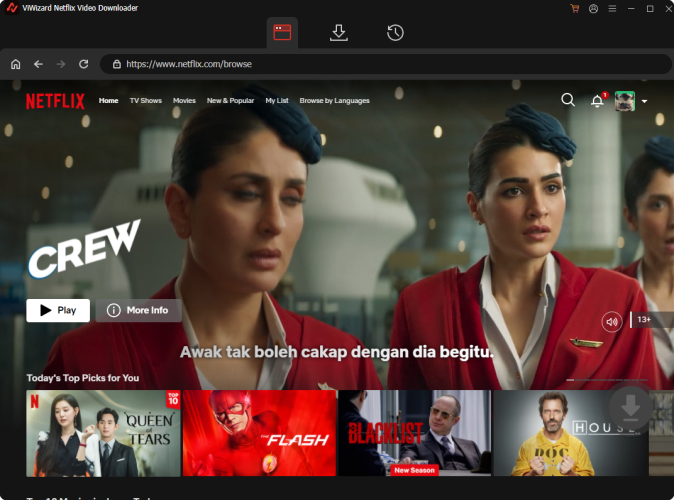
Step 4Begin the Download
Choose the episodes or movies you want to download. You can also download them in batches to save time. Next, hit the "Download" button to start the process. Your videos will be saved in MP4 or MKV format in your designated folder.

Step 5Access and Play Downloaded Videos
To view your downloaded content, go to the "History" section. You can locate the file on your computer by clicking the "Folder" icon next to the titles. Now, you can watch high-quality Netflix videos on any device you want, even without an internet connection.

Part 4. FAQs About Netflix Poor Quality on Mac
Q1.Does Netflix Have a Resolution Limit on Mac?
A1.Yes, Netflix has different resolution limits depending on the browser and system you're using. Safari supports up to 4K resolution on Netflix, but only if you're using macOS Big Sur 11.0 or later and are subscribed to Netflix's Premium plan. Chrome and Firefox, on the other hand, only support up to 1080p. If you're aiming for the best streaming quality on a Mac, use Safari with the right plan.
Additionally, not all Netflix content is available in HD or 4K. If a movie is available in 4K, you'll see the 4K icon on its details page. However, if your device or browser only supports 1080p, you'll see the HD icon instead, and the content will only stream in 1080p.
Q2.Why Is Netflix Still Buffering Even with High Internet Speed?
A2.There can be multiple reasons for buffering despite having high internet speed. Common causes include:
- Network congestion or too many devices using the same connection.
- Temporary Netflix server issues.
- Issues with the router or modem, which may need a reboot.
If none of these resolve the problem, try watching Netflix on a different device or download content with ViWizard Netflix Video Downloader for offline viewing without interruptions.
Q3.Can I Watch Netflix in 4K on My Mac?
A3.Yes, you can watch Netflix in 4K on a Mac, but only under specific conditions. You must:
- Be subscribed to Netflix's Premium plan, which offers Ultra HD content.
- Use the Safari browser on macOS Big Sur (version 11.0) or later.
- Have an internet connection of at least 15 Mbps to stream in 4K.
Part 5. Conclusion
Netflix's video quality on Mac can be influenced by several factors, from internet speed to browser limitations. By optimizing your internet connection, adjusting your Netflix playback settings, upgrading your Netflix plan, and using the right browser, you can significantly improve the quality of your streaming experience. For a more reliable solution, ViWizard Netflix Video Downloader allows you to download Netflix videos in original quality, ensuring high-quality playback even when you're offline or dealing with poor streaming conditions.
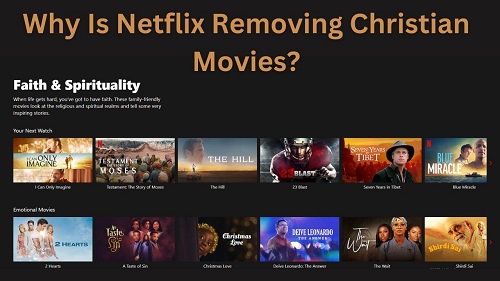
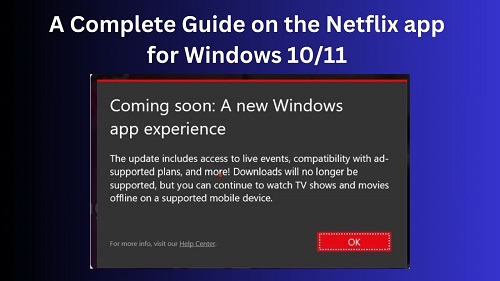
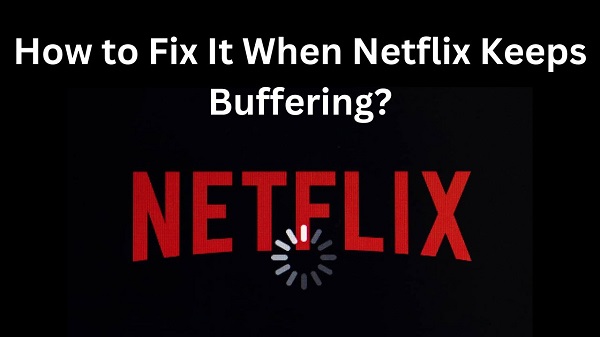
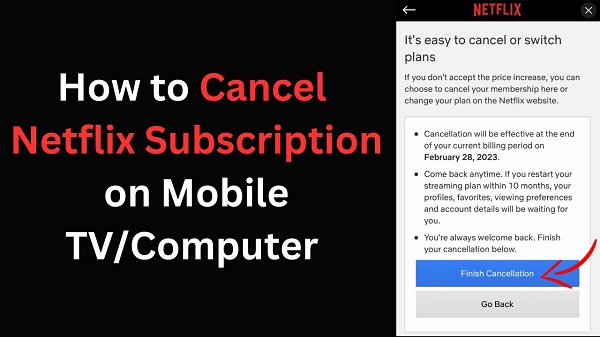
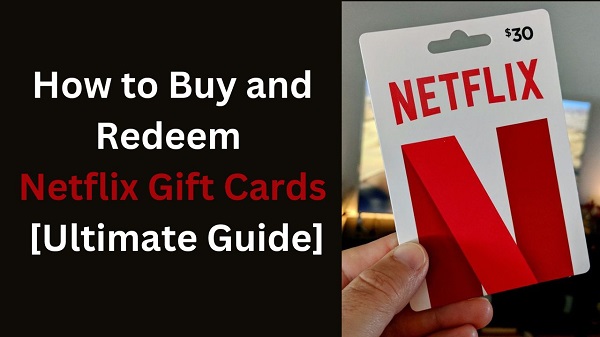

Leave a Comment (0)