Are you wondering how to watch Netflix while traveling? With the platform's regional restrictions, watching Netflix unblocked abroad or just outside your home can be tricky. However, with the right tools, it's possible to stream Netflix smoothly while on the go. In this guide, I'll share some methods that will allow you to watch Netflix from anywhere without hassle.

Part 1. FAQs on Watching Netflix While Traveling
Before getting start, you can check the following common questions to get deeper understanding of traveling with Netflix. Or you can jump to Part 2 and discover how to travel with Netflix directly.
Q1.What Are Netflix Travelling New Rules?
A1.In 2023, Netflix updated its usage policy, Netflix Household rules, to limit account access from different locations to prevent unauthorized sharing. Now, you must stream Netflix at least once a month using the app or browser on your main household's internet connection. If you don't, Netflix will block your access, and you'll be logged out automatically.
Q2.Can I Use Netflix When I Travel?
A2.Yes, you can. If your trip is less than 30 days, you can stream Netflix as usual. For trips longer than 30 days, you may need to activate Netflix travel mode. Be aware, though, that when in travel mode, your devices at home may be logged out. Alternatively, Standard and Premium subscribers can add an extra member to allow Netflix access from a second household.
Q3.Can I Watch Netflix When I Travel Abroad?
A3.Yes, you can. To access your home country's Netflix library while abroad, you can use a VPN or download videos in advance. If you want to access the local content library of the country you're visiting, you can log in using a travel code and use Netflix while traveling.
Q4.Does Netflix Change When You Travel?
A4.Yes, Netflix content can change when you travel due to geographical content licensing. You may notice that some of your favorite shows aren't available abroad. For example, The Crown is exclusive to Netflix UK and won't be available in Japan. Additionally, maturity ratings and classifications may vary, and some of your downloads may not work in other countries.
Q5.How Does Netflix Travel Work?
A5.Netflix detects changes in your IP address, account activity, and other user information. If it notices a login from a different location, it will prompt you to verify your account. By selecting the "I'm traveling" option, Netflix will recognize your location change and grant access accordingly.
Part 2. How to Watch Netflix While Traveling
Whether you're taking a short or long trip, within your home country or abroad, the following methods will help you continue using Netflix while traveling without interruptions. While Netflix Standard and Premium users have more flexible solutions for traveling, Standard with ads subscribers can use Method 3 as an effective workaround.
Method 1. Pay for the Extra Member Slot
Suitable for: Ad-free Netflix subscribers traveling abroad for over 30 days.
Netflix allows Standard and Premium users to add extra members to their accounts for a small fee. This extra member slot enables you to watch Netflix while traveling outside your main household. Be sure to purchase the extra slot before your trip, and only use the new profile when you're at your new location.
| Country | Extra Member Price |
|---|---|
| US | $7.99 each/month |
| Canada | 7.99 CAD each/month |
| UK | £4.99 each/month |
| Australia | AU$7.99 each/month |
Step 1. Visit the Add Extra Member page on Netflix's website or in the app settings.
Step 2. Tap Buy an extra member slot and follow the on-screen instructions.
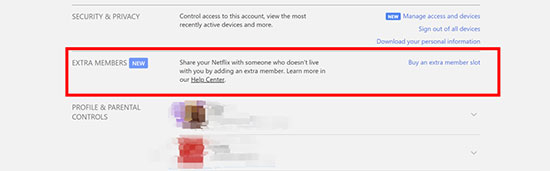
Step 3. Review your payment details and click Buy Now to confirm.
Step 4. Enter the required information, such as name and email address.
Step 5. Click the verification link sent via Netflix invitation email to activate the new account.
Method 2. Set Netflix to Travel Mode
Suitable for: Ad-free Netflix subscribers on temporary trips (less than 30 days), either domestically or abroad. Ideal if you want to watch Netflix on a hotel TV and no one at home is using your account during your travel.
Netflix's I'm Traveling feature keeps your account active when you're outside your household. But how to set Netflix to travel mode?
Actually, Netflix doesn't offer a direct setting for this. When Netflix detects a change in your IP address, it may ask for security verification to ensure it's you. If you're signing in from a phone or computer, you can click Use a Sign-In Code. Netflix will then send a code via email or text message, which you can use to access your account.
Is there any solution on how to use netflix when traveling? Sure. When you try to sign into Netflix on TV outside your home, the screen may show the warning "This TV isn't part of your Netflix Household". You can select the I'm Traveling option to log into Netflix via the temporary access code sent to your email or message. Once you enter the code on TV, you can use netflix while traveling.
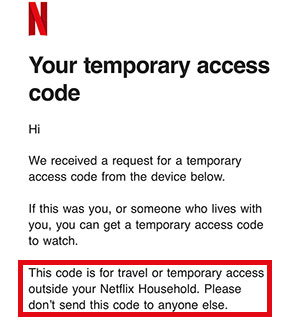
However, some users report this feature can occasionally disappear. Don't worry, you can watch Netflix on TV from your phone or computer via an HDMI cable if there is no I'm Traveling option.
How Long Does Netflix Travel Code Last
The Netflix travel code expires within 15 minutes, so be sure to enter it quickly. While Netflix hasn't specified how long you can use the travel mode, users have reported that it may last up to 3 weeks. After that, you'll need to update your household settings to continue watching outside your home.
How Often Can You Use I'm Traveling on Netflix
There's no official limit on how often you can use the I'm Traveling feature. However, Netflix may restrict access if multiple users in different locations are using the same account, as this may be seen as password sharing.
Method 3. Backup Netflix Videos Before Traveling
Suitable for: All Netflix subscribers, particularly those traveling internationally for extended periods or with limited internet access. Whether you want to keep family members at home logged into your household Netflix account, or you wish to watch content from your home country while abroad, this method meets both needs effectively.
Adding extra members and using travel mode can have limitations, especially if you frequently change WiFi networks or devices. How about downloading Netflix videos for offline viewing? Yes, it is a great solution for long trips, but there are restrictions:
- Some content is region-specific and may not play abroad.
- Downloads usually expire within 7–30 days.
Luckily, third-party tools like StreamUlt Netflix Downloader allow you to bypass Netflix download limits and save videos without regional restrictions or expiration dates. It records Netflix content in formats like MP4 or MKV, removing Netflix DRM protection. This way, you can store the Netflix videos on a USB drive to save device storage. After that, you can watch offline Netflix videos on any device and anytime without worrying about being kicked off your Netflix account at household devices.
Key Features of StreamUlt Netflix Video Downloader
Free Trial Free Trial* Security verified. 5, 481,347 people have downloaded it.
- Download Netflix movies, TV shows and more locally
- Convert Netflix movies and TV shows to MP4 or MKV
- Save multilingual language and subtitles in two types
- Remove ads from Netflix and keep original video quality
How to Backup Netflix Videos via StreamUlt Netflix Video Downloader
Step 1. Install the StreamUlt Netflix Video Downloader on Mac or Windows and log into your account.

Step 2. Preset your download preferences, including video format, audio quality, and subtitles.

Step 3. Find and download the movies, episodes, or shows you want to watch while traveling.
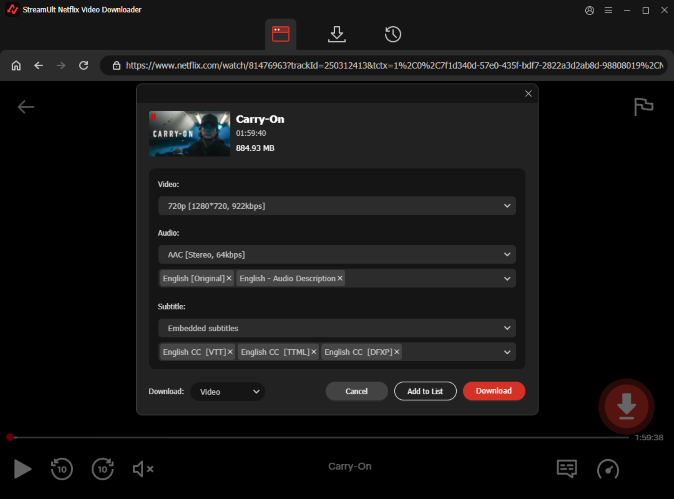
The free version allows you to download 3 minutes of each Netflix videos. You can unlock the full version after subscription at below!
Method 4. Use VPN to Unblock Netflix Geo-Restrictions
Suitable for: Users who want to access their home country's Netflix library while traveling abroad.
Netflix enforces geo-restrictions and monitors password sharing by tracking your IP address. However, using a VPN with Meshnet technology can make Netflix believe you're still in your primary household. Meshnet allows you to route your connection through a household device, so Netflix detects your household IP address instead of your actual location. This way, you can stream Netflix anywhere without worrying about blocking issues.
Step 1. Install the NordVPN app on your primary household Mac/Windows computer and other devices you want to bring on the travel.
Step 2. Go to the NordVPN app on your household Mac/Windows computer.
Step 3. Find the Meshnet tab on the menu bar and turn on the function.
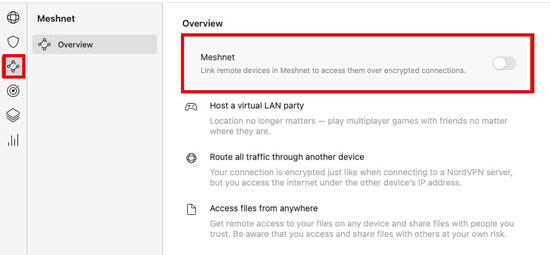
Step 4. Invite the devices you want to watch Netflix during the travel.
Part 3. Conclusion
This is all about how to use Netflix while traveling. Netflix's updated travel policy may add some complexity to travel with Netflix, especially if you don't want to disrupt other family members' viewing at home. However, by using tools like StreamUlt Netflix Video Downloader, VPNs with Meshnet capabilities, and Netflix's extra member slots or travel mode, you can continue enjoying your favorite shows while traveling. Try StreamUlt Netflix Downloader for hassle-free, offline viewing during your trips!
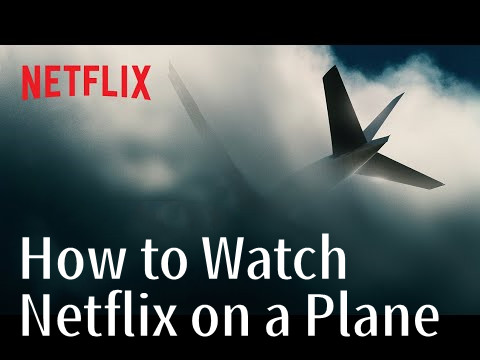

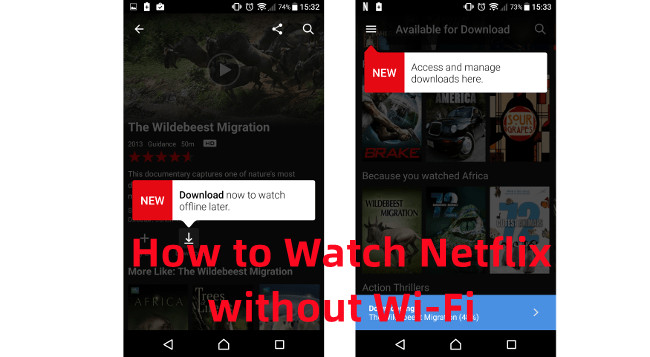

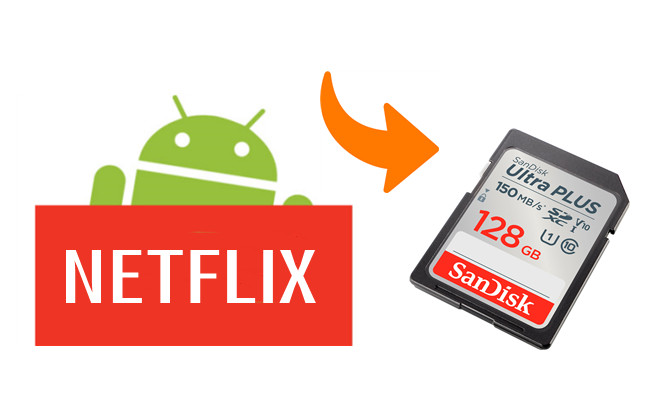

Leave a Comment (0)