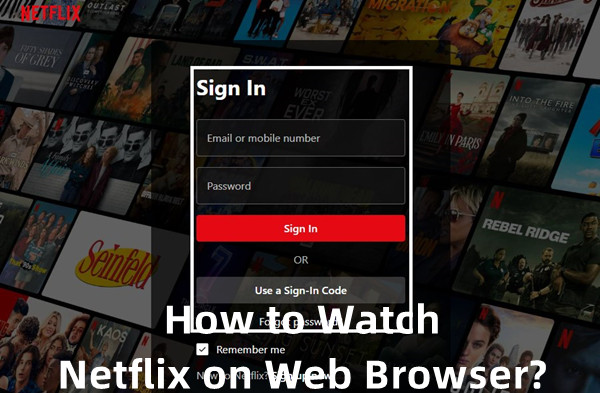
When it comes to watching Netflix, you have two main options: using the desktop app or streaming directly through a browser. Each method has its own advantages and disadvantages, so let's break it down in this post and primarily learn how to watch Netflix on a browser or explore the best alternatives to watch your favorite shows or movies, even without either option.
Part 1. Netflix Desktop App vs Browser
For a long time, Netflix had a dedicated desktop app, which was great for users who wanted a streamlined experience. However, in recent years, it has shifted its focus to browser access, and the desktop app is no longer actively supported. This means some users may miss the convenience of having a native app tailored for their desktop, such as macOS, while the one for Windows 11 is currently being tested and going smoothly.
The browser version of Netflix offers a simple and familiar interface. You can easily navigate through different genres, search for specific titles, and see recommendations based on your viewing history. While the desktop app provided a similar layout, it included a few extra features, like offline viewing, live event or episodes reminders built into My List, and more.
With the move towards browser streaming, users are encouraged to use their web browsers to access Netflix content and even try their hidden features called Netflix codes. These codes, based on a numbering system, are accessible through "netflix.com/browse/genre" for secret collections and specific results tied to genre or subgenre codes. They can only be used on Netflix's website, not in its apps, making it one of the web-exclusive features that allow for easier exploration without the need to download additional software.
Part 2. How to Watch Netflix on Browser
Netflix Web Player offers cool features like Spatial Audio for a more immersive sound experience, as well as interactive TV shows and movies where you can choose your own storyline. You can also use Netflix codes to find specific genres and subgenres directly through URLs.
Note:
Before you get started, here are a few important things to keep in mind. Make sure your computer meets the necessary operating system and browser requirements for Netflix. Additionally, having an active subscription account is essential to access all the content available.
Now, let's check the steps to watch Netflix on your browser:

- Launch a supported web browser on your computer, ensuring it's updated for the best performance.
- Go to
www.netflix.comin the address bar and press Enter. - Click on "Sign In" and enter your Netflix account credentials. If you don't have an account yet, you can easily sign up from the homepage.
- After signing in, browse through various categories or use the search bar to find a specific title.
- Click on the show or movie you want to watch. You'll see details like a description and available seasons.
- Press the "Play" button to start streaming and enjoy your show!
- Check out additional features like subtitles, audio options, and interactive elements in select titles.
By following these steps, you'll be all set to enjoy Netflix on your browser and make the most of its features!
If you're traveling or find that certain shows are unavailable in your region, consider using a VPN (Virtual Private Network). A VPN can help you access content that may be restricted in your location by masking your IP address. Just make sure to choose a reliable VPN service like ExpressVPN that works with Netflix to ensure a smooth streaming experience.
Part 3. How to Use Netflix Codes on Browser
Netflix codes are a fun and efficient way to discover hidden categories and genres that aren't readily visible on the main menu. By using these codes, you can access specific collections of movies and shows more tailored to your interests.
To get started with Netflix codes, follow these simple steps:

- First, you need to know the code for the genre you want to explore. Here are a few popular Netflix codes to get you started:
- Action & Adventure: 1365
- Comedies: 6548
- Documentaries: 6839
- Horror Movies: 8711
- Romantic Movies: 8883
- Sci-Fi & Fantasy: 1492
- Thrillers: 8933
- Launch a supported web browser on your computer.
- Go to
www.netflix.comand log in to your account. - In the address bar, type in
www.netflix.com/browse/genre/followed by the specific code. For example, to access Action & Adventure movies, you would enterwww.netflix.com/browse/genre/1365. - After hitting Enter, you'll be taken directly to the genre page, where you can browse through all available titles in that category.
- Click on any title that interests you to see more details and start streaming.
While Netflix codes can lead you to a treasure trove of content, keep in mind that not all codes may work in every region. Availability of titles can vary based on licensing agreements in your country. If you encounter a code that doesn't yield results, try another or explore general categories instead.
Part 4. Best Way to Watch Netflix without App or Browser
If you want to watch Netflix without relying on the app or browser, using a dedicated downloader is an excellent option. One of the best tools for this is the ViWizard Netflix Video Downloader, which offers unique benefits that traditional methods cannot provide, such as the ability to permanently save content and watch it offline in MP4 format.
ViWizard also features impressive capabilities like downloading in up to 1080p resolution and fast download speeds, allowing you to build your library offline directly on devices like smartphones, tablets, and smart TVs. You can even choose your preferred audio tracks and subtitles for a more personalized experience. Overall, using ViWizard Netflix Video Downloader enhances your viewing options by giving you the freedom to watch Netflix content anytime, anywhere, without the limitations of the app or browser.
Key Features of ViWizard Netflix Video Downloader
Free Trial Free Trial* Security verified. 5, 481,347 people have downloaded it.
- Download Netflix movies, TV shows and more locally
- Convert Netflix movies and TV shows to MP4 or MKV
- Save multilingual language and subtitles in two types
- Remove ads from Netflix and keep original video quality
Step 1Launch ViWizard and Log In
Start by opening the ViWizard Netflix Video Downloader on your laptop. Use the integrated Netflix Web Player to log in with your Netflix account details. This allows you to explore Netflix's extensive library, including movies, TV shows, documentaries, anime, and original content that you can download for offline viewing.

Step 2Adjust Your Download Preferences
Click on the menu icon (three horizontal lines) located in the top right corner, then select Preferences. Navigate to the Download Settings section to customize your download options. Here, you can modify the output format, codec, video quality, audio channels, language, and subtitle preferences. Don’t forget to save your changes by clicking OK.

Step 3Find Content to Download
Return to the ViWizard Web Player and use the search bar to locate the content you wish to download by title, keyword, or Netflix code. You can also paste the URL of the Netflix movie or TV show you want. Once you find the desired content, open it to move forward.
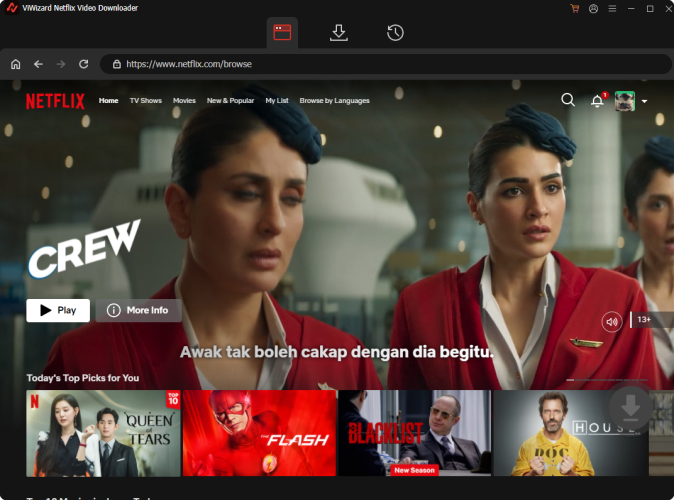
Step 4Start the Download
With your content selected, click the Download button to initiate the downloading process. You also have the option to click Add to Queue if you want to schedule downloads for later. ViWizard will automatically handle downloading individual episodes or entire seasons of TV shows, as well as full-length movies. Wait for the downloads to finish; they will be saved as MP4 or MKV files in your device's default download folder.

Step 5Retrieve Your Downloaded Files
To find your downloaded Netflix content, head to the Converted section at the top of the ViWizard interface. Here, you’ll see all your completed downloads. Click the folder icon next to each title to easily locate and access the files on your device.

Conclusion:
In summary, whether you stream Netflix through a browser, utilize Netflix codes, or download content for offline viewing, there are many ways to enhance your experience. If you want the best option for watching Netflix without app or browser limitations, consider the ViWizard Netflix Video Downloader. With its powerful features, you can download your favorite content in MP4 format, giving you permanent access anytime.

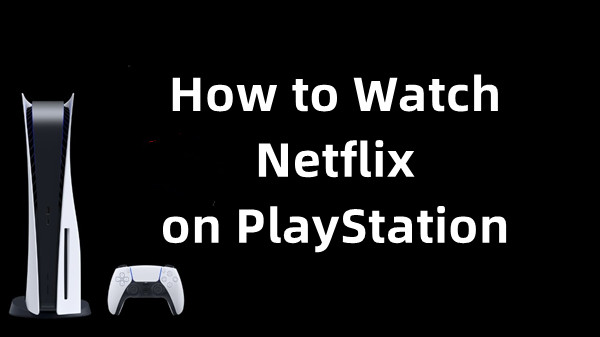

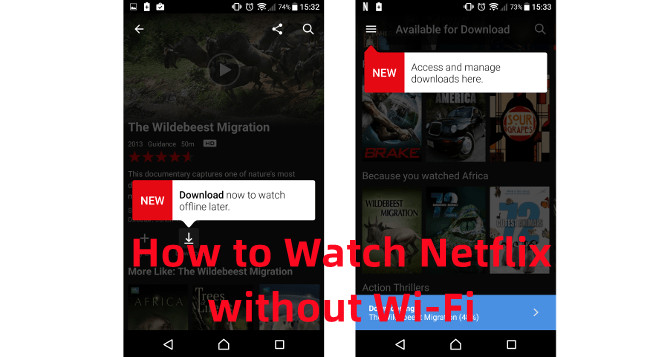



Leave a Comment (0)