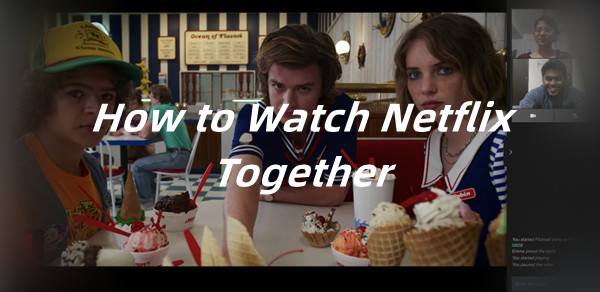
Have you ever wanted to watch a Netflix movie or show with your friends while chatting on a video call? It sounds like a lot of fun! But sometimes, when you try to do this, things don't go as planned. Maybe the screen goes black or the video starts to pause, everyone staring at a frozen image. It can be really embarrassing when all you want is a movie night together.
But don't worry! Watching Netflix together can actually be a great way to stay connected with loved ones, even if you're not in the same place. In this guide, we show you how to set up a Netflix watch party during your video call and give you some tips to avoid those pesky problems that can get in the way.
Part 1. Watch Netflix on a Video Call Using Teleparty

If you want to watch Netflix with friends while on a video call, Teleparty is the perfect tool! This convenient Chrome extension, formerly known as Netflix Party, allows you to sync video playback on popular streaming platforms like Netflix, YouTube, Disney Plus, and HBO Max. With Teleparty, you can enjoy shows together in real-time, even when you’re apart, and chat about all the moments as you watch.
- Watch Together: Set up parties on Netflix, YouTube, and more to enjoy shows with friends.
- Stay in Sync: You’ll always be perfectly in sync, enjoying HD video quality without any lag.
- Make It Your Own: Personalize your experience with fun user icons and nicknames!
- Start by clicking the "Install Teleparty" button on the Teleparty website. This will redirect you to the Chrome Web Store. Click “Add to Chrome” to complete the installation.
- After installation, look for the "Tp" icon next to your address bar. If you don’t see it, click the puzzle piece icon and pin the "Tp" button to your Chrome toolbar for easy access.
- Navigate to Netflix, select a show or movie you’d like to watch, and start playing it.
- Click the red "Tp" icon next to your address bar. A pop-up will appear—click “Start Party” to begin. Be sure to share the party link with your friends so they can join in!
- If your friends send you a party link, click on it. This will take you to Netflix. Then, click the "Tp" button to join the party automatically.
Part 2. Watch Netflix on a Video Call Using Rave
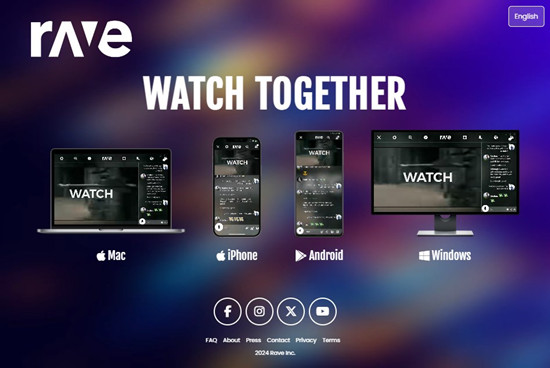
If you want to enjoy Netflix with friends while on a video call, Rave is a fantastic option! This mobile app lets you sync video playback across popular streaming services like Netflix and YouTube. With Rave, you can watch movies and shows together while chatting and sharing reactions in real time, making it feel like you're all in the same room.
- Watch and Chat Together: Rave makes it easy to enjoy your favorite shows while chatting with friends, so you can share the experience.
- Perfect Sync: Everyone watches the same scene at the same time, so you won’t miss any of the action or have to deal with awkward delays.
- Supports Multiple Platforms: Rave isn’t just for Netflix; you can use it with various streaming services to keep things fresh and fun.
- Begin by downloading the Rave app from the App Store (for iOS) or Google Play Store (for Android). It’s free and easy to install.
- Make sure both you and your friends have the Rave app installed on your devices, whether they’re phones, tablets, or computers.
- Open the Rave app and select Netflix. You’ll need to sign in with your Netflix account to access your favorite shows.
- Browse and select the movie or TV show you want to watch together, then hit play!
- Tap the link icon at the bottom right to get a sharable link. Send this link to your friends so they can join your Rave session.
- Your friends can click on the link to join in on the fun! Once they’re in, you can all start watching together and use the chat feature to share thoughts and reactions.
Part 3. Watch Netflix on a Video Call Using Netflix Video Downloader
If you're looking for a smooth way to watch Netflix with friends while video chatting, the ViWizard Netflix Video Downloader is a reliable option! This tool allows you to download your favorite shows and movies, so you can watch them with your long-distance partners without any streaming issues.
With ViWizard Netflix Video Downloader, you can create a personalized Netflix watch party experience with your friends and family, no matter the distance. Just download the shows you want to watch, start your video call, and watch your favorite movies together without interruptions.
Key Features of ViWizard Netflix Video Downloader
Free Trial Free Trial* Security verified. 5, 481,347 people have downloaded it.
- Download Netflix movies, TV shows and more locally
- Convert Netflix movies and TV shows to MP4 or MKV
- Save multilingual language and subtitles in two types
- Remove ads from Netflix and keep original video quality
How to Use ViWizard Netflix Video Downloader
Step 1Open ViWizard and Access Netflix
Start by launching the ViWizard Netflix Video Downloader on your laptop. Use the built-in Netflix Web Player to log in with your Netflix credentials. This gives you access to the entire Netflix library, including movies, TV shows, documentaries, and originals that you can download for offline viewing.

Step 2Customize Your Download Settings
Click on the menu icon (three horizontal lines) at the top right corner of the app and select “Preferences.” Here, you can adjust your download settings, such as the output format (choose between MP4 or MKV), video quality, audio channels, and subtitles. Once you’ve made your choices, click “OK” to save your settings.

Step 3Find the Content You Want to Download
Go back to the ViWizard Web Player and use the search bar to find the content you’d like to download. You can search by title or keywords, or even paste the URL of the movie or TV show directly into ViWizard. Once you’ve found what you’re looking for, open it.
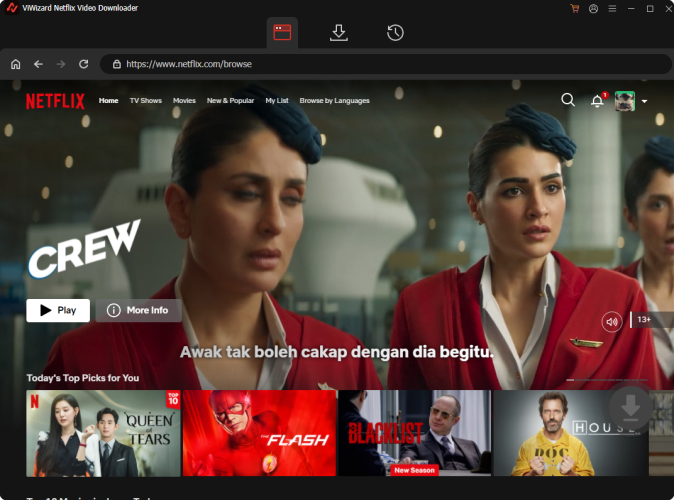
Step 4Start the Download Process
Click on the “Download” button to start downloading your selected content. If you want to download multiple items at once, you can choose to “Add to Queue.” ViWizard will handle downloading individual episodes, entire seasons, or full movies. Your downloaded files will be saved in MP4 or MKV format in your device’s default download folder. Wait for the download to finish.

Step 5Check Your Downloads
To view your completed downloads, go to the “Converted” section at the top of the ViWizard interface. Each title will have a folder icon next to it. Click this icon to locate and access the downloaded files on your device.

Step 6Play Netflix on Video Call
Now that you have your Netflix content downloaded, start your video call with friends or family. Open the downloaded movie or show on your device and share your screen during the call. You can now enjoy watching together, sharing your reactions, and chatting as if you were in the same room!
Conclusion:
Whether you choose to use tools like Teleparty or Rave for real-time viewing or opt for the ViWizard Netflix Video Downloader to watch your favorite shows offline during video calls, you can create a fun and interactive movie night experience. So grab your snacks, set up your video call, and dive into your favorite shows with your loved ones.

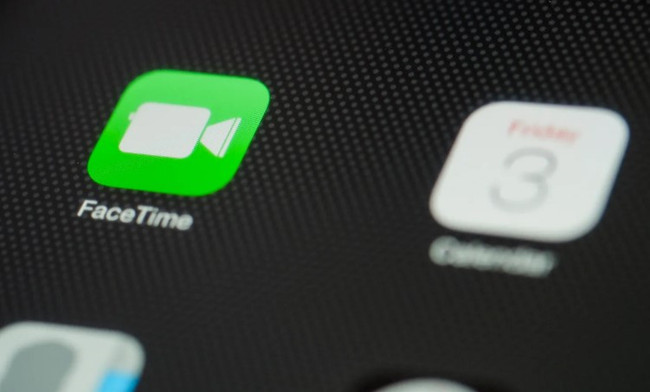




Leave a Comment (0)