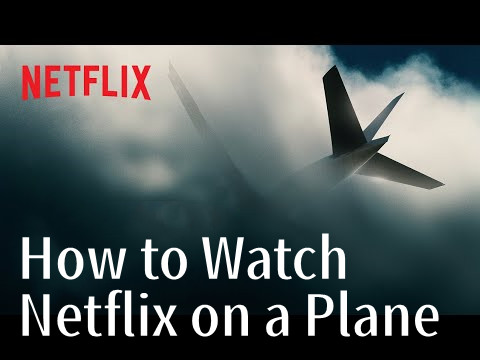
Long gone are the days of flipping through outdated in-flight magazines or squinting at tiny seat-back screens for entertainment during your flight. Thanks to Netflix's ingenious downloading feature, your favorite shows and movies are now just a few taps away, even at 30,000 feet.
With Netflix's downloading feature, you can bring your entertainment onboard without relying spotty airplane Wi-Fi. This functionality allows users to select and download content directly to their devices ahead of time, ensuring seamless viewing even without an internet connection. Picture this: You're flying across the country or jet-setting overseas, and you've got your favorite Netflix series queued up for the journey. No buffering, no interruptions - just uninterrupted binge-watching bliss.

Can I use Netflix when I travel? Yes! Learn about VPN tools to access regional libraries or Netflix video downloaders for offline viewing.
Part 1. How to Watch Netflix on a Plane [Download Limits]
So you've got your flight booked, and you're ready to catch up on your favorite Netflix shows and movies while soaring through the clouds. No worries, we've got you covered! Remember to check your subscription plan, set up the Netflix app on your phone, iPad, or your favorite on-the-go device, and download your content ahead of time for a stress-free flight.
How to Download Netflix on Smartphones and Tablets:
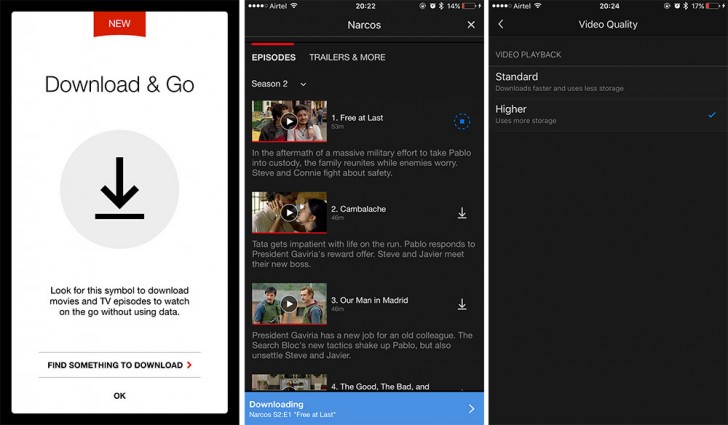
- Launch the Netflix app on your smartphone or tablet. If you don't have it yet, download it from your app store.
- Browse through the vast library of shows and movies.
- Tap on the title you want to download to open its details page.
- Look for the download icon (it's usually a downward arrow) next to the episode or movie.
- Tap the download icon to start the download process.
Tip: Depending on your internet speed and the size of the content, it might take a bit. - To find your downloaded content, go to the "Downloads" section within the Netflix app.
- Here, you'll see a list of all the shows and movies you've downloaded for offline viewing.
- When you're on the plane, simply open the Netflix app.
- Go to the "Downloads" section and tap on the show or movie you want to watch.
How to Download Netflix on Laptops:
- If you don't have the Netflix app on your laptop, don't worry.
- Visit the Microsoft Store (for Windows) or Google Play Store (for Chromebook) and download the Netflix app.
- Open the Netflix app on your laptop.
- Sign in using your Netflix account details.
- Browse through the shows and movies available.
- Click on the title you want to download.
- Look for the download icon (a downward arrow) next to the episode or movie.
- Click the download icon and wait for the download to finish.
Tip: It may take a little time, so grab a coffee if you need to. - To find your downloaded content, go to the "Downloads" section within the Netflix app.
- Here, you'll find all the shows and movies you've downloaded for offline viewing.
- Once you're on the plane, open the Netflix app on your laptop.
- Go to the "Downloads" section and select the show or movie you want to watch.
Your Netflix subscription plan determines how many titles you can download at once. With the Standard plan, you can download content on two devices simultaneously. For instance, your Windows computer and iPad. The Premium plan allows downloads on up to four devices at the same time, perfect for sharing with your household's devices altogether.
Keep in mind that while your downloaded content will remain accessible during the flight, they come with an expiration date, typically due to licensing agreements. You'll see the expiration date displayed next to each downloaded title in the "Downloads" section of the Netflix app. If a download expires, you'll need to connect to the internet to renew it before your next flight.
But wait, there's more! Want to take your Netflix binge to the next level? Enter ViWizard Netflix Video Downloader. This nifty tool lets you download your favorite Netflix shows and movies directly to your device, no matter where you are. Whether you're using a Windows laptop or a MacBook, ViWizard makes it simple to build your offline Netflix library.
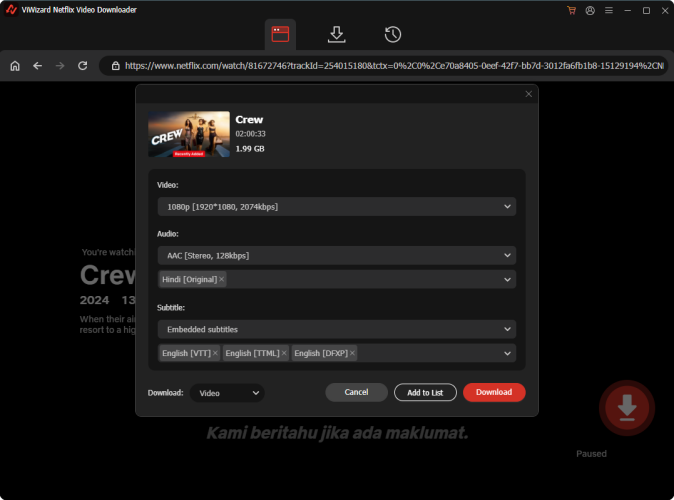
Part 2. How to Watch Netflix on a Plane [No Limits]
Want to keep your favorite Netflix shows and movies without worrying about expiration dates? Consider using ViWizard Netflix Video Downloader, a powerful tool that allows you to download Netflix content to your computer permanently, with no download limits. This means you can store your binge-worthy shows locally on your device and watch them anytime, anywhere, even without an internet connection.
For an unlimited binge-watching experience, ViWizard Netflix Video Downloader allows you to download TV shows, movies, anime, and award-winning series from Netflix, all without any download limits. With ViWizard, your downloaded Netflix content is saved in MP4 and MKV formats, both of which are compatible with a wide range of devices. For Windows and MacBook users, you can directly access these downloads right on your device, without relying on the phone's WiFi.
Key Features of ViWizard Netflix Video Downloader
Free Trial Free Trial* Security verified. 5, 481,347 people have downloaded it.
- Download Netflix movies, TV shows and more locally
- Convert Netflix movies and TV shows to MP4 or MKV
- Save multilingual language and subtitles in two types
- Remove ads from Netflix and keep original video quality
How to Download Netflix Content to Watch on a Plane:
Step 1Sign in with your Netflix account
First thing first, launch ViWizard Netflix Video Downloader on your computer. You should notice the built-in Netflix Web Player within ViWizard, sign in with your Netflix account and password to access the full functionality. Once Netflix Web Player is accessible, browse through Netflix's vast catalog of movies, TV shows, documentaries, anime, and originals.

Step 2Customize the output video settings
Before downloading the content, click the hamburger icon in the top right corner and select "Settings." In the "Download" section, personalize the video format, codec, quality, audio channel, language and more. Additionally, you can choose subtitle types, such as Internal, External, or Hardcoded. Once done, click "OK" to save your settings.

Step 3Select Content to Download
Close the Settings window and return to the Web Player and find something to download. Use the search bar to find specific content by name, keyword, or code. Alternatively, paste the URL or code of a Netflix TV show or movie to locate your target video. Open the target video you wish to download, you can choose to set advanced download settings again if they haven't been set previously.
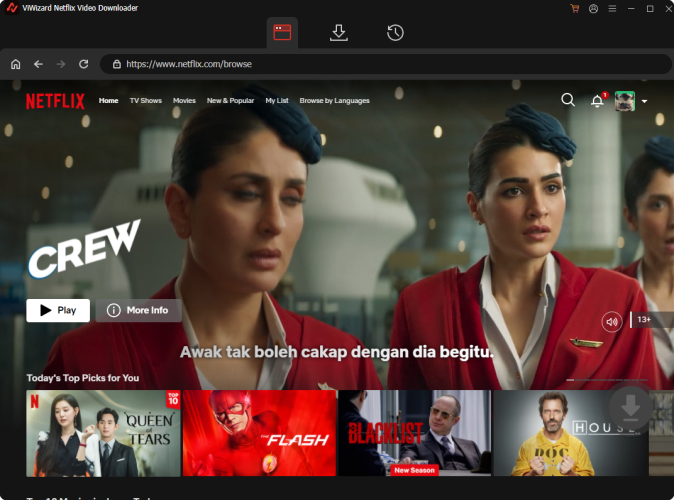
Step 4Download Netflix Content
You can now click "Download" to start downloading, or "Add to List" to download later. Now ViWizard will automatically download all episodes or select ones for TV shows, as well as the entire movies. Wait for the downloads to complete; they will be saved as MP4 or MKV files in your computer's default folder. To locate your download content, click the "Converted" button at the top of the main ViWizard interface. If you cannot find the folder, click the "Folder" icon next to each title to locate them individually.

How to Transfer Downloads to Your Devices:
-
For Smartphone or Tablet (Android/iOS):
- Connect your smartphone or tablet to your computer using a USB cable.
- Locate the folder where your ViWizard downloads are saved on your computer.
- Copy the downloaded MP4 or MKV files and paste them into the "Movies" or "Videos" folder on your smartphone or tablet.
- Safely disconnect your device from your computer.
- Open your preferred media player app on your smartphone or tablet.
- Navigate to the "Movies" or "Videos" section to find and enjoy your downloaded Netflix content.
-
For Windows Laptop or MacBook:
- Locate the folder where your ViWizard downloads are saved.
- Transfer the downloaded MP4 or MKV files to your Windows laptop or MacBook.
- Open your preferred media player app on your laptop.
Play your favorite shows and movies directly on your device seamlessly.
Conclusion:
With ViWizard Netflix Video Downloader, your in-flight entertainment knows no bounds. Say goodbye to download limits and expiration dates, and hello to endless binge-watching opportunities. Whether you're flying with a Windows laptop, MacBoook, smartphone, or tablet, ViWizard ensures your favorite Netflix content is always within reach.

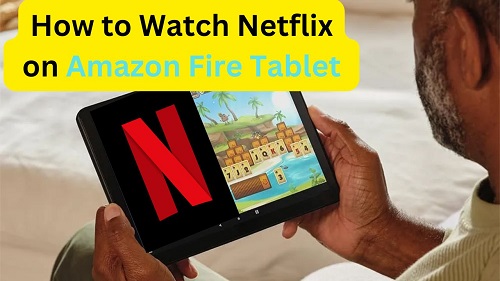
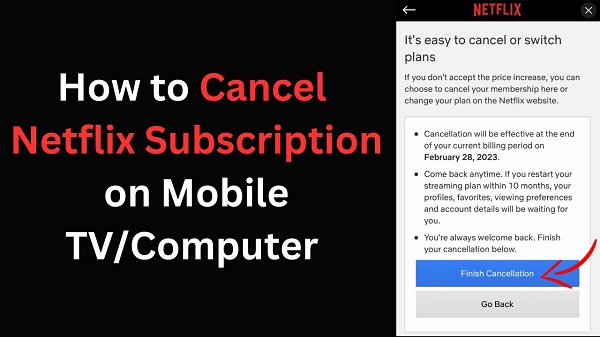
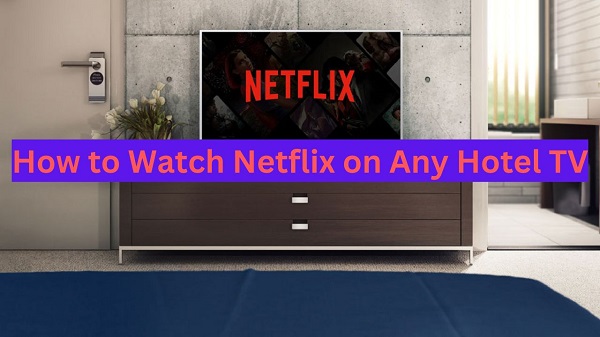
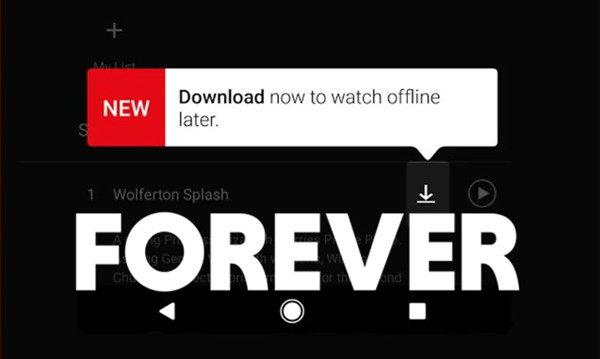
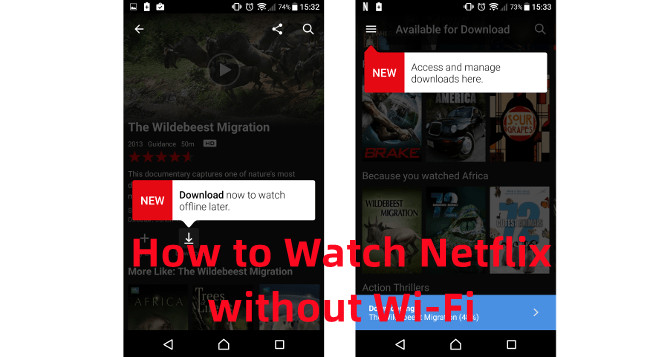

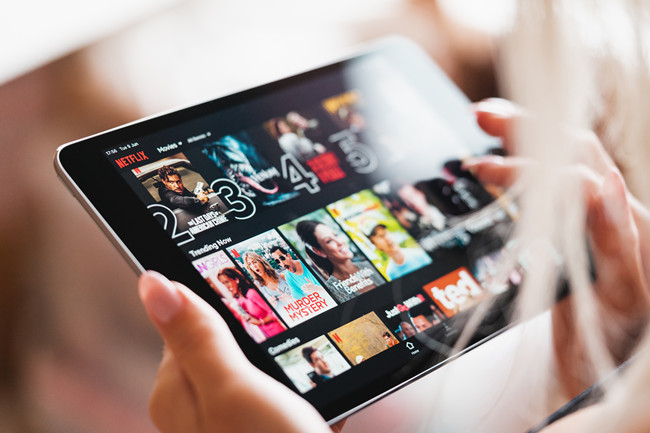
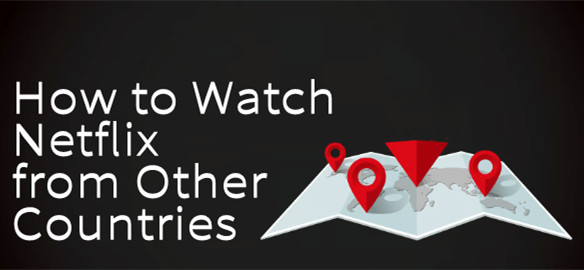

Leave a Comment (0)