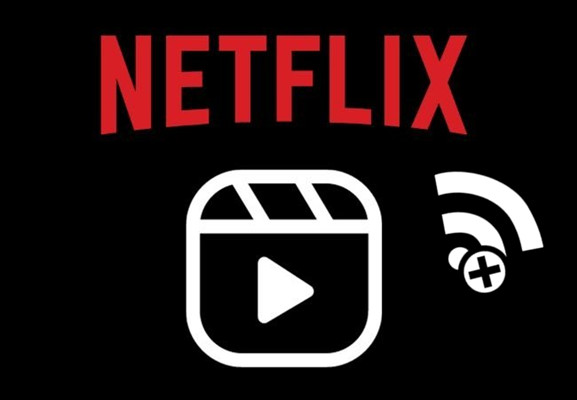
In a world where streaming services reign supreme, Netflix continues to captivate audiences with its vast library of movies, TV shows, and original content. For many, the idea of being tied to a stable internet connection to enjoy their favorite shows can be limiting. Enter Netflix's offline viewing feature - a game-changer that allows users to download Netflix on PC for offline viewing, ensuring on-the-go entertainment whether traveling, commuting, or simply enjoying a lazy day without worrying about data limits.
In this comprehensive guide, we'll explore how to watch Netflix offline, from accessing and downloading content directly via the Netflix app to alternative options like ViWizard Netflix Video Downloader. Whether you're an Android user, iOS enthusiast, or Windows/Mac loyalist, there's a solution for watching Netflix offline tailored to your preferences.
Part 1. Can You Watch Netflix Offline?
Netflix's offline viewing feature has revolutionized how subscribers binge their favorite movies and TV shows. With this feature, Netflix subscribers can download select titles and watch Netflix offline, meaning without an internet connection.
| Subscriptions | Price | Number of Devices for Downloads | Number of Devices for Simultaneous Streams |
|---|---|---|---|
| Standard with ads | $7/month | 2 | 2 |
| Standard | $15.50/month | 2 | 2 |
| Premium | $23/month | 6 | 4 |
To take advantage of Netflix's offline feature, you'll need two key things: the Netflix app installed on your device and an active subscription. These are essential for creating new downloads or accessing previously downloaded content. It's worth noting that not all titles are available for download; Netflix periodically updates its library to include titles eligible for offline viewing.
Supported Devices:
- Smartphones & tablets: Both iOS and Android devices, including iPhones, iPads, Android phones, and tablets.
- Windows PCs & laptops: Through the Netflix app available on the Microsoft Store.
- Chromebooks & Chromebox computers: Through the Netflix app available on the Google Play Store.
- Mac computers: While macOS devices do not have a native Netflix app for downloading content, you can use third-party software such as ViWizard Netflix Video Downloader for this purpose.
Even with an active subscription and supported device, downloaded content has limitations, such as expiration dates. You'll need to re-download some titles to continue watching Netflix offline.
Part 2. How to Watch Netflix Offline on Mac and Everywhere
One of the biggest challenges for Mac users is the lack of a native Netflix app for downloading content. Unlike Windows and mobile users, Mac users do not have a direct way to download Netflix videos for offline viewing.
For Mac users and subscribers who want unlimited downloads on unlimited devices, ViWiard Netflix Video Downloader offers a solution to overcome these limitations. It's a state-of-the-art tool that downloads and converts a wide selection of TV shows, movies, documentaries, anime, and more from Netflix into MP4 or MKV format.
ViWizard Netflix Video Downloader removes ads from downloaded content for uninterrupted viewing and supports 5.1 Dolby Atmos sound. It allows you to download multilingual subtitles in various languages and select the best 1080P resolution with different bit rates and video sizes tailored to your preferences.
With ViWizard, your favorite titles are not limited to viewing within the Netflix app. They're truly yours, available for viewing anywhere, anytime on Mac, Windows PC, or other devices.
Get started with ViWizard today and make the most of your Netflix subscription:
ViWizard Netflix Video Downloader offers a seamless way to download anything from Netflix, be it movies, TV shows, documentaries, anime, and more. This top-rated Netflix downloader grants you the freedom to watch Netflix videos without limits, and in MP4 or MKV format with 5.1 Dolby Atmos for an immersive viewing experience.
Key Features of ViWizard Netflix Video Downloader
Free Trial Free Trial* Security verified. 5, 481,347 people have downloaded it.
- Download Netflix movies, TV shows and more locally
- Convert Netflix movies and TV shows to MP4 or MKV
- Save multilingual language and subtitles in two types
- Remove ads from Netflix and keep original video quality
How to Download Shows or Movies within ViWizard:
Step 1Access Netflix Content through ViWizard
Launch ViWizard Netflix Video Downloader on your laptop. Use the integrated Netflix Web Player to log in with your Netflix account credentials. This grants you access to Netflix's vast library of movies, TV shows, documentaries, anime, and originals for offline viewing.

Step 2Customize Download Settings
In ViWizard, click the hamburger icon at the top right corner and choose "Settings." Navigate to the "Download" section to customize your download preferences. Adjust the output video format, codec, quality, audio channel, language, and subtitle settings according to your preferences. Save your settings by clicking "OK."

Step 3Search and Select Content
Return to the ViWizard Web Player and utilize the search bar to find your desired content by name, keyword, or code. Alternatively, paste the URL or code of the Netflix TV show or movie you want to download. Once located, open the content to proceed.
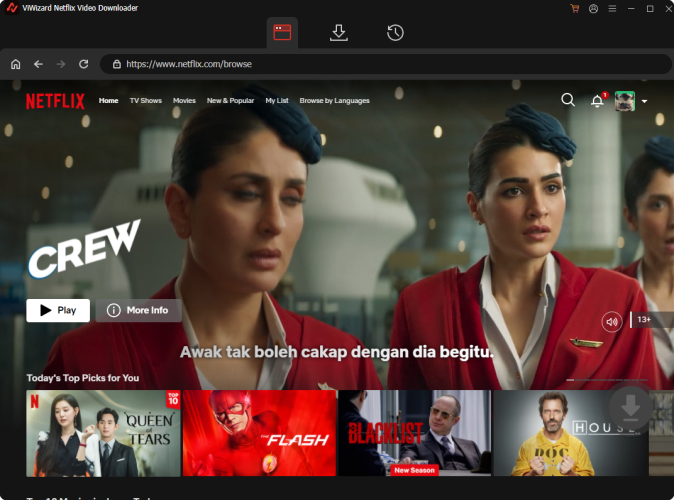
Step 4Initiate Download Process
With your chosen content selected, click "Download" to start the process. Alternatively, you can click "Add to List" to queue content for download later. ViWizard will automatically download individual episodes or entire seasons for TV shows, as well as full-length movies. Wait for the downloads to complete; they will be saved as MP4 or MKV files in your device's default download folder.

Step 5Access Downloaded Content
To access your downloaded Netflix content, navigate to the "Converted" section at the top of the ViWizard interface. Here, you'll find all completed downloads. If needed, click the "Folder" icon next to each title to locate and access the downloaded files individually on your device.

Part 3. How to Download Netflix on PC for Offline Viewing
For Windows users, downloading Netflix on PC for offline viewing is simple via the Netflix app from the Microsoft Store. Follow these steps to enjoy Netflix offline:
- Head to the Microsoft Store on your Windows 10/11 device.
- Search for "Netflix" in the search bar, and click "Install" to get the app.
- Once the app is installed, open it from your Start menu or desktop.
- Use the search bar at the top to find the show or movie you want to download.
- Click on the title when it shows up in the search results to open its details.
- Look for the download icon (a downward arrow) near the play button.
- Tip: For TV shows, click the download next to the episode you want to watch offline.
- Click on the download icon to start the download process.
- You'll be asked to choose between Standard or High.
- Pick your preferred quality and hit "Download."
- To find your downloaded content, go to the "My Downloads" section at the bottom of the app.
- In "My Downloads," you'll see a list of all your downloaded titles.
- Click on the show or movie you want to watch offline.
Tip: To remove individual movies and shows, unselect the checkbox next to each title. You can go to "App Settings" and click "Delete all downloads" under the "Downloads" section to clear everything.
Part 4. How to Watch Netflix Offline on Android/iOS
Android and iOS users can easily access Netflix's offline feature using the native Netflix app:
- Head to the Google Play Store (for Android) or App Store (for iOS) on your device.
- Search for "Netflix" in the search bar, then download and install the app.
- Once the app is installed, open it from your home screen or app drawer.
- Use the search bar at the top to find the show or movie you want to download.
- Tap on the title when it shows up in the search results to open its details.
- Look for the download icon (a downward arrow) located near the play button.
Tip: For TV shows, Android users can tap "Download Season" to download all episodes of a series at once. - Tap "Download."
- To find your downloaded content, navigate to the "Downloads" section within the app.
- In the "Downloads" section, you'll see a list of all your downloaded titles.
- Access your downloads in the "Downloads" section for offline viewing.
Extra Tip: How to Use Netflix's Smart Downloads
Netflix's Smart Downloads feature enhances your offline Netflix experience by automatically downloading shows and movies based on your viewing history. Netflix's "Download for You" feature automatically downloads shows and movies it thinks you'll enjoy based on your viewing history. Another handy feature called "Download Next Episode" simplifies binge-watching series by automatically deleting a watched episode and downloading the next one. Both ensure you always have content ready to go, even without an internet connection.
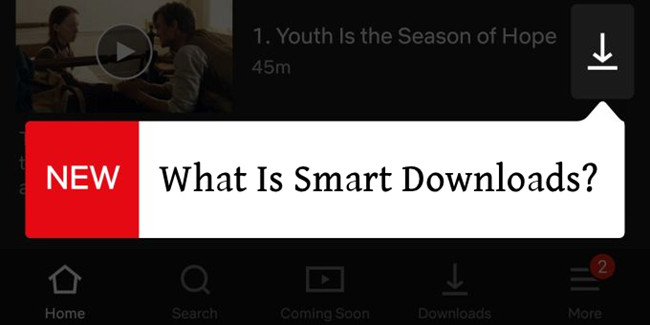
What is Smart Downloads on Netflix and how does it work? Learn everything about it here.
If you prefer downloading multiple titles at once, including Netflix originals and content not typically available for permanent download, ViWizard Netflix Video Downloader is an exceptional option.
Conclusion:
Whether you're on a PC, Mac, or mobile device, Netflix makes it easy to download from Netflix and watch offline. Though watching Netflix offline on Mac requires additional tools, options like ViWizard Netflix Video Downloader ensure flexibility and ease of access. Prepare in advance, and enjoy Netflix wherever life takes you - without needing Wi-Fi.

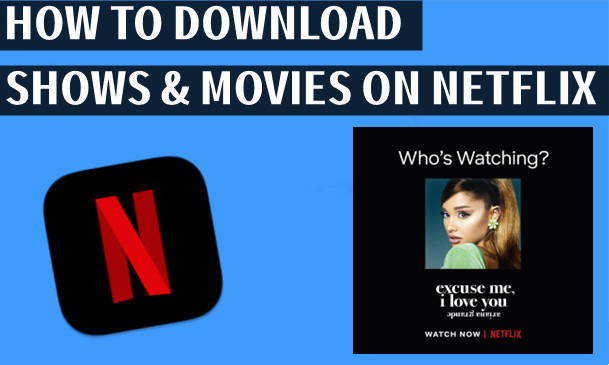

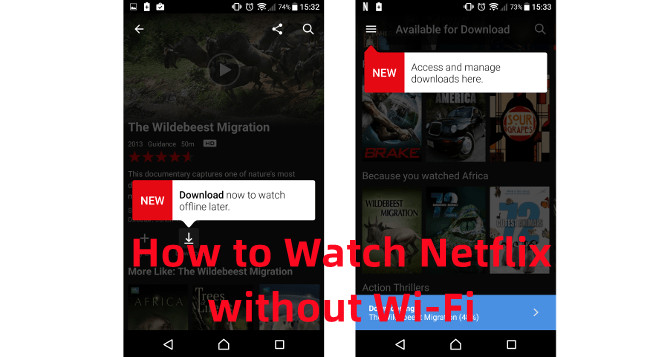
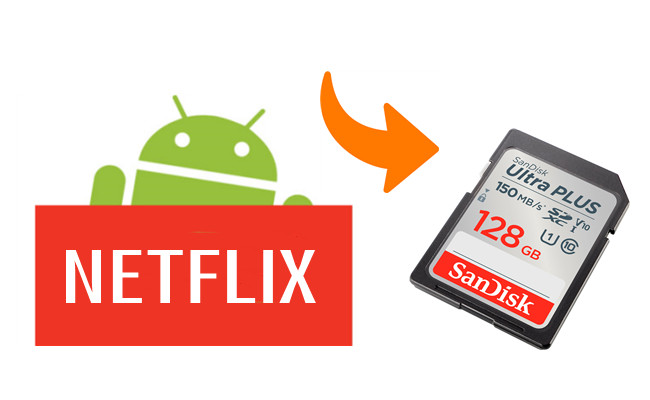


Leave a Comment (0)