
Imagine you've just discovered an amazing new show on Netflix and want to share it with your family. You might be wondering how to do this easily and efficiently.
In this post, we'll show you how to share your Netflix account with your family, whether they live with you or not. We'll cover the best ways to set up and manage your Netflix Household and introduce a budget-friendly option for sharing content with family members who live elsewhere.
Part 1. Can You Share Netflix with Family?
Absolutely, you can share Netflix with your family, and it's actually one of the best features of the service. However, they are not making it easy for everyone to make this work. The key to a great family experience with Netflix lies in how you set up your accounts, profiles, and Netflix Household.
A Netflix Household is a group of devices that are connected to the internet and used to watch Netflix at the same primary location. It allows everyone living together in one household—from parents to kids—to watch Netflix on their own devices with one shared account.
The Netflix Household is set based on your home's IP address, device IDs, and account activity. This setup is particularly important when you watch Netflix on a TV, which will be set as the main device for your household. Everyone who connects to the same internet connection, like your home Wi-Fi, as the main TV will automatically be part of the household.
Remember, you are sharing the same account and paying for the extra screens, not slots. You can stream Netflix on up to 5 devices at the same time. The viewing habits and recommendations are separate on each profile, though using the same account. For example, your kids can have a profile that only shows age-appropriate content, while you have your own personal space for the latest dramas and thrillers.
Here are some examples of how this works in the real world:
Example 1: If an account is being used with 20 different IP addresses or in multiple countries, Netflix may heavily enforce their policy to ensure it's used correctly.
Example 2: If an account is always used with the same 2 IP addresses of parents, and perhaps a friend who has been paying for years, Netflix typically leaves loyal, long-standing customers alone.
However, for people who are not in your household, they will need to sign up for their own account to watch Netflix. In the U.S., you need to purchase an extra slot to invite an extra member to use it. You can then invite anyone who is outside your household to use Netflix with this additional slot.
Part 2. How to Share Netflix Account with Family
Whether you're all in one household or in different locations, you can share your Netflix account with family.
Option 1: Share a Netflix Account with Family Members in One Household
If everyone in your family lives in the same household, sharing a Netflix account is simple.
Note: If you don't watch Netflix on a TV or don't have one, you do not need to set up a Netflix Household.
- From the Netflix home screen on your TV, press left on your remote to open the menu.
- Select Get Help > Manage Netflix Household.
- Select Update Netflix Household.
- Choose Send Email or Send Text. A verification link will be sent to your email or phone. Verification links expire after 15 minutes.
- If you do not receive the verification link, click Resend Email or Resend Text.
- Select Yes, This Was Me in the email or tap the link in the text message, then Confirm Update.
- You will receive a confirmation email, and your TV will refresh so you can start watching.
- Go to your Netflix account and select Manage Profiles.
- Add profiles for each family member so they can have their own personalized experience.
- Customize each profile with individual preferences and parental controls if needed.
Option 2: Share a Netflix Account with Family Members Not in Household
If some family members live in different locations, you can still share your Netflix account by adding extra members:
Standard Plan: Add 1 extra member.
Premium Plan: Add up to 2 extra members.
On your TV, select a profile and if you see a message prompting you to add an extra member, follow these steps:
- Select Learn More.
- Choose Buy Now or Continue to Netflix. You will see your new monthly payment amount and billing date.
- If you select Buy Now, you will be charged the new amount on your new billing date.
- Enter the phone number of the extra member you are inviting and select Send. They will receive a text message with an invitation link that expires in 24 hours.
- The extra member taps the invitation link to create a new account and name their profile. Now they can enjoy Netflix!
- You will be notified when they activate their account.
Note: If you want to transfer an existing profile to your extra member, follow the web browser instructions.
Part 3. How to Share Netflix Content with Family
Sharing Netflix content with family and friends can be even easier and more flexible with the help of a budget-friendly tool like ViWizard Netflix Video Downloader. You're allowed to download your favorite shows and movies for offline viewing and sharing without the limitations of a Netflix Household. This means you can share them with family and friends, regardless of where they live.
ViWizard saves your downloaded content in MP4 and MKV formats, which are compatible with a wide range of devices. Whether you're using a Windows PC or a MacBook, you can directly access these downloads on your device without needing a WiFi connection.
Key Features of ViWizard Netflix Video Downloader
Free Trial Free Trial* Security verified. 5, 481,347 people have downloaded it.
- Download Netflix movies, TV shows and more locally
- Convert Netflix movies and TV shows to MP4 or MKV
- Save multilingual language and subtitles in two types
- Remove ads from Netflix and keep original video quality
Step 1Access Netflix Content
Launch ViWizard Netflix Video Downloader on your laptop. Use the built-in Netflix Web Player to log in with your Netflix account credentials. This gives you access to Netflix's vast library of movies, TV shows, documentaries, anime, and originals that you can download for offline viewing.

Step 2Customize Download Settings
Click the menu icon (three horizontal lines) at the top right corner and select Preferences. Go to the Download Settings section to personalize your download preferences. You can adjust the output format, codec, quality, audio channels, language, and subtitle settings according to your needs. Save your settings by clicking OK.

Step 3Select Content for Download
Return to the ViWizard Web Player and use the search bar to find your desired content by title, keyword, or Netflix code. Alternatively, paste the URL of the Netflix movie or TV show you want to download. Once you find what you're looking for, open the content to proceed.
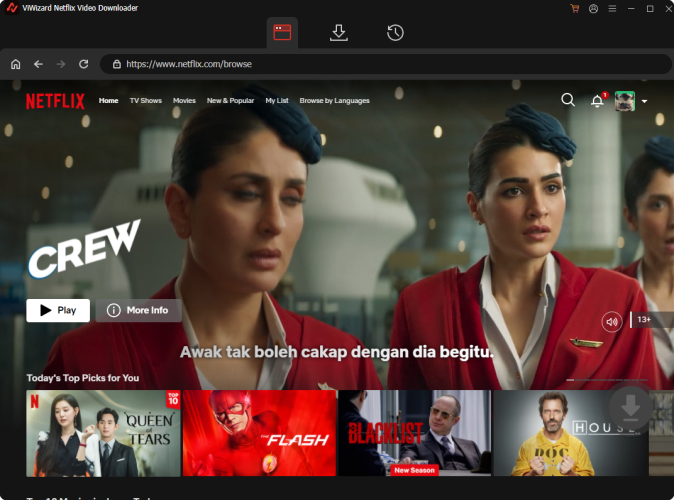
Step 4Initiate the Download Process
With your selected content ready, click Download to begin downloading. You can also click Add to Queue to schedule content for download at a later time. ViWizard will automatically download individual episodes or entire seasons for TV shows, as well as full-length movies. Wait for the downloads to complete; they will be saved as MP4 or MKV files in your device's default download folder.

Step 5Access Your Downloads
To access your downloaded Netflix content, go to the Converted section at the top of the ViWizard interface. Here, you'll find all completed downloads. Click the folder icon next to each title to locate and access the downloaded files on your device.

Conclusion:
Whether you're setting up a Netflix Household for everyone living under the same roof or using ViWizard Netflix Video Downloader to share content with family members and friends, there are options to suit every situation.




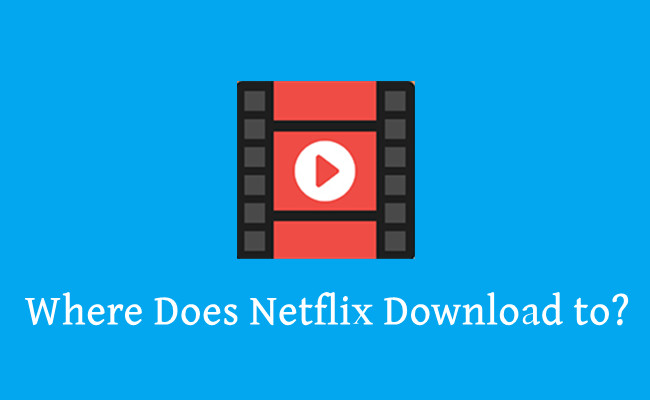
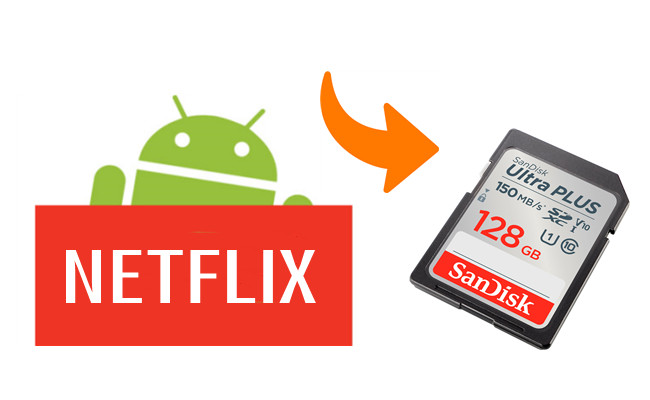



Leave a Comment (0)