As of July 2024, Netflix is removing the download feature from its Windows app, which had allowed users to easily save content for offline viewing. With this change, Netflix fans who wanted to watch shows or movies without an internet connection faced new challenges. This shift has prompted a focus on alternative ways to save Netflix content for offline viewing, including the "ripping" method. Maybe you're wondering how to rip a movie from Netflix?
In this article, we'll explore the best way to rip Netflix videos in high quality, with additional tips on how to make GIFs from Netflix ripped clip videos and answers to your top questions.

Part 1. Ripping from Netflix vs Downloading on Netflix
Netflix originally offered a download feature for its mobile app users and on Windows through its app, allowing subscribers to save movies and shows for offline viewing. With a simple click, content could be downloaded and stored for offline access, but it came with certain restrictions.
As an alternative, "ripping" from Netflix offers greater flexibility, although it comes with its own considerations. To choose a better method for getting Netflix movies and shows offline, the following table compares the two methods side by side:
| Features | Ripping from Netflix | Downloading on Netflix |
| Availability | Works on any device with proper software. | Download feature limited to mobile apps, no support on Windows app anymore. |
| Quality | Preserves the original quality. |
Quality may vary based on settings. |
| Playback Options | Ripped videos can be played on any compatible media player. | Downloads only available within the Netflix app. |
| Offline Accessibility | Ripped videos can be kept forever | Downloads expire in 7 to 30 days; only lasts 48 hours once it's played. |
Ripping can provide more flexibility in terms of playback and availability. If you want to save and keep your favorite Netflix movies and videos as long as you like, you'd consider ripping from Netflix. If you prefer to watch Netflix offline, downloading on the Netflix app is also a good option, but be aware of the expiration time for Netflix downloads.
Part 2. How to Rip from Netflix in High Quality
The traditional ripping method is by using a screen recording software to capture Netflix content while watching it. While this method may seem like a quick solution, it comes with several limitations:
- Loss of video quality
- Time-consuming
- Black screen problems
- Inconsistent performance
- Potential for disruption
- Audio synchronization issues
To avoid these drawbacks, using a specialized Netflix video downloader is the most reliable option. Among all the download tools available on the market, you can try ViWizard Netflix Video Downloader, which not only ensures that you capture high-quality videos (in Full HD, 4K Ultra HD or HDR resolution), but also allows you to download them in MP4/MKV format without any loss of resolution or audio quality. It also offers the added features of downloading subtitles and multi-language audio tracks to ensure a seamless offline viewing experience. You can click the download button and try it for free.
Key Features of ViWizard Netflix Video Downloader
Free Trial Free Trial* Security verified. 5, 481,347 people have downloaded it.
- Download Netflix movies, TV shows and more locally
- Convert Netflix movies and TV shows to MP4 or MKV
- Save multilingual language and subtitles in two types
- Remove ads from Netflix and keep original video quality
A Tutorial on How to Rip from Netflix in High Quality via ViWizard
Step 1Sign in to Your Netflix Account
Open the ViWizard Netflix Video Downloader on your computer and click "Sign in". Once signed in, you'll be able to access the entire selection of Netflix content, which includes movies, TV series, documentaries, anime, and original creations.

Step 2Configure Download Settings
Click the hamburger icon in the upper right corner of the ViWizard interface and choose "Preferences". In the "Download" section, personalize your preferences for video format, encoding type, video and audio quality, language, and subtitles. After making your choices, click "OK" to apply the changes.

Step 3Start the Download
Use the search bar to look for specific shows or movies by title, keyword, URL, or code. Once you find the desired video, pick the episodes you wish to download and configure settings for video quality, audio options, and subtitles. When you're ready, click "Download" to begin.

Step 4View and Play Downloaded Netflix Videos
You can check the downloaded content by clicking the folder icon next to the video title on the right side. Then, you can enjoy the Netflix videos offline at anytime, anywhere.

Part 3. How to Rip Clip Video from Netflix and Make GIFs [2 Ways]
Once you've ripped a video from Netflix, you can not only watch it whenever you want, but you can also rip clip video from Netflix and make GIFs. It's a fun way to create custom GIFs with your favorite characters from Netflix videos and share those fun GIFs with your friends. There are two methods to help you do that:
Method 1: Using Gifzz
Gifzz is a user-friendly Google extension that allows you to create GIFs from Netflix video clips quickly and easily. Here's a step-by-step guide on how to use Gifzz to rip a clip from Netflix and convert it into a GIF:
- Go to the Chrome Web Store, and add Gifzz to your Chrome.
- Play the Netflix video you want to capture in Chrome and click "Create GIF" in Gifzz.
- Click the Record button.
- When the recording is finished, click on the "Upload GIF" in Gifzz.
- Sign up for an Gifzz account and upload the GIF you just made.
- When it's uploaded, you can download your GIF to your computer for use.



Method 2: Using ViWizard M4V Converter [Free]
ViWizard M4V Converter is a great tool if you prefer creating longer GIFs from Netflix content. It allows you to adjust the frame rate and GIF quality in less steps to do the conversion. Here are the detailed steps to create GIFs from Netflix videos using ViWizard M4V Converter:
- Rip videos from Netflix using ViWizard Netflix Video Downloader
- Install and open ViWizard M4V Converter
- Click "Add Files", and add your ripped Netflix videos.
- Click the "Format" at the bottom left corner and select "GIF".
- Click the "Convert" button to start the process.
- Click on the "Converted" bar to view the converted GIFs.

Part 4. FAQs about Ripping Netflix Videos
Q1.Is it legal to rip videos from Netflix?
A1.Ripping videos from Netflix is generally considered a violation of the platform's terms of service. However, there are exceptions. For example, if you use the downloaded content solely for personal use and do not share or distribute it, enforcement of such rules may vary. Therefore, It is important not to distribute or share ripped content publicly.
Q2.Will ripped Netflix videos include subtitles?
A2.Yes, but it depends on what tools you're using. When using screen recording software to rip Netflix videos, the subtitles you capture will be limited to those visible on your screen during the recording. This means that only the subtitles that are actively displayed on the video (in the language and format you've selected) will be recorded.
If you are using ViWizard Netflix Video Downloader, you have much more control over the subtitles. This tool allows you to download subtitles in various languages, and you can choose between different subtitle formats, including embedded subtitles (which are part of the video) or standalone subtitles (separate subtitle files that can be toggled on or off).
Part 5. Conclusion
Ripping videos from Netflix provides more freedom, but remember that it cannot be shared or distributed, which may conflict with Netflix's terms of use. When done responsibly, ripping from Netflix lets you access high-quality videos offline by using ViWizard Netflix Video Downloader, enjoy versatile playback, and even create shareable clips or GIFs.

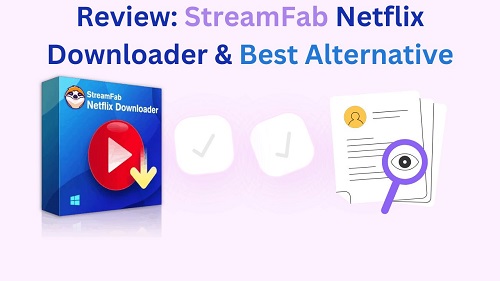
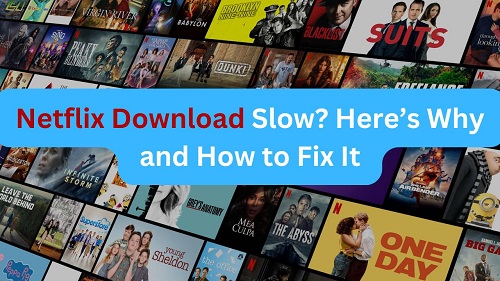
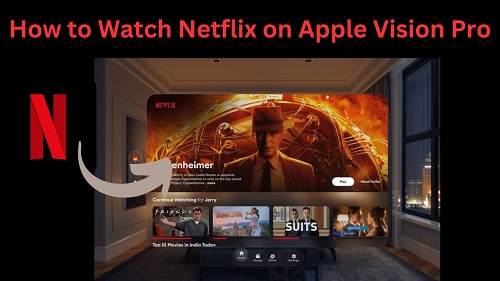

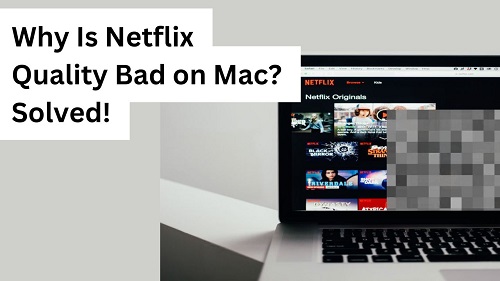
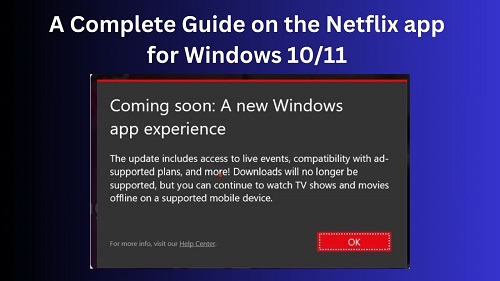


Leave a Comment (0)