Imagine sitting down to watch your favorite Netflix show, only to find that it's blocked due to network restrictions. Whether it's because you're at school, work, or traveling to a country where Netflix is restricted, this can be incredibly frustrating. Thankfully, there are several methods to unblock Netflix, allowing you to enjoy uninterrupted streaming wherever you are. From simple DNS changes to advanced tools, you'll find a solution that works for you. Let's dive into how you can unblock Netflix and get back to your shows!
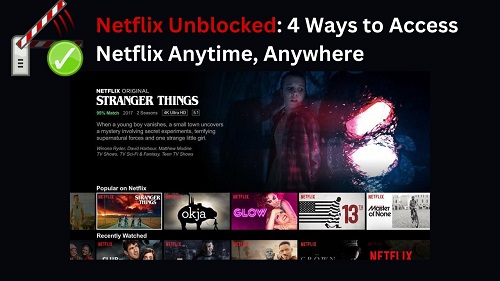
Part 1. Why Is Netflix Blocking Me?
When the Netflix screen shows something like "BLOCKED", or "HTTP ERROR 403", it means your device or network cannot connect to the Netflix service. There are several possible reasons for this:
- Geo-Restrictions:Netflix offers different content libraries depending on your location. This means that some shows or movies may not be available in your region. For example, Netflix in the U.S. may have different content than Netflix in the U.K. or other countries.
- Network Restrictions:Schools, workplaces, and even some public networks restrict access to streaming services like Netflix to save bandwidth and minimize distractions. This is often done by blocking access to the Netflix website or streaming app through firewalls.
- VPN or Proxy Detection:If Netflix detects you're using a VPN or proxy to mask your location, you may receive an error message saying "You seem to be using an unblocker or proxy." Netflix actively blocks many VPNs to enforce region-based content licensing.
Now that we understand why Netflix might block access, let's look at how to unblock Netflix at school, work, or anywhere else.
Part 2. How to Unblock Netflix at School or Work [Regular Ways]
If Netflix is blocked at school or work, you can still find ways to bypass the restrictions. Here are some practical methods to unblock Netflix on restricted networks:
Method 1. Unblock Netflix by Using a VPN
A VPN masks your IP address and encrypts your internet connection, making it appear as if you are accessing the internet from a different location. Here are steps to Use a VPN:
- Choose a reliable VPN service (e.g., NordVPN, ExpressVPN).
- Sign up and download the VPN application on your device.
- Open the app, log in, and select a server located in a country where Netflix is accessible (e.g., the USA).
- Connect to the server.
- Open Netflix in your browser or app; you should now have access.
Method 2. Unblock Netflix by Setting Up Smart DNS
This method allows you to access geo-restricted content without the need for a VPN, which can sometimes slow down your connection due to encryption. Here's how to do it step-by-step.
- Choose a Smart DNS Provider (e.g., SmartDNSProxy)
- Log into your Smart DNS account, and set up your DNS.
- Copy the Smart DNS Proxy servers you want to use from the list (you'd better select two or more in case one of them is not working).
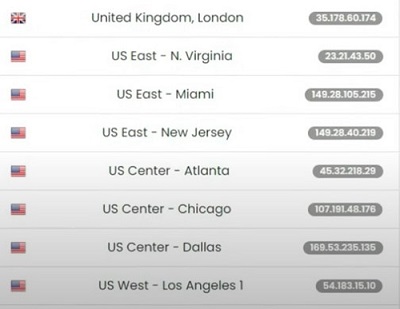
From this step onwards, you can access 'Network Connections' on your desktop. Since the procedure differs from different systems, we will explain how to set up the Smart DNS Proxy on Windows PC and Mac desktop:
For Windows:
- Go to 'View network connections' from the search box.
- Right-click on your active network connection (Wi-Fi or Ethernet) and select 'Properties'.
- Select 'Use the following DNS server addresses'.
- Enter the Primary and Secondary DNS addresses provided by your Smart DNS service.
- Click OK to save changes.

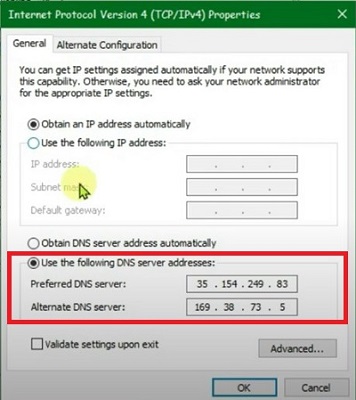
For macOS:
- Open System 'Preferences' and click on 'Network'.
- Select your active network connection (Wi-Fi or Ethernet).
- Click on 'Advanced', then go to the DNS tab.
- Remove any existing DNS servers by selecting them and clicking the minus (-) button.
- Click the plus (+) button to add new DNS servers.
- Enter the Primary and Secondary DNS addresses from your Smart DNS provider you just copied.
- Click OK, then click Apply to save changes.

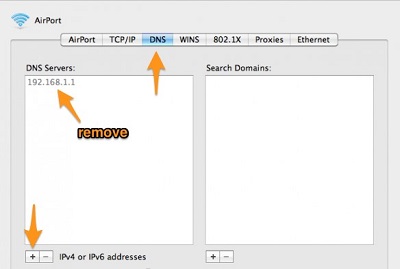

If you're using a browser to access Netflix, don't forget to set up DNS in your browser. In Chrome, for example, you can follow these steps:
- Click on the three dots at the top right side and go to 'Settings'.
- Go to 'Privacy and Security' > 'Security'.
- Toggle off the 'Use secure DNS' option.

Once complete steps above, you should restart your PC and go to the Smart DNS Provider's website again, and activate your IP address. Now, in theory, you're free to browser any content on Netflix without blocked.
Method 3. Unblock Netflix by Using a Web Proxy
If you think setting up the DNS Proxy manually is too complicated, you'd consider using a web proxy to get Netflix unblocked in a few clicks. Similar to the Smart DNS Proxy, a web proxy allows you to access Netflix through a different IP address, bypassing the network block. Here's how to do it:
- Go to a proxy website like ProxySite.
- Enter the Netflix website URL in the provided field.
- Click 'Go' to access Netflix through the proxy.
- Log in with your Netflix account and start streaming.

Part 3. Ultimate Method to Unblock Netflix Anywhere [100% Work]
While the traditional methods like using VPNs, proxies, DNS changes can be effective, they can also be cumbersome. These methods often require finding a reliable provider, configuring settings, and troubleshooting errors, which can be time-consuming and frustrating. To make accessing Netflix easier and more efficient, we recommend using a professional tool–ViWizard Netflix Video Downloader.
The ViWizard Netflix Video Downloader is a dedicated tool that simplifies the process and offers several key advantages over traditional methods in getting Netflix unblocked:
- Not rely on changing DNS or using proxies.
- Saves the Netflix content on your device and watch it without limits.
- No need to keep unblocking Netflix every time.
- Preserves Netflix original quality, whether in Full HD, 4K Ultra HD, or with HDR.
- Converts the downloaded Netflix videos into popular formats like MP4 and MKV.
- Keeps the original Dolby sound quality and multi-language subtitles.
Key Features of ViWizard Netflix Video Downloader
Free Trial Free Trial* Security verified. 5, 481,347 people have downloaded it.
- Download Netflix movies, TV shows and more locally
- Convert Netflix movies and TV shows to MP4 or MKV
- Save multilingual language and subtitles in two types
- Remove ads from Netflix and keep original video quality
A Tutorial on How to Unblock Netflix via ViWizard
Step 1Sign in to Your Netflix Account
Open the ViWizard Netflix Video Downloader on your computer and click "Sign in". Once signed in, you'll be able to access the entire selection of Netflix content, which includes movies, TV series, documentaries, anime, and original creations.

Step 2Configure Download Settings
Click the hamburger icon in the upper right corner of the ViWizard interface and choose "Preferences". In the "Download" section, personalize your preferences for video format, encoding type, video and audio quality, language, and subtitles. After making your choices, click "OK" to apply the changes.

Step 3Start the Download
Use the search bar to look for specific shows or movies by title, keyword, URL, or code. Once you find the desired video, pick the episodes you wish to download and configure settings for video quality, audio options, and subtitles. When you're ready, click "Download" to begin.

Step 4View and Play Downloaded Netflix Videos
You can check the downloaded content by clicking the folder icon next to the video title on the right side. Then, you can enjoy the unblocked Netflix at anytime, anywhere.

Part 4. FAQs about Ripping Netflix Videos
Q1. Is it legal to unblock Netflix?
A1. Unblocking Netflix by using VPNs, proxies, or changing DNS is legal in most countries. However, you should always ensure that you comply with local laws and Netflix's terms of service.
Q2. Will my account be banned?
A2. Generally, using a VPN will not result in account bans; however, consistent violations may lead to temporary blocks.
Q3. Can I unblock Netflix without a VPN?
A3. Yes, you can unblock Netflix using proxies, or changing DNS settings. Alternatively, the ViWizard Netflix Video Downloader offers a permanent solution to download Netflix videos and watch them offline.
Part 5. Conclusion
Being blocked from Netflix can be a major frustration, but there are multiple ways to bypass restrictions and access your favorite shows. From using a VPN to changing DNS settings, there are plenty of solutions available. However, for the most reliable and consistent results, the ViWizard Netflix Video Downloader is your best option. This tool allows you to download and watch Netflix content offline, eliminating the need for constant unblocking or VPN use. With the Netflix Video Downloader, you can enjoy Netflix anytime, anywhere, without limitations.





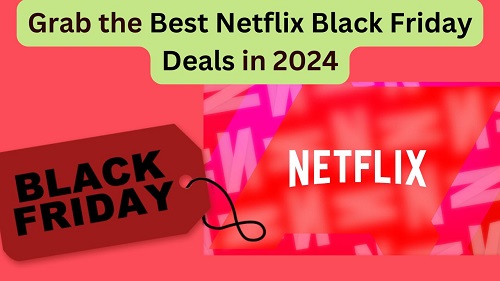




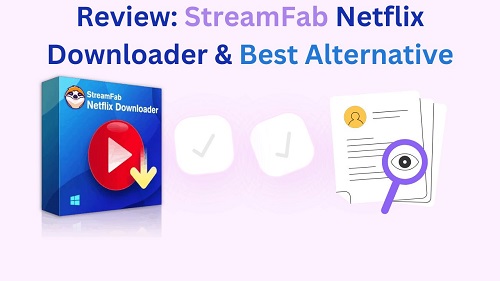
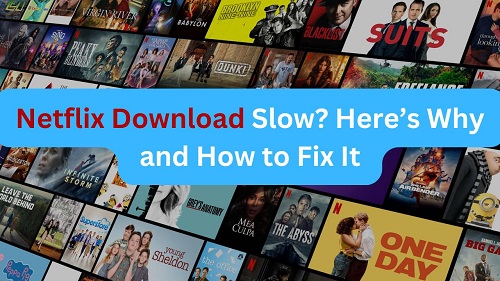

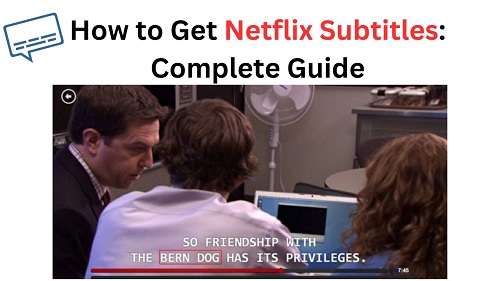
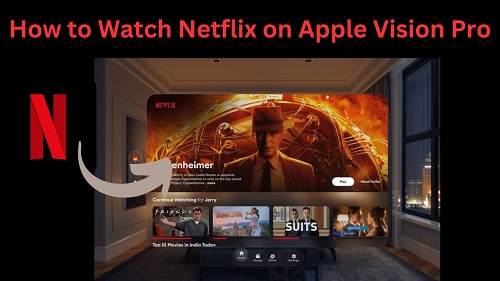

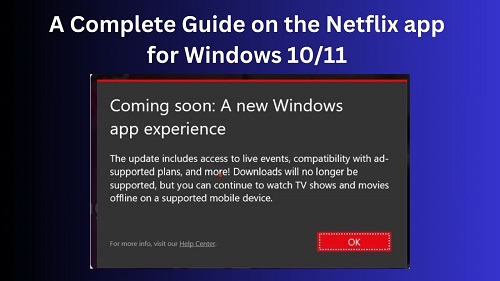

Leave a Comment (0)