Converting Netflix content to MP4 format can be a valuable way to enjoy your favorite movies and shows offline, especially when you want to watch them on devices that may not support the Netflix app. While Netflix allows downloads for offline viewing, these files are often restricted by DRM (Digital Rights Management), making it challenging to convert Netflix to MP4. In this article, we will explore various methods to convert Netflix videos to MP4 on different devices, while considering the pros and cons of each approach.

Part 1. Can I Convert Netflix Downloads to MP4?
The short answer is yes, but this requires the use of a specific tool or method. Since Netflix movies and shows come with DRM (Digital Rights Management) protection, it does not offer a direct option to convert their downloads to MP4 format. You usually have to rely on third-party software or online tools specifically designed for this purpose. One thing to mention is to always be aware of legal issues and make sure to use these tools in a responsible manner. However, don't worry, we've provided you with a safe and useful software below.
Part 2. How to Convert Netflix to MP4 on Different Devices
Here, we break down how to convert Netflix content to MP4 on both Mac/Windows and mobile devices (iOS & Android). Each method has its advantages and drawbacks, allowing you to choose based on your requirements.
2.1 Convert Netflix to MP4 on Mac/Windows
Because of Netflix's DRM protection for its content, to convert videos from Netflix to MP4, you should firstly consider professional Netflix to MP4 converter so that you can make the downloaded Netflix videos compatible and convenient for you to play them on all kinds of devices, but It is important to note that you can't share and distribute the converted Netflix videos in order not to violate the content protection of Netflix platform.
Method 1: Use A Netflix to MP4 Converter
As of a professional Netflix to MP4 converter, we recommend a dedicated software– ViWizard Netflix Video Downloader. This tool allows you to download films, TV shows, and more from Netflix without limits. It converts videos from Netflix to MP4 in lossless Full HD and Ultra HD while preserving 5.1 Dolby audio and metadata information such as titles. Additionally, it supports fast and batch downloads, ensuring not to waste too much of your time, and a seamless experience without ads.
- Pros
- Lossless Full HD or Ultra HD quality
- Maintains 5.1 Dolby audio and multilingual subtitles
- Supports batch download at super fast speed
- Saves Netflix videos forever without expiration time
- Cons
- Needs installation
How to Convert Netflix to MP4 via ViWizard
Step 1Sign in to Your Netflix Account
Open the ViWizard Netflix Video Downloader on your computer and click "Sign in". Once signed in, you'll be able to access the entire selection of Netflix content, which includes movies, TV series, documentaries, anime, and original creations.

Step 2Configure Download Settings
Click the hamburger icon in the upper right corner of the ViWizard interface and choose "Preferences". In the "Download" section, set up the video format as MP4. Besides, you can also configure the encoding type, video and audio quality, language, and subtitles. After making your choices, click "OK" to apply the changes.

Step 3Start the Download
Use the search bar to look for specific shows or movies by title, keyword, URL, or code. Once you find the desired video, pick the episodes you wish to download and configure settings for video quality, audio options, and subtitles. When you're ready, click "Download" to begin.

Step 4View and Play Downloaded Netflix Videos
You can check the downloaded content by clicking the folder icon next to the video title on the right side. Then, the Netflix videos will be stored in your local folder in MP4 format.

Method 2: Screen Recording
In addition to using a video converter, you can also consider converting Netflix to MP4 by screen recording. But you have to adjust these before you start screen recording:
On Windows:
- Adjust the Netflix Video quality in HD or higher.
- Turn off notifications and pop-ups on your Windows.
- Disable automatic sleep on your Windows.
On Mac:
- Go to Netflix web player on Safari.
- Adjust the Netflix Video quality in 1080p.
- Turn off notifications and pop-ups on your Windows.
- Turn off auto sleep on Mac.
When you're ready to screen record, you can find a professional screen recording tool. If you favor preserving the original picture quality of Netflix and being able to edit the recorded video yourself, I recommend AceMovi Video Editor, which is an excellent tool for recording, editing, and exporting the videos to MP4, making it a great choice for capturing Netflix content.
- Install and launch AceMovi Video Editor.
- Click on the "Record" button, and Select the area of the screen you want to record (full screen or a specific window).
- Play the Netflix video you want to capture and hit the "REC" button.
- Once you've recorded the desired content, click the "Stop" button to finish.
- View the recorded Netflix video, and click on the "Export" button once if you satisfied with the reslut.
- Choose MP4 as the output format and select your desired resolution.
- Save the final video to your computer.



- Pros
- Easy to use
- Comprehensive Editing Features
- Cons
- Time-Consuming
- Dependency on network speed
- May have black screens
2.2 Convert Netflix to MP4 on Android Devices
Before converting netflix to MP4 format, you need to do the following adjustments in Netflix, ensuring you download the Netflix videos to your SD card.
- Go to your Netflix app.
- Tap "My Netflix" > "Menu" > "App Settings".
- Tap "Download Location" in the Download section.
- Select "SD Card" as the download location.

To convert Netflix movies and shows to MP4 on Android, we recommend you to use Video Format Factory, which can convert, compress, edit audio and video on you Android. You can download this app from Google Play Store. Once complete, you can follow these step to start the Netflix to MP4 conversion:
- Open the Video Format Factory app.
- Tap "Video From SDCard".
- Choose the Netflix videos stored on your SD card.
- Tap "Convert", and select the "MP4" (MP4 - High Quality requires a Premium account).
- After completing the conversion settings, tap "Convert Now!"
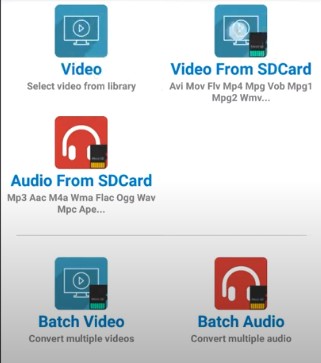
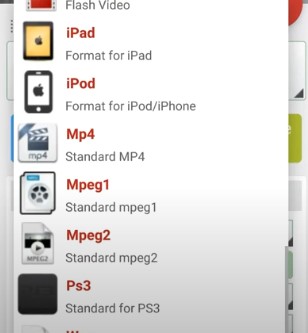
- Pros
- Directly on your Android device.
- No need to transfer files between devices.
- Cons
- Loss of quality
- No batch conversion
2.3 Convert Netflix to MP4 on iOS Devices
For iOS users, unlike on Android, there is no app that can directly convert Netflix videos to MP4 in iOS, but you can first use the ViWizard Netflix Video Downloader or the screen recording tool to convert the Netflix video from MP4 on your computer, and then follow these steps for the transfer:
- Go to the iCloud Drive on your Mac (if you're using Windows, install iCloud for Windows).
- Sign in with your Apple ID to access the iCloud Drive.
- Find the iCloud Drive folder, and drag the converted Netflix MP4 files into this folder.
- Right-click the file, and click "Share File".
- You can email, airdrop, or send link of the file to the receiver.
- Go to your iPhone, and check the converted Netflix MP4 sent from your desktop.
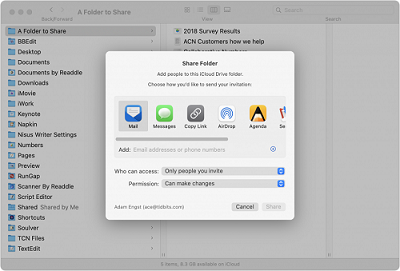
- Pros
- Security ensured
- Access from multiple devices
- Cons
- Limited free stroage
- Slower upload speeds
- Multiple steps to transfer
Part 3. FAQs about Netflix to MP4 Conversion
Q1.Will converting Netflix videos to MP4 affect the video quality?
A1.It depends on the tool you use. Professional Netflix video converters like ViWizard Netflix Video Downloader can maintain the original Full HD or Ultra HD quality of the content, along with 5.1 Dolby audio. In contrast, some online tools or screen recording methods might requires more adjustments for the resolution.
Q2.Can I add subtitles to the converted Netflix MP4 files?
A2.Yes, you can turn on the subtitles while screen recording. If you're looking for more controls over the subtitles, you can use ViWizard Netflix Video Downloaders to download the subtitles as embedded or independent format.
Part 4. Conclusion
Converting Netflix content to MP4 can provide significant flexibility and convenience, allowing you to watch your favorite shows and movies offline on any device. Each method we covered has its unique advantages and potential drawbacks, so choose based on your preferences. For a reliable, high-quality experience, ViWizard Netflix Video Downloader stands out as a top recommendation due to its ability to handle Full HD/Ultra HD, 5.1 Dolby audio, and batch conversion.


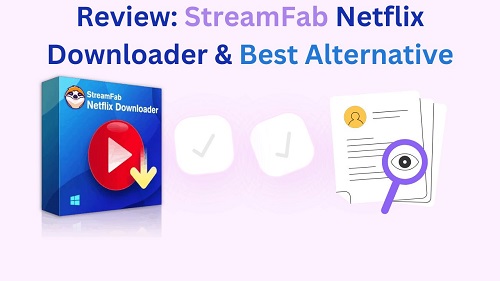
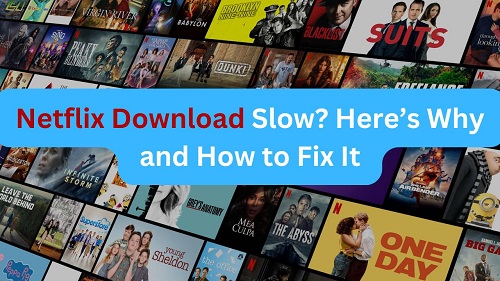
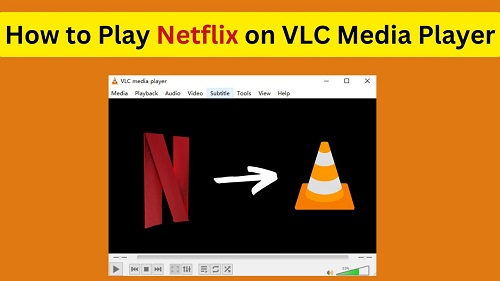
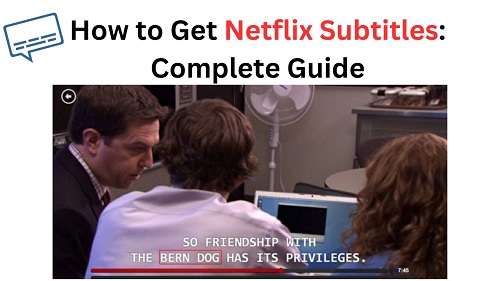
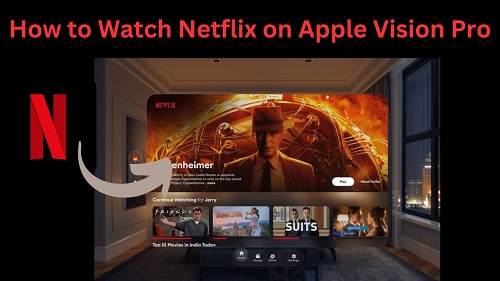
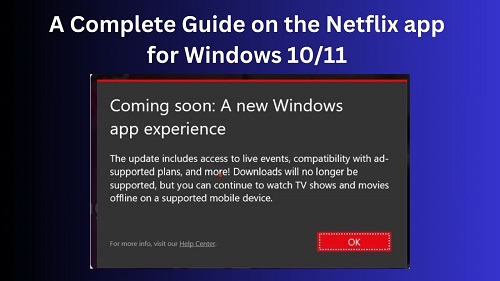


Leave a Comment (0)