Netflix has become the go-to streaming platform for millions of viewers worldwide. However, its built-in download feature has limitations, like restricted storage options and expiration dates. Wouldn't it be great to save Netflix movies directly to an external hard drive for long-term offline viewing? In this guide, we'll explore whether it's possible to download Netflix movies to an external hard drive, show you the best tools to do it, and answer common questions about this process.

Part 1. Can I Download Netflix Movies to an External Hard Drive?
The straightforward answer is no, you cannot directly download Netflix movies to an external hard drive using the official Netflix app. For the face that Netflix has strict digital rights management (DRM) policies, the downloaded titles are encrypted and can only be accessed through the Netflix app, so even if you transfer them, they won't play outside the app.
Thus, you'd bypass the DRM restrictions by using a third-party software designed for downloading Netflix content, such as ViWizard Netflix Video Downloader, which allows you to save your favorite Netflix shows and movies in formats like MP4 or MKV. In doing so, you can transfer them to your external hard drive and keep them forever.
Part 2. How to Download Netflix Movies to External Hard Drive
ViWizard Netflix Video Downloader is a powerful software available for both Windows and Mac that allows you to download and convert videos from Netflix into DRM-free MP4 or MKV files without losing video quality. If you're looking to save your Netflix downloads to an external hard drive for long-term access and playback on various devices, ViWizard is the best option. Here's why:
1. Save in Common Formats
Unlike Netflix's encrypted downloads, ViWizard saves videos in formats like MP4/MKV, which are compatible with most devices, including TVs, laptops, and gaming consoles.
2. High-Quality Downloads
ViWizard ensures that your Netflix movies are downloaded in high quality, with options to retain the original resolution up to 4K, perfect for large screens.
3. Preserve Multilingual Subtitles and 5.1 Surround Sound
Whether you need subtitles in multiple languages or original audio tracks, ViWizard downloads videos with all their metadata intact, ensuring the best viewing experience.
4. Unlimited Offline Access
With ViWizard, there's no worry about expiration dates or content removal from Netflix. Once downloaded, your videos are yours to keep, making them perfect for offline storage on an external hard drive.

A state-of-the-art Netflix downloader gives you the ability to download and convert a wide variety of movies, TV shows, anime, documentaries, awarding-wining original, and more from Netflix to MP4 and MKV with Dolby Atmos 5.1 surround sound and multilingual subtitles for watching anywhere.
Steps to Download Netflix Movies to an External Hard Drive via ViWizard
Step 1Sign in to Your Netflix Account
Open the ViWizard Netflix Video Downloader on your computer and click "Sign in". Once signed in, you'll be able to access the entire selection of Netflix content, which includes movies, TV series, documentaries, anime, and original creations.

Step 2Configure Download Settings
Click the hamburger icon in the upper right corner of the ViWizard interface and choose "Preferences". In the "Download" section, set up the video format as MP4 or MKV. Besides, you can also configure the encoding type, video and audio quality, language, and subtitles. After making your choices, click "OK" to apply the changes.

Step 3Start the Download
Search the movies by title, keyword, URL, or code in the search bar within ViWizard software. Next, pick the episodes you wish to download and configure settings for video quality, audio options, and subtitles. When you're ready, click "Download" to begin.

Step 4View the Downloaded Netflix Movies
You can check the downloaded content by clicking the folder icon next to the video title on the right side. Then, the Netflix movies will be saved to the designated folder in your computer.

Step 5Transfer the Downloaded Netflix Videos to External Hard Drive
On Mac:
- Connect your external hard drive to your Mac USB port.
- Click on the Finder icon (a blue and white face) in your dock.
- Open the external hard drive in Finder.
- Navigate to where your downloaded Netflix video files are stored.
- Copy or move the downloaded Netflix video files to your external hard drive.
- After transferring the videos, right-click on the hard drive icon and select Eject.

On Windows:
- Plug the external hard drive into the USB port on your computer.
- Open File Explorer (looks like a folder icon).
- Open the external hard drive and navigate to the Netflix video files.
- Copy and paste, or drag the files to the folder where the external hard drive stores videos.
- When it's complete, right-click the external hard drive icon, and select Eject.

Part 3. FAQs about Netflix Downloads to External Hard Drive
Q1.Is it legal to download Netflix movies to an external hard drive?
A1.It is legal to download movies from Netflix to an external hard drive for personal viewing; however, it's always important to respect Netflix's terms of service and not distribute or share the converted Netflix movies.
Q2.Can you save Netflix downloads to an SD card?
A2.Yes, Netflix allows users on Android and Amazon Fire devices to save downloads to an SD card. You can set the SD card as the default download location within the app settings. However, SD cards are limited in capacity compared to external hard drives and are suitable for temporary storage. If you need more storage space or wish to transfer files between devices, an external hard drive is a better solution.
Q3.Can I keep Netflix downloads forever on an external hard drive?
A3.Netflix app downloads expire after a set period or when the content is removed from the platform. With a downloader like ViWizard Netflix Video Downloader, you can keep the files permanently and play them on any device you like.
Part 4. Conclusion
Saving Netflix movies to an external hard drive is a practical way to enjoy your favorite content without storage restrictions or internet dependence. While Netflix's app doesn't support this directly, ViWizard Netflix Video Downloader offers an easy and efficient solution. Try ViWizard today and unlock unlimited offline access to your Netflix favorites!

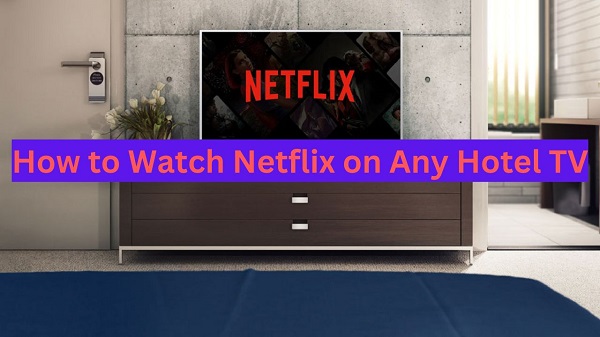
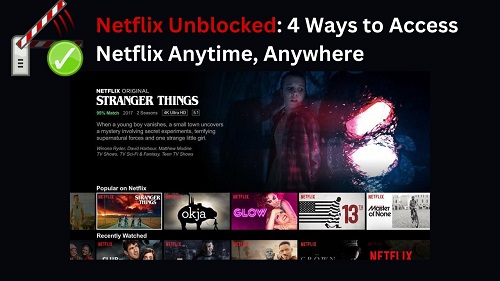



Leave a Comment (0)