
Netflix has always been one of the most requested apps by Peloton users. People love combining their workouts with their favorite shows and movies, making exercise less of a chore. Fortunately, Peloton has listened to its users, and now you can finally try watching Netflix on your Peloton device because it's in beta testing. If this beta feature is not available to you, don't worry, there're still alternative ways to get your favorite Netflix videos or films on your device. We'll cover those methods too in this post.
Part 1. How to Watch Netflix on Peloton (Tread)
To see if you have access to Netflix on your Peloton Tread, you need to first ensure your device is updated with the latest software. Here are the detailed steps to check and update your system, and how to try accessing Netflix:
- Turn on your Peloton Tread.
- Go to the home screen and tap on the "Settings" icon.
- Select "System" from the settings menu.
- Tap on "System Update" and follow the prompts to ensure your device has the latest software installed.
- After updating, return to the home screen.
- Tap on "Settings" again, and this time select "Apps".
- Look for the "Netflix" app in the list of available apps.
- If you see Netflix, tap on it to open. If the app is available to you, it means you have access to the beta feature.
- Log into your Netflix account using your credentials.
- Once logged in, you can start browsing and watching your favorite shows and movies directly on your Peloton Tread.
It's important to remember that since this feature is in beta, not every user will have access. If you don't see the Netflix app under "Apps", it means the beta feature isn't available to you yet. In this case, you might see an error message or the app may not load properly.
If you're one of the users who doesn't have access to this beta feature, don't be discouraged. We'll explore other ways you can watch Netflix on your Peloton, such as using an external device like a tablet or smartphone. Keep reading to find out how you can enjoy Netflix during your workouts, regardless of the beta testing phase.
Part 2. Best Alternatives to Watch Netflix on Peloton (Every Model)
It's all possible with a little bit of preparation and the right tools. The best way to watch Netflix on any Peloton model is to download your favorite Netflix videos to MP4 files and then upload them to a cloud service like Google Drive. This method ensures you have access to your Netflix content anytime, without depending on the availability of the beta feature. For this, you'll need the ViWizard Netflix Video Downloader.
To prepare your Netflix videos in advance, you can use ViWizard Netflix Video Downloader. This tool is incredibly helpful for anyone who wants to watch their favorite Netflix shows and movies anytime and anywhere. You can download anything from Netflix, and ViWizard provides both MP4 or MKV format options. You can create your own library of workout entertainment, tailored to your preferences and schedule.
Key Features of ViWizard Netflix Video Downloader
Free Trial Free Trial* Security verified. 5, 481,347 people have downloaded it.
- Download Netflix movies, TV shows and more locally
- Convert Netflix movies and TV shows to MP4 or MKV
- Save multilingual language and subtitles in two types
- Remove ads from Netflix and keep original video quality
Step 1Explore Netflix Library through ViWizard
Open ViWizard Netflix Video Downloader on your laptop. Use the built-in Netflix Web Player to log in with your Netflix credentials. This grants you access to Netflix's extensive library of movies, TV shows, documentaries, anime, and originals that you can download for offline viewing.

Step 2Customize Download Settings
Click the menu icon (three horizontal lines) at the top right corner and select "Preferences." In the Download Settings section, customize options such as output format (MP4 or MKV), video quality, codec, audio channels, language, and subtitles to suit your preferences. Click "OK" to save your settings.

Step 3Search and Select Content
Return to the ViWizard Web Player and use the search bar to locate the content you wish to download. You can search by title, keywords, or use Netflix codes. Alternatively, paste the URL of the movie or TV show directly into ViWizard. Once you find your desired content, open it.
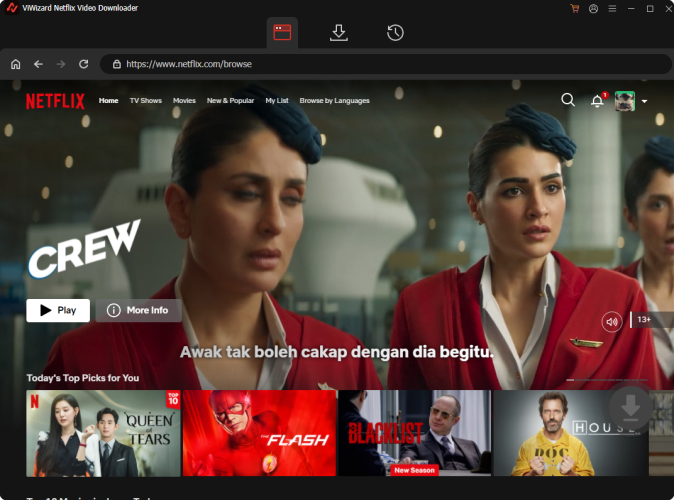
Step 4Initiate Download Process
Click on "Download" to initiate the download process. If you prefer to schedule downloads for later, click "Add to Queue." ViWizard seamlessly handles the download of individual episodes, entire seasons for TV shows, or full movies. Your downloads will be saved as MP4 or MKV files in your device's default download folder. Wait for the download to complete.

Step 5Access Downloaded Content
Navigate to the "Converted" section located at the top of the ViWizard interface to view all completed downloads. Each title will display a folder icon next to it; click on this icon to locate and access the downloaded files on your device.

Step 6Upload Videos to Google Drive
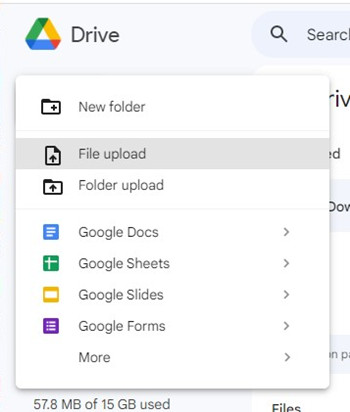
- On your web browser, go to Google Drive.
- Log in with your Google account credentials.
- Click on the "New" button located on the left-hand side of the screen.
- Select "File upload" from the dropdown menu.
- Navigate to the folder where your downloaded MP4 files are stored on your computer.
- Select the files you want to upload and click "Open."
- Wait for the files to upload. The progress will be shown at the bottom right corner of the Google Drive interface.
Step 7Access and Watch on Peloton
- Turn on your Peloton device and open the web browser.
- In the browser, type in drive.google.com and press Enter.
- Log in with the same Google account you used to upload the videos.
- Once logged in, navigate to the folder where you uploaded the videos.
- Click on the video you want to watch. It will open in a new tab within the browser and start playing.
Conclusion:
No more staring at the timer or counting down the minutes until your workout is over. With Netflix on your Peloton, time flies, and before you know it, you've completed your session. So, go ahead and try this method today!

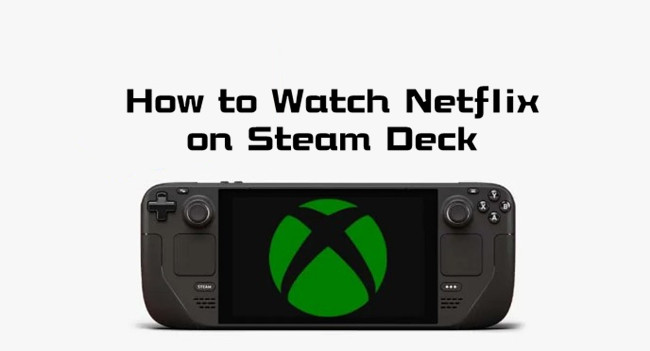
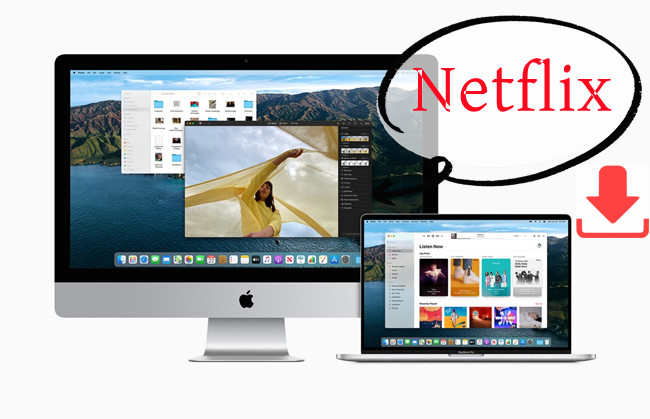
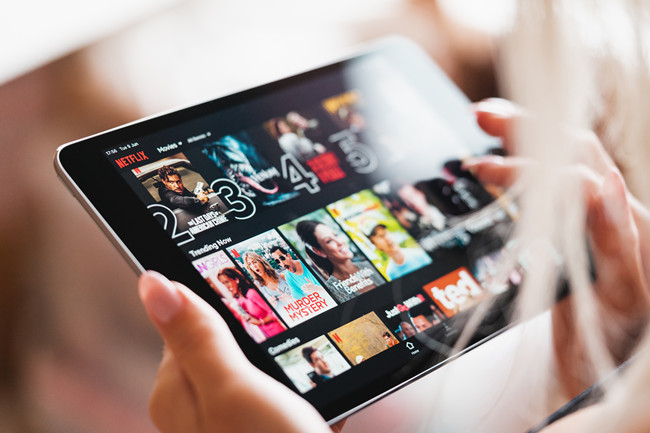
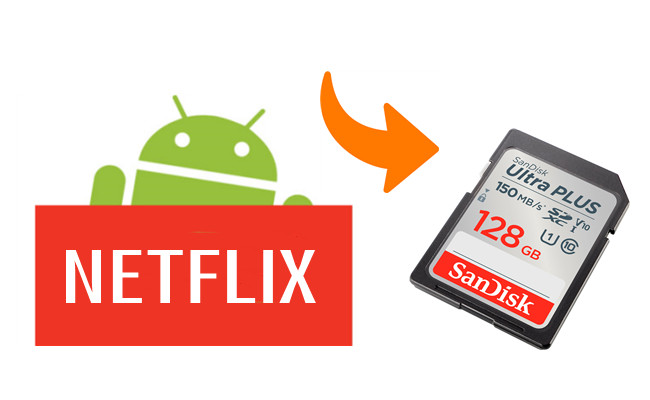

Leave a Comment (0)