If you're a fan of Media Player Classic (MPC) and are wondering whether it's possible to play Netflix content on this amazing media player, you're in the right place. This guide will walk you through everything you need to know about Media Player Classic, and how to watch Netflix content on MPC Media Player. Let's get started!

Part 1. What Is Media Player Classic?
Media Player Classic is an open-source media player for Windows. It's widely appreciated for its lightweight design and versatility. It supports a wide range of video and audio formats, making it a popular alternative to heavier media players.
A significant evolution of the original MPC is Media Player Classic - Home Cinema (MPC-HC), which serves as a fork of the original software. MPC-HC Media Player enhances the original player with advanced functionalities, including additional video decoders like H.264, VC-1, and MPEG-2, with DirectX Video Acceleration support for smoother playback. It also introduces support for Enhanced Video Renderer, helping users avoid issues like screen tearing during playback. With its standout and powerful features, MPC-HC is the ideal player for movie buffs and people who are looking for a higher level of Netflix quality and a smooth viewing experience.
Now, you may wonder what's the difference between MPC-HC Media Player and VLC Media Player, which is also an excellent Media Player. VLC is renowned for its ability to play almost any media format and stream online content directly. It also has regular updates, which makes it more adaptable to newer formats and technologies. However, MPC-HC Media Player excels in performance, particularly with local files, and boasts a more simplified, retro interface.
If you're looking for a lightweight player to handle local files efficiently, MPC-HC Media Player is a great choice. On the other hand, VLC is better for users who need more advanced features like streaming capabilities or frequent software updates.
Part 2. Is It Possible to Watch Netflix on MPC Media Player?
The answer is no, you cannot directly watch Netflix on MPC-HC Media Player. Netflix uses proprietary DRM (Digital Rights Management) protection, and its downloads are stored in NFV format. In doing so, Netflix can ensure its downloaded content remains secure and unplayable outside its application. However, such NFV format is not supported by MPC Media Player. Even VLC, with its extensive format support, doesn't handle Netflix's encrypted videos. As a result, it's impossible to play Netflix downloads into MPC-HC Media Player directly.
Fortunately, there is a way to enjoy Netflix content on MPC-HC Media Player by using a reliable Netflix video downloader–ViWizard Netflix Video Downloader. It can bypass the Netflix DRM and convert downloaded Netflix videos into formats supported by MPC-HC Media Player, such as MP4 and MKV.
Key Features of ViWizard Netflix Video Downloader
Free Trial Free Trial* Security verified. 5, 481,347 people have downloaded it.
- Download Netflix movies, TV shows and more locally
- Convert Netflix movies and TV shows to MP4 or MKV
- Save multilingual language and subtitles in two types
- Remove ads from Netflix and keep original video quality
Part 3. How to Watch Netflix on MPC Media Player [Step-by-Step]
First, make sure you have MPC-HC Media Player installed on your computer. You can download it from its official website. To bypass the DRM protection of Netflix downloads, you'll need ViWizard Netflix Video Downloader to convert the NFV files to MP4 or MKV format. Don't forget to download it to start your journey of watching Netflix on MPC-HC Media Player.
Step 1Log in to Your Netflix Account
First, install and open ViWizard Netflix Video Downloader on your computer. Click on "Sign in" and enter your Netflix email and password. After logging in, you'll have access to the full Netflix library, including movies, TV shows, documentaries, anime, and original productions.

Step 2Configure Download Settings
Click the menu icon in the top-right corner of the ViWizard interface and select "Preferences". Under the "Download" tab, you can customize the video format, encoding, quality, language, and subtitle options. Once done, click "OK" to save your preferences.

Step 3Select Content to Download
Use the search bar to find the Netflix show or movie you want by title, keyword, or video code. You can also paste the URL of the specific video. Once you locate the content, click on it to move forward.
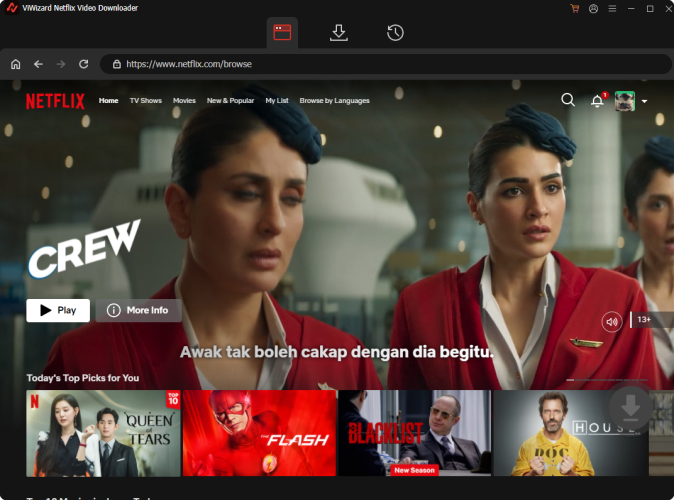
Step 4Start the Download
Pick the episodes or movies you want to download and configure options for video quality, audio, and subtitles. Then, hit the "Download" button to start the process. Your videos will be saved in MP4 or MKV format to your designated folder.

Step 5Access and Watch Downloaded Content
To view your downloaded content, head over to the "History" section. If you need to locate the file on your computer, click the "Folder" icon next to the video.

Step 6 Play Netflix Content on MPC-HC Media Player
- Find the downloaded video file in the local files, right-click, and select "Open with".
- Click "Choose another app" and find MPC-HC Media Player in the player options.
- If there's no option for MPC-HC Media Player, click "Look for another app on this PC" at the bottom.
- Copy the file address of MPC-HC Media Player, paste it into the file search box and press enter.
- Once you have found MPC-HC Media Player, click on the software and then click "Open".
- Now, you can watch Netflix Content on MPC-HC Media Player offline.



An Additional Tip:
If you want to set MPC-HC Media Player as the default player:
- Right-click the video file, select "Open with", and click "Choose another app".
- Select MPC-HC Media Player, and check the option "Always use this app to open .mp4 files" at the bottom.


Part 4. Conclusion
While MPC-HC Media Player doesn't natively support Netflix streaming or DRM-protected downloads, you can still enjoy Netflix content using ViWizard Netflix Video Downloader. By converting Netflix downloads to DRM-free formats, you can easily watch your favorite Netflix content on MPC-HC Media Player without a hitch!
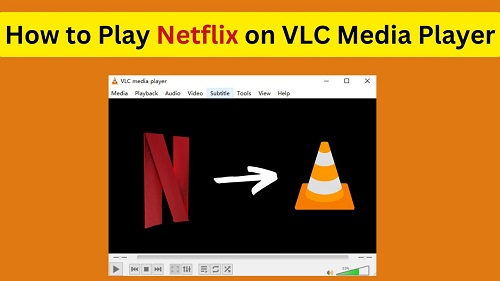
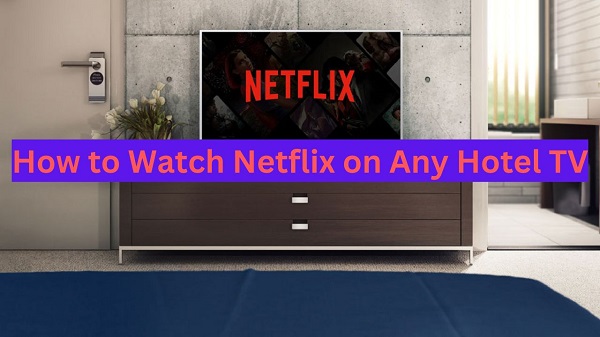
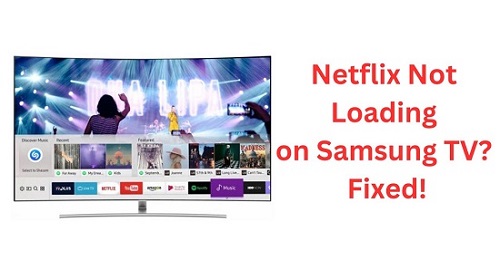


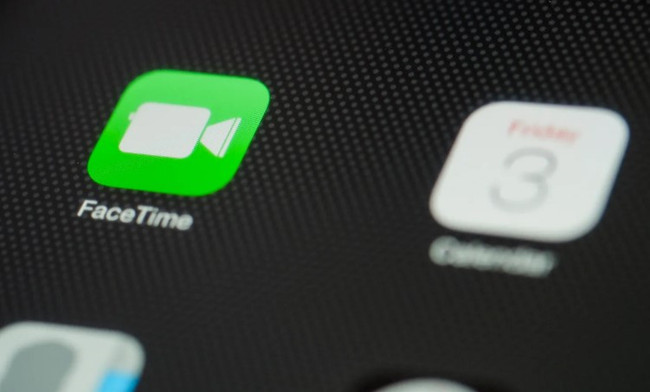

Leave a Comment (0)