Netflix is a popular streaming service that offers movies and TV shows for everyone. To better enjoy the Netflix service at home and to deliver a fantastic audio-visual experience amid your mundane chores, the Echo Show, a smart display that supports streaming content and voice commands, is a nice choice. But can you watch Netflix on it? Yes, but not all models support Netflix natively, so in this article, we'll go through the simple steps on how to watch Netflix on different Echo Show devices.

Part 1. Can You Watch Netflix on Echo Show?
Yes, you can watch Netflix on Echo Show, but Netflix is only accessible on the following devices:
- Echo Show (1st and 2nd generation)
- Echo Show 5 (1st and 2nd generation)
- Echo Show 8 (1st and 2nd generation)
- Echo Show 10
- Echo Show 15
If you're using one of them, luckily, you can use Netflix directly on Echo Show because the app is pre-installed. However, if you're using other devices, such as Echo Show 3rd generation, there is no direct way to enjoy Netflix service, but don't worry, this article has you covered! You can follow the steps presented in Part 3 to access Netflix on Echo Show.
The Netflix app on Echo Show is not full-featured. The app simply allows you to browse and stream all Netflix titles, use voice commands like "Alexa, play [show name] on Netflix." However, the app has limitations:
1. There is no download feature.
2. The highest video quality is limited to 540 SD.
In this case, if you prioritize a seamless and high-resolution watching experience, the Netflix app for Echo show is not perfect for you.
Part 2. How to Watch Netflix on Echo Show on Specific Models
If you own a Netflix-compatible Echo Show, such as Echo Show 8 (2nd Gen) or Echo Show 10, you can easily stream your favorite Netflix content. Below are two simple methods to get started.
Method 1: Access Netflix from the Home Screen
- Swipe down from the top of your Echo Show screen to access the main menu.
- Tap on Video.
- Tap on the Netflix icon among the video streaming apps.
- If this is your first time, sign in with your Netflix account.
- Browse the library using the touchscreen and select the show or movie you want to watch.


Method 2: Use Alexa to Launch Netflix
For a hands-free experience, you can use Alexa to open Netflix directly:
- Give a voice command: "Alexa, open Netflix."
- Once the app launches, you can continue saying: "Alexa, play Stranger Things on Netflix."
- You can also control Netflix playback with Alexa commands, such as: "Alexa, pause."Alexa, play the next episode."Alexa, rewind 30 seconds."
Part 3. How to Watch Netflix on Echo Show on All Models
If your Echo Show doesn't natively support Netflix, or the Netflix app is glitchy and you want to watch high-quality Netflix movies and shows, don't worry, there are two workarounds to watch Netflix on any model:
- Use the Amazon Silk browser to access the Netflix web player
- Play downloaded Netflix videos via My Videos skill integrated with Alexa routines
The first method is for people with a fast, reliable internet connection who don't mind occasionally experiencing buffering problems or poorer video quality. However, the second approach is your best bet if you want to watch in Netflix's original picture quality, have the best possible experience, and avoid any disruptions like network buffering or software bugs.
Method 1. Stream Netflix via Amazon Silk Browser
- Say "Alexa, open Silk Browser" on your Echo Show.
- Type www.netflix.com into your browser's address bar.
- Sign in to your Netflix account.
- Browse and play the desired show or movie directly through the built-in web player.

This method depends heavily on your internet speed and may cause video quality degradation or buffering issues. Similarly, watching Netflix in your browser will only get you up to 540p picture quality.
Method 2. Watch Downloaded Netflix Videos via My Video Skill
To ensure that you get Netflix movies and shows in high video quality, we recommend a professional and reliable video downloader–ViWizard Netflix Video Downloader, which provides access to all Netflix content and downloads unlimited Netflix video in the highest quality. Additionally, ViWizard converts Netflix downloads to universal formats, such as MP4 or MKV, allowing you to watch Netflix on any device you like, including Echo Show devices.
We recommend ViWizard Netflix Video Downloader because this software offers you several key advantages over other approaches in watching Netflix on Echo Show devices:
- Saves Netflix videos in 1080p or higher instead of the 540p SD resolution.
- ViWizard Netflix downloads can be saved forever, even after your Netflix subscription expires.
- Unlimited Netflix downloads with multilingual subtitles and audio tracks.
- Retains the 5.1 Dolby Atmos audio quality.
- Avoids Netflix app glitches and buffering issues.
Key Features of ViWizard Netflix Video Downloader
Free Trial Free Trial* Security verified. 5, 481,347 people have downloaded it.
- Download Netflix movies, TV shows and more locally
- Convert Netflix movies and TV shows to MP4 or MKV
- Save multilingual language and subtitles in two types
- Remove ads from Netflix and keep original video quality
Download High-Quality Netflix Videos via ViWizard
Step 1Sign in to Your Netflix Account
Download and install the ViWizard Netflix Video Downloader on your computer. Launch the software and then select "Sign in." Once you've signed in, you'll have access to all of Netflix's content, including movies, TV series, documentaries, anime, and original content.

Step 2Configure Download Settings
Click the menu icon in the upper right corner of the ViWizard interface, then select "Preferences." The "Download" section allows you to set the output location and the video quality as 1080p, then configure the video format, language for subtitles and audio, and so on. After you've made your selections, click "OK" to make the changes.

Step 3Start the Download
Search the specific show or movie you want to watch in ViWizard's built-in Netflix web player. Next, select the episodes you want to download. Click the "Download" button to begin the procedure.

Step 4View and Play Downloaded Netflix Videos
Once the download is completed, click the folder icon next to the video title on the right side. Then, you can follow the steps below to get ready to watch Netflix videos on your Echo Show devices.

Steps to Watch Downloaded Netflix Videos on Echo Show via My Video
After downloading videos from Netflix to your computer using the ViWizard Netflix Video Downloader, you can upload them to Dropbox and then watch them on your Echo Show via the Alexa skill called My Videos. The steps are as follows:
- Go to the this website to link your Amazon and Dropbox accounts.
- A folder called 'Dropbox > Apps > MyVideo' will be created automatically after linking.
- Place your downloaded Netflix videos in the 'MyVideo' folder on Dropbox.
- Open the Alexa app on your phone.
- Go to Menu > More > Routines and tap the + icon to create a new routine.
- Enter a name for the routine and set a trigger time.
- Tap Add action > Skills > Your Skills > My Video > My Video (choose the second option).
- Select your Echo device under Choose Device.
- Tap Save to finalize the routine.





Now, you're all set. You can simply say "Alexa, ask My Video to play [video name]." The video will start playing on your Echo Show from Dropbox.
Part 4. FAQs about Netflix and Echo Show
Q1. Is Echo Show 5 (3rd Gen) compatible with Netflix?
A1. No, Echo Show 5 (3rd Gen) doesn't natively support Netflix. You can use the Silk browser or the ViWizard Netflix Video Downloader with My Video skill to watch Netflix on your Echo device.
Q2. Why isn't Netflix showing on my Echo Show?
A2. If Netflix isn't appearing, your Echo Show model might not support it. Check the list of compatible devices or try accessing Netflix through a browser like Silk.
Q3. Can I download Netflix shows to watch on Echo Show?
A3.The Netflix app on your Echo device doesn't have download capabilities, but you can use ViWizard to download Netflix programs, transfer them to Dropbox, and play them using My Video Skills.
Conclusion
Watching Netflix on Echo Show is possible, but options depend on your device. Compatible models allow direct streaming, while other models can download Netflix titles using ViWizard Netflix Video Downloader and play them through creative solutions like Dropbox and My Video Skill.





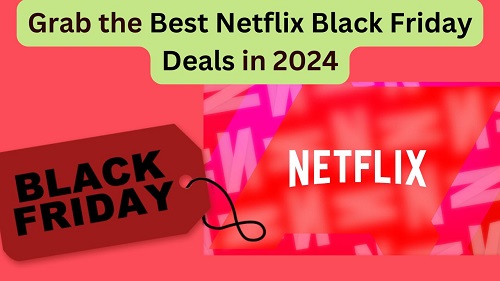




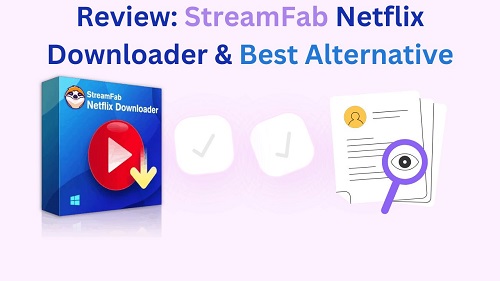
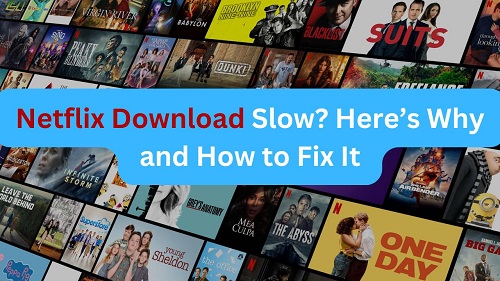

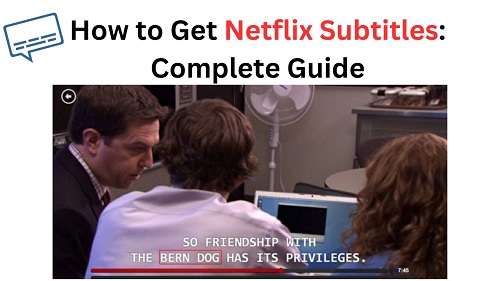
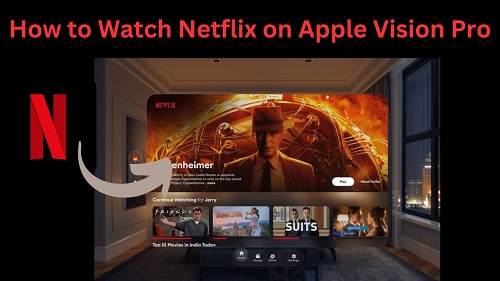

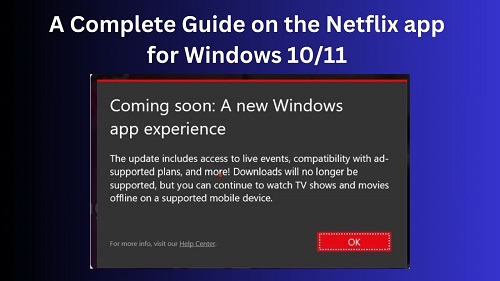

Leave a Comment (0)