
Imagine you're planning a movie night with friends, but you can’t all be in the same place. You turn to Discord, hoping to share your Netflix stream so everyone can enjoy the movie together. However, you're not sure if this is allowed. But don't worry. With a few easy steps, you can successfully share Netflix videos on Discord.
Part 1. Can You Stream Netflix on Discord?
Streaming Netflix on Discord is a requested feature for watching movies and TV shows with friends, no matter where they are. You can chat, react, and laugh together in real-time with friends and family who are far away.
However, Discord doesn't allow users to screen share Netflix directly due to DRM (Digital Rights Management) restrictions. This means that when you try to share your Netflix screen, you might end up with a black screen. But don't worry, there are workarounds to watch Netflix with friends over Discord.
Here's how you can normally share your screen on Discord: First log in to your account and join a voice channel in your server where you have permission to screen share. Next, in the voice status panel at the bottom left corner, tap on the screen streaming icon. A new window will pop up, allowing you to choose whether to share a specific application window or your entire screen. Once you've made your selection, tap the "Go Live" button at the bottom of the window to start sharing your screen.
If you encounter black screens or lag, you can use a tool called ViWizard Netflix Video Downloader. It lets you download Netflix videos directly to your computer, so you can play the downloaded videos using a media player and share that window on Discord. This method avoids common issues like black screens and provides a smoother streaming experience compared to using the Netflix app or web player. However, we can't guarantee this method is risk-free, and we always encourage you to download Netflix videos only for personal use.
Key Features of ViWizard Netflix Video Downloader
Free Trial Free Trial* Security verified. 5, 481,347 people have downloaded it.
- Download Netflix movies, TV shows and more locally
- Convert Netflix movies and TV shows to MP4 or MKV
- Save multilingual language and subtitles in two types
- Remove ads from Netflix and keep original video quality
Part 2. How to Screen Share Netflix on Discord
If you're disappointed that you can't directly share Netflix content on Discord due to DRM restrictions, the ViWizard Netflix Video Downloader can help. This powerful tool lets you download Netflix videos directly to your computer, so you can save your favorite shows and movies for offline viewing and share them with friends. You can watch Netflix content together, even if everyone isn't in the same location.
ViWizard allows you to download Netflix videos in MP4 or MKV formats, which are compatible with almost any device. Here's a step-by-step guide to using ViWizard Netflix Video Downloader:
Step 1Access Netflix Content
Open ViWizard Netflix Video Downloader on your computer. Use the built-in Netflix Web Player in ViWizard to log in with your Netflix account credentials. This gives you access to Netflix's extensive library of movies, TV shows, documentaries, anime, and originals.

Step 2Customize Download Settings
Click the menu icon (three horizontal lines) at the top right corner of the ViWizard interface and select "Preferences." In the Download Settings section, customize options such as output format (MP4 or MKV), video quality, codec, audio channels, language, and subtitles according to your preferences. Click "OK" to save your customized settings.

Step 3Select Content for Download
Return to the ViWizard Web Player and use the search bar to find the content you want to download. You can search by title, keywords, or Netflix codes. Alternatively, paste the URL of the movie or TV show directly into ViWizard's search bar. Once you locate your desired content, open it.
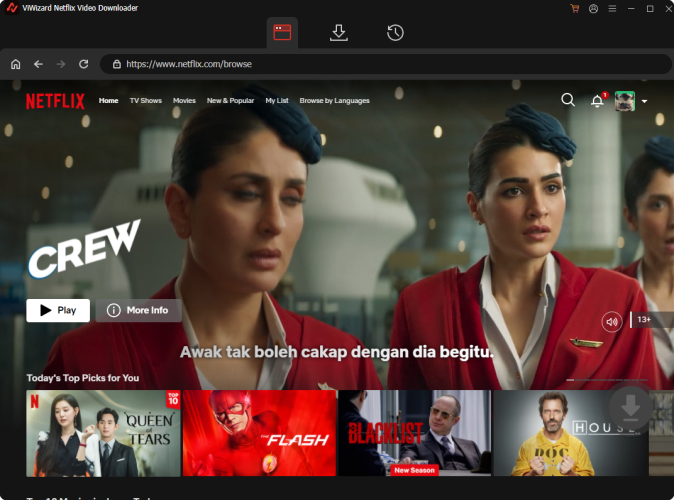
Step 4Initiate the Download Process
Click on "Download" to start downloading the content. ViWizard will manage the download of individual episodes, full seasons, or entire movies. Your downloads will be saved as MP4 or MKV files in your device's default download folder. Allow the download process to finish.

Step 5Access Your Downloads
Go to the "Converted" section at the top of the ViWizard interface to see all your completed downloads. Each title will have a folder icon next to it. Click this icon to find and access the downloaded files on your device.

Part 3. How to Stream Netflix on Discord without Black Screen
Now that you've downloaded your Netflix content using ViWizard Netflix Video Downloader, follow these steps to stream it on Discord:
- Launch a media player like VLC on your computer.
- Find and open the downloaded Netflix video file. It should begin playing in the media player.
- Launch the Discord app and log in to your account.
- Enter a voice channel in a server where you can share your screen. Alternatively, you can start a private voice call with friends.
- In the voice channel, click on the screen sharing icon at the bottom of the Discord window (it looks like a computer monitor with an arrow). This opens the screen sharing options.
- A window will pop up showing the available windows on your computer. Click on the window where your video is playing and adjust anything necessary.
- Press the "Go Live" button to start sharing the video with your friends. They'll be able to see and hear the video from your media player.
- Your friends should now be able to see the video you're streaming. You can chat and discuss the content in real-time while watching the movie or show together.



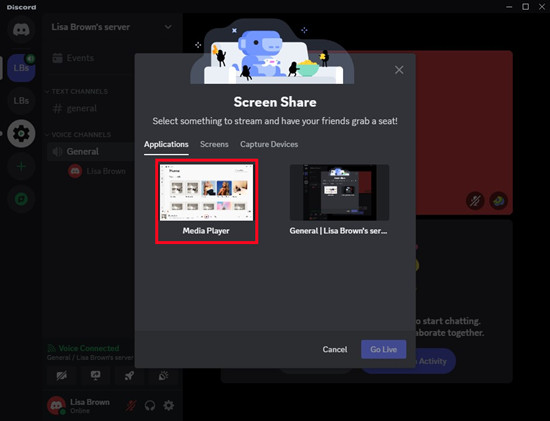
Conclusion:
So, grab your popcorn, try ViWizard Netflix Video Downloader, set up your media player, and start streaming your favorite Netflix content on Discord with ease!
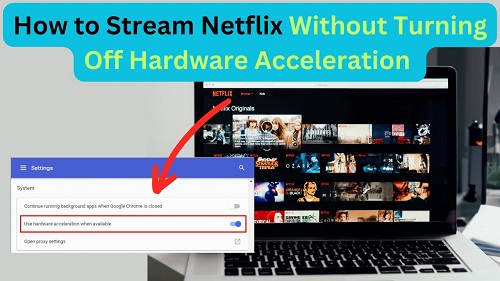
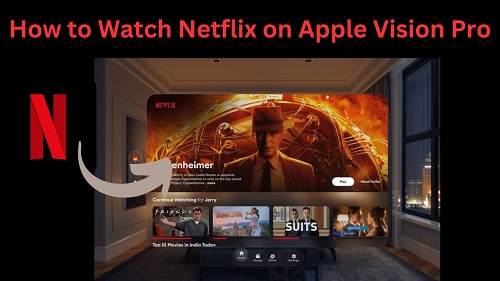
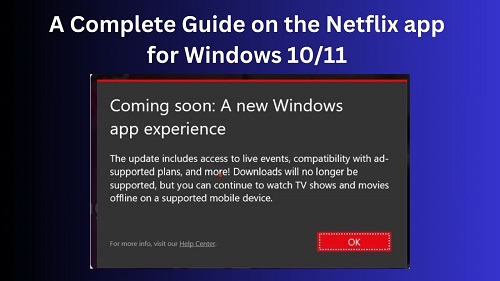


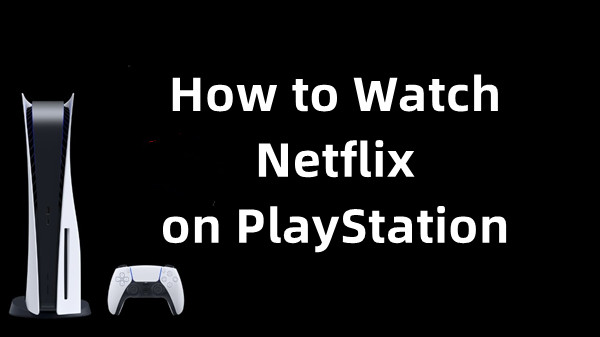
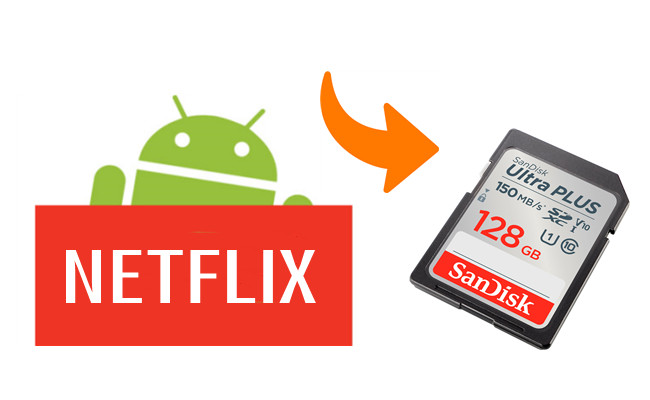
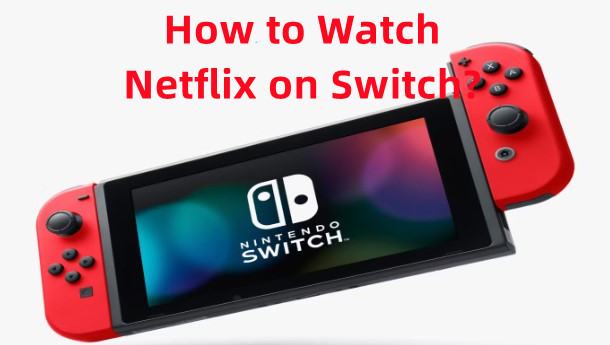


Leave a Comment (0)