With Apple Vision Pro's immersive, high-tech experience, many users are eager to try streaming their favorite shows on the device, especially from popular platforms like Netflix. But is it possible to watch Netflix on Apple Vision Pro, and if so, how can you get the most out of it? In this guide, we'll explore the current best ways to stream Netflix, alternative methods, and answer some frequently asked questions to make sure you're set up for the best viewing experience.
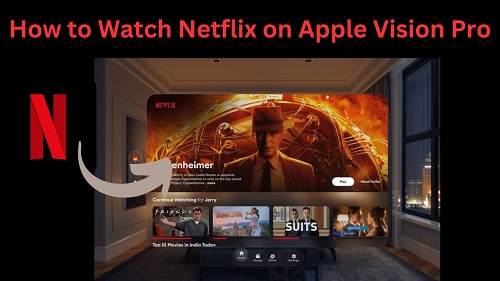
Part 1. Can You Watch Netflix on Apple Vision Pro?
Yes, you can. Though Netflix has yet to launch an official app designed specifically for the Apple Vision Pro. While some streaming platforms have already jumped on board to develop apps optimized for the Vision Pro, Netflix seems to be holding back for now. This doesn't mean you can't watch Netflix on the Vision Pro—you can still stream Netflix content on it, just not with a dedicated app.
The lack of a Netflix app means that some typical features might be missing, such as native VR integration. However, several workarounds allow you to watch Netflix and enjoy a high-quality viewing experience on the Vision Pro. Particularly, we'll introduce the best way to watch Netflix on Apple Vision Pro in Part 2, without any buffering issues and interruptions. Meanwhile, in Part 3, we'll also present some other methods to watch Netflix on Apple Vision Pro online.
Part 2. Best Way to Watch Netflix on Apple Vision Pro
Since there isn't a native app, you may find it very difficult to access the full-featured Netflix streaming on Apple Vision Pro. However, there is still an option for you to get the best Netflix viewing experience–using ViWizard Netflix Video Downloader. With ViWizard, you can save movies and shows from Netflix directly to your device, which allows you to watch Netflix in full screen, not just in a floating window.
Key Features of ViWizard Netflix Video Downloader
Free Trial Free Trial* Security verified. 5, 481,347 people have downloaded it.
- Download Netflix movies, TV shows and more locally
- Convert Netflix movies and TV shows to MP4 or MKV
- Save multilingual language and subtitles in two types
- Remove ads from Netflix and keep original video quality
This approach not only gives you flexibility to convert the Netflix video in multiple formats, such as MP4 and MKV, but also ensures its original quality, whether it's HD, Full HD, or 4K. Plus, you don't have to worry that the downloading process will take up too much of your time, as ViWizard can batch download Netflix content at a super fast speed and instantly save it locally on your device.
- Pros
- Offline Viewing Flexibility
- High-Quality Downloads
- Ad-Free
- Immersive Viewing
- Downloads Available without a Netflix Subscription
- Cons
- Requires Enough Storage Space
- No Real-Time Streaming
How to Download Netflix Movies and Shows with ViWizard
Now you can download and install the free trial version of ViWizard Netflix Video Downloader. Then begin downloading Netflix movies and shows and enjoy it on Apple Vision Pro by following the below step-by-step instruction.
Step 1 Log in to Your Netflix Account
Installed and Launch ViWizard Netflix Video Downloader on your computer. Then, log into your Netflix account, and you will have access to all Netflix content, such as movies, TV shows, documentaries, anime, and original works.

Step 2 Adjust Download Settings
Click the hamburger icon located in the upper right corner of the ViWizard interface. Select "Preferences". Next, in the "Download" section, choose the video output format, encoding, quality, audio track, language, and subtitle preferences as how you like for viewing. Finally, click "OK" to save your settings.

Step 3 Select Content to Download
Use the search bar to find specific content by name, keyword, or code, or simply copy and paste the URL of the Netflix TV shows or movies you wish to download. Once you find the video you are looking for, open it.
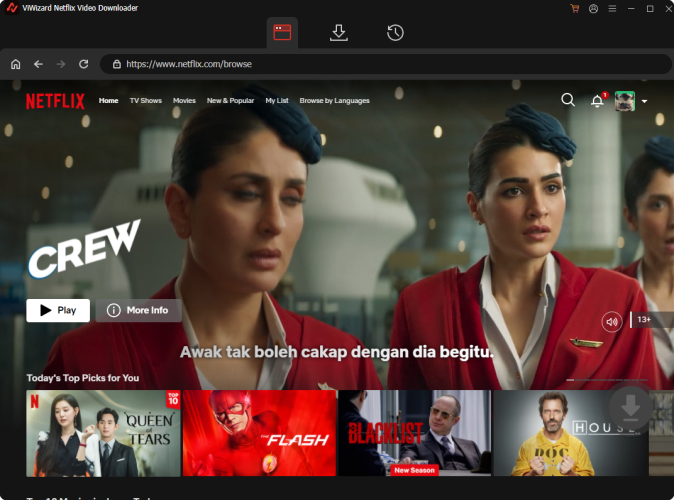
Step 4 Begin the Download
Select the content you want to download and configure your preferred settings for video quality, audio, and subtitles. Click "Download" to start the process. The selected titles will be saved in MP4 or MKV format in your designated output folders.

Step 5 View Your Saved Videos
Once the download is complete, head over to the "History" tab at the top of the ViWizard interface. Here, you'll see all your downloaded videos. To locate the file on your computer, click on the "Folder" icon next to the video title.

Step 6 Play Downloaded Netflix Videos on Apple Vision Pro
Both Mac and Windows users can easily transfer files to Apple Vision Pro by following these steps:
- Open the Files app on your Apple Vision Pro.
- Tap the More button in the top-left corner.
- Select Connect to Server.
- Enter the local hostname or network address of your PC and tap Connect.
- Choose your connection type (Guest/Registered User).
- Tap Next.
- Select the server volume or shared folder from the sidebar.
- Copy the downloaded Netflix movies from your PC to your Apple Vision Pro.
- To disconnect, tap the server in the sidebar and then tap the Eject button next to it.
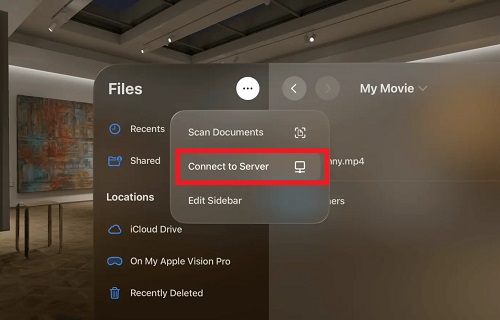
Part 3. Alternative Ways to Watch Netflix on Apple Vision Pro
If downloading isn't your style, or you're in a place with a reliable and fast internet connection. There are additional ways to enjoy Netflix on Apple Vision Pro.
Method 1. Watch Netflix in Safari Browser
Vision Pro supports Apple's Safari browser, allowing users to log into their Netflix account via the web player. Just like how you watch Netflix on iPhone, Mac or Apple TV through Safari browser, you can access Netflix content by following these steps:
- Make sure you have the latest version of Vision OS and Safari installed.
- Open Safari browser on Apple Vision Pro.
- Go to the Netflix website, and log in.
- Choose the Netflix movies or shows you want to play.
- Click the Play button to start watch Netflix in the browser window.

This method is simple and direct, but every coin has two side. You'd better know the cons and pros of following this method before you trying it out
- Pros
- Simple Access
- No Downloads Required
- Familiar Interface
- Cons
- Limited Quality (depends on your network speed)
- Not VR-Optimized
- Network Dependency
- Not 4K Supported
Method 2. Watch Netflix through the Supercut App
Supercut is an app designed to bring Netflix service to headsets, like Apple Vision Pro and Meta Quest 3. While this app gives you shortcuts to the Netflix content, it's not a native Netflix app, so you won't be having immersive streaming experience. More directly, when you watch Netflix through Supercut, you'll see a floating window playing Netflix movies and shows, which somewhat loses the point of using Apple Vision Pro.
However, Supercut is still a great app, enabling you to watch Netflix content and use the Netflix features, such as Dolby Atmos, multichannel audio, and intuitive playback controls. All you need to do is paying $5 before you download the app on the Vision OS App store. Then, you'd follow these steps on your Vision Pro:
- Open the Supercut app on your Apple Vision Pro.
- Log into your Netflix account.
- Choose the Netflix movies or shows you want to play.
- Click on the Play button to start streaming.

- Pros
- Supports Dolby Atmos and Multichannel Audio
- Supports 4K (Depends on your internet speed)
- Supports Playback Controls
- Cons
- Not Free
- Not VR-Optimized
- No Download Feature
- Network Dependency
Part 4. FAQS About Netflix on Apple Vision Pro
Q1.Why won't Netflix launch an app for Apple Vision Pro?
A1.Netflix may hesitate to launch an app for Apple Vision Pro due to a few key factors. First, adapting an app for a new platform, especially one that prioritizes immersive VR experiences, involves a significant investment of time and resources, and success isn't guaranteed. Netflix would need to make sure the user experience is optimized for Vision Pro rather than just functional, which can be challenging.
Additionally, Apple's high commission fees–taking either 30% for direct billing or 27% if Netflix routes payments through a third party–significantly cut into Netflix's revenue. This financial cost, combined with the effort required to develop and maintain an app on a niche platform, may lead Netflix to question whether supporting Vision Pro aligns with their priorities.
Q2.Can you watch Netflix in 4K on the Apple Vision Pro?
A2.Yes, you can watch Netflix in 4K by using the ViWizard Netflix Video Downloader and the Supercut app. However, you should ensure that the internet speed is fast and stable unless the the 4K quality is not available on the Supercut app. For a more seamless viewing experience, using the ViWizard Netflix Video Downloader is a better option, as it allows you to download content in the original quality and view it offline, guaranteeing you a more immersive viewing experience.
Part 5. Conclusion
While Netflix doesn't yet have an official app for the Apple Vision Pro, there are still plenty of ways to enjoy your favorite shows on this innovative device. You can watch Netflix online via Safari and Supercut, and if you're looking for both video quality and a immersive viewing experience, give ViWizard Netflix Video Downloader a try to make the most of your Vision Pro for a high-quality streaming experience.
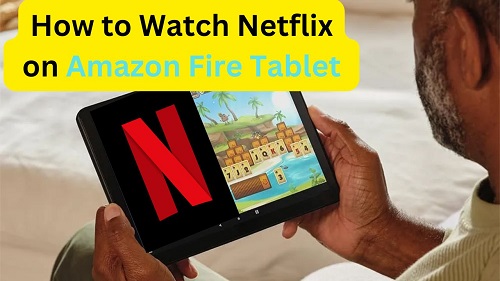
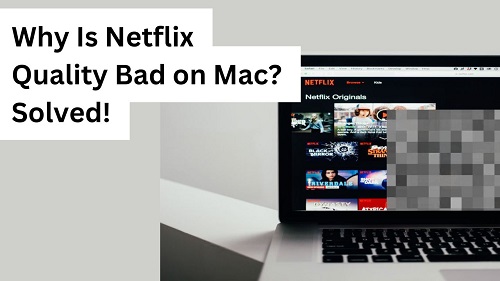

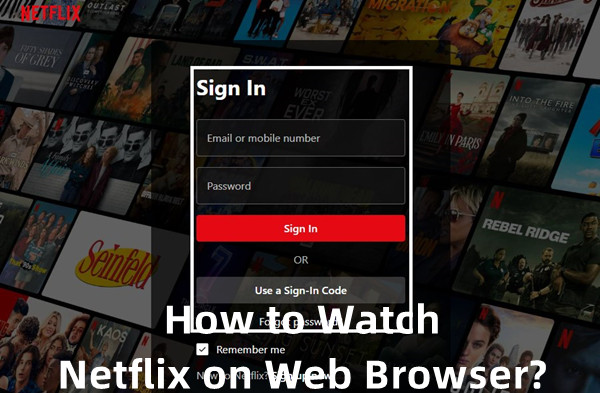


Leave a Comment (0)