
Netflix and Apple TV are a perfect match, allowing you to stream your favorite movies and shows right from your TV screen. However, there is a bit of a catch - Netflix is discontinuing support for several older Apple TV models, like the second and third generations. Apple itself considers these models outdated, and as of July 31, 2024, users with these older devices will no longer be able to access the Netflix app directly.
It's disappointing news if you're using one of these older Apple TVs. But don't worry; there are still ways to enjoy Netflix. If you have a second- or third-generation Apple TV, you won't be completely cut off from your Netflix library. There are alternative methods to stream Netflix from other devices to your Apple TV, so you can continue watching your favorite content without interruption. Keep reading to find out how!
Part 1. How to Get Netflix on Apple TV
You can watch Netflix on Apple TV, and it's surprisingly easy, even if it's your first time setting it up. Just follow these simple steps, and you'll be streaming your favorite shows and movies in no time.
However, it's important to note that Netflix is no longer available on older Apple TVs, such as those running on the second and third generations. If you have one of these older models, you won't be able to download the Netflix app directly. But luckily, you can still stream Netflix from another device like your iPhone, iPad, or Android to your Apple TV as long as your Netflix subscription is active.
- Make sure your Apple TV is connected to your TV and powered on.
- From the Apple TV home screen, select the App Store.
- Use the search bar to find the Netflix app by typing "Netflix."
- Select the Netflix app and click "Get" to start the installation.
- Once installed, the Netflix app will appear on your home screen. Select it to open.
- Choose "Sign In" and enter your Netflix email and password.
- If you're not a member, visit Netflix.com to set up your subscription.
- To switch accounts, press the Menu button on your remote while in the Netflix app. Go to "Settings" and select "Sign Out." Then sign in with a different account if needed.
- Browse through Netflix's content library, select what you want to watch, and click "Play" to start streaming.
If you encounter any issues, ensure your Apple TV is updated to the latest software version and check your internet connection or subscriptions. You may also want to take a look at the following chart to learn which Apple TV models are compatible various Netflix steaming features, including support for 4K (Ultra HD) and HDR:
| Model | Works with Ad-Supported Plans | Subtitle & Audio Support | Ultra HD Support | HDR Support |
| Apple TV HD (4th generation) | No | Subtitles, alternate audio, 5.1 surround sound | No | No |
| Apple TV 4K (1st generation) | No | Subtitles, alternate audio, 5.1 surround sound, Dolby Atmos | Yes | Yes (Dolby Vision and HDR10) |
| Apple TV 4K (2nd generation) | No | Subtitles, alternate audio, 5.1 surround sound, Dolby Atmos | Yes | Yes (Dolby Vision and HDR10) |
| Apple TV 4K (3rd generation) | No | Subtitles, alternate audio, 5.1 surround sound, Dolby Atmos | Yes | Yes (Dolby Vision and HDR10) |
Key Features of Netflix on Apple TV:
- Resolution: Apple TV HD supports 1080p HD. Apple TV 4K models support 4K (Ultra HD).
- Dolby Atmos: Available on Apple TV 4K models with tvOS 12 or later.
- HDR: Apple TV 4K models support Dolby Vision and HDR10.
- 4K Streaming: Requires a 4K TV, HDMI port (HDCP 2.2), Netflix plan, and high-speed internet.
- HDR Streaming: Requires a compatible TV, Apple TV, Netflix plan, and high-speed internet.
Part 2. How to Stream Netflix to Apple TV
If you have an older Apple TV model that no longer supports the Netflix app, don't worry! You can still stream Netflix to your Apple TV using your smartphone or tablet as a remote. This method is perfect for getting around the lack of direct app support on older models.
- Ensure your smartphone or tablet and your Apple TV are connected to the same Wi-Fi network.
- Launch the Netflix app on your smartphone or tablet.
- Sign in to the same Netflix account on both your mobile device and Apple TV.
- Open the Netflix app on your Apple TV.
- On your smartphone or tablet, tap the Cast icon (a rectangle with a Wi-Fi symbol) located in the upper or lower right corner of the screen.
- Select your Apple TV from the list of available devices.
- Choose the TV show or movie you want to watch on your mobile device and press Play. The content will start streaming on your TV.
- Use your smartphone or tablet to control playback, including pausing, rewinding, and fast-forwarding.
Part 3. Best Alternatives to Watch Netflix on Apple TV
If you own an older Apple TV model that's been discontinued by Netflix, there's still a great way to enjoy Netflix on your TV without needing the app or a stable internet connection. This is especially useful if you face unreliable internet or slow speeds. The solution? ViWizard Netflix Video Downloader.
Why ViWizard Netflix Video Downloader?
ViWizard Netflix Video Downloader is a powerful tool for Netflix subscribers, allowing you to download Netflix content as 1080p MP4 files. This feature is made for an excellent viewing experience on the big screen, like your Apple TV. Once you've downloaded your Netflix content, transferring the files to your TV is easy. You only need to ensure you have one of the following to play Netflix as local media on your Apple TV: Home Sharing or a device compatible with AirPlay. Then you're good to go.
Key Features of ViWizard Netflix Video Downloader
Free Trial Free Trial* Security verified. 5, 481,347 people have downloaded it.
- Download Netflix movies, TV shows and more locally
- Convert Netflix movies and TV shows to MP4 or MKV
- Save multilingual language and subtitles in two types
- Remove ads from Netflix and keep original video quality
Step 1Access Netflix Content through ViWizard
Launch ViWizard Netflix Video Downloader on your laptop. Access the integrated Netflix Web Player and click "Sign in." Enter your Netflix account credentials to unlock full access to Netflix's extensive library of movies, TV shows, documentaries, anime, and originals.

Step 2Customize Download Settings
Click the hamburger icon in the top right corner of the ViWizard interface. Select "Preferences" and navigate to the "Download" section. Customize the output video format, codec, quality, audio channel, language, and subtitle preferences to suit your viewing experience on Apple TV. Click "OK" to save your settings.

Step 3Select Content for Download
Close the Settings window and return to the ViWizard Web Player. Use the search bar to find specific content by name, keyword, or code, or paste the URL of the Netflix TV show or movie you wish to download. Once you've located the desired video, open it to proceed.
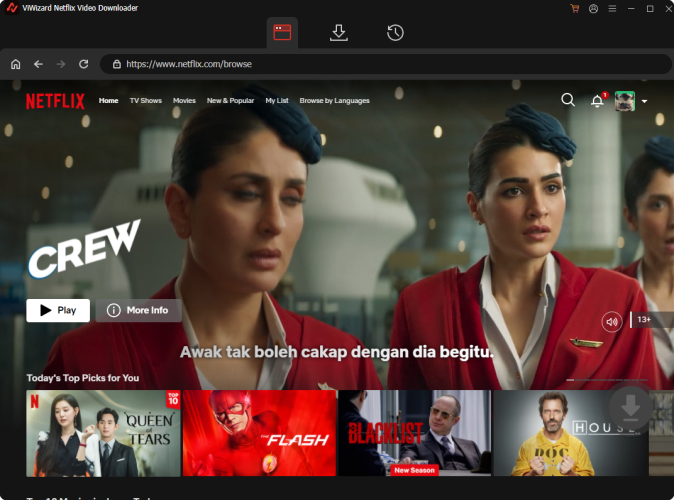
Step 4Initiate Download Process
Click "Download" to begin downloading your chosen content. ViWizard will automatically download individual episodes or entire seasons for TV shows, as well as full-length movies. Wait for the downloads to complete; they will be saved as MP4 or MKV files in your laptop's default download folder.

Step 5Access Downloaded Content
Navigate to the "Converted" section at the top of the ViWizard interface to find your completed downloads. If needed, click the "Folder" icon next to each title to locate and access the downloaded files individually on your laptop.

Step 6Watch Netflix on Apple TV
-
Option 1: Home Sharing
- On your laptop, open iTunes or the Apple TV app and go to "File" > "Import" and select the downloaded Netflix files you converted from ViWizard.
- Go to "File" > "Home Sharing" > "Turn On Home Sharing." Sign in with your Apple ID.
- On your Apple TV, go to "Settings" > "Accounts" > "Home Sharing" and sign in with the same Apple ID.
- On your Apple TV, go to the "Computers" app and select your shared library. Find the downloaded Netflix content and play it on your Apple TV.
-
Option 2: AirPlay
- On your laptop, open iTunes or the Apple TV app and ensure the downloaded Netflix files are uploaded to your library.
- Connect your iPhone or iPad that supports AirPlay to your laptop and sync the files.
- Open the downloaded Netflix content on your iPhone or iPad.
- Tap the AirPlay icon and select your Apple TV from the list of available devices. The content will start streaming on your TV.
Conclusion:
Watching Netflix on your Apple TV is a seamless experience. For those looking for a reliable offline viewing option, ViWizard Netflix Video Downloader offers a perfect solution. Try it for free today!
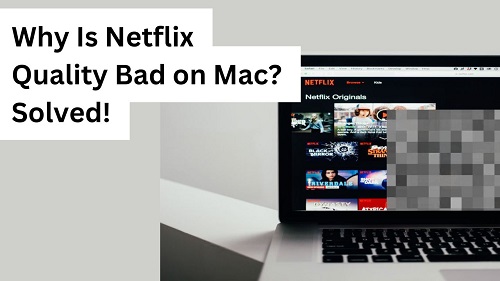

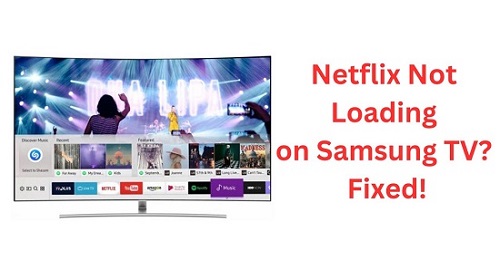

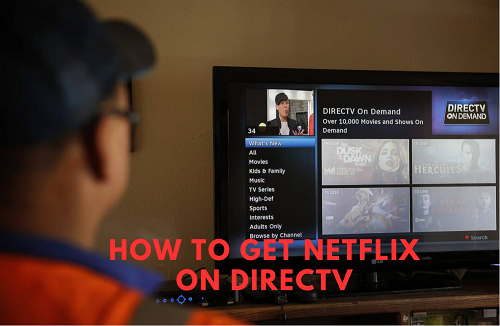
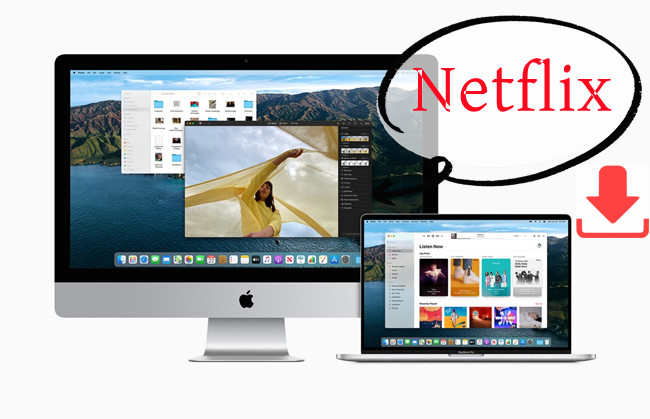
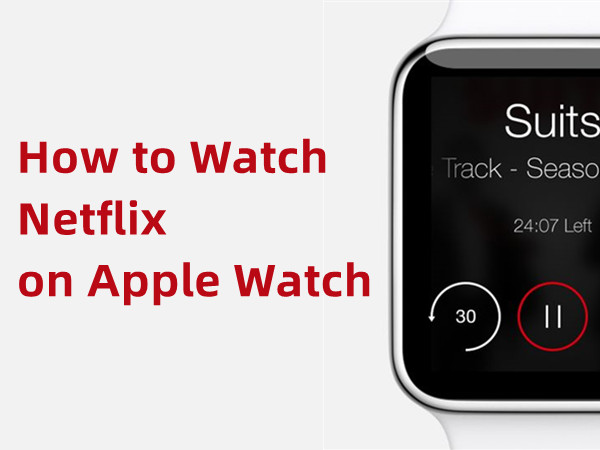
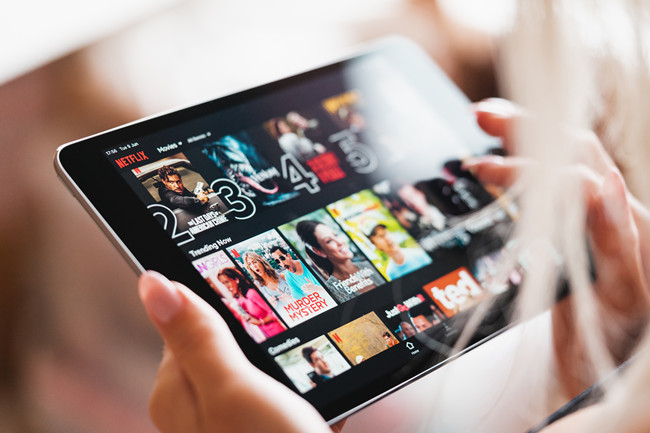

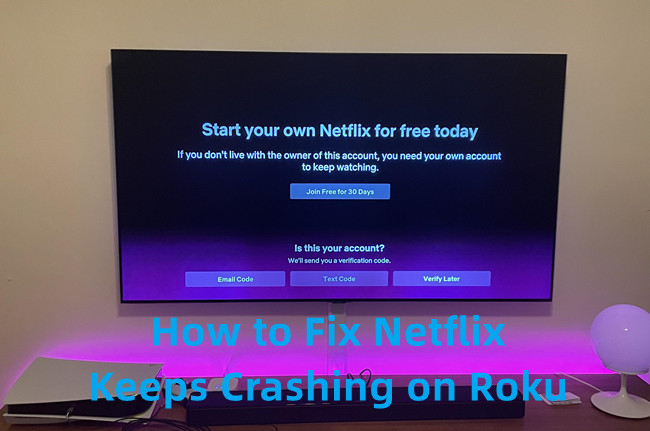

Leave a Comment (0)