The Amazon Fire Tablet is a versatile device for streaming Netflix, offering Full HD content on several models. Compared to iPad, the Fire tablet is more portable, making it one of the best Netflix streaming devices to take on the go. But, how to watch Netflix on Amazon Fire Tablet? In this article, we'll explore how to watch Netflix on your Fire tablet, download shows for offline viewing, and address common issues like app malfunctions or download problems.
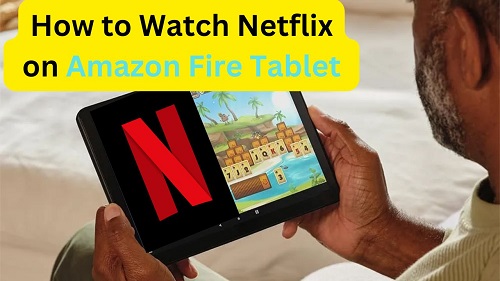
Part 1. Can You Watch Netflix on Amazon Fire Tablet?
Yes, you can watch Netflix on Amazon Fire tablets by downloading the app from the Amazon Appstore. However, your tablet must run Fire OS version 5 or later to be compatible, which means the Fire tablet you're using should be released in 2015 and later. If you're using Fire HDX WiFi, Fire HDX WAN, or Kindle Fire tablet, the Netflix app won't be available on your device.
In addition to Netflix's compatibility with different devices, Netflix's picture quality varies across devices. Specifically, the Netflix is available in Full HD (up to 1080p) on the following Fire tablet models:
- Fire Max 11
- Fire HD 10
- Fire HD 8
If you own one of these devices, you'll be able to enjoy Netflix streaming in high resolution. However, if your product isn't one of them, unfortunately, Netflix doesn't offer 1080p quality, but don't worry, in part 3, we'll take your pursuit of quality into account and provide a way to play Netflix ORIGINAL quality!
Part 2. How to Download Netflix on Amazon Fire Tablet
For Fire tablets running Fire OS 5 or later, you can follow the instructions in this part, which makes downloading Netflix on your Amazon Fire tablet very simple. Here are two methods, one for standard Fire Tablets and another for Fire Kids Tablets.
For Regular Fire Tablets:
- Open the Amazon Appstore on your Fire Tablet.
- Search for "Netflix" in the search bar.
- Tap the Netflix app from the results.
- Tap Get > Download, and the app will be installed on your device.
- Open the app and sign in with your Netflix account to start watching.
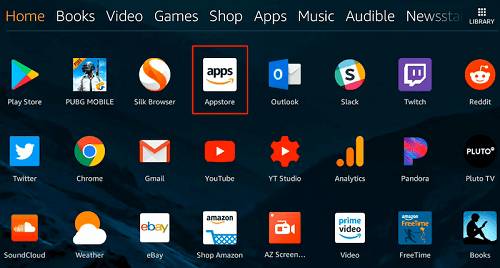
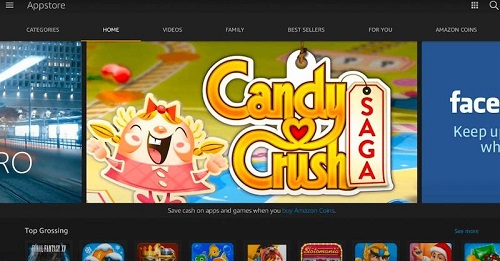
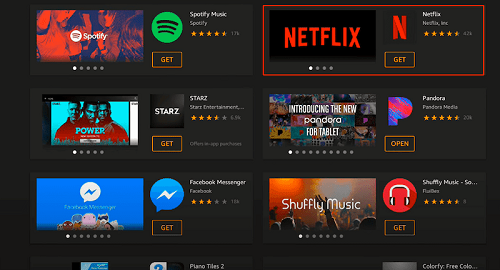
For Fire Kids Tablets:
- On the parent profile, follow the steps above to download Netflix.
- Go to Settings > Parental Controls > Household Profiles > and select the child's profile.
- Choose Add Content > Share Content > Games & Apps and tap the Netflix app.
- Now, your child can access Netflix within their profile


Part 3. How to Download Netflix Movies on Amazon Fire Tablet
In this part, we'll provide two reliable ways to download Netflix content: one is through the official Netflix app and the other is by using an external tool. Both methods are safe and effective. The second method may be better for users of Fire tablets that don't support Netflix in Full HD. Because it bypasses the limitations of the Netflix app, it allows for higher-quality downloads and more control over content.
Option 1. Download Netflix Movies with the App
- Open the Netflix app and sign in.
- Find the show or movie you want to download.
- Tap the Download icon next to the title.
- Your content will be saved under My Downloads in the Netflix app for offline viewing.
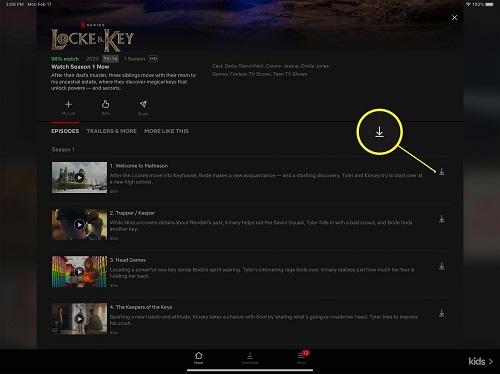

Since this method downloads inside the Netflix app, your downloads are subject to Netflix's restrictions. More specifically, different subscription plans have different restrictions, please refer to the table below:
| Limits | Standard with ads | Standard | Premium |
| Availability | All mobile games and most movies and TV shows | Unlimited | Unlimited |
| Number of Download Devices | 2 | 2 | 6 |
| Maximum of Download | 15 downloads per device per month | 100 downloads per device per month | 100 downloads per device per month |
| Output Quality | 1080p | 1080p | 4K + HDR |
| Downloads Retention Time | For unseen videos, it lasts for 7 to 30 days. After you click play, they expire in 48 hours to 7 days . | ||
Option 2. Download Netflix Movies without the App
As mentioned earlier, Netflix downloads come with restrictions. If you want to keep Netflix videos forever without worrying about expiration dates or download limits, you can use ViWizard Netflix Video DownloaderViWizard Netflix Video Downloader. This tool allows you to download Netflix videos as local files that you can transfer to your Fire tablet and watch offline anytime, without restrictions.
If you download Netflix movies via ViWizard, you will be able to:
- download unlimited movies and TV shows on Netflix.
- download them as MP4/MKV in 1080p.
- keep the DRM-free Netflix downloads forever.
- play Netflix videos on any devices.
- preserves the 5.1 Dolby Atmos and multi-language subtitles.
Key Features of ViWizard Netflix Video Downloader
Free Trial Free Trial* Security verified. 5, 481,347 people have downloaded it.
- Download Netflix movies, TV shows and more locally
- Convert Netflix movies and TV shows to MP4 or MKV
- Save multilingual language and subtitles in two types
- Remove ads from Netflix and keep original video quality
With these features, you can not only download Netflix movies to your Fire tablet, but also you can get the Netflix fullest experience even in your offline viewing. The ViWizard Netflix Video Downloader is compatible with Mac and Windows, you can download it onto your desktop, and follow these simple steps to get the Netflix movies to your Fire tablet without any restrictions:
Step 1Log into Your Netflix Account
First, open the ViWizard Netflix video downloader on your computer. Log in to your Netflix account on the built-in Netflix webpage to access Netflix's entire library of movies, TV shows, documentaries, and more.

Step 2Set Up Your Download Preferences
Next, click on the three-line "Menu" icon located in the top-right corner of the ViWizard interface. Go to "Preferences" to access the download settings. Here, you can choose how you want your videos to be saved by selecting the video format, resolution, audio track, and subtitle options that best suit your needs. Don't forget to click "OK" to confirm your selections.

Step 3Find the Content You Want to Download
Use the search function within ViWizard to locate the specific Netflix content you're interested in. Whether you search by title, keywords, or a direct URL, once you've found the show or movie you want to download, select it to proceed.
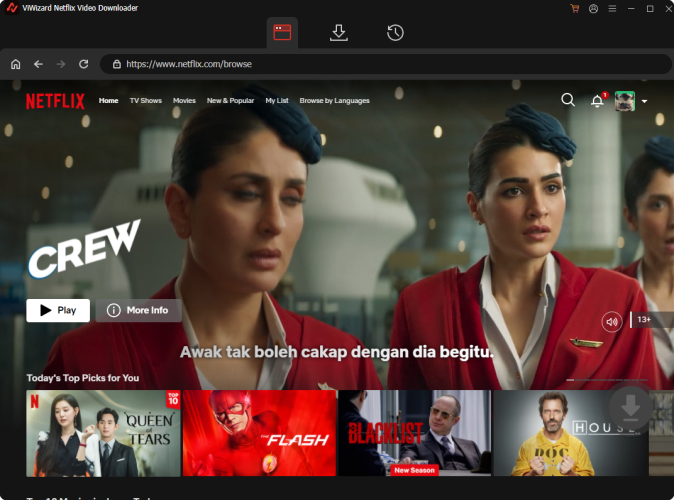
Step 4Start Downloading Your Selected Content
After selecting the content, choose the episode or film you want to save. Here, you can fine-tune the video quality, audio, and subtitle options one last time. When ready, click on the "Download" button to begin downloading the content to your device.

Step 5View Your Saved Videos
Once the download is complete, head over to the "History" tab at the top of the ViWizard interface. Here, you'll see all your downloaded videos. To locate the file on your computer, click on the "Folder" icon next to the video title.

Step 6Transfer the Netflix Movies to Your Fire Tablet
Connect your Fire tablet to your computer with a USB cable. Open the file where you saved your Netflix video, copy the file and paste it in the Fire tablet's storage directory. Now, you can go to your tablet and watch the downloaded Netflix movies whenever you want.
Part 4. Fixes for Netflix Not Working on Amazon Fire Tablet
When watching Netflix videos on Fire Tablet, sometimes you will experience a lot of issues, such as not being able to download any content on Netflix, or the screen becomes very dark when you are watching Netflix. In this regard, we will propose solutions for these two problems respectively.
Unable to download any content on Netflix
If your Fire Tablet is unable to download videos on Netflix, it could be the problem of the Netflix app or the Fire OS system, which you can fix as follows:
Update the Netflix App:
- Open the Appstore, tap Menu > App Updates, and check if Netflix is listed.
- If it is, tap Update, and once completed, open Netflix to see if the issue is resolved.
Update Your Fire OS Version:
- Go to the Settings app on your Fire tablet.
- Click Device Options > System Updates > Check Now.
- If an update is available, tap Update. After the update, try Netflix again.
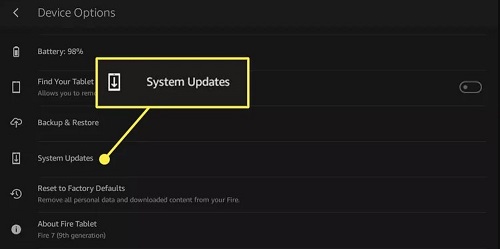
Netflix App Crashes or Screen is Too Dark
If your Fire Tablet screen is too dark when watching Netflix, you can also adjust the brightness from the Netflix app itself, or you can turn it up from the Fire tablet's settings, as shown below:
Modify in the Fire tablet Settings app:
- Tap Display > Brightness Level.
- Use the slider to adjust the screen brightness.
Modify in the Netflix app on your Fire tablet:
- Touch the screen while a TV program or movie is playing.
- Slide the brightness indicator up or down to increase or decrease the brightness.
Part 5. Conclusion
Watching and downloading Netflix on your Amazon Fire Tablet is straightforward, whether you're using a regular Fire Tablet or a Fire Kids model. If you're facing issues, the troubleshooting steps should help you get back to streaming. And with ViWizard Netflix Video Downloader, you can bypass Netflix's download limits and keep your favorite content forever.
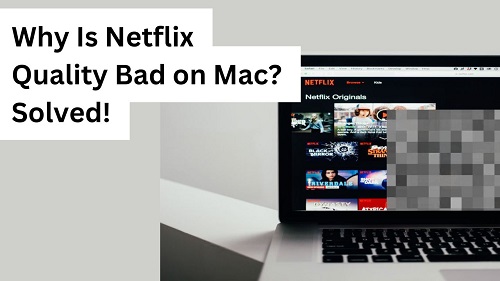
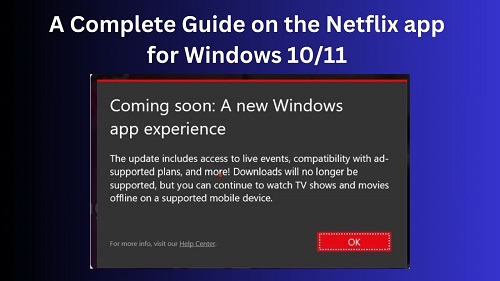




Leave a Comment (0)