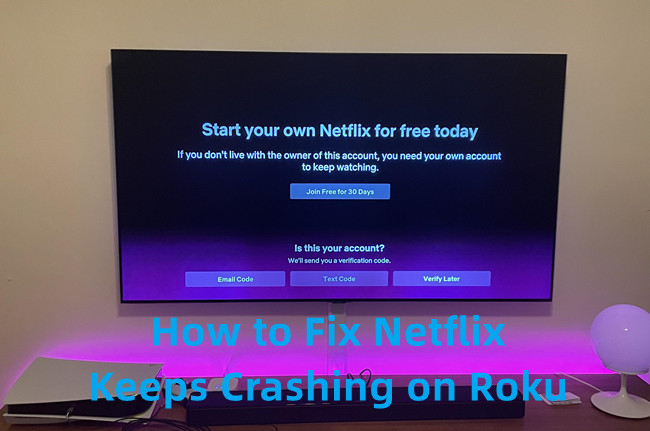
Watching Netflix is supposed to be a relaxing experience, but it can be incredibly frustrating when the app keeps crashing on your Roku device. If you're facing this issue and no error messages are appearing, don't worry—this post will introduce all the effective solutions you can try with specific steps you can follow in the real world. Keep reading!
Part 1. How to Fix Netflix Keeps Crashing on Roku
There are several steps you can take to get things back on track. Let's dive into the solutions that can help you get Netflix working smoothly again.
Solution 1: Check and Update Software
Keeping your Roku's software up to date ensures that you have the latest fixes and improvements, which can resolve issues with Netflix crashing.
- Start by pressing the Home button on your Roku remote to get to the main screen.
- Scroll down and select Settings from the menu.
- Choose System from the list of options.
- Click on System update to check if there are any updates available.
- Select Check now to see if a new update is available.
- If an update is found, follow the on-screen instructions to download and install it.
- After the update is installed, restart your Roku to apply the changes.
Solution 2: Check Internet Connection
A stable and strong internet connection is crucial for streaming. If your connection is weak or unstable, Netflix may have trouble loading and could crash. Ensuring your internet connection is stable can make a big difference in preventing Netflix from crashing.
- Press the Home button on your Roku remote to access the main screen.
- Navigate to Settings from the menu.
- Choose Network to access your internet settings.
- Click on Check connection to test your internet speed and stability.
- If the connection test indicates a weak or unstable connection, consider resetting your router or contacting your internet service provider (ISP) for support.
- Try moving your router closer to your Roku or using a wired connection to improve stability.
Solution 3: Clear App Cache
Sometimes, old or corrupted data stored in the app's cache can cause problems. Clearing the cache is like giving your Roku a fresh start. It can fix many problems that cause apps to crash.
- Press the Home button on your Roku remote to return to the main screen.
- Navigate to Settings from the menu.
- Choose System from the list.
- Click on Advanced system settings.
- Select App and then find and choose Netflix (or Prime Video if applicable).
- Click on Clear cache to remove temporary files.
After clearing the cache, restart your Roku to ensure the changes take effect.
Solution 4: Restart Roku Device
Restarting your Roku can resolve minor glitches and refresh its performance, which might fix issues causing Netflix to crash.
- Start by pressing the Home button on your Roku remote to go to the main screen.
- Scroll down and select Settings from the menu.
- Choose System from the options.
- Click on System restart.
- Select Restart to reboot your Roku device.
- Allow your Roku to restart completely. This can help clear temporary issues that may be affecting Netflix.
Alternative Restart Method:
- Make sure you're on the home menu item.
- Press the Home button five times on your Roku remote.
- Press the Up button once.
- Press the Rewind button twice.
- Press the Fast Forward button twice.
- The screen will freeze for up to 30 seconds, then the device will reboot automatically.
Note: Using the alternative restart method proves to be very effective to resolve the Netflix issues. Good luck!
Solution 5: Remove the Netflix Channel
If there's a problem with the app itself that may be causing it to crash, try removing the channel. Please note that it will not delete your Netflix account but will remove the app from your Roku.
- Press the Home button on your Roku remote to go to the main screen.
- Navigate to Streaming Channels and locate the Netflix channel on your list of installed channels.
- Use the arrow buttons on your remote to highlight the Netflix channel.
- Press the * button on your remote to open the options menu for Netflix.
- Choose Remove channel from the menu and confirm to delete the Netflix channel from your Roku.
Solution 6: Uninstall and Reinstall the Netflix Channel
If a simple removal didn't help, try reinstalling the Netflix channel and installing a fresh version.
- Press the Home button on your Roku remote to go to the main screen.
- Follow the steps in Solution 5 to remove the Netflix channel from your Roku.
- Press the Home button again to return to the main screen.
- Navigate to Streaming Channels and search for Netflix.
- Select Netflix and choose Add channel to reinstall it.
- Open the Netflix channel once it's reinstalled and sign in to your account.
- Test Netflix to see if the crashing issue has been resolved.
Solution 7: Reboot System
A complete system reboot can help resolve persistent issues by resetting all system functions. A factory reset will erase all settings and installed channels, so you'll need to set up your Roku from scratch afterward.
- Press the Home button on your Roku remote to access the main screen.
- Navigate to Settings from the menu.
- Choose System from the options.
- Click on Advanced system settings.
- Choose Factory reset and follow the on-screen instructions to perform a complete reset.
Part 2. Best Alternatives to Fix Netflix Keeps Crashing on Roku
If you find that Netflix continues to crash on your Roku device despite trying the various troubleshooting solutions, consider using ViWizard Netflix Video Downloader as an effective alternative. This tool is a must-have for Netflix fans who want to enjoy their favorite content without the crashing issues.
Why ViWizard Netflix Video Downloader?
ViWizard Netflix Video Downloader simplifies the process of downloading Netflix content. You don't need to be tech-savvy to use it; the user-friendly interface makes it accessible for everyone. By selecting and adding your favorite video content, you can customize various settings and finalize the download of 1080p MP4 files. This means you save them directly to your computer and then transfer them to a USB drive or external hard drive. By connecting the USB drive to your Roku device, you can always watch Netflix content on a bigger screen without any interruptions.
Key Features of ViWizard Netflix Video Downloader
Free Trial Free Trial* Security verified. 5, 481,347 people have downloaded it.
- Download Netflix movies, TV shows and more locally
- Convert Netflix movies and TV shows to MP4 or MKV
- Save multilingual language and subtitles in two types
- Remove ads from Netflix and keep original video quality
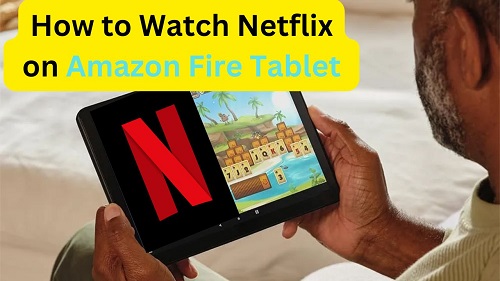
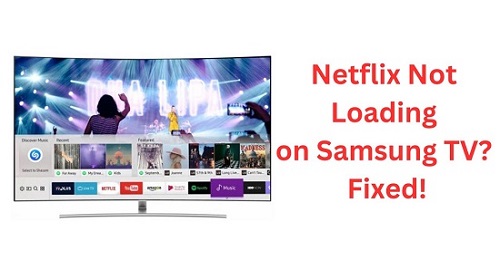




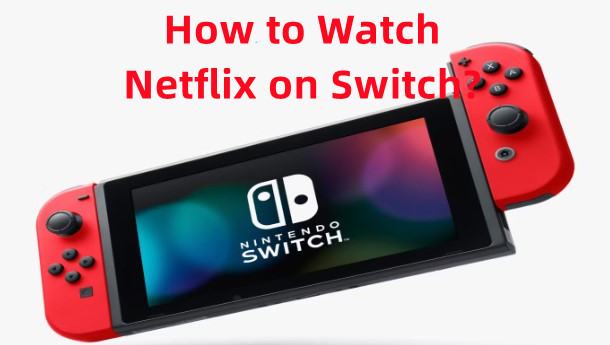

Leave a Comment (0)