Have you ever experienced issues with Netflix not loading on your Samsung TV? It can be incredibly frustrating, especially when you're all set to relax with your favorite shows. Don't worry, you're not alone. We'll explore the most common reasons why Netflix might be giving you trouble, and provide a comprehensive guide to help you get back to streaming. Let's get started!
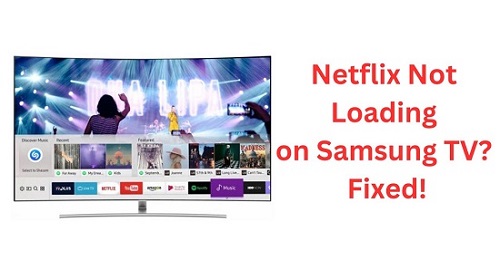
Part 1. Why Netflix Not Loading on Samsung TV?
When Netflix doesn't work properly on a Samsung TV, there are typically a few different scenarios that can happen, such as Netflix being unresponsive, crashing unexpectedly, failing to launch, or reluctant to play your selected content. However, understanding the underlying causes can make it much easier to find a solution. Generally speaking, you'd focus on these three main factors: device, Netflix app, and network.
Cause 1: Outdated Samsung TV Models
One of the most significant reasons Netflix may not load on your Samsung TV is due to outdated devices. Starting August 19th, 2023, Netflix no longer supports certain older Samsung TV models. If you own a Samsung TV from the 2010 (D-Series) or 2011 (E-Series) models, Netflix will no longer work on these devices. The incompatibility stems from the software and hardware limitations of these older models, making it impossible to support the latest Netflix app updates.
Cause 2: Netflix App and Subscription Issues
Another common cause is related to the Netflix app itself. Over time, the app can accumulate cache and data that may interfere with its performance. Additionally, if your Netflix subscription plan doesn't support streaming on certain devices or if it has expired, you may encounter issues with loading the app. It's also worth noting that Netflix's ad-supported plans may not be compatible with older Samsung TVs, causing the app to fail to load.
Cause 3: Device Network Issues
Network-related problems are another potential cause of Netflix not loading on your Samsung TV. Poor internet connectivity, incorrect network settings, or issues with your router can all contribute to streaming difficulties. If your TV struggles to maintain a stable connection, Netflix may fail to load, buffer endlessly, or crash unexpectedly.
Part 2. Solutions to Fix Netflix Not Loading on Samsung TV
Now that we've identified the common causes of Netflix not loading on your Samsung TV, let's dive into the solutions. The following solutions are listed in a specific order to help you methodically troubleshoot the issue. We'll start by addressing potential problems with your TV itself, then move on to resolving Netflix software issues, and finally tackle possible network-related problems. It's recommended that you try each of these 8 solutions in turn:
Solution 1: Unplug Your TV for a Cold Boot
Unlike simply turning off the TV, a cold boot completely shuts down the device, allowing it to reset. To do this, unplug your Samsung TV from the socket for one to two minutes. After plugging it back in, turn on the TV and try launching Netflix again. If Netflix is still not loading, you'd follow the solutions listed below.
Solution 2: Run a Smart Hub Connection Test
Smart Hub is the heart of the TV. If Smart Hub Connection has a problem, consequently your streaming experience will be affected. Fortunately, Smart Hub Connection Test can diagnose the network connection of Samsung servers and apps on the TV. To run this test, you'd follow these steps:

- Press the home button, and navigate to Menu.
- Select Settings.
- Scroll down to Support, and click.
- Choose Device Care.
- Select Self Diagnosis.
- Click Smart Hub Connection Test.
If the test reveals a problem, you may need to troubleshoot your network connection or contact your internet service provider.
Solution 3: Turn Off Samsung Instant On
Samsung Instant On is a feature designed to reduce the startup time of your TV. In other words, it puts your TV in sleep mode every time you press the Power button to turn off, which means your TV will never shut down completely. To disable Samsung Instant On, go to Settings, then select General. Choose Samsung Instant On and toggle it off. After turning off this feature, restart your TV and try opening Netflix again.

Solution 4: Check Your Netflix Subscription
If Netflix isn't loading, it's essential to ensure that your subscription is active and that your plan supports streaming on your Samsung TV. You can check your subscription status on the Netflix website or on another device, such as your phone or computer. If Netflix works on your phone, then the problem is not with your subscription and not with the Netflix servers. So something else has to be the issue, for example, the accumulated cache data on Netflix and your TV.
Solution 5: Clear Cache on Netflix and TV
Clearing the cache on both your Netflix app and Samsung TV can help eliminate any corrupted data that might be causing issues. To clear the cache on Netflix and your TV, you'd follow these steps:

- Go to Settings, and slide to All Settings.
- Select Support.
- Go to Device Care.
- To clear Netflix cache, click Manage Storage.
- Find your Netflix App and then select View Details.
- If you have accumulated date and cache, click Clear Cache & Clear Data.
- If
not , go back to the main Device Care screen, and select Start Device Care to clear all the cache on the TV.
Solution 6: Reinstall Netflix on Samsung TV
If you're still encountering problems, then you could try to reinstall Netflix. To do this, go to the Apps Page on TV, and scroll down to the row of Downloaded Apps. Find Netflix and long press on the selection button on your remote until a pop-up window appears. Then select Reinstall. This process will remove any potential bugs or corrupted files that might be affecting the app's performance.

Solution 7: Use a Wired Connection
If none of the solutions above work for you, try to find out if the network has a problem. If your TV is connected to the internet via Wi-Fi, consider switching to a wired Ethernet connection. Wired connections are typically more stable and can help eliminate network-related streaming issues. To do this, you need to make sure that your Ethernet cable is functional and is plugged into the correct Lan Port of your router. Then you'd continue following these steps:

- Plug the other end into your Samsung TV Ethernet Port, which is shown in the picture above.
- Once you connect the cable, you'll get a pop-up asking you if you want to set up a wired connection.
- Press Yes, and the TV will test the network quality.
- When the test is done, press OK.
- And now you can switch between Wi-Fi and Ethernet in Settings.
Solution 8: Change DNS Settings
Changing your TV's DNS settings to Google's public DNS servers can sometimes resolve connectivity issues with Netflix. Follow these steps to do it:

- Go to Settings.
- Scroll down to General.
- Select Network, and chosse Network Status.
- Click IP Settings, and navigate to DNS Settings.
- Choose Enter Manually under the DNS Settings.
- Enter 8.8.8.8 for the primary DNS and 8.8.4.4 for the secondary DNS.
- Save changes and try launching Netflix again.
Part 3. Way to Play Netflix When Netflix Not Loading on Samsung TV
After trying the various troubleshooting solutions, you may have resolved the issues with Netflix not loading on your Samsung TV. However, for those who want a more flexible way to watch Netflix without worrying about technical glitches, there's a better solution.
With ViWizard Netflix Video Downloader, you can easily download your favorite Netflix shows and movies to enjoy them anytime, anywhere, without the need for an active internet connection or concerns about app compatibility. ViWizard ensures a superb viewing experience by allowing you to download content in MP4 or MKV format, preserving the Full HD or Ultra HD quality, Dolby Atmos 5.1 surround sound, and multilingual subtitles that enhance your entertainment. Let's explore how this tool can make watching Netflix even easier and more enjoyable.
Key Features of ViWizard Netflix Video Downloader
Free Trial Free Trial* Security verified. 5, 481,347 people have downloaded it.
- Download Netflix movies, TV shows and more locally
- Convert Netflix movies and TV shows to MP4 or MKV
- Save multilingual language and subtitles in two types
- Remove ads from Netflix and keep original video quality
Tutorial on How to Play Netflix on Samsung TV With ViWizard
Step 1Sign in Your Netflix Account
Download and open the ViWizard Netflix Video Downloader on your computer. Sign in your Netflix account by entering your Netflix email and password. Once you're logged in, you have the access to Netflix's entire library, including movies, TV shows, documentaries, and more.

Step 2Set Up Your Download Preference
Click on the "Menu" icon located in the top-right corner of the ViWizard interface. Set up your download preference in "Preferences". Here, you can choose how you want your videos to be saved by selecting the video format, video quality, audio track, and subtitle options that best suit your needs. Don't forget to click "OK" to save your settings.

Step 3Search the Content You Want to Download
Use the search bar to locate the specific Netflix content you're interested in. Whether you search by title, keywords, or a direct URL, once you've found the show or movie you want to download, click it to proceed.
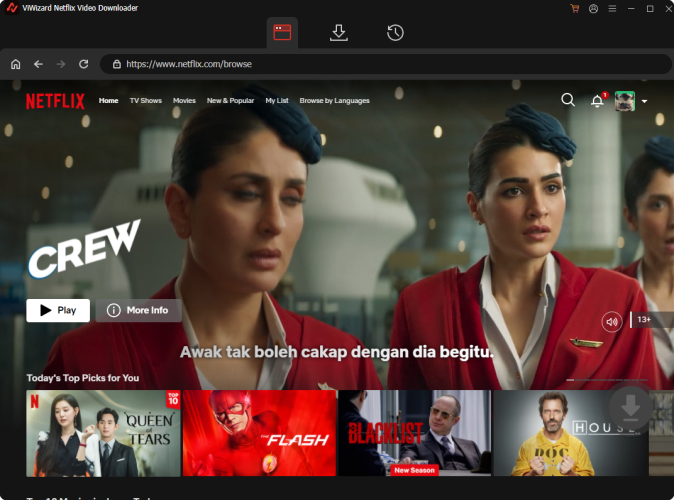
Step 4 Start Downloading Your Selected Content
Choose the episodes you want to download. Here, you can fine-tune the video quality, audio, and subtitle options. Don't forget to check the output location one last time. When ready, click on the "Download" button to begin downloading.

Step 5 View Your Saved Videos
Once the download is complete, head over to the "History" tab at the top of the ViWizard interface. Here, you'll see all your downloaded videos. To locate the file on your computer, click on the "Folder" icon next to the video title. This ensures your video is saved and ready for offline viewing anytime.

Step 6 Play the Downloaded Videos on Samsung TV
Once the video is downloaded on your computer, you'd just drag the files to your USB flash drive so that you can watch Netflix content on Samsung TV in a second. But, before you do that, here's a reminder: Smart TVs only support file systems like FAT32, exFAT, and NTFS. For users of Samsung TVs, the chart below shows the type of file formats supported by Samsung TV.

As shown in the chart above, Samsung TV supports the MP4 format. ViWizard, which precisely provides the MP4 format, helps you save Netflix contents. So, you can use our tool and then follow the steps below to play them at ease.
- Plug your USB flash drive to the USB Port, which is at the back of your TV.
- Go to Connected Devices, you's see your disk, open it.
- Navigate by using a remote control to the content you want to watch.
- Click IP Settings, and navigate to DNS Settings.
- Open the files, and the video will start playing.
Part 4. Conclusion
Netflix not loading on your Samsung TV can be caused by various issues, ranging from outdated devices and app-related problems to network connectivity issues. By following the solutions outlined above, you should be able to resolve most of these problems and get back to enjoying your favorite content. If the problem persists, and you want a more flexible way to watch Netflix, try out ViWizard Netflix Video Downloader today for free!
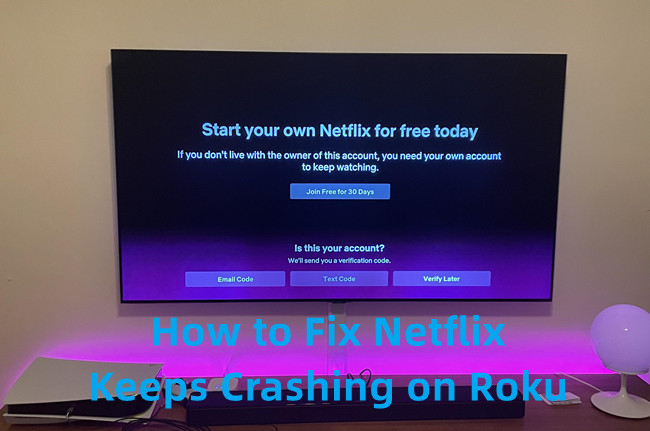


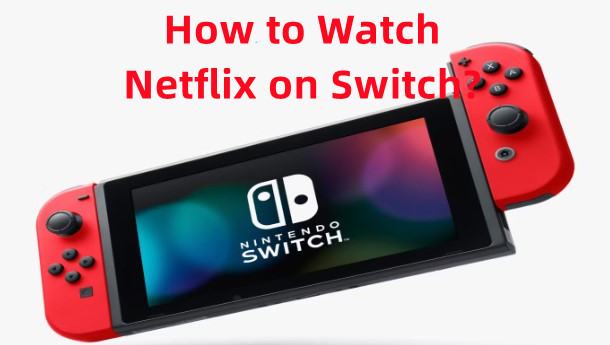


Leave a Comment (0)