When it comes to streaming movies and TV shows on Netflix, the resolution of the video plays a huge role in your viewing experience. Netflix offers Full HD and Ultra HD options, but how do you know which one is best for you? In this article, we'll compare the key differences between Full HD and Ultra HD, how to make the most of them, and how you can enjoy Netflix in the best quality both online and offline.

Part 1. What Are Netflix Full HD and Ultra HD?
Besides HD (720p) quality, Netflix offers two primary video quality for higher resolutions: Full HD (1080p) and Ultra HD (4K). Both resolutions provide excellent viewing quality, but there are key differences between them.
Full HD (1080p): This resolution has 1920 x 1080 pixels, delivering high-definition video with sharp details. It is the standard quality on Netflix and is supported by a wide range of devices, from smartphones to laptops and standard HD TVs. Full HD offers great clarity and is generally sufficient for everyday viewing, especially on smaller screens or standard-sized TVs (typically up to 50 inches). Typically, if a Netflix movie can be played on your device in HD quality, you can see a video quality label in the description that displays the HD icon.
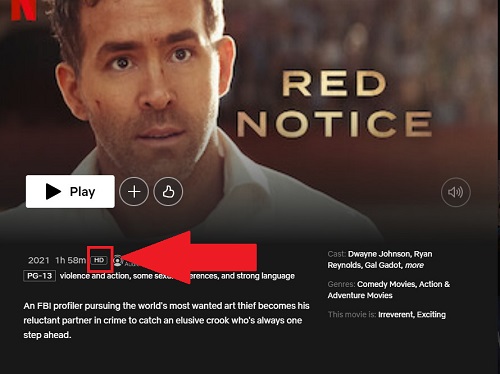
Ultra HD (4K): Ultra HD has four times the number of pixels of Full HD, offering a resolution of 3840 x 2160 pixels. The result is an extremely sharp and detailed picture, ideal for large screen TVs (typically 55 inches or larger) and for those who want the highest quality available. If a Netflix movie can be played on your device in Ultra HD quality, you can see a video quality label in the description that displays the 4K icon.
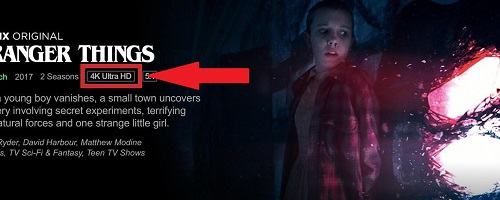
To get a clearer picture of Netflix Full HD and Ultra HD and to compare their key information, we have arranged them in the table below:
| Feature | Full HD (1080p) | Ultra HD (4K) |
| Resolution | 1920 x 1080 pixels | 3840 x 2160 pixels |
| Pixel Count | 2.1 million pixels | 8.3 million pixels |
| Clarity | Clear | Sharp and detailed |
| Screen Size | Standard-sized TVs (about 50 inches) | Large screen TVs (about 55 inches or larger) |
| Typical Use | Everyday viewing | High-quality video viewing |
| Data Usage | 1.5 GB of data per hour | 7-10 GB of data per hour |
Part 2. Netflix Full HD vs Ultra HD: Key Differences
2.1 Resolution
In theory, Netflix's Full HD and Ultra HD provide a high-quality viewing experience, but according to users' feedback on reddit, Netflix has the lowest bitrate quality even at 4K compared to other streaming services. The exact reason for this is unknown, but it stands to reason that Netflix's Full HD and Ultra HD quality should perform as follows:
Netflix Full HD offers 1080p resolution, providing crisp and clear picture quality, suitable for most screens and devices.
Netflix Ultra HD (4K) provides four times the resolution of Full HD, offering a much sharper image and more detail, which is perfect for larger screens like 4K TVs.
2.2 Plan Requirements
Netflix offers different pricing plans that allow you to stream content in either Full HD (1080p) or Ultra HD (4K). Here's an overview of the available plans:
| Netflix Plans | Resolution | Price |
| Standard with ads | Full HD (1080p) | $6.99 / month |
| Standard | Full HD (1080p) | $15.49 / month |
| Premium | Ultra HD (4K) | $22.99 / month |
For Netflix Full HD quality, you can choose a standard plan with or without ads. As for Ultra HD quality, Netflix Premium is the only option. If you are more concerned about Netflix viewing picture quality, Premium is the best, and if you are more concerned about value for money, Standard plan may be better. However, is it worth it to upgrade Netflix to Ultra HD? That answer is not necessarily true, and we provide some tips on how to get Netflix best quality online and offline in Part 4. Don't miss out!
2.3 Network Requirements
Netflix streaming requires at least 3 Mbps for HD quality, at least 5 Mbps for Full HD quality, and at least 15 Mbps for Ultra HD quality. However, for a smoother viewing experience, the network speed should definitely be more than just the threshold, and it's best to go for HD quality with a network speed higher than 15 Mbps.
| Video Quality | Resolution | Recommended Speed |
| High definition (HD) | 720p | 3 Mbps or higher |
| Full high definition (FHD) | 1080p | 5 Mbps or higher |
| Ultra high definition (UHD) | 4K | 15 Mbps or higher |
To get the highest video quality within your subscribed Netflix plan, you can check your internet speed by visiting Fast.com provided by Netflix. If your internet speed is below 5 Mbps, don't worry, Part 4 has a tip for getting the best quality out of streaming Netflix offline.
2.4 Device Compatibility
To ensure you're getting the best quality for your selected Netflix plan, all devices involved in your streaming setup must support the desired resolution.
- For Full HD on Netflix, fortunately, many devices support Full HD, including most laptops, smartphones, and smart TVs.
- For Ultra HD on Netflix, you need a 4K-capable device, such as a 4K TV, 4K streaming media player, or a compatible computer with a 4K display. If any device is incompatible, Netflix will automatically adjust the video to the highest quality supported by that device.
2.5 Optimal Viewing Distance
The distance between your eyes and the screen can significantly impact your viewing experience, especially when comparing Full HD (1080p) and Ultra HD (4K). The optimal viewing distance ensures that you perceive the highest level of detail the resolution offers without straining your eyes.

Full HD (1080p) on Netflix
For a screen resolution of 1080p, you can sit close to the screen to fully appreciate the details, but not too close. If you're too far away, the pixels will blend, and the image may appear less sharp. The general rule is:
Optimal Distance: About 1.5 to 2.5 times the screen's diagonal size. For example, for a 50-inch TV, the best distance is 75 to 125 inches (6 to 10 feet).
Ultra HD (4K) on Netflix
Ultra HD offers four times the resolution of Full HD, which means you can sit closer to the screen without noticing individual pixels. This makes it ideal for larger TVs or more immersive viewing experiences.
Optimal Distance: About 1 to 1.5 times the screen's diagonal size. For the same 50-inch TV, the best distance is 50 to 75 inches (4 to 6 feet).
Part 3. Netflix Full HD vs Ultra HD: Which is Better for You?
While Ultra HD has a higher resolution than Full HD, it's not the case that Netflix's Premium Ultra HD is the best option for you, you may also have to consider a combination of your device, device screen size, and your budget to choose the one that's suits you best.
Choose Full HD on Netflix If...
- You're on a budget: Full HD is available on the Standard with ads plan ($6.99/month) or the Standard plan ($15.49/month), which are more affordable than the Premium plan required for Ultra HD.
- Your devices don't support 4K: If your TV, streaming stick, or HDMI cables do not support Ultra HD resolution or HDCP 2.2, Full HD is the better option.
- You watch on small screens: For laptops, tablets, or smaller TVs (under 50 inches), the difference between Full HD and Ultra HD is less noticeable, especially at standard viewing distances.
- Your internet speed is limited: If your internet connection is below 5 Mbps, Full HD is the optimal choice.
- You sit far from the TV: At distances greater than 8 feet from the TV, the enhanced resolution of Ultra HD might not make a significant difference.
Choose Ultra HD on Netflix If...
- You want the best quality: Ultra HD offers 4 times the resolution of Full HD, delivering sharper images, richer colors, and HDR support for a more immersive viewing experience.
- You have compatible devices: You're equipped with a 4K TV, streaming devices, or high-speed HDMI cables that support HDCP 2.2 or later.
- You have a Netflix Premium plan: The Premium plan ($22.99/month) is required to unlock Ultra HD content on Netflix, so ensure you're subscribed to this plan.
- You internet speed is 15 Mbps or higher: If your connection consistently meets or exceeds this speed, Ultra HD is a great option.
- You watch on larger screens: Ultra HD shines on TVs 50 inches or larger, especially if you sit within 4 to 6 feet of the screen, allowing you to fully appreciate the enhanced resolution.
Part 4. How to Watch Netflix in the Best Quality [Online & Offline]
4.1 Streaming Netflix in the Best Quality
To stream Netflix in Full HD or Ultra HD:
- Make sure you have the right Netflix plan: Standard (Full HD) or Premium (Ultra HD).
- Use a device that supports the desired resolution (e.g., a 4K TV for Ultra HD).
- Ensure your internet speed meets the requirements: 5 Mbps for Full HD and 15 Mbps for Ultra HD.
- Pick a title with a HD or 4K icon in the description.
- Turn on High-Quality Streaming in your Netflix account settings to ensure the best picture.
You can change Netflix playback resolution on the desktop in these steps:
- Log in your Netflix account.
- Click on your profile icon, and select "Account."
- Scroll down to the "Edit Settings" and click it.
- Find the "Playback settings" option.
- You will see options for "Auto, Low, Medium, and High."
- Select "High" for the best quality (up to Full HD for Standard plan or Ultra HD 4K for Premium plan).
4.2 Watch Netflix Offline in the Best Quality
Netflix allows users to download movies and shows for offline viewing, but there are significant limitations that can impact your experience:
Limitations of Netflix's Download Feature:
1.Unavailable on macOS & Windows Netflix App
Mac computers lack a dedicated Netflix app, which means there's no way to download content directly for offline viewing. While the Netflix app for Windows previously allowed downloads, the feature has been removed. Users can no longer save movies or shows for offline viewing on Windows PCs.
2.Resolution Caps
Even on supported devices like smartphones and tablets, the maximum download quality is Full HD (1080p). Ultra HD (4K) downloads are not available, which limits the viewing experience for Premium plan users.
3.Download Expiration
Downloaded titles typically expire within 7 to 30 days, depending on the licensing agreements. Additionally, once you start watching a downloaded title, you might only have 48 hours to finish it before it expires.
The Best Solution: ViWizard Netflix Video Downloader
For those who want to bypass Netflix's restrictions and enjoy the best offline viewing experience, ViWizard Netflix Video Downloader is the ideal choice. Here's why:
- Download available on Mac, Windows, and more
- High-quality download, including Full HD & Ultra HD quality
- No expiration or playback limits
- Ad-free experience
- Fast and batch downloads
Key Features of ViWizard Netflix Video Downloader
Free Trial Free Trial* Security verified. 5, 481,347 people have downloaded it.
- Download Netflix movies, TV shows and more locally
- Convert Netflix movies and TV shows to MP4 or MKV
- Save multilingual language and subtitles in two types
- Remove ads from Netflix and keep original video quality
How to Download Netflix in FHD/UHD quality via ViWizard
Step 1Log in to Your Netflix Account
Open the ViWizard Netflix Video Downloader on your computer and click "Sign in". Then, you'll be able to access the entire selection of Netflix content, which includes movies, TV series, documentaries, anime, and original creations.

Step 2Configure the Video Quality as FHD/UHD
Click the hamburger icon in the upper right corner of the ViWizard interface and choose "Preferences". In the "Download" section, you can also configure the video quality as the highest, and set up the encoding type, video and audio quality, language, and subtitles. After that, click "OK" to apply the changes.

Step 3Start the Download
Use the search bar to look for specific shows or movies by title, keyword, URL, or code. Next, pick the episodes you wish to download. When you're ready, click "Download" to begin.

Step 4View and Play Downloaded Netflix Videos
You can check the downloaded content by clicking the folder icon next to the video title on the right side. Then, you can play the downloaded Netflix video in its highest and best quality on your Windows PC or Macbook, TV, tablet, or any others devices for the optimal viewing.

Part 5. FAQs about Netflix Full HD and Ultra HD
Q1.Is it worth it to upgrade Netflix to Ultra HD?
A1. Netflix Ultra HD is worth a try if you have a 4K TV for Netflix streaming, value visual quality (like 4K and UDR), and have internet speeds above 15 Mbps. Plus, you don't mind paying a higher price ($22.99/month) for the Premium plan. Otherwise, for smaller screens, limited budgets, or slower internet connections, Full HD may be sufficient.
Q2.Can I watch Ultra HD content offline?
A2. Unfortunately, Netflix does not allow downloads in Ultra HD (4K). Even if you're on the Premium plan, the download feature is limited to Full HD (1080p) quality, and this applies to all supported devices like smartphones and tablets. However, ViWizard Netflix Video Downloader can guarantee the Ultra HD 4K viewing for Netflix offline. Don't forget to try it out for free.
Part 6. Conclusion
Both Netflix Full HD and Ultra HD offer excellent video quality, but which one you choose depends on your device, internet speed, and personal preferences. For those who want the highest quality video and an easy way to watch Netflix offline, the ViWizard Netflix Video Downloader is the perfect solution, allowing you to download and enjoy Full HD or Ultra HD content without limitations.

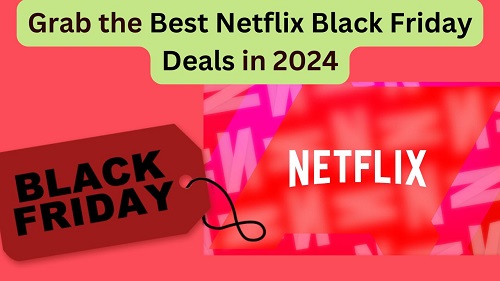

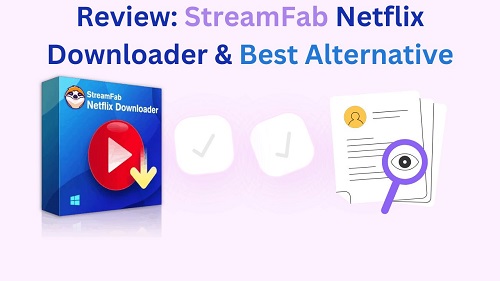
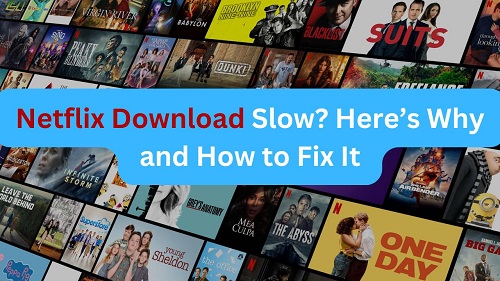
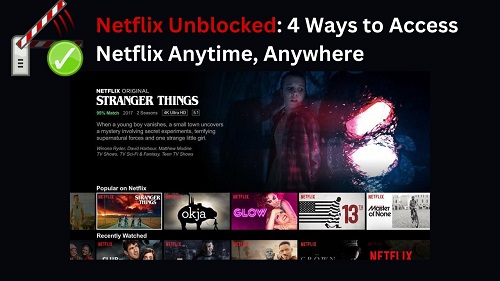
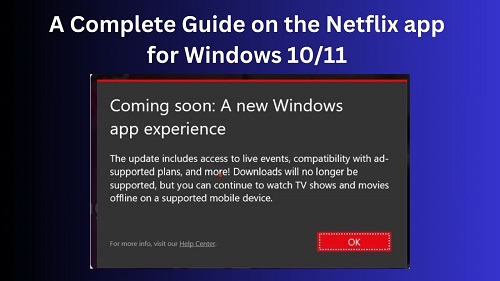


Leave a Comment (0)