Q: "It'll take an hour to download an episode for offline playback, but can stream flawlessly over the exact same internet connection to the exact same device... Like for real the progress bar hasn't even moved in the time it's taken to write this post, so I'm certain it must be broken. Is this a known issue?"
– Randomd0g from Reddit
Struggling with slow Netflix downloads? You're not alone. Many users experience frustratingly slow download speeds, which can hinder your binge-watching experience. In this article, we'll explore the reasons why is Netflix downloading so slow and provide actionable fixes to enhance your Netflix download speed.
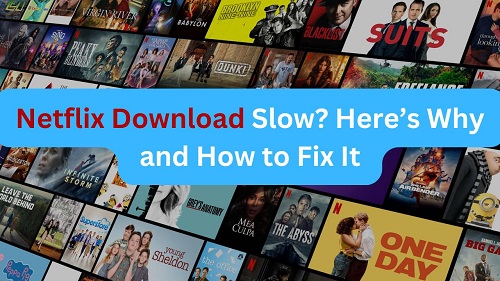
Part 1. Why Is Netflix Downloading So Slow?
- Internet Speed: A slow internet connection is often the primary culprit. Netflix recommends at least 5 Mbps for downloading in 1080p quality.
- Data Throttling by ISPs: Some Internet Service Providers (ISPs) throttle streaming services, including Netflix, especially during peak hours.
- Internet Speed: Download speeds may be slower during peak times when many users are accessing Netflix.
- Internet Speed: Incorrect settings, such as low data usage or app glitches, may reduce download speeds.
| Video quality | Resolution | Recommended speed |
| High definition (HD) | 720p | 3 Mbps or higher |
| Full high definition (FHD) | 1080p | 5 Mbps or higher |
| Ultra high definition (UHD) | 4K | 15 Mbps or higher |
Part 2. How to Make Netflix Download Faster
Here are several effective fixes to enhance your Netflix download speed. Since Netflix has removed the download feature from its Windows app and restricts downloads to other devices besides mobile, most of these solutions will focus on improving performance on mobile devices. However, if you're looking to download on your desktop, we also provide a workaround in section 2.3, so be sure to check that out.
2.1 Quick Fixes for Faster Netflix Downloads
Clear Cache
Over time, the Netflix app can accumulate cached data that may hinder its performance. Clear the app cache regularly can help improve speed.
- On Android:
- Go to the Settings app.
- Navigate to Apps .
- Find Netflix, and select Storage.
- Tap on Clear Storage and Clear Cache.
- On iOS:
- Go to the Settings app.
- Tap on General and choose iPhone Storage.
- Tap on Netflix in the list and select Offload App.
- Go to the App Store, and reinstall the Netflix app.
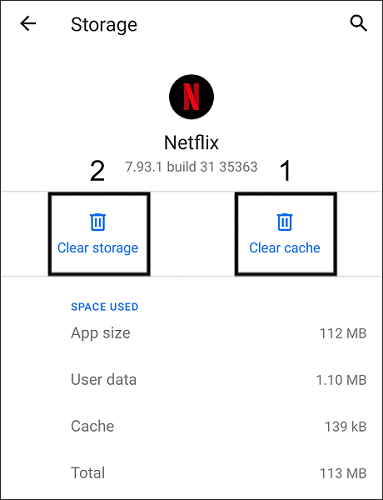
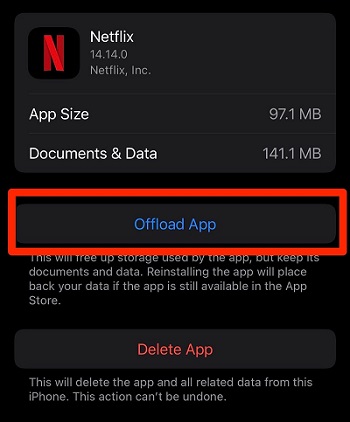
Reset Netflix App Settings:
- Open your Settings app.
- Select Netflix, and enable the Reset option.
- Relaunch Netflix and log in.
- Try to download Netflix content again and see if it works.
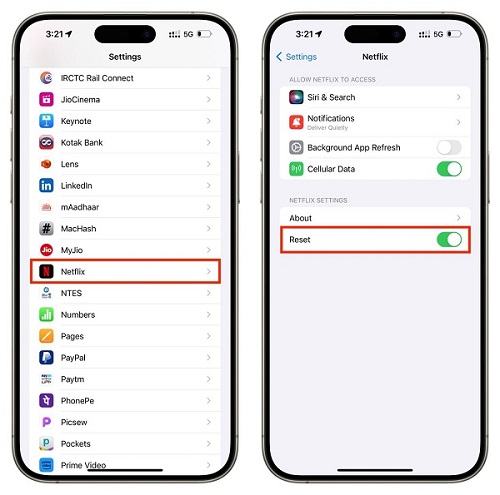
Change Data Usage Settings:
- Go to the Netflix app.
- Tap tap on More > App Settings > Data Usage.
- Set it to Maximum Usage.


Adjust Download Quality:
- Open the Netflix app.
- Go to More > App Settings > Downloads > Download Video Quality
- Select Standard instead of High.


Update the Netflix App:
Netflix regularly updates its app to improve functionality and performance. If a recent update impacts the download feature, make sure you're using the latest version of the app by following these steps:
- Go to the App Store on your device.
- Search for Netflix.
- If there is an Update button next to the app, you'd tap on it and update the Netflix app. If there's no Update button, you're having the latest version.
![]()
Restart Your Device:
Sometimes the problem may not be in the Netflix settings, maybe it's within your device. But, simply restarting your phone or tablet can resolve temporary issues that may be slowing down downloads. This refreshes the system and can improve overall performance.
2.2 Connection Fixes for Faster Netflix Downloads
Netflix download speed heavily relies on a stable and fast internet connection. Here are internet connection fixes to make Netflix download faster:
Check Netflix Server Status:
If downloads are still slow, it's worth checking if Netflix's servers are experiencing issues. Visit Netflix's help page to check if Netflix is currently experiencing an interruption to its service. Or, visit sites like DownDetector.com to see if other users are reporting similar problems.


Switch to a Faster Network Provider:
Internet Service Providers (ISPs) differ in performance. If your current provider isn't delivering adequate speed, then switching to a more reliable ISP could resolve your issues. However, there are some users report Verizon throttling Netflix downloads. To choose the most suitable ISP for Netflix may require more real feedback from customers.

Use a VPN:
If you suspect your Internet Service Provider (ISP) is throttling your connection due to high usage, consider using a VPN. An effective, safe, reliable VPN can help bypass these restrictions by encrypting your traffic and hiding your online activity from your ISP. You can try using VPN in these steps:
- Choose a reliable VPN service (e.g., NordVPN, ExpressVPN).
- Sign up and download the VPN application on your device.
- Open the app, log in, and select a server located in a country where Netflix is accessible (e.g., the USA).
- Connect to the server.
- Open Netflix app, and download the title once again to see if it works.

Avoid Peak Hours:
Network congestion during peak hours can significantly slow down downloads. Try downloading during off-peak hours (early morning or late at night).
Test Your Internet Speed:
Sometimes the problem isn't Netflix, but your internet speed. Visit fast.com which is provided by Netflix to check your connection speed. A minimum of 5 Mbps is recommended for 1080p downloads and 15 Mbps for 4K downloads.
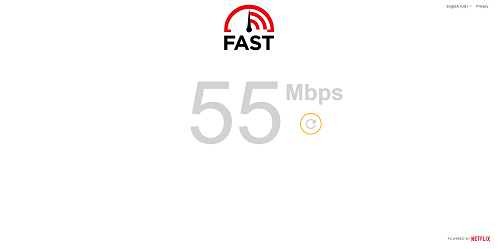
2.3 Advanced Solution for Faster Netflix Downloads
If you've tried above fixes, and the Netflix download persists to be slow, it might be time to explore a more advanced and reliable solution. For users frequently frustrated by slow Netflix downloads, ViWizard Netflix Video Downloader offers a seamless way to bypass these issues and makes Netflix download faster. Additionally, for those who prefer to watch Netflix on desktop, or a bigger screen, ViWizard enables users to convert Netflix movies and shows to lossless MP4/MKV, making them compatible with any device.
Why Choose ViWizard Netflix Video Downloader?
- Fast Downloads: Avoid ISP throttling and network limitations.
- Unlimited Downloads: Download access to all Netflix content.
- Lossless Quality: MP4 or MKV formats in Full HD or Ultra HD quality.
- Netflix Features Preservation: 5.1 Dolby audio tracks and multilingual subtitles.
Key Features of ViWizard Netflix Video Downloader
Free Trial Free Trial* Security verified. 5, 481,347 people have downloaded it.
- Download Netflix movies, TV shows and more locally
- Convert Netflix movies and TV shows to MP4 or MKV
- Save multilingual language and subtitles in two types
- Remove ads from Netflix and keep original video quality
A step-by-step guide to speeding up Netflix downloads with ViWizard
Step 1Sign in to Your Netflix Account
Open the ViWizard Netflix Video Downloader on your computer and click "Sign in". Once signed in, you'll be able to access the entire selection of Netflix content, which includes movies, TV series, documentaries, anime, and original creations.

Step 2Configure Download Settings
Click the hamburger icon in the upper right corner of the ViWizard interface and choose "Preferences". In the "Download" section, set up the video format as MP4 or MKV. Besides, you can also configure the encoding type, video and audio quality, language, and subtitles. After making your choices, click "OK" to apply the changes.

Step 3Start the Download
Use the search bar to look for specific shows or movies by title, keyword, URL, or code. Once you find the desired video, pick the episodes you wish to download and configure settings for video quality, audio options, and subtitles. When you're ready, click "Download" to begin. Normally, you won't be waiting too long for the download.

Step 4Play Downloaded Netflix Videos
You can check the downloaded content by clicking the folder icon next to the video title on the right side. Then you can stream Netflix videos to any device you want, whether it's Windows, Mac, TV, or even your car player.

Part 3. FAQs about Why Netflix Download Is So Slow
Q1.Why Is Netflix Download Slow Even on High-Speed Internet?
A1.One common issue is network congestion; if multiple devices are using the same internet connection, it can lead to bandwidth competition, slowing down individual download speeds. Additionally, your Internet Service Provider (ISP) may throttle bandwidth for streaming services during peak times. Other potential reasons include problems with your device's performance or temporary issues with Netflix's servers.
Q2.Does a VPN Improve Netflix Download Speed?
A2.Using a VPN can sometimes improve Netflix download speeds, especially if your ISP is throttling your connection. A VPN masks your online activity from your ISP, potentially allowing for faster downloads. However, it's important to choose a high-quality VPN with fast servers; otherwise, you may experience slower speeds due to the extra distance your data must travel through the VPN server.
Part 4. Conclusion
A slow Netflix download doesn't have to ruin your plans. By understanding the root causes and applying the fixes provided, you can make Netflix download faster. For the best results, advanced tools like ViWizard Netflix Video Downloader can provide a seamless solution for enjoying your favorite content offline. Try these tips today and get back to enjoying Netflix the way you love—without the wait!
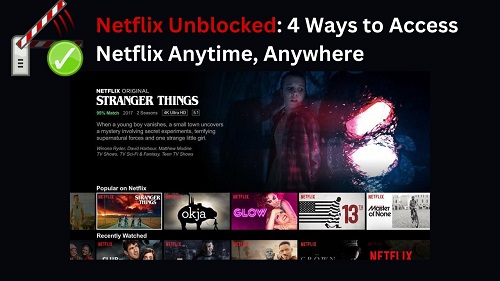

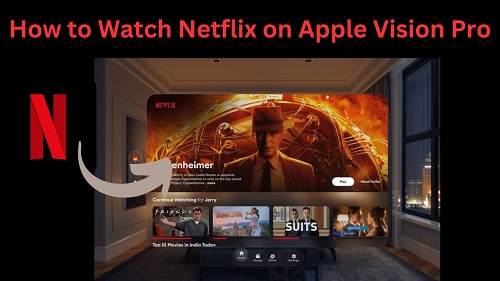
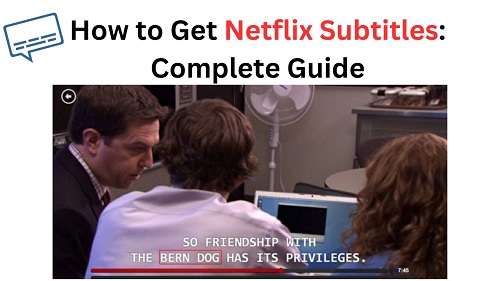
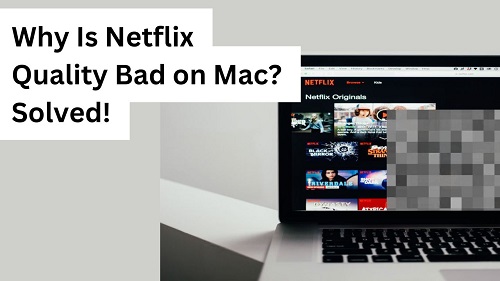

Leave a Comment (0)