On Thursday, July 25, Netflix rolled out its updated app for Windows on the Microsoft Store. With this app update for Windows 10/11, Netflix offers new features and some major changes which has stirred up a lot of discussion on Reddit, while Windows Latest is also disappointed with Netflix's update on Windows. To figure out how Netflix's app update can affect your viewing experience, this article will explore what's new in the Netflix app for Windows 10/11, how to install it, and how to continue downloading Netflix shows and movies for offline viewing.
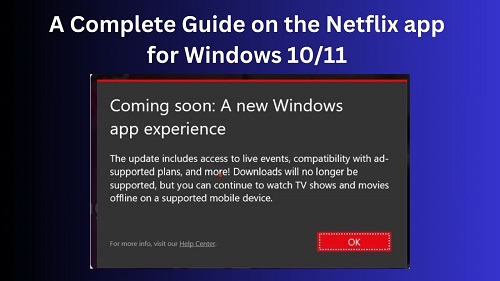
Part 1. What's New in the Netflix App for Windows 10/11?
The Netflix app for Windows has received a substantial update, bringing new features and some significant changes to how it works. In regards to the app update, the official response is that the update is "to offer a consistent, quality experience for our members". But whether these updates enhance the user viewing experience, we'll explain in detail what's new in the Netflix app for Windows 10/11:
- Loss of Download Feature
- Live Events and Ad-Supported Plans
- Transition to a Web-Based App (PWA)
- Limited Streaming Quality
A significant drawback of the new Netflix app is the removal of the download feature. Users can no longer download shows and movies for offline viewing, a feature that many relied on when traveling or when internet access was limited. This particular change has been met with criticism, especially from users accustomed to downloading content for offline playback. The founder of Windows Latest, Mayank Parmar, also said that he didn't understand why Netflix was removing the download feature, as many people use Downloads on Windows and like the existing app more than the website.
The updated Netflix app introduces support for live events, giving users access to real-time streaming of select content, something previously unavailable on the app. This marks a shift for Netflix, offering both on-demand and live content in one app. For those who prefer to watch live sports and entertainment on Windows computers, this is good news.
Additionally, the app now includes ad-supported subscription plans, which allow users to enjoy Netflix at a lower cost, with periodic ads during content playback. This change makes the platform more accessible for those seeking budget-friendly streaming options.
One of the most notable changes in the update is Netflix's transition from a native app to a Progressive Web App (PWA). While this move allows for faster updates and better integration across devices, it also means that some features are no longer available. The PWA essentially runs Netflix through the Microsoft Edge browser but acts like a standalone app. When you launched the latest Netflix app for Windows, you'll notice that the Netflix "app" opens netflix.com in a Microsoft Edge container.
Another drawback of the Web-based app is that Netflix no longer supports 5.1 system sound on Windows, which is only available on the Netflix native app. The new app only provides standard stereo sound as it's powered by a web-based experience.
When Netflix stops providing standalone apps for Windows, the video quality will follow the quality that the browser can provide. To differentiate Netflix's maximum video quality performance in different browsers, we'll present it in table form.
| Web browser | Required version | Maximum resolution |
| Edge | 118 or later | Up to Ultra HD (2160p) |
| Chrome | 109 or later |
Up to Full HD (1080p) |
| Firefox | 111 or later | Up to Full HD (1080p) |
| Opera | 92 or later | Up to Full HD (1080p) |
According to this table, the Microsoft Edge browser-based app streaming quality remains at UHD (2160p), and while some content previously offered in 4K resolution, the new version might cap out at 2160p for most shows and movies. Users with high-end displays may not notice a significant difference in visual fidelity.
Part 2. How to Install the Netflix App on Windows 10/11
The latest Netflix app can be installed on Windows 10 and 11 devices via the Microsoft Store, but users now only have the option to install the Progressive Web App (PWA) version. If you are open to changes in Netflix updates, you can follow the steps below to download the app. If you don't prefer the latest version of the software, we also explain in the next part how to keep Netflix's download feature so you can still enjoy the experience Netflix offers on Windows.
- On your Windows 10 or 11 computer, open the Microsoft Store app from the Start menu or by searching for it.
- Sign into your Microsoft account.
- In the Microsoft Store search bar, type "Netflix" and press Enter. You will see the Netflix app in the search results.
- Once you've found the Netflix app, click on the "Install" button to begin downloading and installing the app.
- After installation is complete, you can open the Netflix app from the Start menu or directly from the Microsoft Store page.


Part 3. How to Download Netflix Shows and Movies on Windows 10/11
As previously mentioned, the latest version of the Netflix app for Windows has removed the built-in option to download shows and movies for offline viewing. However, if you still want to download Netflix content on Windows 10 or 11, there is an alternative: ViWizard Netflix Video Downloader.
Key Features of ViWizard Netflix Video Downloader
Free Trial Free Trial* Security verified. 5, 481,347 people have downloaded it.
- Download Netflix movies, TV shows and more locally
- Convert Netflix movies and TV shows to MP4 or MKV
- Save multilingual language and subtitles in two types
- Remove ads from Netflix and keep original video quality
ViWizard allows you to download any Netflix content, such as TV shows, movies, and documentaries, in their original video quality, whether in Full HD, 4K Ultra HD, or with HDR. Additionally, ViWizard Netflix Video Downloader can preserves 5.1 Dolby surround audio and offer AD (audio description) download for enhanced accessibility, giving you the fullest Netflix experience on Windows 10/11. Here's how to use it:
Step 1Log in to Your Netflix Account
First, download and Install ViWizard Netflix Video Downloader on your Windows. Then, launch the software and log in to your Netflix account. Now, you'll have access to the full Netflix library, including movies, TV shows, documentaries, anime, and original productions.

Step 2Adjust Download Settings
Click the hamburger icon in the top-right corner of the ViWizard interface and select "Preferences". Under the "Download" tab, you can configure the output location, quality, formats, and settings for the audio tracks and subtitles. Once done, click "OK" to save your preferences.

Step 3Select Content to Download
Use the search bar in the ViWizard and select the shows or movies you want to download. You'd either search it by title or paste the URL of the specific video. Once you locate the content, click on it to move forward.
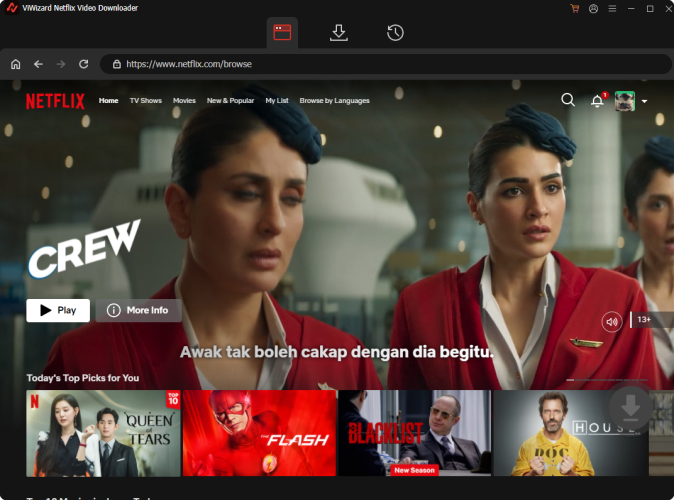
Step 4Begin the Download
Choose the episodes or movies you want to download and configure options for video quality, audio, and subtitles. You'd also download them in batch to save some time. Next, hit the "Download" button to start the process. Your videos will be saved in MP4 or MKV format to your designated folder.

Step 5Access and Play Downloaded Videos
To view your downloaded content, go to the "History" section. You can locate the file on your computer by clicking the "Folder" icon next to the video. Now, you can play the downloaded Netflix video on your TV, car, mobile phone, or even the hotel TV if you're traveling.

Part 4. FAQs about Netflix App for Windows 10/11
Q1.Can I still use the old Netflix app version?
A1.The older version of the Netflix app for Windows is still available for now, but Netflix has announced that it will stop working eventually. It's possible that it will shut down older versions of the service and send you pop-ups reminding you of the update when you open the Netflix software. If you rely on features like offline downloads, you'll need to find an alternative solution, like ViWizard Netflix Video Downloader, as the new app no longer supports downloads.

Q2. How do I cancel Netflix automatic updates on Windows?
A2.If you want to stop Netflix from automatically updating to the new version, here's what you can do:
- Open the Microsoft Store on your Windows 10/11 computer.
- Click on your profile icon in the top-right corner and select "App settings".
- Toggle off the option for "App updates", which will stop the Netflix app from automatically updating.

Keep in mind that preventing updates may not be a permanent solution, as Netflix may eventually stop supporting older app versions, forcing you to update.
Part 5. Conclusion
The Netflix app for Windows 10 and 11 is undergoing major updates that will affect how users interact with the platform. While the new app introduces exciting features like live events and ad-supported plans, it also comes with drawbacks, such as the removal of the download feature. Fortunately, users can continue downloading their favorite Netflix content using ViWizard Netflix Video Downloader, a powerful tool that lets you save shows and movies for offline viewing in high quality.
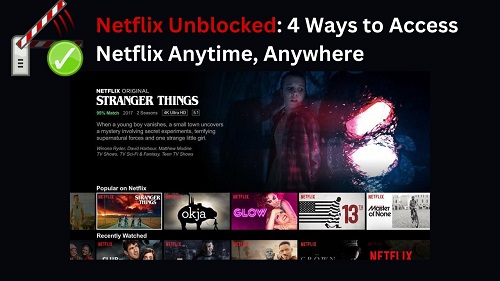

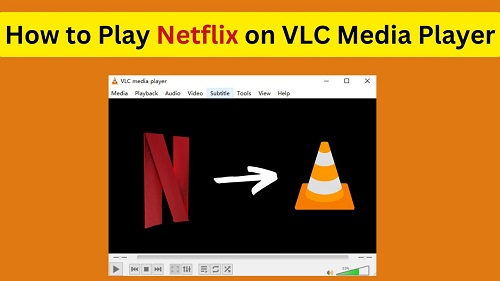
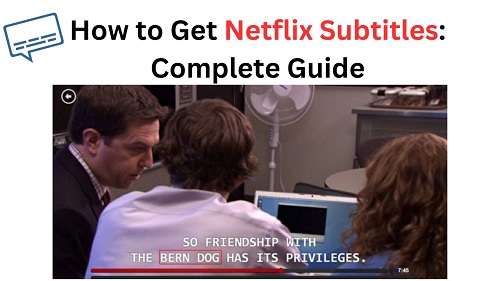
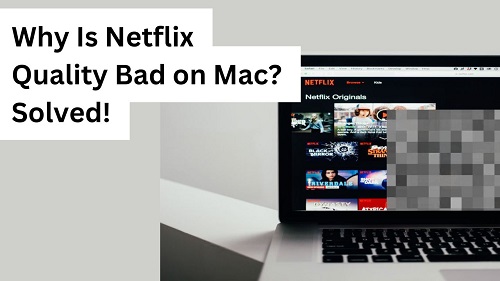
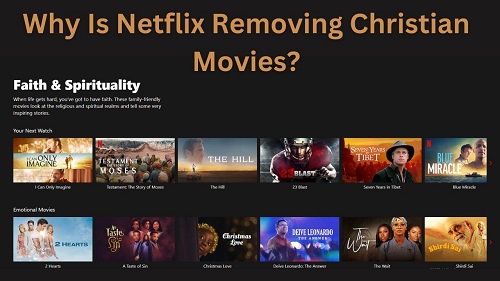
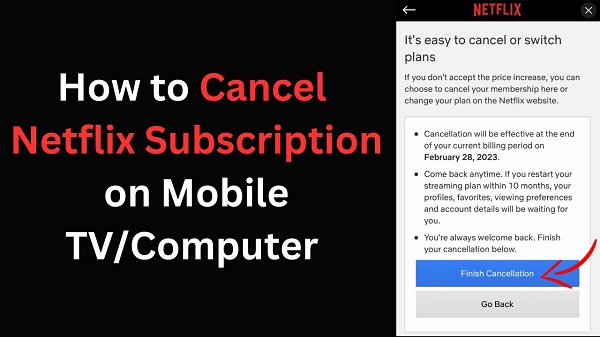
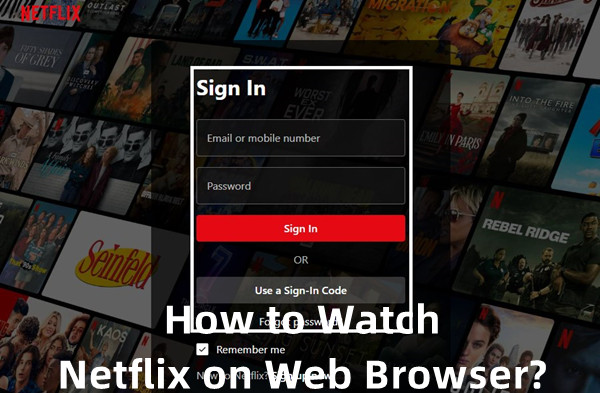


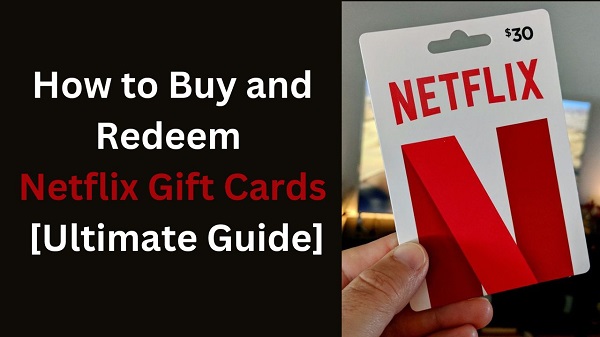

Leave a Comment (0)