Netflix makes it easy to enjoy your favorite shows and movies across multiple devices. However, there are times when you might need to log out—whether for security reasons, switching accounts, or simply signing our Netflix account. This guide will walk you through how to log Netflix out of all devices, including smart TVs, mobile devices, game consoles, and so on. Let's dive in!

Part 1. How to Log Out of Netflix on Smart TVs
To effectively log out of Netflix on various smart TVs, you can follow this comprehensive step-by-step guide. This guide provides two options: one for TVs that support the Netflix app and another for those that do not. Whether you're using Roku, Samsung, LG, or Vizio TVs, these instructions will help you sign out of your Netflix account.
1.1 Logging Out of Netflix within Netflix App on TVs (Roku, Lg, Samsung, etc)
For most smart TVs that support the Netflix app, the process is quite similar across different brands. Here's how to log out:
- Launch the Netflix application on your smart TV.
- Choose the profile you want to log out from.
- Press the left arrow button on your remote to open the sidebar menu.
- Scroll down and choose "Get Help" from the menu options.
- At the bottom of the Help screen, select "Sign Out" and confirm your choice when prompted.

1.2 Logging Out of Netflix without Netflix App on TVs
If you are using an older model of a TV that does not support the Netflix app and can only access Netflix through the TV's web browser, follow these steps to log out:
- Launch the web browser on your TV.
- Visit Netflix.com and press Enter to navigate to the site.
- Locate your profile icon in the upper right corner of the screen.
- Click on your profile icon and choose "Sign out of Netflix" from the drop-down menu.

If you encounter issues logging out of Netflix on your TV, such as a malfunctioning remote or lack of internet connectivity, you can still sign out of your Netflix account remotely using another device. This method is particularly useful if you're unable to access the Netflix app on your TV for any reason. Here's how to do it:
- Open the Netflix app or go to Netflix.com.
- Tap your profile icon, and tap "Account."
- Scroll down to "Security and Privacy."
- Find "Manage Access and Devices."
- Tap on "Sign Out of All Devices" to log Netflix out of all connected devices.
Part 2. How to Log Out of Netflix on Mobile Devices
2.1 Log Out of Netflix on iOS Devices (iPhone/iPad/iPod touch)
- Launch the Netflix application on your device.
- Tap on "My Netflix" located in the lower right corner of the screen.
- Tap "Menu" in the upper right.
- Tap "Sign Out" and confirm.

2.2 Log Out of Netflix on Android Devices
- Open the Netflix app on your Android device.
- Tap on "More" in the lower right corner.
- Choose the profile you wish to log out from if prompted.
- Scroll down to find "Sign Out" and tap on it.
- In the pop-up window, tap the "Sign Out" button to confirm.

Part 3. How to Log Out of Netflix on Windows and Mac
To log out of Netflix on a PC or Mac, follow this step-by-step guide. The process varies slightly between Windows, which has a dedicated Netflix app, and Mac, which requires using a web browser. Here's how to do it for each device.
3.1 Log Out of Netflix within the App on Windows
- Launch the Netflix application on your Windows PC.
- If prompted, choose the profile you want to log out from.
- Click on the three horizontal lines (hamburger icon) in the upper left corner of the app
- Click on "Sign Out" at the bottom of the pop-up drop-down.

3.2 Log Out of Netflix on a Web Browser on Mac
- Launch your preferred web browser (such as Safari, Chrome, or Firefox).
- Go to the Netflix website and sign in with your account credentials if you are not already logged in.
- Choose the profile you want to log out from.
- Click on your profile icon located in the upper right corner of the screen.
- From the drop-down menu, click on "Sign Out of Netflix."

Part 4. How to Log Out of Netflix on Game Consoles
To log out of Netflix on game consoles, including Xbox series and PlayStation, follow this step-by-step guide. The process is straightforward and ensures that you can manage your Netflix account securely on these devices.
4.1 Log Out of Netflix on Xbox Series
- Open the Netflix App on your Xbox Console.
- Choose the profile you want to log out from if prompted.
- Move the left stick to the left to open the hidden menu.
- Scroll down and select "Get Help" from the options.
- Look for the option labeled "Sign Out" and select it.
- Click "Yes" to confirm.

4.2 Log Out of Netflix on PS 4&5
- Use the directional pad to go to the left.
- From the side panel, scroll down to "Notifications."
- Go to the right, and select "Get Help" by pressing X button on the PS controller.
- Scroll down and select "Sign out" by pressing X button.
- Select "Yes" to confirm.


Part 5. How to Watch Netflix After Logging Out of Netflix
Logging out of your Netflix account doesn't mean you have to stop enjoying your favorite shows and movies. While streaming requires an active account and stable network, there's an alternative solution to access Netflix content anytime, anywhere–ViWizard Netflix Video Downloader.
Key Features of ViWizard Netflix Video Downloader
Free Trial Free Trial* Security verified. 5, 481,347 people have downloaded it.
- Download Netflix movies, TV shows and more locally
- Convert Netflix movies and TV shows to MP4 or MKV
- Save multilingual language and subtitles in two types
- Remove ads from Netflix and keep original video quality
With ViWizard Netflix Video Downloader, you can download and keep Netflix content in MP4/MKV format on your devices permanently, even after logging out of your Netflix account. Here's what ViWizard Netflix Video Downloader offers you:
1. Unlimited Downloads
Whether you love films, TV shows, or anime, ViWizard allows you to download all types of Netflix content without restrictions. Save what you love and enjoy it anytime, anywhere.
2. Convert Netflix to MP4/MKV in High Quality
ViWizard enables you to convert Netflix videos to MP4 or MKV formats with lossless Full HD or Ultra HD quality. Perfect for ensuring compatibility across various devices.
3. Preserve Premium Audio and Metadata
Enjoy cinematic sound with 5.1 Dolby audio while keeping important metadata like titles, descriptions, and subtitles intact for an enhanced viewing experience.
4. Fast and Batch Download Support
Download multiple episodes or movies in one go with ViWizard's efficient batch download feature. No more waiting—build your offline Netflix library quickly.
5. Ad-Free Viewing
Ads can be removed from Netflix downloads even with the Netflix Ad Support plan.
A Step-by-Step Guide to Watching Netflix After Logging Out
Step 1Log in to Your Netflix Account
Open the ViWizard Netflix Video Downloader on your computer and click "Sign in". Then, you'll be able to access the entire selection of Netflix content, which includes movies, TV series, documentaries, anime, and original creations.

Step 2Configure the Download Preferences
Click the hamburger icon in the upper right corner of the ViWizard interface and choose "Preferences". In the "Download" section, you can also configure the video format, encoding type, video and audio quality, language, and subtitles. After that, click "OK" to apply the changes.

Step 3Start the Download
Use the search bar to look for specific shows or movies by title, keyword, URL, or code. Next, pick the episodes you wish to download and check the settings for video quality, audio options, and subtitles. When you're ready, click "Download" to begin.

Step 4View and Play Downloaded Netflix Videos
You can check the downloaded content by clicking the folder icon next to the video title on the right side. Netflix videos are then stored on your device as MP4/MKV videos, allowing you to watch Netflix videos on a different device after logging out.

Part 6. FAQs about Netflix Log Out
Q1.How do I log out of Netflix on TV remotely?
A1.
1. Open Netflix on a browser and go to "Account" Settings.
2. Select "Sign Out of All Devices" under "Settings" section.
3.Confirm your choice. This logs you out of every device associated with your account.
Q2.How do I log out of Netflix on a hotel TV?
A2.
1. Open the Netflix app on the hotel TV.
2. Choose your profile if prompted.
3. Press the left arrow button on the remote to open the sidebar menu.
4.Scroll down and choose "Get Help" or "Settings" from the options.
5.At the bottom of the Help screen, select "Sign Out" and confirm your choice.
If you forget to log out before leaving, you can still sign out remotely using the method described in Q1.
Part 7. Conclusion
Logging out of Netflix is essential for protecting your account and effectively managing your devices. Whether it's on a smart TV, mobile device, PC or gaming console, the steps are easy to follow. Remember to log out remotely if you don't have direct access to your device. For further Netflix viewing, try the ViWizard Netflix video downloader for free and enjoy your favorite Netflix content on any device.
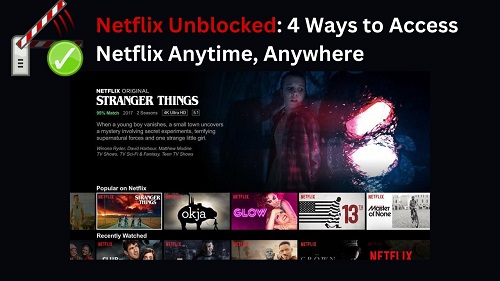
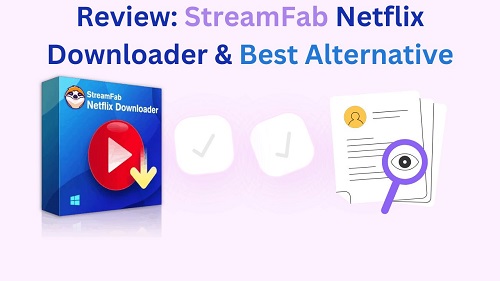
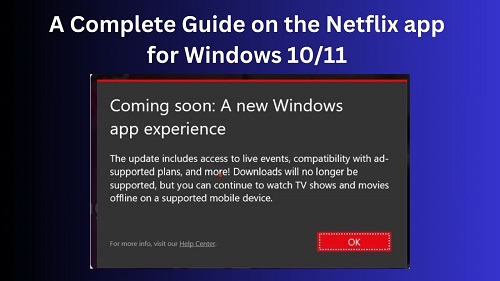

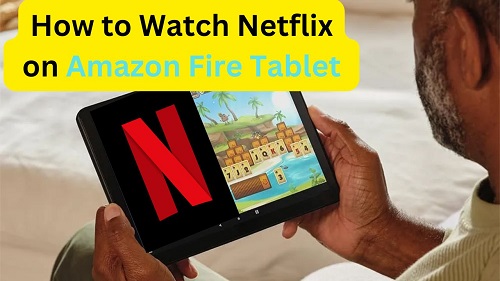

Leave a Comment (0)