How can I fix this error Netflix without turning off "Hardware Acceleration"?I have already tried to update " Widevine Content Decryption Module." But it says it's already up to date. If turn off Hardware Acceleration, the browser starts to lag.
– SFaresee from Reddit
Have you ever screen-shared Netflix with your friends online? Then, you probably are familiar with hardware acceleration, which allows you to stream Netflix, Hulu, etc over Discord or online meetings. However, it's not always perfect, some issues like, showing a black screen, and the audio and video being out of sync, still might be happening when disabled. So, how to stream Netflix without turning off hardware acceleration, and screen share Netflix movies like a pro, this post provides a solid solution. Let's read on!
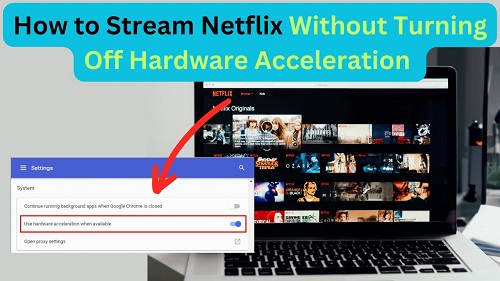
Part 1. What is Hardware Acceleration?
Hardware acceleration, a technology exists in many browsers, allows certain tasks to be offloaded from the CPU to other hardware components, typically the GPU (Graphics Processing Unit). This can significantly improve performance for tasks such as graphics rendering, video playback, and complex calculations. It is a practical function and commonly used in various scenarios, and as for streaming videos online, it benefits you in these aspects:
- Graphic Rendering: Offloading tasks frees up CPU resources for other processes, enabling a higher graphic quality in video streaming and gaming.
- Increase Efficiency: Hardware acceleration can perform certain tasks much faster than a general-purpose CPU.
- Lower Power Consumption: It execute tasks using less energy compared to a CPU handing the same workload.

For these benefits above, hardware acceleration is a browser feature that may optimize the Netflix video quality, and no wonder there are many users say that movies look bad without hardware acceleration on in browser. Despite all of this, hardware acceleration isn't 10/10, and turning it on and off can have a different effect on your Netflix viewing experience, so we need to follow up with further information and clarification on how to use this configuration wisely.
Part 2. Should I Disable Hardware Acceleration in My PC for Netflix Playback?
When considering whether to disable hardware acceleration on your PC for Netflix playback, it's essential to understand the circumstances under which it may be beneficial or detrimental. You'd better decide whether to activate hardware acceleration or not based on your needs. Here's a little breakdown:
When to Use Hardware Acceleration
- Netflix Videos Keep Loading: If you experience persistent loading issues while streaming, enabling hardware acceleration can help. This feature allows your GPU to handle video decoding, which can reduce buffering and improve playback speed.
- Unresponsive Netflix Page: If the Netflix interface becomes unresponsive, hardware acceleration may enhance performance by offloading tasks from the CPU. This can lead to smoother navigation and quicker response times.
- High Power Consumption: If you're noticing that your device is consuming excessive power while streaming, disabling hardware acceleration might help. In some cases, using the CPU instead of the GPU can lead to more efficient power usage, especially on laptops.
- Optimal Performance: If your system has a modern GPU and up-to-date drivers, enabling hardware acceleration can significantly improve video playback quality and reduce CPU usage. This is particularly useful for streaming high-definition content, as it allows the GPU to handle the heavy lifting of video decoding, resulting in smoother playback.
When Not to Use Hardware Acceleration
- Black screen issues: With hardware acceleration enabled, some users get a black screen when streaming Netflix. Disable it and the problem goes away.
- Screen Tearing: If you experience screen tearing or any other visual artifacts while streaming, then disabling hardware acceleration might help eliminate these problems.
- Compatibility Issues: Some browsers or configurations have compatibility issues with hardware acceleration, which can cause the video to not play. Sometimes, turning it off fixes the problem.
- Screen Sharing: If you try to share your screen while streaming Netflix, let's say on Discord, you have to disable hardware acceleration in order for the share not to display a black screen.
In short, if you prioritize the seamless and smooth viewing experience on Netflix, you can activate hardware acceleration in your browser. If you prefer to screen share the Netflix movies and TV shows on Discord or other platforms, to avoid black screen issues, and the DRM protection from Netflix, disabling hardware acceleration allows the video to be decoded by the CPU instead of the GPU, making it accessible for sharing.
Part 3. How to Adjust Hardware Acceleration in Different Browsers
As many users configure hardware acceleration to stream Netflix in an online meeting room, and are bothered by the Netflix sharing issues. To address these challenges, it's essential to know how to adjust hardware acceleration settings in different browsers. Below, we outline the steps for Google Chrome, Mozilla Firefox, Microsoft Edge, and Arc Browser.
For Safari users, the hardware acceleration is automatically enabled, and there is no way to turn it off. Therefore, if you want to watch Netflix together online with others, you can switch to other browsers, like Chrome, Edge, or Firefox.
In Google Chrome
- Click the three vertical dots in the top-right corner and select Settings.
- Scroll down and click on System in the left sidebar.
- Find the option labeled Use hardware acceleration when available.
- Toggle it on (to enable) or off (to disable).
- Click the Relaunch button that appears to apply your changes.
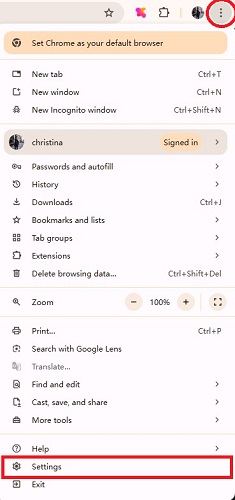


In Mozilla Firefox
- Click on the three horizontal lines (menu button) and choose Options.
- Scroll down, and you will see the Performance section.
- Uncheck or check (in default mode) the box next to Use hardware acceleration when available and the one next to Use recommended performance settings.
- After making your selection, click the Relaunch button to apply changes.


In Microsoft Edge
- Click on the three horizontal dots in the top-right corner and select Settings.
- In the left sidebar, click on System.
- Locate the option for Use hardware acceleration when available.
- Toggle it on or off as desired.
- After making your selection, click the Relaunch button to apply changes.


In Arc Browser
- Click on the Arc icon, and go to Settings.
- Navigate to the System section.
- Enable or enable the Arc's hardware acceleration, and relaunch it after the you complete the configuration.


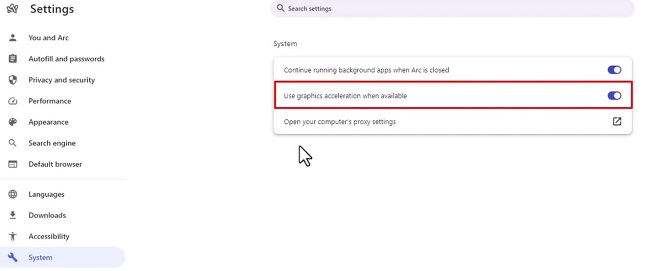
Part 4. How to Stream Netflix without Turning Off Hardware Acceleration [100% Work]
According to some uses' discussions on Reddit, simply adjusting hardware acceleration settings may not resolve issues when streaming Netflix, for the fact that you may encounter such issues:
- Compatibility Issues: Different browsers and devices may handle hardware acceleration differently, leading to inconsistencies in playback.
- Network Problems: Slow or unstable internet connections can cause buffering, regardless of hardware settings.
- Outdated Drivers: If your graphics drivers are not up-to-date, they might not function well with hardware acceleration enabled.
- DRM Protection: Netflix content is protected by Digital Rights Management (DRM), which can create complications when sharing videos through platforms like Discord. This often results in black screens or unresponsive video feeds.
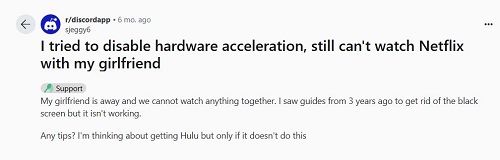
To effectively tackle these challenges without turning off hardware acceleration, the best solution is to remove the DRM locks from Netflix videos. By doing so, you can enjoy high-definition streaming without interruptions or playback issues, regardless of your hardware settings or the potential problems with the Internet, compatibility, or devices.
One of the most effective tools for bypassing DRM protection is the ViWizard Netflix Video Downloader. This professional software allows you to download Netflix shows and movies in MP4/MKV format with DRM restrictions completely removed, while keeping the original quality, whether it's 1080p or 4K, you don't have to worry about the resolution. Also, for online Netflix screen-sharing, the most amazing thing is that you can stream it without buffering issues, giving you and your friends the best watching experience.
Key Features of ViWizard Netflix Video Downloader
Free Trial Free Trial* Security verified. 5, 481,347 people have downloaded it.
- Download Netflix movies, TV shows and more locally
- Convert Netflix movies and TV shows to MP4 or MKV
- Save multilingual language and subtitles in two types
- Remove ads from Netflix and keep original video quality
A Step-by-Step Guide to Remove DRM from Netflix Videos with ViWizard
Step 1Sign in to Your Netflix Account
Open the ViWizard Netflix Video Downloader on your computer and click "Sign in". Once signed in, you'll be able to access the entire selection of Netflix content, which includes movies, TV series, documentaries, anime, and original creations.

Step 2Configure Download Settings
Click the hamburger icon in the upper right corner of the ViWizard interface and choose "Preferences". In the "Download" section, set up the video format as MP4/MKV. Besides, you can also configure the encoding type, video and audio quality, language, and subtitles. After that, click "OK" to apply the changes.

Step 3Remove the DRM and Start the Download
Use the search bar to look for specific shows or movies by title, keyword, URL, or code. Next, pick the episodes you wish to download, or you can batch download in just one click. When you're ready, click "Download" to begin, and the selected titles will be converted into MP4 formats without the DRM locks.

Step 4View and Play Downloaded Netflix Videos
You can check the downloaded content by clicking the folder icon next to the video title on the right side. Then, the Netflix videos will be stored in your local folder in MP4/MKV format.

Step 5Best Ways to Watch Netflix Together Online
Whether you watch it offline on your computer, transfer it to other devices, or you choose to stream Netflix on Discord, you can do so without any hassles. You won't need to constantly toggle hardware acceleration on and off.

Want to watch Netflix together? This guide will help you explore the best methods to enjoy Netflix with others, both online and offline. From extensions and apps to video calls, we've got you covered.
Part 5. FAQs about Hardware Acceleration and Netflix Playback
Q1. Why does my screen go black when streaming Netflix with hardware acceleration enabled?
A1. When you enable the hardware acceleration, the Netflix video will be decoded by the GPU instead of the CPU, which keeps the video content encrypted (due to HDCP - High-bandwidth Digital Content Protection), preventing it from being captured and shared by Discord. It is one of the reasons, but there might be a problem with your internet speed, incompatible graphics drivers, or the system's GPU being unable to handle the demands of high-definition video playback.
Q2. How to screen share Netflix without disabling hardware acceleration?
A2. To screen share Netflix, the most reliable method is to use ViWizard Netflix Video Downloader, a tool that removes DRM, for it can allow you to play the video as a universal MP4 file, which won't likely cause you any problems. However, you can watch Netflix face-time together, add the Netflix Party (now called Teleparty) extension in Chrome, or share Netflix with your family in the official way.
Part 6. Conclusion
Setting up hardware acceleration is crucial for an optimal Netflix streaming experience. By understanding when to enable or disable this feature, you can enjoy seamless playback. To avoid potential issues happening when streaming Netflix, using tools like ViWizard Netflix Video Downloader, to remove DRM restrictions allows for hassle-free screen sharing and offline viewing. In this way, you can enhance your Netflix experience and watch your favorite shows without interruptions.



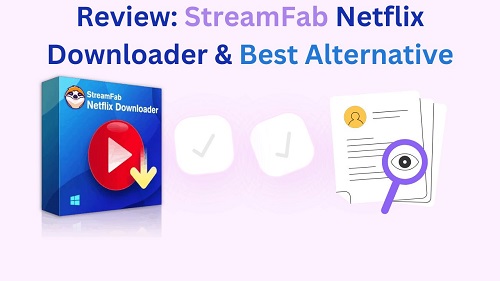
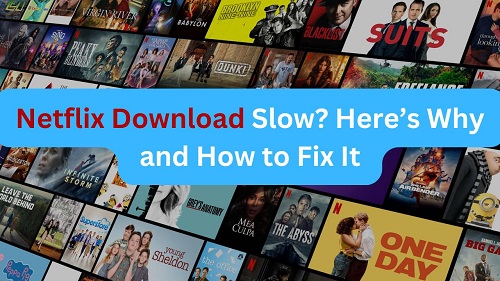

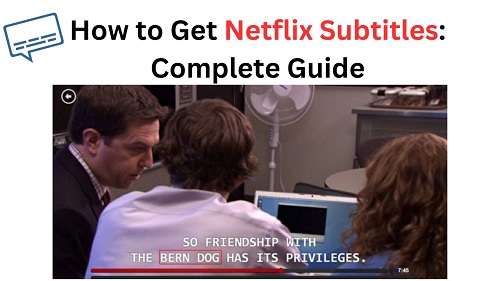
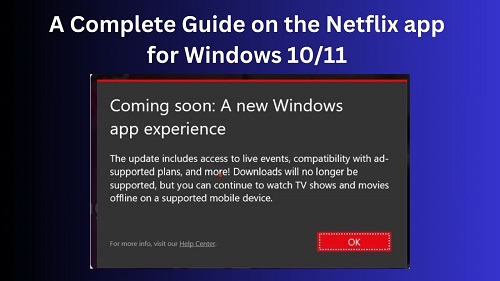

Leave a Comment (0)