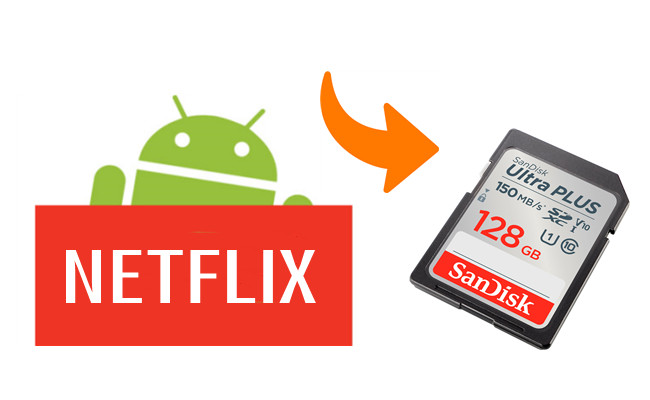
For many Netflix users, managing storage space can be a constant concern, especially when it comes to downloading shows and movies for offline viewing. This is particularly true for those with limited device storage or data plans.
Fortunately, if you have an Android device with an SD card slot, you can easily save your Netflix downloads directly to the SD card. This simple adjustment can free up space on your device and allow you to download more of your favorite content for on-the-go viewing.
In this guide, we've outlined two methods to help you store your Netflix downloads on your SD card. The first method shows you how to change the download location within the Netflix app itself, while the second method introduces ViWizard Netflix Video Downloader, a powerful tool to download Netflix videos directly to your SD card for permanent access.
Method 1. Store Netflix Downloads on SD Card
If you love watching Netflix on the go but worry about running out of storage space on your device, good news! You can save your favorite shows and movies directly to an SD card on your Android device. This means more room for downloads and less stress about storage. Let's dive in!
What You Need:
Before diving in, make sure you have:
- An Android device with an SD card slot (most modern Android phones and tablets have this)
- The latest version of the Netflix app (update it from your app store if needed)
- Your Netflix account login details
Now let's keep your device tidy by storing Netflix downloads directly on the SD card.
Step 1Change Download Location

- Launch the Netflix app on your Android device. Log in if you haven't already.
- Tap "My Netflix" in the bottom-right corner.
- Look for the "Menu" icon (three horizontal lines) in the top-left corner and tap it.
- Scroll down and select "App Settings."
- Look for "Download Location" in the settings.
- Tap it, and then select "SD Card" from the options.
Note: This will change the storage location of future downloads. TV shows and movies you have already downloaded will remain where they are. - The app will ask for confirmation to set the SD card as the default download location.
- Confirm, and you're all set!
Step 2Create New Downloads
- Browse through Netflix and find the show or movie you want to download.
- Tap the download icon next to the title (usually a downward arrow).
- A progress bar will appear, showing the download status.
- Once it's done, you can access the downloaded content even without internet!
Step 3Check New Downloads Stored on an SD Card
To make sure your shows and movies are indeed on the SD card:
- Launch the Netflix app on your Android device.
- Look for the "Downloads" section in the menu.
- Tap it to see your downloaded content.
- Each download should display where it's stored.
- Make sure it says "SD Card" to confirm it's on the right storage.
- Remember, Netflix has a limit of up to 100 downloads per device. Keep an eye on your download count.
- Most Netflix downloads require reactivation every 30 days for most content, and every 48 hours for some content.
- If Netflix loses the licensing rights to a show or movie, your downloaded copy becomes unavailable.
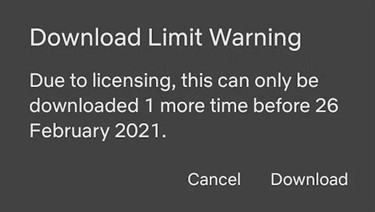
If you want to ensure your favorite Netflix content remains accessible, consider using ViWizard Netflix Video Downloader. This powerful tool allows you to download Netflix videos to files in versatile formats and store them directly on your SD card. This means you can keep your favorite shows and movies forever, even if they leave Netflix!
Method 2. Store Netflix Downloads on SD Card Permanently
Have you ever wondered where Netflix stores your downloaded shows and movies? You might be surprised to find that they're encrypted and tucked away in a location you can't access directly. Users often find themselves limited by Netflix's download rules and the inability to access their downloaded content directly. This can be frustrating, especially when you want to store your downloads on your SD card permanently.
The Solution: ViWizard Netflix Video Downloader
Do you wish to store your favorite Netflix shows and movies directly on your SD card for permanent access? Look no further than ViWizard Netflix Video Downloader. This remarkable tool is designed to help Netflix subscribers download their favorite movies and TV shows directly to their SD cards, allowing for unlimited offline viewing. No more download limits - download as many titles as your SD card can hold.
Key Features of ViWizard Netflix Video Downloader
Free Trial Free Trial* Security verified. 5, 481,347 people have downloaded it.
- Download Netflix movies, TV shows and more locally
- Convert Netflix movies and TV shows to MP4 or MKV
- Save multilingual language and subtitles in two types
- Remove ads from Netflix and keep original video quality
Step 1Access Netflix Content through ViWizard
When you launch ViWizard Netflix Video Downloader on your laptop, you gain access to Netflix's extensive library of movies, TV shows, documentaries, anime, and originals. Simply log in to your Netflix account within ViWizard's integrated Web Player using your credentials to unlock full access.

Step 2Customize Download Settings
Tailor your download settings for optimal viewing on your Smart TV. Access the settings by clicking the hamburger icon in the top right corner of the ViWizard interface, then select "Settings" and navigate to the "Download" section. Here, personalize the output video format, codec, quality, audio channel, language, and subtitle preferences to suit your preferences. Save your customized settings by clicking "OK".

Step 3Search and Select Content
Once your settings are configured, return to the ViWizard Web Player and use the search bar to find the content you want to download. You can search by name, keyword, or code. Alternatively, paste the URL or code of the Netflix TV show or movie directly into ViWizard. Open the desired video to proceed.
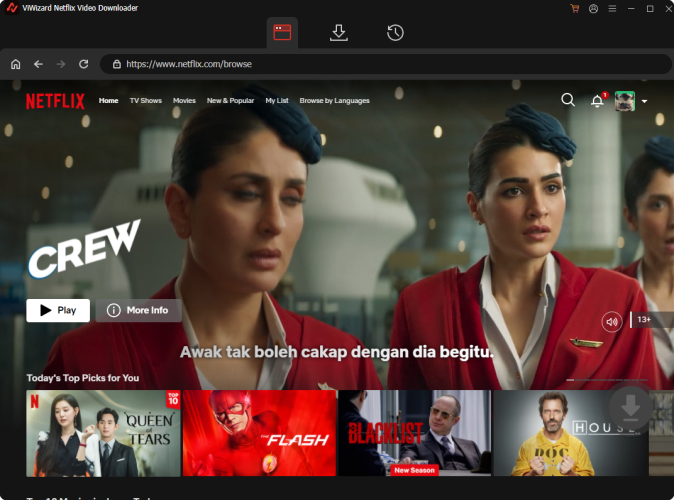
Step 4Initiate Download Process
With your content selected, initiate the download process by clicking "Download". ViWizard will automatically begin downloading individual episodes or entire seasons for TV shows, as well as full-length movies. The downloaded files will be saved as MP4 or MKV files.

Step 5Transfer to SD Card
Once the downloads are complete, transfer the downloaded MP4 or MKV files from your laptop to your SD card. You can do this by accessing the downloaded files in your laptop's default download folder and copying them to the SD card.
-
For Windows PC:
- Put your SD card into your computer's card slot or use an external SD card reader.
- Select the Netflix files you want to move.
- Right-click and choose "Copy".
- Open your SD card folder, right-click inside, and choose "Paste" to move the files.
- Click the arrow icon in the system tray.
- Right-click your SD card and select "Eject".
-
For Mac:
- Go to your "Downloads" folder to find the Netflix files you downloaded.
- Insert your SD card into your Mac's card slot or use an external SD card reader.
- Drag the Netflix files from your Downloads folder to the SD card icon on your desktop or in Finder.
- Right-click the SD card icon on your desktop or in Finder.
- Select "Eject" to safely disconnect the SD card.
Conclusion:
Now you've successfully transferred your downloaded Netflix shows and movies from your laptop to your SD card. It's all set for offline viewing on your Smart TV, giving you the freedom to enjoy your favorite content anytime, anywhere.
If you found this guide helpful and want to take your Netflix experience to the next level, consider trying out ViWizard Netflix Video Downloader. With ViWizard, you can download Netflix videos directly to your SD card, ensuring permanent access to your favorites, even if they're removed from Netflix or if you cancel your subscription.
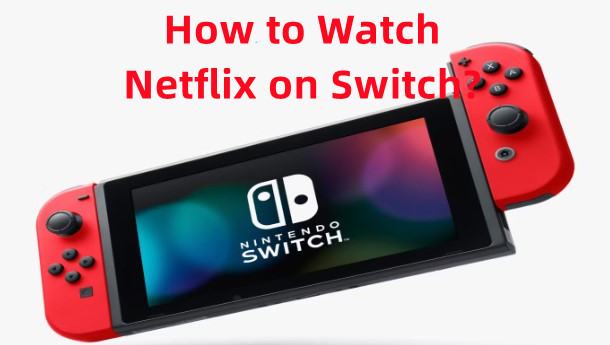

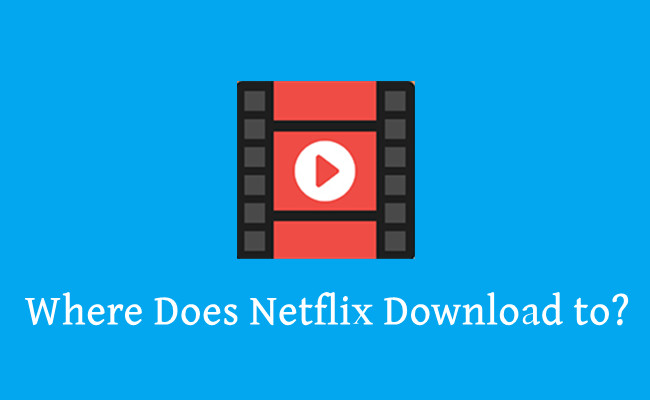
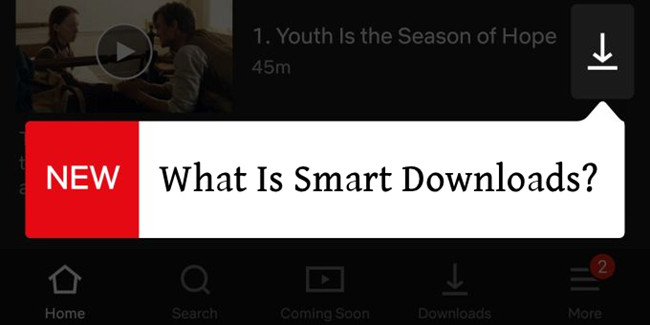


Leave a Comment (0)