
Netflix offers a vast library of movies, TV shows, and documentaries, and one of its best features is the ability to create and manage individual profiles within a single account. This is especially handy for households with multiple users, as it allows each person to have their own personalized space.
Managing Netflix profiles helps keep watch histories separate, tailors recommendations to individual viewing habits, and allows for parental controls for younger viewers. Profiles can also be customized with unique icons and names, making it easy to see who's who.
Part 1. How to Create a Profile on Netflix
To personalize your viewing experience, the first step is to create a profile on Netflix. Netflix allows you to create individual profiles on devices made after 2013. Each profile can have its own watch history and tailored recommendations. Note that extra member accounts only have one profile and cannot create additional profiles. Here's how to get started:
On TV or TV Streaming Device:
- Go to the profile selection screen.
- Select "Add Profile" (+).
On a Web Browser:
- Go to your "Manage Profiles" page.
On an Android Phone, Tablet, iPhone, or iPad:
- Open the Netflix app.
- Tap "My Netflix" in the lower right corner.
- Tap the menu in the upper right corner.
- Tap "Manage Profiles".
- Select "Add Profile".
- Name the profile.
- To use the Netflix Kids experience, select "Kids".
- Tap "Save".
By following these steps, you can easily create new profiles and ensure everyone in your household has their own personalized Netflix experience. If you can't create a profile on your device, you may need to visit Netflix.com on a web browser and try the steps there.
Part 2. How to Change a Profile on Netflix
You're allowed to change a profile on Netflix to update the name, image, language, and maturity rating to keep your account organized and suitable for all users. The maturity rating feature is useful for families, as it allows you to set age-appropriate content restrictions. However, note that changes to the maturity rating cannot be made on a TV or streaming device. Here's how to make these changes:
On TV or TV Streaming Device:
- Go to the profile selection screen.
- Choose the profile you want to change and select the Edit icon.
- Change the name, image, or language on the profile.
- Select "Done" or "Save".
On a Web Browser:
- Go to your "Manage Profiles" page.
- Choose the profile you want to change and select the Edit icon.
- Change the name, image, language, or maturity rating on the profile.
- Select "Save".
On an Android Phone, Tablet, iPhone, or iPad:
- Open the Netflix app.
- Tap "My Netflix" in the lower right corner.
- Tap the menu in the upper right corner.
- Tap "Manage Profiles".
- Choose the profile you want to change and select the Edit icon.
- Change the name, image, language, or maturity rating on the profile.
- Tap "Save".
By following these steps, you can easily update and manage your Netflix profiles to ensure a personalized and appropriate viewing experience for all users.
Part 3. How to Delete a Profile on Netflix
Sometimes you may need to delete a Netflix profile, whether it's to manage extra member profiles or to tidy up your account. This helps keep your account organized, but remember, once a profile is deleted, its viewing history and game saves are permanently removed.
You can delete profiles on most devices, but note that the main profile on your account cannot be deleted. If you need to delete the current profile, you may have to switch to another profile first. Here's how to delete a profile:
On TV or TV Streaming Device:
- Go to the profile selection screen.
- Choose the profile you want to delete and select the Edit icon.
- Select "Delete Profile".
On a Web Browser:
- Go to your "Manage Profiles" page.
- Choose the profile you want to delete and select the Edit icon.
- Select "Delete Profile".
On an Android Phone, Tablet, iPhone, or iPad:
- Open the Netflix app.
- Tap "My Netflix" in the lower right corner.
- Tap the menu in the upper right corner.
- Tap "Manage Profiles".
- Choose the profile you want to delete and select the Edit icon.
- Select "Delete Profile".
By following these steps, you can easily remove unwanted profiles from your Netflix account and keep it organized.
Part 4. How to Manage a Profile on Netflix [Parental Controls]
Parental controls on Netflix allow you to manage what content is accessible to each profile. All profiles, except those using the Netflix Kids experience, can access and edit parental controls. These controls include setting viewing restrictions based on maturity ratings and locking profiles with a PIN. By adjusting viewing restrictions or adding, changing, or removing a Profile Lock using your account password, you ensure your kids always have a safe and appropriate viewing experience.
On a Web Browser:
- Go to your Account page.
- Select "Profiles", then choose the profile you want to edit.
- Select the setting you want to edit (e.g., Viewing Restrictions or Profile Lock).
- Make the necessary changes.
- Save/Submit changes.
On an Android Phone, Tablet, iPhone, or iPad:
- Open the Netflix app.
- Tap "My Netflix" in the lower right corner.
- Tap the menu in the upper right corner.
- Tap "Manage Profiles".
- Choose the profile you want to change and select the Edit icon.
- Select the setting you want to edit for that profile (e.g., Viewing Restrictions or Profile Lock).
- Make the necessary changes.
- Save/Submit changes.
Bonus Tip: How to Share Netflix Videos with Others [MP4/MKV]
Sharing Netflix videos with family and friends or keeping your favorite content offline can be a budget-friendly and convenient solution. By downloading Netflix videos, you can watch them anytime, anywhere, without worrying about internet connectivity or interruptions.
One effective tool for this purpose is the ViWizard Netflix Video Downloader. ViWizard makes your Netflix experience flexible and personal. With ViWizard, you can avoid ads and download videos in high quality, choosing between MP4 and MKV formats to suit your preferences. The tool is highly customizable, allowing you to select from stunning HD quality to more compact sizes that are easier to store. Once downloaded, you can share these videos with others or transfer them to any device or media player you prefer.
Key Features of ViWizard Netflix Video Downloader
Free Trial Free Trial* Security verified. 5, 481,347 people have downloaded it.
- Download Netflix movies, TV shows and more locally
- Convert Netflix movies and TV shows to MP4 or MKV
- Save multilingual language and subtitles in two types
- Remove ads from Netflix and keep original video quality

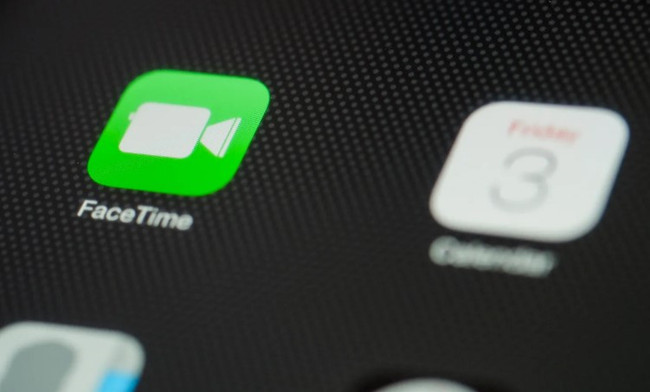
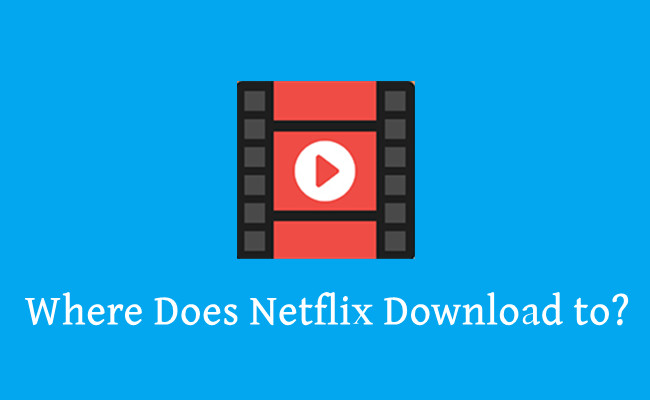
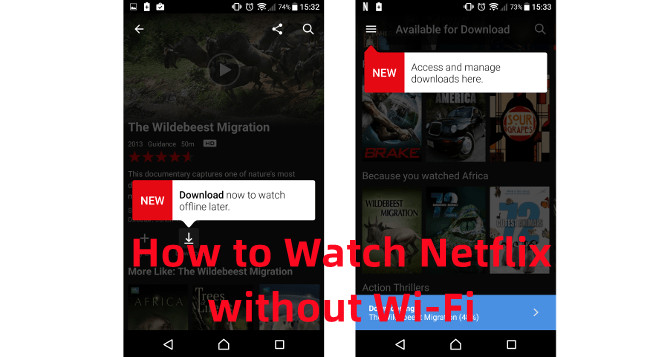


Leave a Comment (0)