Are Netflix ads disrupting your streaming experience? If you're looking for ways to block Netflix ads and have an uninterrupted viewing experience, this guide covers you. We'll explore methods to block Netflix ads and introduce a way to watch Netflix without any interruption.

Part 1. Why Does Netflix Have Ads?
As Netflix continues to grow, it has introduced ad-supported plans in 2022, to offer more affordable options for subscribers. These plans allow Netflix to provide a budget-friendly streaming experience by including advertisements before and during shows and movies. While this benefits those looking to save on subscription costs, it comes at the expense of an interrupted viewing experience, which annoys many Netflix viewers.
Netflix ads can appear in two ways: before you start watching and during playback. Some users report encountering more than just a couple of ads in longer content, where Netflix may jam-pack multiple ad breaks into a single viewing session. Depending on the content's length and popularity, you might encounter ads at regular intervals, similar to traditional television commercial breaks. The ads range from 10 to 60 seconds, but with several of them potentially appearing within a single piece of content, they can accumulate to add minutes of interruption.
Even though Netflix wants to benefit users with lower costs with ads, it still makes users annoyed as they feel they're not only paying money for Netflix content but also paying time for it. Hence, many users are now searching for ways to block or skip these ads to enjoy seamless streaming.
Part 2. How to Block Netflix Ads?
There are several ways to block Netflix ads, each with its benefits and limitations. Here, we'll look at three common methods and provide step-by-step instructions on how to use them.
Method 1. Block Netflix Ads with an Ad Blocker
Ad blockers are browser extensions or software designed to filter out advertisements. Many users turn to these tools in an attempt to block ads on streaming platforms.
How to Use an Ad Blocker:
- Install an ad blocker extension: Go to the Chrome Web Store (or the equivalent store for your browser) and search for an ad blocker like "AdBlock" or "uBlock Origin".
- Add the extension: Click "Add to Chrome" (or your browser) to install the extension.
- Enable the ad blocker: Once installed, make sure it's activated, then the ad blocker will automatically start filtering ads. You can adjust settings in the extension to optimize ad blocking on specific websites, including Netflix.
- Watch Netflix: Open Netflix in your browser and begin streaming. The ad blocker will attempt to filter out advertisements.
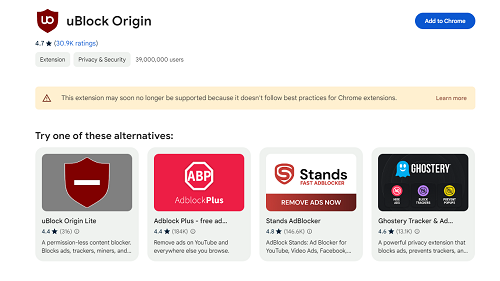

Ad blocker seems to be an easy and quick way to block ads on Netflix. However, it's not a reliable method as some ads come from the same server the stream does, which means if you want to block the ads that come along with the content, you have to block the whole content. Besides, ad blockers only work on specific browsers, like Chrome and Firefox. Other than that, ad blockers won't work on your TV and mobile devices. Thus, you'd try out this method, but we can't guarantee it works 100%.
Method 2. Block Netflix Ads with a VPN
A VPN (Virtual Private Network) allows you to change your IP address, making it appear as though you're accessing Netflix from another region. Netflix ad-supported plans are only available in the US, UK, Canada, Australia, France, Germany, Italy, Japan, Korea, and Mexico. In some regions, Netflix may not yet have implemented ad-supported plans, allowing you to avoid ads.
Before you set up the VPN, make sure it's a reputable and reliable VPN provider, like NordVPN, or ExpressVPN, so that the Netflix streaming speed won't be slowed down. If your VPN service can't provide a speed higher than 3Mbps, you won't even be able to watch Netflix in HD.
| Video Quality | Resolution | Recommended Speed |
| High definition (HD) | 720p | 3 Mbps or higher |
| Full high definition (FHD) | 1080p |
5 Mbps or higher |
| Ultra-high definition (UHD) | 4K | 15 Mbps or higher |
How to Use a VPN to Block Ads:
- Download and install the VPN: Follow the instructions on the VPN provider's website to download and install the software on your device.
- Sign for an account on the VPN application: Sign in and log into the account for the VPN service.
- Choose a subscription plan for the VPN: Most reputable VPN service plans, don't offer a free plan, which means you'd choose a subscription plan for the service after a short free trial.
- Connect to the ad-free region: Open the VPN application and connect to a server in a region where Netflix does not have ad-supported plans.
- Open Netflix: Launch Netflix and begin streaming. Since you're accessing Netflix from a different region, you may encounter less or no ads.



Using a VPN to bypass the ad interruption is not a once-and-for-all solution, because the internet speed could lead to buffering and lower video quality. Most importantly, many VPN service requires a subscription plan which is not much less than an Ad-free plan on Netflix. Not to mention, Netflix can detect and block many VPN servers, which makes users even more frustrated. In conclusion, using a VPN to block ads on Netflix is not the first choice, however, it might work for some regions with fast internet speed.
Method 3. Block Netflix Ads by Upgrading Netflix Plans
The official way to avoid ads on Netflix is to upgrade to one of their higher-tier plans, which do not include advertisements. There are two ad-free plans on Netflix: standard and premium. You'd decide whether or not to upgrade Netflix plans in terms of price, video quality, and other details according to the table shown below.
| Ad-Free Subscription Plans | Standard | Premium |
| Price Per Month | $15.49 | $22.99 |
| Video Quality | 1080p |
4K + HDR |
| Devices to Watch at the Same Time | 2 | 4 |
How to Upgrade Your Netflix Plan:
- Open Netflix: Log into your Netflix account on your web browser or app.
- Go to account settings: Click on your profile icon and select "Account".
- Change plan: Under "Plan Details", select "Change Plan".
- Choose an ad-free plan: Select one of the higher-tier plans that do not include ads (Standard or Premium). And click "Continue"to confirm the change.
- Check your current billing period: Launch Netflix and begin streaming. Since you're accessing Netflix from a different region, you may encounter less or no ads.



Without a doubt, upgrading your Netflix plan is a proper and reliable solution, however, the ad-free plans are significantly more expensive, which may not be a cost-effective solution for everyone.
Part 3. How to Watch Netflix without Any Interruption?
If the methods above don't meet your needs, there's a way to watch Netflix without any interruption, whether it's from ads or buffering problems: downloading Netflix content for offline viewing. With ViWizard Netflix Video Downloader, you can download your favorite shows and movies without ads, ensuring a smooth and ad-free experience whenever you want. ViWizard allows you to download unlimited Netflix content in high definition, and convert it into MP4 and MKV, enabling you to watch Netflix on multiple devices without the internet. Whether you're a Mac user or a Windows user, ViWizard Netflix Video Download has got you covered! Download it on your computer and try it for free.
Key Features of ViWizard Netflix Video Downloader
Free Trial Free Trial* Security verified. 5, 481,347 people have downloaded it.
- Download Netflix movies, TV shows and more locally
- Convert Netflix movies and TV shows to MP4 or MKV
- Save multilingual language and subtitles in two types
- Remove ads from Netflix and keep original video quality
A Tutorial on How to Download Netflix Content without Ads
Step 1Sign in to Your Netflix Account
Open the ViWizard Netflix Video Downloader on your computer and click "Sign in". Enter your Netflix email and password to gain access to your account. Once signed in, you'll be able to access the entire selection of Netflix content, which includes movies, TV series, documentaries, anime, and original creations.

Step 2Modify Download Settings
Click the hamburger icon in the upper right corner of the ViWizard interface and choose "Preferences". In the "Download" section, personalize your preferences for video format, encoding type, video and audio quality, language, and subtitles. After making your choices, click "OK" to apply the changes.

Step 3Select Content to Download
Use the search bar to look for specific shows or movies by title, keyword, or code. As an alternative, you can paste the URL of the Netflix content you want to download. Once you find the desired video, click on it to move forward.
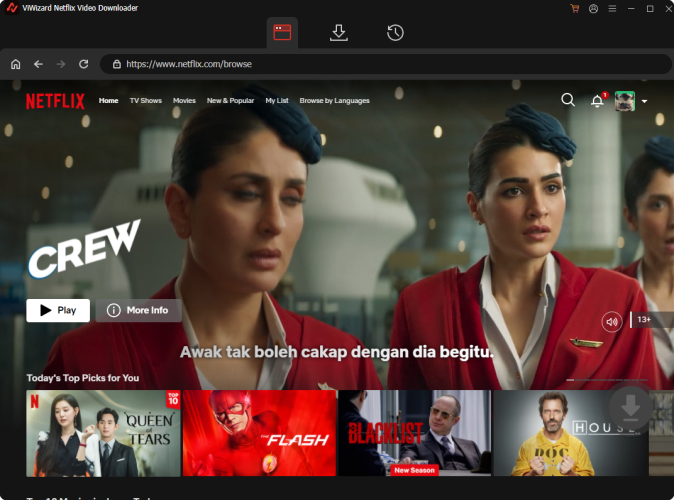
Step 4Start the Download
Pick the episodes you wish to download and configure settings for video quality, audio options, and subtitles. When you're ready, click "Download" to begin. The episodes will be saved in MP4 or MKV format in the default file location.

Step 5View and Play Downloaded Content
You can check the downloaded content by clicking the folder icon next to the video title on the right side. Then, you can enjoy ad-free Netflix content on any media player.

Part 4. FAQs about Netflix Ads
Q1.How Long Are Netflix Ads?
A1.Netflix ads typically range from 10 to 60 seconds in length. During a movie or show, you might encounter multiple ads, extending the total time to finish your content. In most cases, you're likely to see 4-5 minutes of ads per hour of streaming.
Q2.How Many Ads Are on Netflix?
A2.The number of ads depends on the content and the length of the viewing session. You can expect to see an ad at the beginning of a movie or episode and occasionally during longer content. If the content you're watching is more than an hour, you probably will encounter at least 5-6 ads during your watching. Well, for some newly released movies, you'd see only one ad before the movie starts.
Q3.How Often Does Netflix Show Ads?
A3.For ad-supported plans, ads can appear both before and during playback. You can pause the video and check how many bars appear on the video progress strip. Generally speaking, ads appear 4-5 minutes per hour of streaming. Luckily, in 2024, Netflix will reward ad-supported viewers with an ad-free fourth episode after watching 3 consecutive episodes.
Part 5. Conclusion
Dealing with Netflix ads can be frustrating, especially when they disrupt your binge-watching sessions. You can use an ad blocker to bypass the ads on Netflix, use a VPN to access ad-free regions or upgrade to ad-free plans. For a smooth and ad-free Netflix experience, you'd also use ViWizard Netflix Video Downloader to enjoy Netflix offline without ads and buffering issues. Choose the solutions that suit you best. If you want to give ViWizard a try, click the download button and try it for free today!





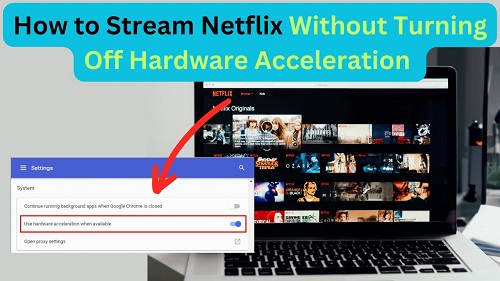


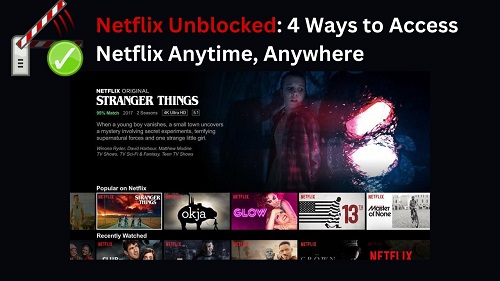

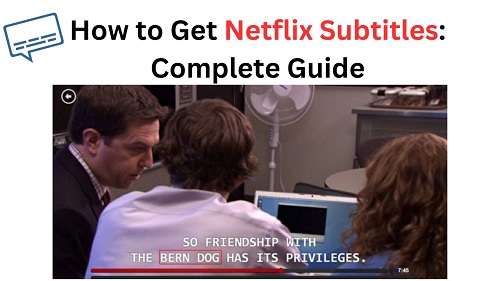

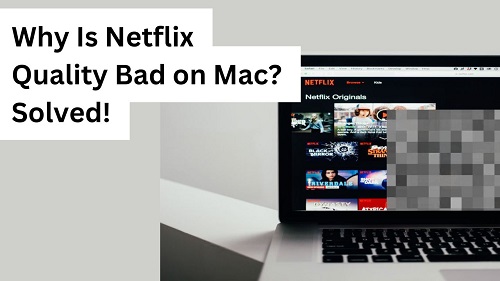
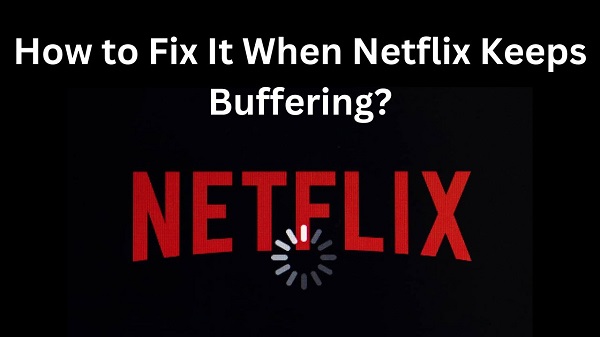
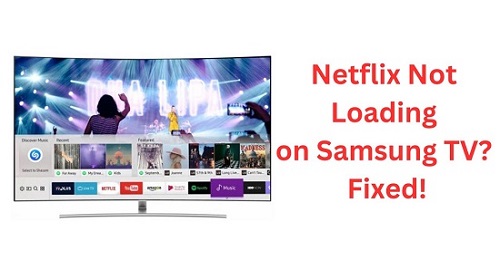

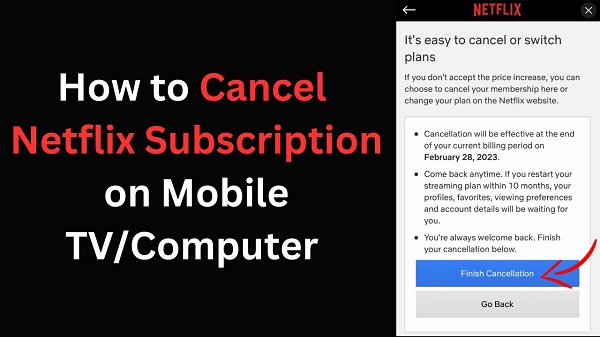
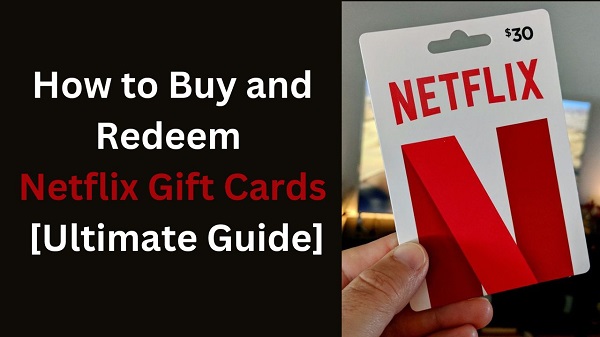

Leave a Comment (0)