
Curious about how Netflix's password sharing works now and how you can share your account with others? Netflix has recently tightened its sharing rules, limiting access to those within the same household. If you want to share your account with friends or family who live elsewhere, it now comes with an extra cost.
To address this, Netflix introduced the "Extra Member" feature, allowing you to add additional members to your account for a fee. This guide will show you how to buy, add, and manage extra member slots, and offer a bonus tip for sharing Netflix content without limits using a special tool. Let's get started!
Part 1. How Does an Extra Member Work?
For years, Netflix was famously relaxed about password sharing, even humorously noting, "Love is sharing a password." This friendly attitude led many to share their Netflix accounts with friends and family outside their immediate households. However, Netflix has recently updated its policy to address this practice.
Netflix now states, "A Netflix account is meant to be shared by people living together in one household." This new policy effectively ends casual password sharing beyond your home. Under the revised rules, Netflix allows password sharing only within your household, which they refer to as the "Netflix Household."
If you wish to share your account with friends or family members living elsewhere, it will incur an additional cost. On the Standard plan, you can add one extra member, while Premium plan users can add up to two. In the U.S., the cost for each additional slot is $7.99 per month. This new rate is higher than the previously anticipated range of $3.50 to $4.00 per additional member.
This change is designed to help Netflix manage its service more effectively and support its content creation. If you plan to share your account with someone outside your household, be prepared for this additional fee, which is close to the cost of Netflix's Standard with ads plan, previously priced at $6.99 per month. Note that Netflix is planning to discontinue this cheapest plan soon.
Part 2. How to Buy an Extra Member
Adding an extra member to your Netflix account is straightforward and can be done either through a web browser or directly on your TV. The availability of extra slots depends on your subscription plan.
- Start by visiting netflix.com/account and sign in to your account if you're not already logged in.
- Locate the "Buy an extra member slot" option and select it.
- Click on "Next" to proceed with the purchase.
- Review the new payment amount and billing date. You won’t be charged until you confirm the purchase.
- Click on "Buy Now" to finalize adding the extra member to your account.
Part 3. How to Add an Extra Member
After purchasing an extra member slot, you’ll need to complete a few steps to add the new member to your Netflix account. Follow these instructions:
- Visit netflix.com/account and log in to your account.
- Click on "Manage extra members" to start the process.
- Enter the new member’s name and email address. This information will be used to send them an invitation to join your account.
- When prompted "Which profile should they use?", decide whether to transfer an existing profile to the new member. This allows them to keep their recommendations, viewing history, My List, saved games, settings, and more. Alternatively, you can let them create a new profile.
- Click "Send Invitation" to email the new member a link to join your account.
- Wait for a notification confirming that the new member has activated their account by following the email link.
- Ensure the extra member is located in the same country as the account owner. For example, if you're in the U.S., the new member should also be in the U.S.
Note: Extra members can only be added to Standard or Premium plans. Ad-supported plans are not eligible.
Part 4. How to Cancel or Restart an Extra Member
If you need to cancel or restart an extra member on Netflix, follow these steps:
To Cancel an Extra Member Slot:
- Go to netflix.com/account and sign in to your Netflix account.
- Click on "Manage extra members" from your Account page.
- Click "Cancel slot" and then confirm by selecting "Cancel extra member slot."
- You’ll see a message confirming the cancellation and the last date the extra member can watch. Both you and the extra member will receive an email confirmation.
After cancellation, the extra member will still have access to Netflix until the end of the current billing cycle. If you wish to add them back later, you can do so easily, or they can set up their own account.
To Restart an Extra Member Slot:
- Go to netflix.com/account and sign in.
- Click on "Manage extra members" from your Account page.
- Click "Restart" to reactivate the extra member slot.
- You’ll get a confirmation message saying the slot has been restarted, and both you and the extra member will get an email confirming the change.
If you're already in a new billing period, you’ll need to follow the steps to add a new extra member slot. Note that extra members can’t restart the slot themselves or use your payment method for this.
Part 5. Netflix Household vs Extra Member: Key Differences
Netflix offers two distinct ways to share your account: Netflix Household and Extra Member.
Netflix Household:
Netflix Household is designed to keep sharing simple and free. It allows you to share your Netflix account with everyone living in your household without any additional charges. This option is ideal for families or roommates who want to enjoy their favorite shows and movies together, all from the comfort of their own home.
Extra Member:
In contrast, Extra Member is a paid feature that enables you to share your Netflix account with people who live outside your household, provided they are in the same country. To let friends or family members who live elsewhere enjoy Netflix with you, you need to purchase extra member slots. This option extends your Netflix access beyond your immediate family but involves an additional fee for setting up and maintaining these slots.
| Feature | Netflix Household | Extra Member |
| Cost | No extra cost; included with all plans. | Additional monthly fee |
| Usage | Share with people living in the same home. | Share with individuals outside your home. |
| Profile Transfer | Not applicable. | Option to transfer an existing profile. |
| Activation | No separate activation needed. | Requires sending an invitation and activation. |
| Country Restriction | No restriction; same internet connection as account owner. | Must be in the same country as the account owner. |
| Billing Cycle | Follows the main account's billing cycle. | Follows the main account's billing cycle. |
Part 6. How to Share Netflix with Others without Limits [MP4]
If you're tired of the additional costs for Netflix packages and extra member slots, there's a fantastic solution that'll make sharing your favorite shows and movies a breeze: ViWizard Netflix Video Downloader. This tool lets you download Netflix content directly to your computer, so you don't have to worry about black screens or complicated workarounds.
Using ViWizard is incredibly easy. Log in with your Netflix account, and you can start downloading your favorite content right away. No more interruptions from ads, and you can keep your videos in high quality, whether you prefer MP4 or MKV formats. What makes ViWizard even better is how customizable it is, from stunning HD to more compact sizes that are easier to store. You can then share it with others. It's all about making your Netflix experience as flexible and personal as possible.
Key Features of ViWizard Netflix Video Downloader
Free Trial Free Trial* Security verified. 5, 481,347 people have downloaded it.
- Download Netflix movies, TV shows and more locally
- Convert Netflix movies and TV shows to MP4 or MKV
- Save multilingual language and subtitles in two types
- Remove ads from Netflix and keep original video quality
Step 1Access Netflix Content
Open ViWizard Netflix Video Downloader on your laptop. Use the built-in Netflix Web Player to log in with your Netflix credentials. This will give you access to Netflix's huge library of movies, TV shows, documentaries, anime, and originals that you can download for offline viewing.

Step 2Customize Download Settings
Click the menu icon (three horizontal lines) at the top right corner and choose "Preferences." In the Download Settings section, you can adjust options like the output format, video quality, codec, audio channels, language, and subtitles. Once you've set everything to your liking, click "OK" to save your preferences.

Step 3Select Content for Download
Head back to the ViWizard Web Player and use the search bar to find the content you want. You can search by title, keyword, or Netflix code. Alternatively, paste the URL of the movie or TV show you wish to download. Open the content once you find it.
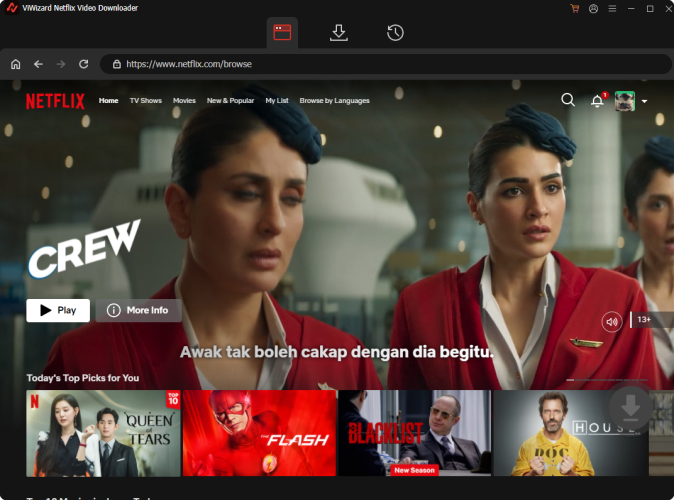
Step 4Start the Download
Click "Download" to begin the process. If you want to schedule downloads for later, click "Add to Queue." ViWizard will automatically handle the download of episodes or full seasons for TV shows, as well as entire movies. Your downloads will be saved as MP4 or MKV files in your device’s default download folder. Just wait for the process to finish!

Step 5Access Your Downloads
To find your downloaded content, go to the "Converted" section at the top of the ViWizard interface. Here, you'll see all your completed downloads. Click the folder icon next to each title to find and access the files on your device.

Conclusion:
Navigating Netflix's sharing options can be a bit tricky with the recent changes. By adding extra members to your account, you can extend the enjoyment of Netflix to those outside your household, albeit at an additional cost. If you're looking for a more flexible way to share and enjoy Netflix content without the constraints of extra fees or viewing limits, ViWizard Netflix Video Downloader is an excellent choice.


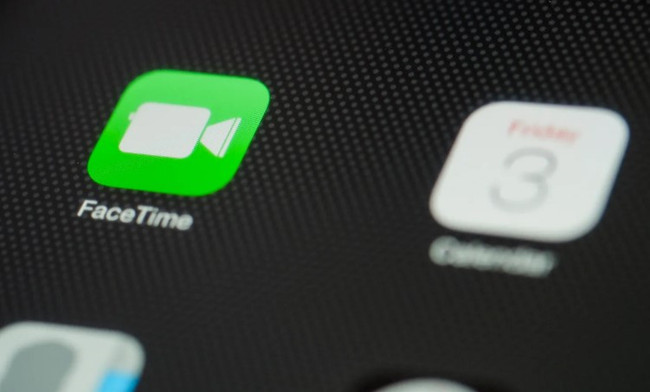
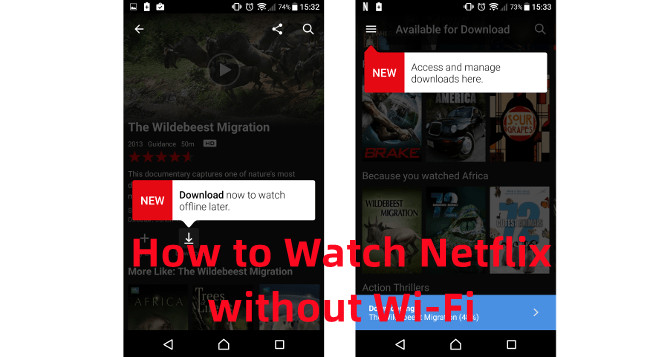


Leave a Comment (0)